Installing Drivers and Utilities for UNIX and Linux. Xerox VersaLink C400
Add to My manuals190 Pages
advertisement
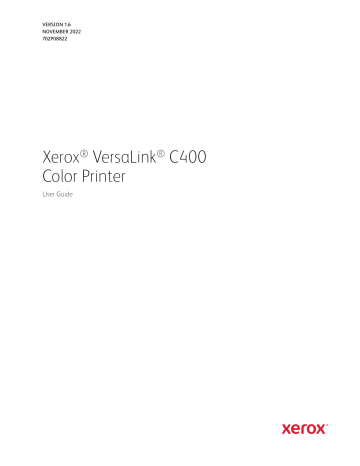
Adding the Printer Using Bonjour
To add the printer using Bonjour ® :
1.
From the computer Applications folder or from the dock, open SSyysstteem
2.
Click PPrriinntteerrss &
The list of printers appears on the left of the window.
3.
For the list of printers, click the Plus icon (++).
4.
At the top of the window, click the D
5.
Select your printer from the list, then click A
Note: If your printer is not detected, verify that the printer is powered on and that the Ethernet cable is connected properly.
Adding the Printer by Specifying the IP Address
To add the printer by specifying the IP address:
1.
From the computer Applications folder or from the dock, open SSyysstteem
2.
Click PPrriinntteerrss &
The list of printers appears on the left of the window.
3.
Under the list of printers, click the Plus icon (++).
4.
Click IIPP.
5.
From the Protocol list, select the protocol.
6.
In the Address field, enter the IP address of the printer.
7.
In the Name field, enter a name for the printer.
8.
From the Use list, choose SSeelleecctt aa ddrriivveerr ttoo uussee.
9.
From the printer software list, select the print driver for your printer model.
10.
Click A
I N S TA L L I N G D R I V E R S A N D U T I L I T I E S FO R U N I X A N D L I N U X
For more information on installing print drivers and utilities for UNIX and Linux, refer to
.
I N S TA L L I N G T H E P R I N T E R A S A W E B S E RV I C E O N D E V I C E S
Web Services on Devices (WSD) allows a client to discover and access a remote device and its associated services across a network. WSD supports device discovery, control, and use.
Using the Add Device Wizard to Install a WSD Printer
To install a WSD printer using the Add Device Wizard:
1.
At your computer, click SSttaarrtt, then select D
Xerox ® VersaLink ® C400 Color Printer User Guide 51
2.
To launch the Add Device Wizard, click A Deevviiccee.
3.
In the list of available devices, select the one you want to use, then click N printer manually using the Add Printer Wizard.
4.
Click C
Using the Add Printer Wizard to Install a WSD Printer
To install a WSD printer using the Add Printer Wizard:
1.
At your computer, click SSttaarrtt, then select D
2.
To launch the Add Printer Wizard, click A
3.
Click A
4.
In the list of available devices, select the one you want to use, then click N
5.
If the printer you want to use does not appear in the list, click TThhee pprriinntteerr tthhaatt II w
6.
Select A
7.
From the Device type field, select W Deevviiccee.
8.
In the Hostname or IP address field, enter the printer IP address, then click N
9.
Click C
52 Xerox ® VersaLink ® C400 Color Printer User Guide
advertisement
Key Features
- Home & office Laser Colour
- 600 x 600 DPI
- Printing colours: Black, Cyan, Magenta, Yellow
- A4 36 ppm
- Duplex printing Direct printing
- USB port Wi-Fi Ethernet LAN Near Field Communication (NFC)
- LCD Built-in display
- Maximum duty cycle: 80000 pages per month
- Total number of input trays: 1 Total input capacity: 700 sheets Total output capacity: 250 sheets
- Internal memory: 2048 MB Built-in processor 1050 MHz
Related manuals
advertisement
Table of contents
- 9 Safety
- 10 Notices and Safety
- 11 Electrical Safety
- 11 General Guidelines
- 11 Power Cord
- 12 Emergency Power Off
- 13 Operational Safety
- 13 Operational Guidelines
- 13 Ozone Release
- 13 Printer Location
- 14 Printer Supplies
- 15 Maintenance Safety
- 16 Printer Symbols
- 18 Environmental, Health and Safety Contact Information
- 19 Getting Started
- 20 Parts of the Printer
- 20 Front View
- 21 Internal Parts
- 22 Rear View
- 23 Control Panel
- 25 Power Options
- 25 Powering On the Printer or Exiting Low-Power or Sleep Mode
- 25 Restarting, Placing in Sleep Mode, or Powering Off the Printer
- 27 Accessing the Printer
- 27 Logging In
- 28 Smart Card
- 29 Introduction to Apps
- 30 Information Pages
- 30 Printing Information Pages
- 30 Configuration Report
- 32 The Embedded Web Server
- 32 Accessing the Embedded Web Server
- 32 Finding the IP Address of Your Printer
- 32 Viewing the IP Printer Address on the Control Panel
- 32 Obtaining the Printer IP Address from the Configuration Report
- 33 Certificates for the Embedded Web Server
- 33 Downloading the Configuration Report from the Embedded Web Server
- 33 Using the Remote Control Panel Feature
- 35 Installation and Setup
- 35 Installation and Setup Overview
- 35 Selecting a Location for the Printer
- 36 Connecting the Printer
- 36 Selecting a Connection Method
- 36 Connecting to a Computer Using USB
- 37 Connecting to a Wired Network
- 37 Connecting to a Wireless Network
- 45 Initial Printer Setup
- 45 Easy Assist (XEA) App
- 48 Adding Multiple Printers to the Xerox Easy Assist App
- 49 Installing the Software
- 49 Operating System Requirements
- 49 Installing the Print Drivers for a Windows Network Printer
- 49 Installing the Print Drivers for a Windows USB Printer
- 50 Installing the Drivers and Utilities for Macintosh OS X
- 51 Installing Drivers and Utilities for UNIX and Linux
- 51 Installing the Printer as a Web Service on Devices
- 53 More Information
- 55 Customize and Personalize
- 56 Customize and Personalize Overview
- 57 Customizing or Personalizing the Home Screen
- 57 Hiding or Showing an App on the Home Screen
- 57 Rearranging Apps on the Home Screen
- 58 Customizing or Personalizing the Apps
- 58 Customizing or Personalizing the Feature List
- 58 Saving Presets
- 59 Removing App Customization using the Control Panel
- 61 Xerox® Apps
- 62 App Gallery
- 62 App Gallery Overview
- 62 App Gallery Account
- 63 App Gallery
- 65 Device
- 65 Device Overview
- 66 About
- 66 Supply Status
- 67 Billing and Usage Counters
- 67 Reset to Factory Defaults
- 68 Remote Services
- 69 Jobs Overview
- 69 Managing Jobs
- 70 Managing Special Job Types
- 73 Managing Jobs Using the Embedded Web Server
- 74 USB Overview
- 74 Printing from a USB Flash Drive
- 74 Printing from a USB Flash Drive Already Inserted in the Printer
- 76 @PrintByXerox
- 76 @PrintByXerox Overview
- 76 Printing with the @PrintByXerox App
- 77 Printing
- 78 Printing Overview
- 79 Selecting Printing Options
- 79 Print Driver Help
- 79 Windows Printing Options
- 81 Macintosh Printing Options
- 82 UNIX and Linux Printing
- 84 Mobile Printing Options
- 85 Printing Features
- 85 Managing Jobs
- 85 Printing Special Job Types
- 86 Selecting Paper Options for Printing
- 86 Scaling
- 87 Printing on Both Sides of the Paper
- 87 Print Quality
- 88 Image Options
- 88 Image Shift
- 88 Color Adjustments
- 89 Printing Mirror Images
- 89 Printing Multiple Pages to a Single Sheet
- 89 Printing Booklets
- 90 Using Special Pages
- 92 Printing Watermarks for Windows
- 93 Orientation
- 93 Printing Banner Pages
- 93 Selecting Job Completion Notification for Windows
- 94 Using Custom Paper Sizes
- 94 Printing on Custom Paper Sizes
- 94 Defining Custom Paper Sizes
- 97 Paper and Media
- 98 Supported Paper
- 98 Recommended Media
- 98 Ordering Paper
- 98 General Paper Loading Guidelines
- 98 Paper That Can Damage Your Printer
- 99 Paper Storage Guidelines
- 100 Supported Paper Types and Weights
- 100 Supported Standard Paper Sizes
- 101 Supported Standard Paper Sizes for Automatic 2-Sided Printing
- 101 Supported Paper Types and Weights for Automatic 2-Sided Printing
- 101 Supported Custom Paper Sizes
- 102 Cardstock
- 103 Loading Paper
- 103 Changing Paper Settings
- 103 Loading Paper in Trays 1 and
- 105 Loading Paper in the Bypass Tray
- 108 Configuring Trays 1 or 2 for the Paper Length
- 110 Printing on Special Paper
- 110 Envelopes
- 114 Labels
- 117 Maintenance
- 118 General Precautions
- 119 Cleaning the Printer
- 119 Cleaning the Exterior
- 119 Cleaning the Interior
- 129 Adjustments and Maintenance Procedures
- 129 Color Registration
- 129 Performing a Color Calibration
- 129 Adjusting Paper Registration
- 132 Supplies
- 132 Consumables
- 132 Routine Maintenance Items
- 132 Ordering Supplies
- 133 Toner Cartridges
- 134 Recycling Supplies
- 135 Managing the Printer
- 135 Viewing the Meter Reading
- 135 Printing the Billing Summary Report
- 136 Moving the Printer
- 139 Troubleshooting
- 140 General Troubleshooting
- 140 Printer Does Not Power On
- 140 Printer Resets or Powers Off Frequently
- 141 Printer Does Not Print
- 142 Printing Takes Too Long
- 143 Document Prints from Wrong Tray
- 143 Automatic 2-Sided Printing Problems
- 143 Printer is Making Unusual Noises
- 144 Paper Tray Will Not Close
- 144 Condensation has Formed Inside the Printer
- 145 Paper Jams
- 145 Locating Paper Jams
- 145 Minimizing Paper Jams
- 146 Clearing Paper Jams
- 154 Troubleshooting Paper Jams
- 157 Print-Quality Problems
- 157 Controlling Print Quality
- 157 Paper and Media
- 158 Solving Print-Quality Problems
- 164 Getting Help
- 164 Viewing Warning Messages on the Control Panel
- 164 Viewing Current Errors on the Control Panel
- 164 Using the Integrated Troubleshooting Tools
- 164 Online Support Assistant
- 164 Helpful Information Pages
- 165 More Information about Your Printer
- 167 A Specifications
- 168 Configurations and Options
- 168 Available Configurations
- 168 Standard Features
- 169 Options and Upgrades
- 170 Physical Specifications
- 170 Weights and Dimensions
- 170 Standard Configuration
- 170 Configuration with Optional 550-Sheet Feeder
- 171 Total Space Requirements
- 171 Clearance Requirements
- 171 Clearance Requirements for Optional 550-Sheet Feeder
- 172 Environmental Specifications
- 172 Temperature
- 172 Relative Humidity
- 172 Elevation
- 173 Electrical Specifications
- 173 Power Supply Voltage and Frequency
- 173 Power Consumption
- 174 Performance Specifications
- 174 Print Speed
- 175 B Regulatory Information
- 176 Basic Regulations
- 176 United States FCC Regulations
- 176 Canada
- 176 Certifications in Europe
- 177 European Union Lot 4 Imaging Equipment Agreement Environmental Information
- 179 Germany
- 180 Turkey RoHS Regulation
- 180 Eurasian Economic Community Certification
- 180 Regulatory Information for 2.4-GHz and 5-GHz Wireless Network Adapters
- 180 Ozone Release
- 181 Safety Certification
- 182 Material Safety Data Sheets
- 183 C Recycling and Disposal
- 184 All Countries
- 185 North America
- 186 European Union
- 186 Domestic/Household Environment
- 186 Professional/Business Environment
- 187 Collection and Disposal of Equipment and Batteries
- 187 Battery Symbol Note
- 187 Battery Removal
- 188 Other Countries