- Computers & electronics
- Smart wearables
- Activity trackers
- Fitbit
- VERSA 4 WATERFALL BLUE PLATINUM
- User manual
Timekeeping. Fitbit Zip 291835, 291837, Versa 4 Smart Watch, 291836, VERSA 4 BLACK GRAPHITE, VERSA 4 WATERFALL BLUE PLATINUM, FB523, VERSA 4 PINK SAND COPPER ROSE, Versa 4
Add to My manuals81 Pages
advertisement
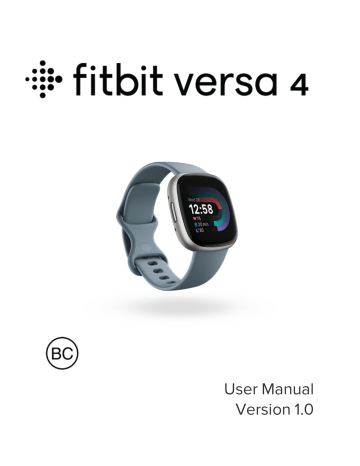
Timekeeping
Alarms vibrate to wake or alert you at a time you set. Set up to 8 alarms to occur once or on multiple days of the week. You can also time events with the stopwatch or set a countdown timer.
Note that alarms and timers you set with a voice assistant are separate from the ones you set in the Alarms app and Timers app. For more information, see
Set an alarm
Set one-time or recurring alarms with the Alarms app your watch vibrates.
. When an alarm goes off,
When setting an alarm, turn on Smart Wake to allow your watch to find the best time to wake you starting 30 minutes before the alarm time you set. It avoids waking you during deep sleep so you're more likely to wake up feeling refreshed. If
Smart Wake can’t find the best time to wake you, your alarm alerts you at the set time.
For more information, see the related help article .
Dismiss or snooze an alarm
When an alarm goes off, your watch vibrates. To dismiss the alarm, tap the alarm icon . To snooze the alarm for 9 minutes, tap the snooze icon .
Snooze the alarm as many times as you want. Versa 4 automatically goes into snooze mode if you ignore the alarm for more than 1 minute.
38
Use the timer or stopwatch
Time events with the stopwatch or set a countdown timer on your watch. You can run the stopwatch and countdown timer at the same time.
If always-on display is on, the screen continues to display the stopwatch or countdown timer until it ends or you exit the app.
Time events with the stopwatch
1. On your watch, open the Timers app
2. In the Stopwatch section, tap Start.
3. Tap the play icon
4. Tap the pause icon to stop.
.
to start the stopwatch.
5. Tap the reset icon to reset the stopwatch.
Keep track of elapsed time with the countdown timer
1. On your watch, swipe left or right from the clock face to find the Timers tile.
2. Tap a timer to start it.
1. If the duration you want isn’t listed, tap the menu icon Add Timer.
2. Swipe up or down to set the timer.
3. Tap the time to start the timer.
3. You can navigate away from the tile while the timer is running. Return to the
Timers tile to see the progress of your timer. Press the pause icon to pause
39
the timer or the X icon to cancel it. Your device flashes and vibrates when the time allotted is done.
4. Tap the check mark icon or press the button to stop the alert.
For more information, see the related help article .
40
advertisement
Related manuals
advertisement
Table of contents
- 7 Get started
- 7 What's in the box
- 8 Charge your watch
- 9 Set up Versa 4
- 10 See your data in the Fitbit app
- 11 Unlock Fitbit Premium
- 12 Wear Versa 4
- 12 Placement for all-day wear vs. exercise
- 13 Fasten the band
- 14 Handedness
- 15 Wear and care tips
- 15 Change the band
- 15 Remove a band
- 16 Attach a band
- 17 Basics
- 17 Navigate Versa 4
- 17 Basic navigation
- 18 Button shortcuts
- 19 Quick settings
- 21 Tiles
- 21 Adjust settings
- 21 Display
- 21 Vibration & audio
- 21 Notifications
- 22 Goal reminders
- 22 Quiet modes
- 22 Shortcut
- 22 Voice assistant
- 23 About Versa 4
- 23 Check battery level
- 24 Set up device lock
- 24 Adjust always-on display
- 25 Turn off the screen
- 26 Clock Faces, Tiles, and Apps
- 26 Change the clock face
- 27 Rearrange tiles
- 27 Manage apps
- 27 Open apps
- 27 Remove apps
- 28 Reinstall apps
- 28 Update apps
- 28 Adjust app settings and permissions
- 29 Voice Assistant
- 29 Set up Amazon Alexa Built-in
- 29 Interact with your voice assistant
- 31 Check Alexa alarms, reminders, and timers
- 32 Lifestyle
- 32 Weather
- 33 Find Phone
- 34 Notifications from your phone
- 34 Set up notifications
- 34 See incoming notifications
- 35 Manage notifications
- 35 Turn off notifications
- 36 Answer or reject phone calls
- 37 Respond to messages (Android phones)
- 38 Timekeeping
- 38 Set an alarm
- 38 Dismiss or snooze an alarm
- 39 Use the timer or stopwatch
- 39 Time events with the stopwatch
- 39 Keep track of elapsed time with the countdown timer
- 41 Activity and Wellness
- 41 See your stats
- 43 Track a daily activity goal
- 43 Choose a goal
- 43 Track your hourly activity
- 44 Track your sleep
- 44 Set a sleep goal
- 44 Get insights into your long-term sleep behaviors
- 45 Learn about your sleep habits
- 45 Practice guided breathing
- 46 Check your stress management score
- 46 Advanced health metrics
- 47 Exercise and Heart Health
- 47 Track your exercise automatically
- 48 Track and analyze exercise with the Exercise app
- 49 Customize your exercise settings
- 50 Check your workout summary
- 50 Check your heart rate
- 52 Custom heart-rate zones
- 52 Earn Active Zone Minutes
- 52 Receive heart-rate notifications
- 53 Check your daily readiness score
- 54 View your cardio fitness score
- 54 Share your activity
- 55 Fitbit Pay
- 55 Use credit and debit cards
- 55 Set up Fitbit Pay
- 56 Make purchases
- 57 Change your default card
- 57 Pay for transit
- 58 Update, Restart, and Erase
- 58 Update Versa 4
- 58 Restart Versa 4
- 59 Shutdown Versa 4
- 59 Erase Versa 4
- 60 Troubleshooting
- 60 Heart-rate signal missing
- 60 GPS signal missing
- 61 Other issues
- 62 General Info and Specifications
- 62 Sensors and Components
- 62 Materials
- 62 Wireless technology
- 63 Haptic feedback
- 63 Battery
- 63 Memory
- 63 Display
- 63 Band size
- 64 Environmental conditions
- 64 Learn more
- 64 Return policy and warranty
- 65 Regulatory and Safety Notices
- 65 USA: Federal Communications Commission (FCC) statement
- 66 Canada: Industry Canada (IC) statement
- 67 European Union (EU)
- 69 Argentina
- 69 Australia and New Zealand
- 69 Ghana
- 69 Indonesia
- 70 Israel
- 70 Japan
- 70 Kingdom of Saudi Arabia
- 70 Malaysia
- 71 Mexico
- 71 Morocco
- 71 Nigeria
- 72 Oman
- 72 Paraguay
- 72 Philippines
- 72 Serbia
- 73 Singapore
- 73 South Korea
- 73 Taiwan
- 77 Thailand
- 77 United Arab Emirates
- 77 United Kingdom
- 78 Vietnam
- 78 About the Battery
- 79 IP Rating
- 79 Safety Statement
- 79 Regulatory Markings