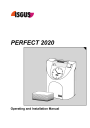
advertisement
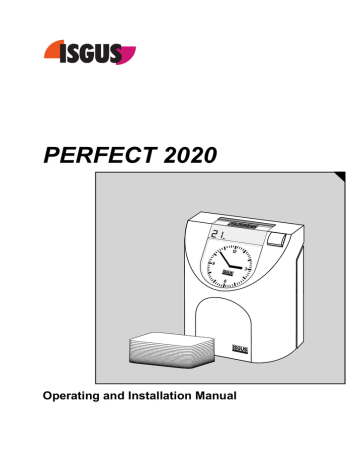
Getting Started
The unit is programmed in the factory for weekly payroll time cards. To set up the time recorder, only three steps are necessary.
1. Open the unit
2. Switch on the unit
3. Close the unit
Attention
When you switch on the time recorder an internal adjustment routine begins. Please wait until this procedure, which may take a few minutes, is finished.
The time recorder is ready for operation when this start-up routine is complete and the automatic setting of the clock reached the correct time.
Switch on the Unit
The recorder is provided with a separate power switch. This power switch is located inside the recorder, on the left hand side of the CPU-board.
Proceeding
1.
Remove front cover
If the recorder is not yet opened, remove the front cover as described in section "Open the recorder".
Example:
2. Switch power switch to position "1".
→
Analogue clock is synchronized. Current time is displayed until clock synchronization has finished.
Current date is displayed. Example:
.
.
14 Getting Started
All units have been programmed in the factory with current date and Eastern
Standard Time (EST). However, if the recorder was previously switched on, or if your time zone is not Eastern Standard Time, you have to re-set the time and date displayed.
.
D1 D2 D3
D2 = Hours, D3 = Minutes
For more details on setting date and time, see section "Setting the Time and
Date".
3.
Close the unit and locking it.
See section "Close the Recorder".
The recorder is now ready for operation. The current time is shown on the analogue clock and current date is shown on the display.
In order to learn how to handle the recorder, you should do some sample punches with blank time cards. See also section "Punching at the Recorder".
Programming Panel
1
2
.
D1
.
.
D2
.
.
.
D3
1 2 3 4 5 6 7
R E S
4
3
5
Fig. 11: Programming Panel
(4) Programming-LEDs 1 - 7
Getting Started 15
Column pointer
Mechanic pointer, marks the current programming symbol and step in programming mode. In normal operation, the column pointer marks the current IN / OUT column in which the time punches will be placed on the time cards.
Symbols
Chronological order of the programming steps as menu general terms presented as symbols.
→ Set date and time
This symbol is not part of the programming routine and is activated by a separate key. See section "Setting Time and Date"
→ Daylight saving time change-over
Several modes are available.
See section "Programming - Daylight saving time change-over"
→ This symbol contains no menu item.
Together with the following symbols it indicates the programming of time specific events.
→ Column change timing
Determines the times for the column changes per weekday.
See section "Programming - Column change timing".
→ Card lift / line change timing
Determines the times for the card lift / line change per weekday.
See section "Programming - Card lift / line change timing".
→ Ribbon color change
The print color can be red or black. The times for the ribbon color change can be defined for each weekday.
See section "Programming - Ribbon color change".
→ Signal operation
For the control of signal circuit or check of individuals. External signal devices such as bells or horns can be driven via the signal output of the unit. Check of individuals optionally.
See section "Programming - Signal circuit" and "Check of individuals".
→ Signal out-programming
Programming of the times to switch on/off signal circuit/check of individuals.
See section "Programming - Signal out programming".
16 Getting Started
Program symbols
Language identification
Time card parameters
Time recorder print formats
Column change
Card lift / line change
The programming of individual customer requirements with the above mentioned program symbols is carried out by your local dealer. For further information e-mail us at:
or
R
→ Change the displayed value
A value can be changed when flashing in the display. If the key is pressed once, the value will be increased by one. If the key is pressed continuously the value increases in fast mode.
E
S
→ Confirm the values entered.
Use this key to switch to the next value or next digit in the current menu item.
→ Skip to next parameter or menu item.
If not all required values are entered for a menu item, the "S" key will not move you to the next.
→ In normal operation column selection by position key
Programming-LEDs
1 2 3 4 5 6 7
Digital display
.
D1
.
.
D2
.
.
D3
.
The seven LEDs are for weekday programming.
Each flashing LED represents the day for which the necessary change timing needs to be programmed.
LED 1 = Monday to LED 7 = Sunday.
→Separated into the fields D1, D2 and D3.
When the unit is closed, only field D3 is visible.
→In normal operation the current date is displayed.
The decimal point flashes always. In case of DCFconnection or slave clock function it goes off with no reception.
→In programming mode the active digit is marked by a flashing LED. A flashing LED indicates that the displayed value can be changed.
Getting Started 17
Setting the Time and Date
Attention
To adjust the analogue clock and/or the internal quartz clock use always the following procedure. It is not sufficient to only set the hands of the analogue clock.
Proceeding
1.
2.
3.
Example:
D1 D2
.
D3
.
Press " E" until column pointer marks the symbol for time.
Time set is displayed.
Enter current hour using "R" .
D2 = hours
Value range: 00 - 23
) If you do not want to change the value displayed, continue with step 3.
Confirm the value using " E" .
Unit switches to minutes.
4.
Example:
5.
D1 D2
.
D3
.
Enter minutes using "R".
D3 = minutes
Value range: 00 - 59
) Minutes should be set one minute before the desired reference time.
Press " E" when reference time of an external clock corresponds to the time displayed on the unit.
Now clock starts with 00 seconds.
18 Getting Started
6.
Example:
D1 D2
.
D3
.
The unit switches to "Synchronize analogue clock".
The current hour entered is still displayed. Field
D3 indicates that the hands of the analogue clock have to be set.
Set minute hand on 12 o'clock. Set the hour hand on the full hour entered and displayed in D2.
) In our example: 10 o'clock.
D1 D2
.
D3
.
12
9 3
7.
8.
6
) Set minute hand first and then the hour hand.
Both hands can be moved forwards and backwards.
The hour hand is coupled with the minute hand.
If the minute hand is moved after the hour hand has been set, the hour hand will move as well.
D1
.
D2
.
D3
Confirm each setting with " E".
The synchronization of the analogue clock will not start immediately. After date has been entered, analogue clock is synchronized.
Enter current date with "R".
D1 = day
Value range: 01 to 31
) If you keep "R" pressed, a fast advance of the value range is activated.
Example: 31. May 2001
Getting Started 19
9.
10.
11.
12.
D1
.
D2
.
D3
Confirm value using " E".
Unit switches to month-entry.
Select current month using "R".
D2 = month
Value range: 01 to 12
Confirm selection using " E".
The unit switches to year-entry.
Enter current year with "R"
D3 = year
Value range: 00 - 99
D1
.
D2
.
D3
13.
Confirm selection using " E".
After the last date entry has been confirmed, the analogue clock is synchronized.
Once synchronization has finished the time recorder is in normal operation.
Field D3 shows the current date.
Showing or Setting the Time of the Internal Quartz Clock
If you want to check the time of the internal quartz clock, use the procedure "Set
Time and Date". The time of the internal quartz clock may differ from the time of the analogue clock. Showing the setting of the internal quartz clock is no manual hand setting.
The current time is displayed, the hour-display flashes.
2. Is the time setting correct? If yes, confirm setting using " S"
3. Skip the date display by confirming each field using " E".
After you have pressed "E" three times, you will exit the menu.
After you have changed the internal quartz clock and have confirmed the settings by using "E", manually set the hands of the analogue clock and synchronize the internal quartz clock and the analogue clock.
20 Getting Started
Synchronizing the Analogue Clock
If the time printed on a time card differs from the time on the analogue clock, the analogue clock needs to be synchronized with the internal quartz clock.
Use the procedure "Set Time and Date".
Confirm hours and minutes using "E" and set hands of the analogue clock when display shows the symbol "Set hands". Confirm the following date setting using "E".
Re-check the analogue clock by punching a blank sample time card.
Setting the Date
Use the procedure "Showing or Setting the Time of the Internal Quartz Clock". Enter the current date values when the column pointer marks the first symbol of the date.
Re-check the clock by punching a blank sample time card.
Getting Started 21
advertisement
Related manuals
advertisement
Table of contents
- 1 PERFECT 2020
- 3 Impressum
- 5 Safety instructions
- 7 Table of Contents
- 8 Product Overview
- 9 Time Recorder Specifications
- 10 Contents
- 11 Selecting a Location
- 11 General Conditions
- 11 Specific Conditions for the Time Recorder
- 12 Time Recorder Installation
- 12 Installation for Table Operation
- 13 Wall Mounting
- 14 Open the Recorder
- 15 Close the Recorder
- 15 Remove the Metal Back Plate
- 16 Wall Mounting
- 16 Connect the Power Supply
- 18 Connect Optional Features
- 20 Getting Started
- 20 Switch on the Unit
- 21 Programming Panel
- 24 Setting the Time and Date
- 26 Showing or Setting the Time of the Internal Quartz Clock
- 27 Synchronizing the Analogue Clock
- 27 Setting the Date
- 28 Programming
- 28 Calling up the Programming Routine
- 29 Daylight Saving Time Change-over
- 31 Column Change Timing
- 33 Card Lift / Line Change timing
- 34 Ribbon Color Change
- 36 Signal Operation
- 38 Signal out-programming
- 39 Check of individuals (Option)
- 40 Punching at the Recorder
- 41 Punching with Standard Time Cards
- 41 Standby Operation (Option)
- 42 Change of Fuse for Signal Output
- 43 Error messages
- 44 Adjustment Routine
- 44 Card lift / Line change
- 44 Column change
- 45 Changing the Ribbon
- 46 Cleaning the Time Recorder
- 47 Technical Specifications
- 48 Local Sales and Service Dealer
