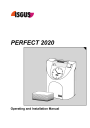
advertisement
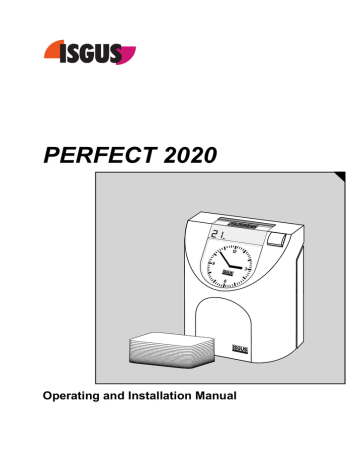
Programming
After calling up the programming routine the column pointer marks the corresponding symbol on the programming panel. The menu items have to be selected and programmed or confirmed in chronological order. The current program menu is marked by the column pointer.
The different parameters are entered via code-numbers which can be selected using
"R".
Using the "S" key you skip to next parameter or menu item. If not all required values are entered for a menu item, the "S" key will not move you to the next.
If you do not want to change any values in a menu item you can check every value using "E".
See also section "Programming panel".
The programming includes the menu items "Daylight saving time", " "Column change timing", "Card lift / line change timing", "Ribbon color change", "Signal circuit / Check of individuals (option)".
Calling up the Programming Routine
Calling-up the programming routine is protected by a code number.
Code number:
4 7 1 1
→ Allows the user to program time specific values of the unit.
If a wrong code-number is entered, the programming mode exits automatically. The programming mode can also be left using "S".
To call up the programming routine, the front cover of the unit must be removed. If the unit is switched off, you must switch it on with the power switch.
Warning!
Do not touch any live electrical components or parts!
Only trained staff should service the unit.
22 Programming
Proceeding
1.
Press " R" (at least 2 seconds) until 4 digits are displayed. The entry of the code number begins with the left flashing digit.
2.
3.
Enter the number using "R".
The code-number is "4711"
Confirm selection using "E".
Recorder changes to next digit.
4.
5.
Enter next digit using "R" and confirm using "E"
Repeat steps 2 and 3 for the other 2 digits.
After the last digit has been confirmed with " E" the column pointer changes to the first menu symbol of the programming routine.
→ Daylight saving time
Hint
The values used on the next pages are only examples and may differ from your values.
Daylight Saving Time Change-over
Spring and fall daylight saving time changes can be automatically implemented by the time recorder. You can select an perpetual automatic change-over or you may disable this function using code 00.
Hint
If the change-over is executed according to a freely defined program, all date and time values have to be entered every year resp. after each change-over.
Please note that the change timing can only be entered for the current year. Timing for the current year that are in the past, are automatically deleted by the unit. Entries for the next year are possible from 01.01., 00.00 on.
Programming 23
Proceeding
1.
D1 D2 D3
2.
Select change-over mode with "R".
Value range: 00 - 07, 99
Definition:
00 = no change-over
01 = change-over according to CET
- last Sunday in March, 02:00 >> 03:00
- last Sunday in October, 03:00 >> 02:00
02 = change over according to CET
- last Sunday in March, 02:00 >> 03:00
- 4th Sunday in October, 03:00 >> 02:00
03 = change-over according to GMT
- last Sunday in March, 01:00 >> 02:00
- last Sunday in October, 02:00 >> 01:00
04 = change-over according to GMT
- last Sunday in March, 01:00 >> 02:00
- 4th Sunday in October, 02:00 >> 01:00
05 = change-over according to EEZ
- last Sunday in March, 03:00 >> 04:00
- last Sunday in October, 04:00 >> 03:00
06 = change-over according to EEZ
- last Sunday in March, 03:00 >> 04:00
- 4th Sunday in October, 04:00 >> 03:00
07 = change-over according to USA
- 2nd Sunday in March, 02:00 >> 03:00
Sunday in November, 03:00 >> 02:00
99 = change-over freely programmed
)
When selecting code "00" to "07", continue with step 4
)
When selecting code "99" continue with
Confirm selection using " E".
Only for freely programmed change-over
D1 = 01 = Change-over from normal- to daylight saving time > Date <
D1 = 02 = Change-over from normal- to daylight saving time > Time <
D1 = 03 = Change-over from daylight saving to
D1 = 04 = Change-over from daylight saving to
D2 = day / hour
D3 = month / minute
24 Programming
3.
D1 D2
.
.
D3
Select date in field D2 , value range 00 - 31 resp. hour, value range 00 - 23 with "R"
Select month in field D3 , value range 00 - 12 resp. minute, value range 00 - 59 with "R"
Confirm each field using "E".
Field D1 will be increased automatically.
Press " S" for next menu item. 4.
Column Change Timing
In this menu the time has to be entered from which on the punching shall be printed in the corresponding column.
Proceeding
1.
1 2 3 4 5 6 7
2.
D1 D2 D3
1 2 3 4 5 6 7
Per weekday one value for the column change must be defined.
Select weekday using "R".
The weekdays are indicated by the LEDs. If the menu item "Column change timing" is selected, the first LED flashes.
1 = Monday
2 = Tuesday
3 = Wednesday
4 = Thursday
5 = Friday
6 = Saturday
7 = Sunday
Confirm weekday using " E".
The LED lights permanently.
3.
D1 D2
.
D3
D1 = column, 01 = 1. punching column
Define hour in field D2 using "R".
Value range: 00 - 23
Define minute in field D3 using "R"
Value range: 00 - 59
Confirm each field using "E".
Programming 25
4.
5.
1 2 3 4 5 6 7
6.
7.
D1 D2
.
D3
After the last value has been entered, press
"S".
Select next weekday using "R" and confirm with
"E".
Repeat steps 2 to 4 for the remaining weekdays.
)
If the time values for the column changes have already been programmed and you only want to change a single value of a certain weekday you need not to advance through all weekdays.
1. Select desired weekday using "R".
2. Confirm weekday using "E"
The value to be changed is displayed.
3. Enter new time using "R".
4. Quit setting by pressing "S" and select
next weekday or continue as described
under step 7.
Quit menu "Column change timing" using " S" and advance to next menu item "Card lift / line change timing".
)
When time values are entered for the first time respectively after a reset, all values for each weekday have to be entered before the menu can be left. The times of the previous day are offered as default values for the following day. When last time value is confirmed with "E", the menu can be left using "S".
Hint
If another time value than 00:
00 h is programmed, e.g. 02:
30
h, shift, overlapping the end of the day can be printed in the column of the previous day.
26 Programming
Card Lift / Line Change timing
In this menu the time has to be entered from which on the punching shall be printed in the corresponding line.
Two time values must be programmed.
→
Time value for the start position of the card lift in the upper print field.
→
Time value for the end position of the card lift in the lower print field.
The position for any punching between the two values is defined by the unit automatically.
Any punching beyond the time range defined will be printed in the same height as start or end position.
The programmed values are valid for all weekdays.
Proceeding
1.
2.
3.
D1
D1
D2
D2
.
.
D3
D3
D1 = print field
01 = upper print field
Define hour in field D2 using "R".
Value range: 00 - 23
Define minute in field D3 using "R"
Value range: 00 - 59
Confirm each field using "E".
D1 = print field
00 = lower print field
Define hour in field D2 using "R".
Value range: 00 - 23
Define minute in field D3 using "R"
Value range: 00 - 59
Confirm each field using "E".
Quit menu "Card lift / line change timing" using
"S" and advance to next menu item "Ribbon color change".
Programming 27
Ribbon Color Change
The unit offers the possibility to change between the colors black and red for the punching. The bi-colored ribbon enables the time recorder to highlight in red ink any attendance irregularities e.g. lateness, coretime infringement, medical visits.
Via the menu "Ribbon color change" the point of time is programmed when the ribbon color change shall be executed.
These time values must be programmed for all weekdays. Up to 8 time values per weekday can be programmed in any order. The values will automatically be ordered chronologically by the unit.
The color set remains active until another ribbon color change is executed according to the time value programmed.
If no ribbon color change is programmed, all punchings will be printed in black as this color is pre-programmed for the printer in the factory.
Proceeding
1.
2.
1 2 3 4 5 6 7
1 2 3 4 5 6 7
Programming proceeding see also section
"Column change timing".
Per weekday 8 time values for the ribbon color change can be defined.
Select weekday using "R".
Confirm weekday using "E".
The LED lights permanently.
3.
D1 D2
.
D3
D1 = Ribbon color
D2 = Hours
D3 = Minutes
Define color in field D1 using "R".
Value range: 01 = black, 02=red
Confirm field using "E".
4.
D1 D2
.
D3
Define hour in field D2 using "R".
Value range: 00 - 23
Define minute in field D3 using "R"
Value range: 00 - 59
Confirm each field using "E".
28 Programming
5.
D1 D2
.
D3
Define color in field D1 using "R".
Value range: 01 = black, 02=red
Confirm field using "E".
6.
7.
8.
6.
7.
D1 D2
.
D3
Define hour in field D2 using "R".
Value range: 00 - 23
Define minute in field D3 using "R"
Value range: 00 - 59
Confirm each field using "E".
After the last value has been entered, press
"S".
Select next weekday using "R" and confirm with
"E".
1 2 3 4 5 6 7
Repeat steps 3 to 6 for the remaining weekdays.
)
If the time values for the color changes have already been programmed and you only want to change a single value of a certain weekday you need not to advance through all weekdays.
1. Select desired weekday using "R".
2. Confirm weekday using "E"
3. Select time value to be changed
→ advance using key "E"
4. Enter new time using "R".
5. Quit time entry for this weekday
To change further values on other
weekdays, repeat step 1 to 4
Quit menu "Column change timing" using " S" and advance to next menu item "Signal operation".
Hint
Two identical time values for one weekday (e.g. 17:00h for black and red print) cannot be programmed.
Programming 29
Delete Values for Ribbon Color Change
Proceeding
1.
Call up Programming routine using "R".
Select menu "Ribbon color change" using "S".
2.
1 2 3 4 5 6 7
Select weekday using "R".
3.
1 2 3 4 5 6 7
Confirm weekday using " E".
4.
Select time value to be deleted using "E
D1 D2
.
D3
5.
D1 D2
.
D3
To delete the value displayed, enter "—" in field
D1 using "R"
Confirm the deletion command using "E".
Signal Operation
The item signal operation contains two functions: signal circuit and check of individuals.
The PERFECT time recorder is provided with a low power signal output for the controlling of an external relay. To this external relay it is possible to connect an external signal device.
If the unit is provided with the function check of individuals, the function signal circuit is no longer available. See section "check of individuals".
Each function is separated in 2 parts and each part has its own menu symbol:
• signal times for the signal circuit / check of individuals
• out-programming
In the menu item "Signal times", the times for signals on a weekday are programmed. To switch off the signal for a longer period, you can define this period in the menu "Signal out-programming".
30 Programming
Signal Times for Signal Circuit
External signal devices, e.g. a horn for the organization of breaks or the plant illumination can be switched on and off at defined times by the programming of signal circuit.
Contrary to the check of individuals the signal circuit works person-independent, that means the release of the signal completely takes place according to defined time intervals.
The settings for signal time and duration for the signal circuit can be determined separately for each weekday, same as in the menu "Ribbon color change".
Up to 16 signal times can be programmed per weekday,
If no times are entered for one weekday, e.g. on Saturday or Sunday there will be no signal in the corresponding day.
Programming proceeding see section "Column change timing".
The signal duration will be selected in field D1 and is in seconds.
Change or delete signal times
All time values programmed can be changed or deleted at any time.
1. Call up Programming routine
→ key "R".
2. Select menu "Signal times for signal circuit"
→ key "S".
3. Select weekday with values to be changed
→ key "R".
4. Select value to be changed
→ advance with "E".
5. Change signal duration and/or signal time
→ key "R".
To change further values on the same weekday repeat steps 4 and 5.
6. Quit entry for this weekday
→ key "S".
To change any values on other weekdays repeat steps 3 to 6.
7. Quit menu "Signal times for signal circuit"
→ key "S".
8. Quit programming routine
→ advance to the end of the programming panel with "S".
If you want to delete single values of a weekday, proceed as described above. To delete the time value displayed, select "--" in the field D1 with the key "R". Confirm the deletion command with "E". Now the next time value programmed is displayed.
Now the menu can be left as described or new time values can be entered.
Programming 31
Signal out-programming
The time values programmed in the menu "Signal times for signal circuit" are valid for the entire year. In the menu "Signal out-programming" time periods can be defined in which the signal shall be switched off automatically, e.g. holidays, bank holiday, etc.
The dates to switch on and off the signal must be programmed. If the signal shall only be switched off for one single day, it is enough to program the date the signal is switched off. If no date to switch on the signal is programmed, the signal will be switched on the following day. Up to 16 dates can be programmed.
The dates can be entered in any order, it is not necessary to order the dates chronologically. But the date to switch off the signal must be followed by the date to switch on. All dates will be ordered chronologically by the unit.
Programming proceeding see section "Column change timing".
The change criterion is indicated in field D1. 00 = signal "OUT", 01 = signal "ON".
Field D2 = day, field D3 = month.
Change or delete signal out-programming
The date values programmed can be changed or deleted at any time.
1. Call up Programming routine
→ key "R".
2. Select menu "Signal out-programming"
→ key "S".
→ The first date (chronologically ordered) is displayed.
3. Select date with value to be changed
→ advance with key "E".
4. Change criterion on/off and/or date
→ key "R" and "E".
To change further values repeat steps 3 and 4.
5. Quit entry and menu
→ key "S".
Programming routine is left.
If you want to delete single values, proceed as described above. To delete the value displayed, select "--" in the field D1 with the key "R". Confirm "--" the deletion command with "E". The next time value programmed is displayed. Now the menu can be left as described above or new values can be entered.
After leaving the menu item "signal out-programming" with "S" the programming routine is left automatically. The unit executes an adjustment where the new programmed values are set.
32 Programming
Check of individuals (Option)
The functions signal circuit and check of individuals exclude each other.
With the programming of the check of individuals external signal devices, e.g. lamp, horn in the lodge, are switched on to variable times. The times between the signal activation are controlled by a random number generator and not by time values.
The percentage programmed is basis for the random number generator to activate the signal devices according to an internal selection procedure.
Programming the "Check of individuals" replaces the menu "Signal times for signal operation", with same menu symbol. If the menu "Ribbon color change" is left, the value for the check of individuals can be programmed immediately.
For programming only a percentage in field D3 has to be selected. If the value "00" is entered, the function "Check of individuals" can be switched off completely.
Programming 33
advertisement
Related manuals
advertisement
Table of contents
- 1 PERFECT 2020
- 3 Impressum
- 5 Safety instructions
- 7 Table of Contents
- 8 Product Overview
- 9 Time Recorder Specifications
- 10 Contents
- 11 Selecting a Location
- 11 General Conditions
- 11 Specific Conditions for the Time Recorder
- 12 Time Recorder Installation
- 12 Installation for Table Operation
- 13 Wall Mounting
- 14 Open the Recorder
- 15 Close the Recorder
- 15 Remove the Metal Back Plate
- 16 Wall Mounting
- 16 Connect the Power Supply
- 18 Connect Optional Features
- 20 Getting Started
- 20 Switch on the Unit
- 21 Programming Panel
- 24 Setting the Time and Date
- 26 Showing or Setting the Time of the Internal Quartz Clock
- 27 Synchronizing the Analogue Clock
- 27 Setting the Date
- 28 Programming
- 28 Calling up the Programming Routine
- 29 Daylight Saving Time Change-over
- 31 Column Change Timing
- 33 Card Lift / Line Change timing
- 34 Ribbon Color Change
- 36 Signal Operation
- 38 Signal out-programming
- 39 Check of individuals (Option)
- 40 Punching at the Recorder
- 41 Punching with Standard Time Cards
- 41 Standby Operation (Option)
- 42 Change of Fuse for Signal Output
- 43 Error messages
- 44 Adjustment Routine
- 44 Card lift / Line change
- 44 Column change
- 45 Changing the Ribbon
- 46 Cleaning the Time Recorder
- 47 Technical Specifications
- 48 Local Sales and Service Dealer
