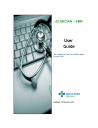
advertisement
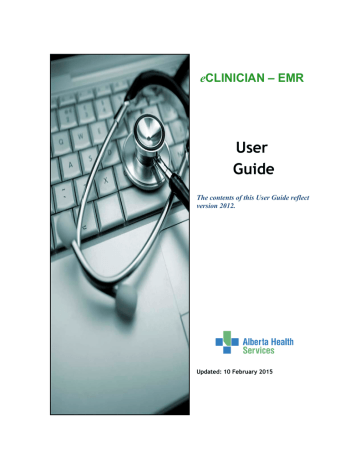
Enter Orders
P
LACE
O
RDERS AND
O
THER
V
ISIT
D
ETAILS USING A
S
MART
S
ET
SmartSets are another way to place orders quickly for your patients. The eCLINICIAN team typically builds SmartSets for encounters where there is a defined pattern to the orders that you place and the information that you chart. In addition to orders, SmartSets can also contain such things as the reason for visit and follow-up instructions. The Physical Exam SmartSet is an example of a current SmartSet.
D
OCUMENT A
P
ORTION OF YOUR
V
ISIT
U
SING A
S
MART
S
ET
A SmartSet can either be opened from the SmartSet section of the navigator, or it can be
suggested based on a reason for visit that was entered for the current encounter.
1.
From the navigator table of contents, access the SmartSets section.
2.
You can select a SmartSet using the following methods:
•
In the Search field, use completion matching.
•
Click the Add button.
•
Click the checkbox beside the suggested SmartSet.
T
IP
1:
You can preview the SmartSet to see if it is appropriate by clicking the paper and magnifying glass icon beside it.
T
IP
2:
Right click the SmartSet name to add it as a favorite. The next time you access the
SmartSet, it displays with a checkbox under the heading
Favorites
.
3.
After making your selection, click Open SmartSets.
The appropriate SmartSet displays.
4.
Notice that some items are pre-selected. Select or deselect the corresponding checkboxes as required.
Page 180
e
CLINICIAN – Electronic Medical Record
Enter Orders
5.
If you need to change any details relating to a displayed item, click the related Summary
Sentence hyperlink.
6.
When you are done, click Sign or Pend.
T
IP
3
: You can view all of the information populated in the SmartSet in the corresponding sections of the navigator.
T
IP
4
: If the SmartSet does not contain the item you want to order/document, simply go to the respective section or activity and complete the rest of the orders/documentation for the visit there.
Page 181
e
CLINICIAN – Electronic Medical Record
advertisement
Related manuals
advertisement
Table of contents
- 12 A Message from Dr. Tim Graham
- 14 Using this Guide
- 15 Additional Resources
- 17 Access eCLINICIAN
- 20 Review Parts of Hyperspace
- 30 Use SmartTools
- 41 View Your Daily Schedule
- 44 Review Chart Modes
- 48 Break the Glass for Masked Patients
- 50 Review Basic Patient Information
- 70 Document Scheduled Encounters
- 73 Review and Document Initial Details for the Visit
- 86 Review and Update the Current Medication List
- 93 Document Assessments
- 104 Review Options for Creating Progress Notes
- 108 Write Progress Notes
- 116 Review Additional Note Features
- 123 Write a Procedure Note
- 127 Document Visit Diagnoses
- 129 Manage the Patient’s Problem List
- 135 Place an Alert Flag on the Patient’s Chart
- 139 General Steps for entering an order
- 141 Work with Procedure Orders
- 148 Work with Medication Orders
- 164 Use Order Preference Lists during an encounter
- 171 Associate Orders with Diagnosis
- 171 Sign your Orders
- 174 Reprint Requisitions and Prescriptions within eclinician
- 180 Place Orders and Other Visit Details using a SmartSet
- 182 Complete Post Order Activities
- 185 Enter Follow-Up Details and Generate Handouts
- 188 From the Visit Navigator toolbar:
- 188 From the Activity tabs on the left-side:
- 189 Write Letters
- 190 Close the Encounter
- 193 Find an Encounter to Complete Charting
- 195 Addend a Closed Encounter
- 198 Correct an Encounter Opened or Charted in Error
- 199 Flag a Patient as Deceased
- 202 Review In Basket Basics
- 205 Work with In Basket Messages
- 214 Cover your Messages / Share your In Basket
- 218 Work with Result-Related Messages
- 230 Work with Refill Requests
- 235 Work with Messages Related to Completing your Charts
- 237 Work with Telephone-Related In Basket Messages
- 239 Process Letter-Related In Basket Messages
- 246 In Basket Messages as Part of the Clinical Record
- 248 Create an Orders Only Encounter
- 249 Document a Telephone Encounter
- 251 Document a Refill Request
- 256 Personalize Navigation and The Appearance of Various Activities
- 266 Build Patient Lists
- 270 Create a Custom Dictionary
- 272 Personalize Features of the Visit Navigator
- 276 Personalize Features of the Chart Review Activity
- 284 Manage Personal Preference Lists Outside of Encounters
- 294 Manage Personal SmartPhrases
- 305 Manage SmartBlock Macros
- 312 Personalize Your In Basket
- 316 Appendix A: Frequently asked Questions
- 335 Appendix B: System SmartPhrase Examples & Naming Conventions
- 337 Appendix C: Useful SmartLinks
- 343 Appendix D: Comparison of Medication-Related SmartLinks
- 349 Appendix E: Keyboard Shortcuts for Windows Users
- 352 Appendix F: Keyboard Shortcuts for Mac Users
- 356 Appendix G: Reporting Workbench