supporting mass storage. Brother MFC-8370DN, MFC-8380DN
Add to my manuals
210 Pages
Brother MFC-8380DN is a feature-packed all-in-one printer, scanner, copier, and fax machine designed to meet the needs of small businesses and home offices. With its fast print speeds, high-quality output, and versatile functionality, the MFC-8380DN is an ideal choice for users who demand both productivity and efficiency.
advertisement
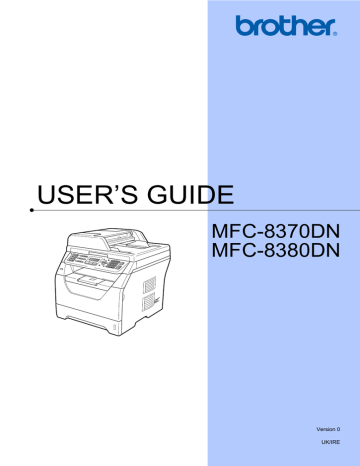
Printing data from a USB Flash memory drive or a digital camera supporting mass storage
Printing data directly from the USB Flash memory drive or digital camera supporting mass storage
13
a
Connect your USB Flash memory drive or digital camera to the USB direct interface (1) on the front of the machine.
1
1
Note
For MFC-8380DN
• If the Direct Print setting of Secure
Function Lock 2.0 is set to Off for all users (including Public mode settings),
Not Available
will appear on the LCD and then the machine will go back to the
Ready mode. You cannot access to the
Direct Print function.
• If the current restricted user ID you are using is restricted for the Direct Print function from Secure Function Lock 2.0, but other restricted users (including Public mode settings) are allowed access,
Access Denied
will appear on the LCD and then the machine will ask your name.
If you are a restricted user with access to
Direct Print, press a or b to choose your name, press OK and enter your four-digit password.
• If your administrator has set a page limit for Direct Print and the machine has already reached the maximum number of pages, the LCD will show
Limit Exceeded
when you insert a
USB flash memory drive or digital camera.
b
When the machine has recognized the
USB flash memory drive or digital camera, the Direct key turns blue.
Press the Direct key.
c
Press a or b to choose the folder name or file name you want to print.
Press OK.
If you have chosen the folder name, press a or b to choose the file name you want to print.
Press OK.
Note
• Your digital camera must be switched from PictBridge mode to mass storage mode.
• If you want to print an index of the files, choose Index Print, and then press
OK. Press Start to print the data.
• File names that are stored in your USB
Flash memory drive can be displayed using the following characters on the LCD:
A B C D E F G H I J K L M N O P Q R S T
U V W X Y Z 0 1 2 3 4 5 6 7 8 9 $ % ’ ` - @
{ } ~ ! # ( ) & _ ^
13
89
Chapter 13 d
Do one of the following:
Press a or b to choose a setting you need to change and press OK, and then press a or b to choose an option for the setting and press OK.
If you do not need to change the current default settings, go to
Print File Set
Paper Size e
Note
• You can choose the following settings:
Paper Size
Media Type
Multiple Page
Orientation
Duplex
Collate
Tray Use
Print Quality
PDF Option
• Depending on the file type, some of these settings may not appear.
e
Press Start if you have finished.
f
Press the dial pad key to enter the number of copies you want.
Press OK.
g
Press Start to print the data.
IMPORTANT
• To prevent damage to your machine, DO
NOT connect any device other than a digital camera or USB Flash memory drive to the USB direct interface.
• DO NOT remove the USB Flash memory drive or digital camera from the USB direct interface until the machine has finished printing.
Note
• If you want to change the default setting for the paper tray to feed paper from, press Menu, 1, 6, 3 to change the paper tray setting.
• You can change the default settings for
Direct Print by using the control panel when the machine is not in the Direct Print mode. Press Menu, 5 to enter the
USB Direct I/F
90
advertisement
* Your assessment is very important for improving the workof artificial intelligence, which forms the content of this project
Key Features
- Home & office Laser Mono printing
- 1200 x 1200 DPI
- A4 30 ppm
- Mono copying Colour scanning Mono faxing
- Direct printing
- USB port Ethernet LAN
- Internal memory: 64 MB 266 MHz
- 18.6 kg
Related manuals
Frequently Answers and Questions
What is the maximum paper size that the MFC-8380DN can handle?
Can the MFC-8380DN print borderless photos?
Does the MFC-8380DN have a built-in memory card reader?
advertisement
Table of contents
- 13 Using the documentation
- 13 Symbols and conventions used in the documentation
- 14 Accessing the Software User’s Guide and Network User’s Guide
- 14 Viewing documentation
- 17 Control panel overview
- 20 Data LED indications
- 21 Loading paper and print media
- 21 Loading paper in the standard paper tray
- 22 Loading paper in the multi-purpose tray (MP tray)
- 24 Unprintable area
- 25 Acceptable paper and other print media
- 25 Recommended paper and print media
- 26 Type and size of paper
- 28 Handling and using special paper
- 31 Loading documents
- 31 Using the automatic document feeder (ADF)
- 32 Using the scanner glass
- 33 Mode Timer
- 33 Paper settings
- 33 Paper Type
- 34 Paper Size
- 34 Tray Use in copy mode
- 35 Tray Use in fax mode
- 35 Tray Use in print mode
- 36 Volume settings
- 36 Ring volume
- 36 Beeper volume
- 36 Speaker volume
- 37 Automatic daylight savings time
- 37 Ecology features
- 37 Toner Save
- 37 Sleep Time
- 38 LCD Contrast
- 39 Secure Function Lock 2.0 (MFC-8380DN)
- 39 Setting the password for the administrator
- 40 Changing the password for the administrator
- 40 Setting up the public user
- 41 Setting up restricted users
- 41 Turning Secure Function Lock on/off
- 42 Switching Users
- 42 Memory security (MFC-8370DN)
- 43 Setting up the password
- 43 Changing the Memory Security password
- 43 Turning Memory Security on/off
- 44 Setting Lock
- 44 Setting up the password
- 44 Changing your Setting Lock password
- 45 Turning Setting Lock on/off
- 45 Restricting dialling
- 45 Dial pad restriction
- 46 One Touch restriction
- 46 Speed Dial restriction
- 49 How to fax
- 49 Entering fax mode
- 49 Sending a single-sided fax from the ADF
- 49 Sending a 2-sided fax from the ADF (MFC-8380DN)
- 50 Sending a fax from the scanner glass
- 51 Faxing Letter size documents from the scanner glass
- 51 Cancelling a fax in progress
- 51 Broadcasting
- 52 Cancelling a Broadcast in progress
- 52 Additional sending operations
- 52 Sending faxes using multiple settings
- 53 Electronic cover page
- 54 Contrast
- 54 Changing Fax Resolution
- 55 Dual access
- 55 Real Time Transmission
- 55 Overseas Mode
- 56 Delayed Fax
- 56 Delayed batch transmission
- 56 Checking and cancelling waiting jobs
- 56 Sending a fax manually
- 57 Out of memory message
- 57 Maximum ADF output tray capacity
- 58 Receive modes
- 58 Choosing the Receive Mode
- 59 Using receive modes
- 59 Fax Only
- 59 Fax/Tel
- 59 Manual
- 59 External TAD
- 60 Receive Mode settings
- 60 Ring Delay
- 60 F/T Ring Time (Fax/Tel mode only)
- 61 Fax Detect
- 61 Setting the Print Density
- 62 Additional receiving operations
- 62 Printing a reduced incoming fax
- 62 Duplex (2-sided) printing for Fax mode
- 62 Setting the Fax Receive Stamp
- 63 Receiving faxes into memory
- 63 Printing a fax from the memory
- 63 Out of Paper Reception
- 64 Telephone line services
- 64 Setting the telephone line type
- 65 BT Call Sign (U.K. only)
- 65 Connecting an external TAD
- 66 Connections
- 66 Recording an outgoing message (OGM)
- 67 Multi-line connections (PBX)
- 68 External and extension telephones
- 68 Operating from external and extension telephones
- 68 For Fax/Tel mode only
- 68 Connecting an external or extension telephone
- 70 Using a non-Brother cordless external handset
- 70 Using Remote Codes
- 71 How to dial
- 71 Manual dialling
- 71 One touch Dialling
- 71 Speed dialling
- 72 Search
- 72 Fax redial
- 72 Storing numbers
- 72 Storing a pause
- 72 Storing One Touch Dial numbers
- 73 Storing Speed Dial numbers
- 74 Changing One Touch and Speed Dial numbers
- 74 Setting up Groups for Broadcasting
- 75 Combining quick dial numbers
- 75 Tone or Pulse
- 76 Fax Forwarding
- 76 Fax Storage
- 77 PC Fax Receive
- 78 Changing Remote Fax Options
- 78 Turning off Remote Fax Options
- 79 Remote retrieval
- 79 Setting a Remote Access Code
- 79 Using your Remote Access Code
- 80 Retrieving fax messages
- 80 Changing the Fax Forwarding number
- 81 Remote fax commands
- 82 Polling receive
- 82 Secure polling
- 82 Delayed polling
- 83 Sequential polling
- 83 Polled transmit
- 83 Setup for polled transmit
- 84 Setup for polled transmit with a secure code
- 85 Fax reports
- 85 Transmission verification report
- 85 Fax Journal
- 86 Reports
- 86 How to print a report
- 89 How to copy
- 89 Entering copy mode
- 89 Making a single copy
- 89 Making multiple copies
- 89 Stop copying
- 90 Copy options (temporary settings)
- 90 Enlarging or reducing the image copied
- 91 Using the Options key
- 92 Sorting copies using the ADF
- 92 Improving copy quality
- 92 Adjusting Contrast and Brightness
- 93 Making N in 1 copies (page layout)
- 94 Tray selection
- 95 Duplex (2-sided) copying
- 95 Duplex Copy (long edge flip)
- 96 Advanced Duplex Copy (short edge flip)
- 97 Out of memory message
- 99 Supported file formats
- 99 3™ file for direct printing
- 100 supporting mass storage
- 102 Understanding the error messages
- 105 How to read the HTML User’s Guide
- 106 Macintosh
- 109 Choosing a location
- 110 To use the machine safely
- 114 Important safety instructions
- 115 IEC60825-1+A2:2001 Specification
- 116 Disconnect device
- 116 Wiring information (U.K. only)
- 116 LAN connection
- 116 Radio interference
- 117 EU Directive 2002/96/EC and EN
- 117 EU Directive 2006/66/EC - Removing or Replacing the Battery
- 117 Compliance Statement
- 118 Libtiff Copyright and License
- 119 Trademarks
- 120 (MFC-8380DN)
- 120 Memory board
- 121 Installing extra memory
- 122 Troubleshooting
- 122 If you are having difficulty with your machine
- 131 Improving the print quality
- 138 Setting Dial Tone detection
- 138 Telephone line interference
- 139 Error and maintenance messages
- 144 Transferring your faxes or Fax Journal report
- 145 Document jams
- 146 Paper jams
- 153 Routine maintenance
- 153 Cleaning the outside of the machine
- 154 Cleaning the scanner
- 155 Cleaning the laser scanner window
- 156 Cleaning the corona wire
- 157 Cleaning the drum unit
- 160 Replacing the consumable items
- 161 Replacing a toner cartridge
- 164 Replacing the drum unit
- 166 Replacing periodic maintenance parts
- 166 Machine Information
- 166 Checking the Serial Number
- 166 Checking the Page Counters
- 166 Checking the remaining life of parts
- 167 Reset
- 167 How to reset
- 168 Packing and shipping the machine
- 170 On-screen programming
- 170 Menu table
- 170 Memory storage
- 170 Menu keys
- 171 How to access the menu mode
- 172 Menu table
- 185 Entering text
- 187 General
- 189 Print media
- 194 Print
- 195 Interfaces
- 195 Direct Print feature
- 196 Computer requirements
- 198 Consumable items
- 199 Ethernet wired network