Keeping Your Computer in Optimum Condition. Sony VPCZ217GH, VPCZ217GA, VPCZ217GG
Add to my manuals
209 Pages
advertisement
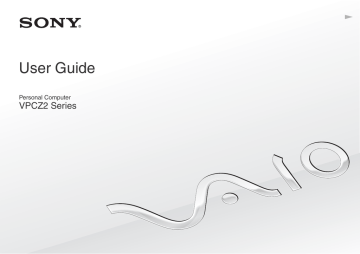
Getting Started >
Keeping Your Computer in Optimum Condition
33
Keeping Your Computer in Optimum Condition
Updating Your Computer
Be sure to update your VAIO computer with the following software applications for enhancing your computer's efficiency, security, and functionality.
The VAIO Update automatically notifies you of new updates available on the Internet, and downloads and installs them on the computer.
❑ Windows Update
Click Start, All Programs, and Windows Update and then follow the on-screen instructions.
❑ VAIO Update 5
Click Start, All Programs, and VAIO Update and then follow the on-screen instructions.
!
Your computer must be connected to the Internet to download the updates.
Getting Started >
Keeping Your Computer in Optimum Condition
34
Using the Antivirus Software for Your Computer
Protect your computer against computer viruses by using the antivirus software.
You can keep the antivirus software current with the latest updates by downloading and installing the updates from the web site of the manufacturer. To update the antivirus software, find the antivirus software installed on your computer from the following and follow the steps.
!
Your computer must be connected to the Internet to download the updates.
❑ Trend Micro:
1
Click Start, All Programs, Trend Micro Titanium Maximum Security, and Trend Micro Titanium Maximum
Security.
2
Follow the on-screen instructions.
❑ McAfee:
1
Click Start, All Programs, McAfee, and McAfee Internet Security or McAfee Total Protection.
2
Follow the on-screen instructions.
❑ Norton Internet Security:
1
Click Start, All Programs, Norton Internet Security, and LiveUpdate or Norton Internet Security.
2
Follow the on-screen instructions.
✍
See the help file included with your software program for more information.
!
The actual procedure may be different from the above depending on the version of the software installed on your computer. In such a case, follow the on-screen instructions.
Getting Started >
Keeping Your Computer in Optimum Condition
35
Using the VAIO Care
With the VAIO Care, you can regularly conduct performance checks and tune-ups on your computer to keep it running at an optimum level. Launch the VAIO Care whenever a problem is found on your computer. The VAIO Care will provide appropriate measures to solve the problem.
To launch the VAIO Care
❑ On models with the ASSIST button
Press the ASSIST button while your computer is on.
❑ On models without the ASSIST button
Click Start, All Programs, and VAIO Care.
✍
See the help file included with the VAIO Care for more information.
On models with the ASSIST button, pressing the ASSIST button while the computer is off launches the VAIO Care Rescue. The VAIO Care Rescue can be used to recover your computer in case of emergency, for example, when the Windows does not start.
advertisement
* Your assessment is very important for improving the workof artificial intelligence, which forms the content of this project
Key Features
- Laptop Clamshell Black
- Intel® Core™ i7 i7-2620M 2.7 GHz
- 33.3 cm (13.1") Full HD 1920 x 1080 pixels LED backlight 16:9
- 8 GB DDR3-SDRAM 1333 MHz
- 256 GB SSD
- AMD Radeon HD 6650M Intel® HD Graphics 3000
- Ethernet LAN 10,100,1000 Mbit/s Bluetooth 2.1+EDR
- Lithium-Ion (Li-Ion) 6.5 h
- Windows 7 Professional 64-bit
Related manuals
advertisement
Table of contents
- 4 Before Use
- 5 Finding More about Your VAIO Computer
- 8 Ergonomic Considerations
- 10 Getting Started
- 11 Locating Controls and Ports
- 18 About the Indicator Lights
- 19 Connecting a Power Source
- 21 Using the Battery Pack
- 29 Shutting Down Your Computer Safely
- 30 Using the Power Saving Modes
- 33 Keeping Your Computer in Optimum Condition
- 36 Using Your VAIO Computer
- 37 Using the Keyboard
- 40 Using the Touch Pad
- 43 Using Special-function Buttons
- 44 Using the Quick Web Access Function
- 46 Using the Built-in Camera
- 47 Using the Optical Disc Drive
- 55 Using "Memory Stick
- 62 Using Other Modules / Memory Cards
- 66 Using the Internet
- 67 Using the Network (LAN)
- 68 Using the Wireless LAN
- 73 Using the Wireless WAN
- 78 Using the BLUETOOTH Function
- 84 Using Fingerprint Authentication
- 89 Using the TPM
- 99 Using Peripheral Devices
- 100 Using the Noise Canceling Headphones
- 107 Connecting a Docking Station
- 115 Connecting External Speakers or Headphones
- 116 Connecting an External Display
- 122 Selecting Display Modes
- 123 Using the Multiple Monitors Function
- 125 Connecting a USB Device
- 127 Customizing Your VAIO Computer
- 128 Setting the Password
- 135 Using the VAIO Control Center
- 136 Using the VAIO Power Management
- 137 Selecting Graphics Modes
- 139 Changing the Display Language
- 140 Precautions
- 141 Safety Information
- 143 Care and Maintenance Information
- 144 Handling Your Computer
- 146 Handling the LCD Screen
- 147 Using the Power Source
- 148 Handling the Built-in Camera
- 149 Handling Discs
- 150 Using the Battery Pack
- 151 Handling "Memory Stick
- 152 Handling the Built-in Storage Device
- 153 Using Fingerprint Authentication
- 154 Using the TPM
- 155 Troubleshooting
- 157 Computer Operations
- 164 System Update / Security
- 165 Recovery / Recovery Media
- 169 Partition
- 170 Battery Pack
- 172 Built-in Camera
- 174 Networking (LAN/Wireless LAN)
- 178 Wireless WAN
- 179 BLUETOOTH Technology
- 182 Optical Discs
- 187 Display
- 193 Printing
- 194 Microphone
- 195 Speakers
- 197 Touch Pad
- 198 Keyboard
- 199 Floppy Disks
- 200 Audio/Video
- 202 "Memory Stick
- 203 Peripherals
- 204 Docking Station
- 205 Trademarks
- 208 Notice