advertisement
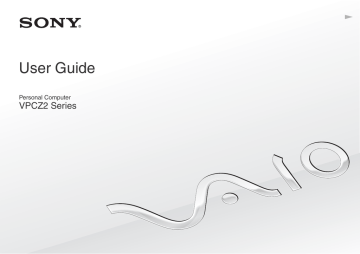
Using Peripheral Devices >
Connecting a USB Device
Connecting a USB Device
You can connect a Universal Serial Bus (USB) device, such as a mouse, a floppy disk drive, a speaker, or a printer, to your computer.
To connect a USB device
1
Choose the USB port (1) you prefer to use.
2
Plug the USB device cable (2) into the USB port.
Using Peripheral Devices >
Connecting a USB Device
To charge a USB device
You can charge a USB device by connecting it to the USB port that can supply power while the computer is off, in Hibernate mode, and in Sleep mode as well as in Normal mode.
1
Connect your computer to an AC outlet with the AC adapter
2
Click Start, All Programs, and VAIO Control Center.
3
Click Power Management and USB Charging Settings and enable the USB charging settings.
4
Connect a USB device to the USB port (printed CHARGE above it) next to the HDMI output port
!
When the USB charging settings are enabled, you cannot operate your computer using the remote wake up function with the USB device connected to the USB port that can supply power.
If charging does not start when you connect a USB device to the USB port that can supply power, disconnect the device and try connecting it again.
Notes on connecting a USB device
❑ You may need to install the driver software supplied with your USB device before use. See the manual that came with the
USB device for more information.
❑ Be sure to use a USB printer compatible with your version of Windows to print documents.
❑ For information on how to remove a USB device, see the manual that came with the device.
❑ To protect your computer and/or USB devices from damage, observe the following:
❑ When moving the computer with USB devices connected, avoid exposing the USB ports to shock or impact.
❑ Do not put the computer into a bag or carrying case when it has USB devices connected.
❑ If your computer enters Sleep mode while writing data to a USB device is in progress, the correct data is not written to the USB device.
advertisement
* Your assessment is very important for improving the workof artificial intelligence, which forms the content of this project
Key Features
- Laptop Clamshell Black
- Intel® Core™ i7 i7-2620M 2.7 GHz
- 33.3 cm (13.1") Full HD 1920 x 1080 pixels LED backlight 16:9
- 8 GB DDR3-SDRAM 1333 MHz
- 256 GB SSD
- AMD Radeon HD 6650M Intel® HD Graphics 3000
- Ethernet LAN 10,100,1000 Mbit/s Bluetooth 2.1+EDR
- Lithium-Ion (Li-Ion) 6.5 h
- Windows 7 Professional 64-bit
Related manuals
advertisement
Table of contents
- 4 Before Use
- 5 Finding More about Your VAIO Computer
- 8 Ergonomic Considerations
- 10 Getting Started
- 11 Locating Controls and Ports
- 18 About the Indicator Lights
- 19 Connecting a Power Source
- 21 Using the Battery Pack
- 29 Shutting Down Your Computer Safely
- 30 Using the Power Saving Modes
- 33 Keeping Your Computer in Optimum Condition
- 36 Using Your VAIO Computer
- 37 Using the Keyboard
- 40 Using the Touch Pad
- 43 Using Special-function Buttons
- 44 Using the Quick Web Access Function
- 46 Using the Built-in Camera
- 47 Using the Optical Disc Drive
- 55 Using "Memory Stick
- 62 Using Other Modules / Memory Cards
- 66 Using the Internet
- 67 Using the Network (LAN)
- 68 Using the Wireless LAN
- 73 Using the Wireless WAN
- 78 Using the BLUETOOTH Function
- 84 Using Fingerprint Authentication
- 89 Using the TPM
- 99 Using Peripheral Devices
- 100 Using the Noise Canceling Headphones
- 107 Connecting a Docking Station
- 115 Connecting External Speakers or Headphones
- 116 Connecting an External Display
- 122 Selecting Display Modes
- 123 Using the Multiple Monitors Function
- 125 Connecting a USB Device
- 127 Customizing Your VAIO Computer
- 128 Setting the Password
- 135 Using the VAIO Control Center
- 136 Using the VAIO Power Management
- 137 Selecting Graphics Modes
- 139 Changing the Display Language
- 140 Precautions
- 141 Safety Information
- 143 Care and Maintenance Information
- 144 Handling Your Computer
- 146 Handling the LCD Screen
- 147 Using the Power Source
- 148 Handling the Built-in Camera
- 149 Handling Discs
- 150 Using the Battery Pack
- 151 Handling "Memory Stick
- 152 Handling the Built-in Storage Device
- 153 Using Fingerprint Authentication
- 154 Using the TPM
- 155 Troubleshooting
- 157 Computer Operations
- 164 System Update / Security
- 165 Recovery / Recovery Media
- 169 Partition
- 170 Battery Pack
- 172 Built-in Camera
- 174 Networking (LAN/Wireless LAN)
- 178 Wireless WAN
- 179 BLUETOOTH Technology
- 182 Optical Discs
- 187 Display
- 193 Printing
- 194 Microphone
- 195 Speakers
- 197 Touch Pad
- 198 Keyboard
- 199 Floppy Disks
- 200 Audio/Video
- 202 "Memory Stick
- 203 Peripherals
- 204 Docking Station
- 205 Trademarks
- 208 Notice