advertisement
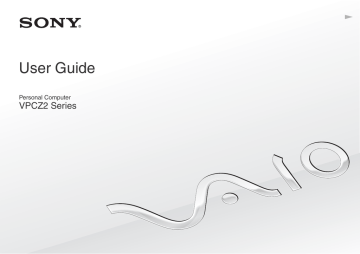
Customizing Your VAIO Computer >
Selecting Graphics Modes
Selecting Graphics Modes
Connecting the supplied or optional docking station to your computer enables you to use both the graphics accelerators on the docking station and on the computer.
About Graphics Modes with Graphics Accelerators
When connecting the docking station to your computer, you can use two graphics modes. Depending on the number of external displays connected to the computer and the docking station, your computer automatically switches a graphics mode to the optimal graphics mode.
❑ Computer Display mode
In Computer Display mode, your computer enhances its graphic performance by using the graphics accelerator on the docking station when images displayed on the computer screen. This mode is suitable for when you use certain software applications, such as game software, on the computer screen.
!
You cannot view images on the external display(s) connected to the docking station in Computer Display mode.
❑ External Display mode
In External Display mode, you can extend your desktop across the external display(s) connected to the computer and the docking station. This mode is suitable for when you play a video game only on the external display(s) connected to the docking station.
The graphics accelerator on the computer is used to display images on the computer screen or the external display(s) connected to the computer and the graphics accelerator on the docking station is used to display images on the external display(s) connected to the docking station.
Customizing Your VAIO Computer >
Selecting Graphics Modes
Selecting the Graphics Mode Manually
You can manually select your desired graphics mode.
To select the graphics mode manually
1
Press the Fn+F7 keys.
2
Click Settings.
3
Select your desired graphics mode and click OK or Apply.
✍
You can also select your desired display output destination in the Settings window.
If you use the Intel
®
Wireless Display (installed on selected models only), disconnect the docking station from your computer or disconnect the external display(s) from the docking station and select External Display mode.
advertisement
* Your assessment is very important for improving the workof artificial intelligence, which forms the content of this project
Key Features
- Laptop Clamshell Black
- Intel® Core™ i7 i7-2620M 2.7 GHz
- 33.3 cm (13.1") Full HD 1920 x 1080 pixels LED backlight 16:9
- 8 GB DDR3-SDRAM 1333 MHz
- 256 GB SSD
- AMD Radeon HD 6650M Intel® HD Graphics 3000
- Ethernet LAN 10,100,1000 Mbit/s Bluetooth 2.1+EDR
- Lithium-Ion (Li-Ion) 6.5 h
- Windows 7 Professional 64-bit
Related manuals
advertisement
Table of contents
- 4 Before Use
- 5 Finding More about Your VAIO Computer
- 8 Ergonomic Considerations
- 10 Getting Started
- 11 Locating Controls and Ports
- 18 About the Indicator Lights
- 19 Connecting a Power Source
- 21 Using the Battery Pack
- 29 Shutting Down Your Computer Safely
- 30 Using the Power Saving Modes
- 33 Keeping Your Computer in Optimum Condition
- 36 Using Your VAIO Computer
- 37 Using the Keyboard
- 40 Using the Touch Pad
- 43 Using Special-function Buttons
- 44 Using the Quick Web Access Function
- 46 Using the Built-in Camera
- 47 Using the Optical Disc Drive
- 55 Using "Memory Stick
- 62 Using Other Modules / Memory Cards
- 66 Using the Internet
- 67 Using the Network (LAN)
- 68 Using the Wireless LAN
- 73 Using the Wireless WAN
- 78 Using the BLUETOOTH Function
- 84 Using Fingerprint Authentication
- 89 Using the TPM
- 99 Using Peripheral Devices
- 100 Using the Noise Canceling Headphones
- 107 Connecting a Docking Station
- 115 Connecting External Speakers or Headphones
- 116 Connecting an External Display
- 122 Selecting Display Modes
- 123 Using the Multiple Monitors Function
- 125 Connecting a USB Device
- 127 Customizing Your VAIO Computer
- 128 Setting the Password
- 135 Using the VAIO Control Center
- 136 Using the VAIO Power Management
- 137 Selecting Graphics Modes
- 139 Changing the Display Language
- 140 Precautions
- 141 Safety Information
- 143 Care and Maintenance Information
- 144 Handling Your Computer
- 146 Handling the LCD Screen
- 147 Using the Power Source
- 148 Handling the Built-in Camera
- 149 Handling Discs
- 150 Using the Battery Pack
- 151 Handling "Memory Stick
- 152 Handling the Built-in Storage Device
- 153 Using Fingerprint Authentication
- 154 Using the TPM
- 155 Troubleshooting
- 157 Computer Operations
- 164 System Update / Security
- 165 Recovery / Recovery Media
- 169 Partition
- 170 Battery Pack
- 172 Built-in Camera
- 174 Networking (LAN/Wireless LAN)
- 178 Wireless WAN
- 179 BLUETOOTH Technology
- 182 Optical Discs
- 187 Display
- 193 Printing
- 194 Microphone
- 195 Speakers
- 197 Touch Pad
- 198 Keyboard
- 199 Floppy Disks
- 200 Audio/Video
- 202 "Memory Stick
- 203 Peripherals
- 204 Docking Station
- 205 Trademarks
- 208 Notice