Using Other Modules / Memory Cards. Sony VPCZ217GH, VPCZ217GA, VPCZ217GG
Add to my manuals
209 Pages
advertisement
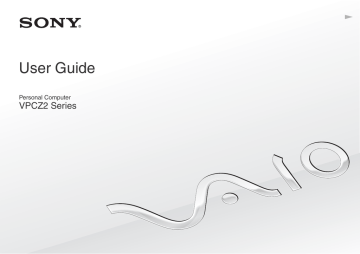
Using Your VAIO Computer >
Using Other Modules / Memory Cards
62
Using Other Modules / Memory Cards
Using the SD Memory Card
Your computer is equipped with an SD memory card slot. You can use this slot to transfer data among digital cameras, camcorders, music players, and other audio/video devices.
Before you use the SD memory card
The SD memory card slot on your computer can accommodate the following memory cards:
❑ SD memory card
❑ SDHC memory card
❑ SDXC memory card
For the latest information on compatible memory cards, see Finding More about Your VAIO Computer
appropriate support web site.
Using Your VAIO Computer >
Using Other Modules / Memory Cards
To insert an SD memory card
1
Locate the SD memory card slot.
2
Hold the SD memory card with the arrow pointing toward the slot.
3
Carefully slide the SD memory card into the slot until it clicks into place.
Do not force the card into the slot.
63
✍
When you insert the SD memory card into the slot for the first time, you may be prompted to install driver software. If prompted, follow the on-screen instructions to install the software.
The SD memory card icon will appear in the Computer window after you insert the card into the slot.
Using Your VAIO Computer >
Using Other Modules / Memory Cards
To remove an SD memory card
1
Locate the SD memory card slot.
2
Check that the media access indicator light is unlit.
3
Push in the SD memory card toward the computer and release.
The SD memory card ejects.
4
Pull the SD memory card out of the slot.
64
Using Your VAIO Computer >
Using Other Modules / Memory Cards
65
Notes on Using Memory Cards
General notes on using the memory card
❑ Be sure to use memory cards that are compliant with the standards supported by your computer.
❑ Be sure to hold the memory card with the arrow pointing in the correct direction as you insert it into the slot. To avoid damaging your computer or the media, do not force the memory card into the slot if you cannot insert it smoothly.
❑ Use care when inserting or removing the memory card from the slot. Do not force it in or out of the slot.
❑ Do not remove the memory card while the media access indicator light is lit. If you do, you may lose data.
❑ Do not attempt to insert a memory card or memory card adaptor of a different type into the memory card slot. An incompatible memory card or memory card adaptor may cause difficulty in removing from the slot and can cause damage to your computer.
❑ Do not insert more than one memory card into the slot. Improper insertion of the media may damage both your computer and the media.
Notes on using the SD memory card
❑ Your computer has been tested and found compatible only with major memory cards available as of January 2011.
However, not all memory cards are guaranteed of compatibility.
❑ SD memory cards (up to 2 GB), SDHC memory cards (up to 32 GB), and SDXC memory cards (up to 64 GB) have been tested and found compatible with your computer.
❑ Some types of SD memory cards, for example ones with the UHS (Ultra High Speed data transfer feature), may become extremely hot due to continuous access to the memory cards. In such a case, wait for a while before removing the memory card until it cools down.
advertisement
* Your assessment is very important for improving the workof artificial intelligence, which forms the content of this project
Key Features
- Laptop Clamshell Black
- Intel® Core™ i7 i7-2620M 2.7 GHz
- 33.3 cm (13.1") Full HD 1920 x 1080 pixels LED backlight 16:9
- 8 GB DDR3-SDRAM 1333 MHz
- 256 GB SSD
- AMD Radeon HD 6650M Intel® HD Graphics 3000
- Ethernet LAN 10,100,1000 Mbit/s Bluetooth 2.1+EDR
- Lithium-Ion (Li-Ion) 6.5 h
- Windows 7 Professional 64-bit
Related manuals
advertisement
Table of contents
- 4 Before Use
- 5 Finding More about Your VAIO Computer
- 8 Ergonomic Considerations
- 10 Getting Started
- 11 Locating Controls and Ports
- 18 About the Indicator Lights
- 19 Connecting a Power Source
- 21 Using the Battery Pack
- 29 Shutting Down Your Computer Safely
- 30 Using the Power Saving Modes
- 33 Keeping Your Computer in Optimum Condition
- 36 Using Your VAIO Computer
- 37 Using the Keyboard
- 40 Using the Touch Pad
- 43 Using Special-function Buttons
- 44 Using the Quick Web Access Function
- 46 Using the Built-in Camera
- 47 Using the Optical Disc Drive
- 55 Using "Memory Stick
- 62 Using Other Modules / Memory Cards
- 66 Using the Internet
- 67 Using the Network (LAN)
- 68 Using the Wireless LAN
- 73 Using the Wireless WAN
- 78 Using the BLUETOOTH Function
- 84 Using Fingerprint Authentication
- 89 Using the TPM
- 99 Using Peripheral Devices
- 100 Using the Noise Canceling Headphones
- 107 Connecting a Docking Station
- 115 Connecting External Speakers or Headphones
- 116 Connecting an External Display
- 122 Selecting Display Modes
- 123 Using the Multiple Monitors Function
- 125 Connecting a USB Device
- 127 Customizing Your VAIO Computer
- 128 Setting the Password
- 135 Using the VAIO Control Center
- 136 Using the VAIO Power Management
- 137 Selecting Graphics Modes
- 139 Changing the Display Language
- 140 Precautions
- 141 Safety Information
- 143 Care and Maintenance Information
- 144 Handling Your Computer
- 146 Handling the LCD Screen
- 147 Using the Power Source
- 148 Handling the Built-in Camera
- 149 Handling Discs
- 150 Using the Battery Pack
- 151 Handling "Memory Stick
- 152 Handling the Built-in Storage Device
- 153 Using Fingerprint Authentication
- 154 Using the TPM
- 155 Troubleshooting
- 157 Computer Operations
- 164 System Update / Security
- 165 Recovery / Recovery Media
- 169 Partition
- 170 Battery Pack
- 172 Built-in Camera
- 174 Networking (LAN/Wireless LAN)
- 178 Wireless WAN
- 179 BLUETOOTH Technology
- 182 Optical Discs
- 187 Display
- 193 Printing
- 194 Microphone
- 195 Speakers
- 197 Touch Pad
- 198 Keyboard
- 199 Floppy Disks
- 200 Audio/Video
- 202 "Memory Stick
- 203 Peripherals
- 204 Docking Station
- 205 Trademarks
- 208 Notice