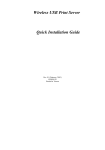advertisement
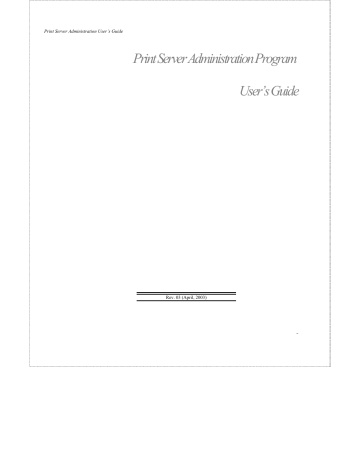
Print Server Administration User’s Guide
Installing PS Admin
Follow the procedure outlined below to install PS Admin:
1. Insert the Print Server installation CD
2. Click Install PS Admin Program
3. The Setup program will begin by copying some files and ask for your confirmation. Click the Next > button to continue.
4. The Setup program will then ask you to select a directory on your hard disk where you want it to install the PS Admin program. If you want a destination directory path other than the one shown, click the Browse... button to select it.
Click the Next > button to continue the installation.
5. The setup program will copy PS Admin program files to the directory you selected, as well as create a PS Admin program group. Press the Finish button to complete the installation.
Once the installation is complete, you can begin using PS Admin.
Starting PS Admin
If you are using Windows 95/98/Me or Windows NT 4.0 (or a later version of Windows), to start the PS Admin program:
1. Press the Start button in the taskbar.
2. Within the Programs menu, select PS Admin.
Installing and Starting the PS Admin Program
9
Print Server Administration User’s Guide
3. Select the PS Admin program.
For Windows 3.1, Windows for Workgroups 3.1x, or Windows NT
3.51,
1. In the Program Manager, double-click on the PS Admin program group icon to open it.
2. Double-click the PS Admin program icon.
The PS Admin program will then be ready for use.
Instructions for using PS Admin to perform network print server
“initial setup” tasks are found in the next chapter, Getting Started
Setting up Your Print Server. For information about using PS
Admin for other types of print server administration, see the PS
Admin Administration chapter.
10
Installing and Starting the PS Admin Program
Print Server Administration User’s Guide
PRINT SERVER WIRELESS SETTING IN
PS ADMIN PROGRAM
NOTE:
Installation procedure for wireless print server consists of two modes. Ad-hoc and infrastructure mode each with it’s own setting.
In the ad-hoc mode it provides direct communication between
PC/Notebook and print server with setting to the same wireless channel and ESS-ID. In infrastructure mode communication between PC/Notebook and print server is through the Access Point acting as a bridge between wired and wireless network with ESS-
ID setting matching the Access Point.
The following contains important information about what steps need to be taken to prepare for your wireless print server setting. If your print server is not a wireless print server please skip this chapter.
PRINT SERVER WIRELESS SETTING IN PS ADMIN PROGRAM
11
advertisement
Related manuals
advertisement
Table of contents
- 7 What’s Not Covered in This User’s Guide
- 8 Contents of the User’s Guide
- 9 Background on Print Servers
- 11 Print Server Administration Features
- 13 System Requirements
- 15 Installing PS Admin
- 15 Starting PS Admin
- 18 Ad-Hoc Mode
- 22 Infrastructure Mode
- 26 WEP Encryption Key
- 28 Choosing a Name for Your Print Server
- 30 Setting a Password for Your Print Server
- 31 Changing Print Server Port Settings
- 35 Testing Your Print Server
- 36 Setting up the Print Server for Microsoft Networking
- 38 Printing from Client Workstations
- 38 Windows 95 (and later) Client Workstations
- 41 Windows NT 4.0 (and later) Client Workstations
- 43 Windows NT 3.51 Client Workstations
- 45 Windows for Workgroups Client Workstations
- 48 MS-DOS/PC-DOS Workstations
- 49 Keeping the Print Queue on a Windows NT Server
- 52 Setting up the Print Server for AppleTalk Printing
- 54 Printing from MacOS Client Workstations
- 56 Configuring TCP/IP Network Settings
- 57 Printing Text Files from Unix
- 58 Printing from BSD Unix Versions
- 60 Printing from SCO Unix System V
- 62 Printing from Solaris
- 63 Printing from Windows NT
- 65 Printing using TFTP
- 66 Printing using FTP
- 67 The PS Admin Main Window
- 68 Filtering the List of Print Servers
- 69 Working with Environment Files and Preferences
- 72 Monitoring Printer Status
- 73 Checking NetWare Print Jobs
- 75 Configuring NetWare Print Services
- 75 Managing Print Queues
- 78 Managing Printers
- 79 Managing Print Servers
- 82 Resetting the Print Server
- 83 Upgrading the Print Server’s Internal Firmware
- 85 Using the PS Admin Device Diagnostics Window
- 88 Setting an IP Address without PS Admin
- 89 Accessing the Telnet Interface
- 90 Changing TCP/IP Settings
- 91 Changing Server Settings
- 93 Changing the Print Server Password
- 94 Changing Port Settings
- 96 Changing AppleTalk Settings
- 97 Displaying Configuration Information
- 98 Resetting the Print Server
- 99 Upgrading Print Server Firmware