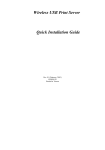advertisement
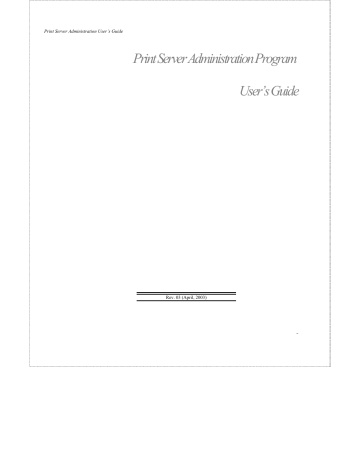
Print Server Administration User’s Guide
Infrastructure Mode:
16
Before initiating set-up procedure for the print server make sure your print server has setup already in your
LAN environment.
Start-up PS Admin
The PS Admin main window will appear like the one below.
Select the print server and click on Server Device as illustrated.
PRINT SERVER WIRELESS SETTING IN PS ADMIN PROGRAM
Print Server Administration User’s Guide
Print server selection
In the Server Device Configuration window click on Wireless button as indicated below.
The Wireless Configuration window will appear. Make sure to set the ESS-ID to match with Access Point’s ESS-ID. The default
ESS-ID of the print server is set as ‘default’. Press on the OK button to return to the PS Admin main window.
PRINT SERVER WIRELESS SETTING IN PS ADMIN PROGRAM
17
Print Server Administration User’s Guide
18
Click on Save Configuration to store your setting.
After setting up ESS-ID from the PS Admin, alter the DIP switch on the print server to infrastructure mode and the print server will re-start.
Note 1:
PRINT SERVER WIRELESS SETTING IN PS ADMIN PROGRAM
Print Server Administration User’s Guide
Please make sure to change your PC/Notebook to infrastructure mode. The ESS-ID on PC/Notebook and print server must match with the Access Point’s ESS-ID.
PRINT SERVER WIRELESS SETTING IN PS ADMIN PROGRAM
19
advertisement
Related manuals
advertisement
Table of contents
- 7 What’s Not Covered in This User’s Guide
- 8 Contents of the User’s Guide
- 9 Background on Print Servers
- 11 Print Server Administration Features
- 13 System Requirements
- 15 Installing PS Admin
- 15 Starting PS Admin
- 18 Ad-Hoc Mode
- 22 Infrastructure Mode
- 26 WEP Encryption Key
- 28 Choosing a Name for Your Print Server
- 30 Setting a Password for Your Print Server
- 31 Changing Print Server Port Settings
- 35 Testing Your Print Server
- 36 Setting up the Print Server for Microsoft Networking
- 38 Printing from Client Workstations
- 38 Windows 95 (and later) Client Workstations
- 41 Windows NT 4.0 (and later) Client Workstations
- 43 Windows NT 3.51 Client Workstations
- 45 Windows for Workgroups Client Workstations
- 48 MS-DOS/PC-DOS Workstations
- 49 Keeping the Print Queue on a Windows NT Server
- 52 Setting up the Print Server for AppleTalk Printing
- 54 Printing from MacOS Client Workstations
- 56 Configuring TCP/IP Network Settings
- 57 Printing Text Files from Unix
- 58 Printing from BSD Unix Versions
- 60 Printing from SCO Unix System V
- 62 Printing from Solaris
- 63 Printing from Windows NT
- 65 Printing using TFTP
- 66 Printing using FTP
- 67 The PS Admin Main Window
- 68 Filtering the List of Print Servers
- 69 Working with Environment Files and Preferences
- 72 Monitoring Printer Status
- 73 Checking NetWare Print Jobs
- 75 Configuring NetWare Print Services
- 75 Managing Print Queues
- 78 Managing Printers
- 79 Managing Print Servers
- 82 Resetting the Print Server
- 83 Upgrading the Print Server’s Internal Firmware
- 85 Using the PS Admin Device Diagnostics Window
- 88 Setting an IP Address without PS Admin
- 89 Accessing the Telnet Interface
- 90 Changing TCP/IP Settings
- 91 Changing Server Settings
- 93 Changing the Print Server Password
- 94 Changing Port Settings
- 96 Changing AppleTalk Settings
- 97 Displaying Configuration Information
- 98 Resetting the Print Server
- 99 Upgrading Print Server Firmware