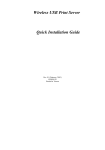advertisement
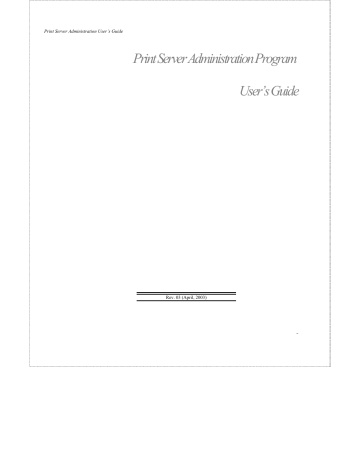
Print Server Administration User’s Guide
6. Choose Save Configuration from the Configuration menu, or press the Save Configuration button on the toolbar. This will store the new settings into the print server and restart it.
Testing Your Print Server
NOTE:
Once you have set all of the necessary parameters, and have finished connecting your printer(s) to the print server, you should test each of the printer ports using the Print Test function.
For each port you wish to test,
1. Select the print server in the PS Admin main window’s server name display (or extended server display).
2. Choose Print Test... in the Tools menu. PS Admin will prompt you for which port you wish to test.
3. Choose a port and click OK. The print server should print out a “Print Server Test Page.”
4. Repeat this procedure for each printer port with an attached printer.
The Print Test function may not work with PostScript printers that do not accept plain text files.
Getting Started Setting up Your Print Server
29
advertisement
Related manuals
advertisement
Table of contents
- 7 What’s Not Covered in This User’s Guide
- 8 Contents of the User’s Guide
- 9 Background on Print Servers
- 11 Print Server Administration Features
- 13 System Requirements
- 15 Installing PS Admin
- 15 Starting PS Admin
- 18 Ad-Hoc Mode
- 22 Infrastructure Mode
- 26 WEP Encryption Key
- 28 Choosing a Name for Your Print Server
- 30 Setting a Password for Your Print Server
- 31 Changing Print Server Port Settings
- 35 Testing Your Print Server
- 36 Setting up the Print Server for Microsoft Networking
- 38 Printing from Client Workstations
- 38 Windows 95 (and later) Client Workstations
- 41 Windows NT 4.0 (and later) Client Workstations
- 43 Windows NT 3.51 Client Workstations
- 45 Windows for Workgroups Client Workstations
- 48 MS-DOS/PC-DOS Workstations
- 49 Keeping the Print Queue on a Windows NT Server
- 52 Setting up the Print Server for AppleTalk Printing
- 54 Printing from MacOS Client Workstations
- 56 Configuring TCP/IP Network Settings
- 57 Printing Text Files from Unix
- 58 Printing from BSD Unix Versions
- 60 Printing from SCO Unix System V
- 62 Printing from Solaris
- 63 Printing from Windows NT
- 65 Printing using TFTP
- 66 Printing using FTP
- 67 The PS Admin Main Window
- 68 Filtering the List of Print Servers
- 69 Working with Environment Files and Preferences
- 72 Monitoring Printer Status
- 73 Checking NetWare Print Jobs
- 75 Configuring NetWare Print Services
- 75 Managing Print Queues
- 78 Managing Printers
- 79 Managing Print Servers
- 82 Resetting the Print Server
- 83 Upgrading the Print Server’s Internal Firmware
- 85 Using the PS Admin Device Diagnostics Window
- 88 Setting an IP Address without PS Admin
- 89 Accessing the Telnet Interface
- 90 Changing TCP/IP Settings
- 91 Changing Server Settings
- 93 Changing the Print Server Password
- 94 Changing Port Settings
- 96 Changing AppleTalk Settings
- 97 Displaying Configuration Information
- 98 Resetting the Print Server
- 99 Upgrading Print Server Firmware