you are watching. Samsung DVD-HR720
Add to my manuals
390 Pages
Samsung DVD-HR720 is an advanced DVD recorder that offers a wide range of features for recording, playback, and editing your favorite content. Its HDD (Hard Disk Drive) provides ample storage for long recording durations, while the DVD drive allows you to burn your recordings to disc for easy sharing and storage. With its intuitive user interface and powerful editing tools, the Samsung DVD-HR720 makes it easy to create and share your own home movies and videos.
advertisement
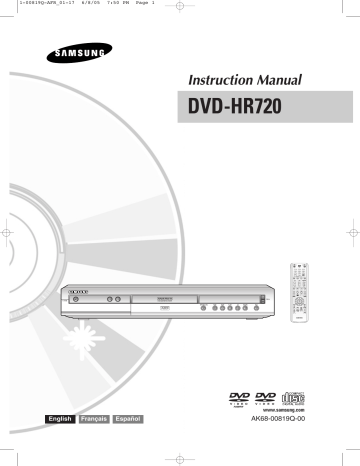
6-00819Q-AFR_76-91_REC 6/8/05 8:17 PM Page 78
Signal type
Media
DVD-RW(Ver.1.1)
DVD-RW(Ver.1.1) with CPRM
VR mode
V mode
DVD-R
DVD-RAM(Ver.2.0)
Copy-Free Copy-Once Copy-Never
O - -
O
O
O
O
O* -
O* -
-
-
Once “Copy Once” has been recorded, recording cannot be done anymore.
- Content Protection for Recordable Media (CPRM)
CPRM is a mechanism that ties a recording to the media on which it is recorded. It is supported by some HDD & DVD
RECORDERs, but not by many DVD players. Each blank recordable DVD has a unique 64-bit media ID etched in the
BCA. When protected content is recorded onto the disc, it can be encrypted with a 56-bit C2 (Cryptomeria) cipher derived from the media ID.
During playback, the ID is read from the BCA and used to generate a key to decrypt the contents of the disc. If the contents of the disc are copied to other media, the ID will be absent or wrong and the data will not be decryptable.
Recording the current TV programme you are watching
Check that the disc has enough available space for the recording. Adjust the recording mode.
1
Press the
HDD
or
DVD
button.
If you select DVD, Press the
OPEN/CLOSE
button and place a recordable disc on the disc tray.
Press the
OPEN/CLOSE
button to close the disc tray.
Wait until
LOAD
disappears from the front panel display.
If an unused DVD-RAM disc is used, you will be prompted to format first. Make your selection using the
œ √ buttons, then press
OK
button.(See page 77)
Unformatted Disc
Do you want to format this disc?
Yes No
If an unused DVD-RW disc is used, whether to initialize or not will be asked first. Make your selection, then press the
OK
button.(See page 77)
Uninitialized Disc
Do you want to initialize this disc?
Yes No
2
Press the
PROG ( )
or number buttons to select the current programme you want to record.
78 -
English
6-00819Q-AFR_76-91_REC 6/8/05 8:17 PM Page 79
3
Press the
REC MODE
button repeatedly, (or press the
REC MODE
button and then press the
… † buttons) to select the recording speed(quality).
➞
SP
➞
LP
➞
EP
➞
XP
Record Mode SP 031:39
4
Press the
REC
button.
Information concerning the channel is displayed on the screen, then recording begins.
Icon( ) is displayed on the front panel.
NOTE
■
■
■
■
■
■
■
■
You can not change the recording mode and the PROG while recording.
Recording will stop automatically if there is no free space left for recording.
Up to 99 titles can be recorded onto a disc.(DVD-RAM/-RW/-R)
Up to 999 titles can be registered on the
HDD.
HDD recording is available for up to 24 hours, and when recording for 24 hours, 4 titles will be recorded with each title has 6 hours in length.
Recording will stop automatically if a copy protected image is selected.
DVD-RAM/-RW discs must be formatted before starting to record. Most new discs are sold unformatted.
Do not use DVD-R authoring discs with this unit.
●
Recording : PR 1 [SP]
- To pause recording -
• Press the
REC PAUSE
button to pause a recording in progress.
• Press the
REC PAUSE
button again during pause to resume recording.
• You can switch channels by pressing the
PROG ( )
buttons while recording pauses.
- To stop recording -
Press the
STOP ( )
button to stop or finish a recording in progress.
• When using DVD-RAM/-RW/-R discs, the message
“Updating the information of disc. Please wait for a moment” is displayed.
English
- 79
6-00819Q-AFR_76-91_REC 6/8/05 8:17 PM Page 80
Recording from external equipment you are watching
4
Press the
REC
button.
Information concerning the external input mode is displayed on the screen, then recording begins.
Icon( ) is displayed on the front panel.
Before you start
Check that the disc has enough available space for the recording. Adjust the recording mode.
- To pause recording -
• Press the
REC PAUSE
button to pause a recording in progress.
• Press the
REC PAUSE
button again during pause to resume recording.
• You can switch channels by pressing the
PROG ( )
buttons while recording pauses.
1
Press the
HDD
or
DVD
button.
If you select DVD, Press the
OPEN/CLOSE
button and place a recordable disc on the disc tray. Press the
OPEN/CLOSE
button to close the disc tray.
Wait until
LOAD
disappears from the front panel display.
If an unused DVD-RAM disc is used, whether to format or not will be asked first. (See page 77)
If an unused DVD-RW disc is used, whether to initialize or not will be asked first. (See page 77)
2
Press the
INPUT
button to select the input source according to the connection you made.
The front panel display changes in the following sequence:
➞
PR Number
➞
AV1
➞
AV2
➞
AV3
➞
DV
If you connect a digital camcorder, press the
INPUT
button to select
DV
. (See page 81)
3
Press the
REC MODE
button repeatedly, (or press the
REC MODE
button, then press the
…† buttons) to select the recording speed (quality).
➞
SP
➞
LP
➞
EP
➞
XP
- To stop recording -
Press the
STOP ( )
button to stop or finish a recording in progress.
• When using DVD-RAM/-RW/-R discs, the message “Updating the information of disc. Please wait for a moment” is displayed.
Record Mode SP 031:39
80 -
English
advertisement
* Your assessment is very important for improving the workof artificial intelligence, which forms the content of this project
Key Features
- Record and playback DVDs and CDs
- Built-in HDD (Hard Disk Drive) for extended storage
- Edit your recordings with ease using the built-in editing tools
- Create and share your own home movies and videos
- Intuitive user interface for easy operation
Related manuals
Frequently Answers and Questions
Can I connect the Samsung DVD-HR720 to my TV?
Can I record TV shows using my Samsung DVD-HR720?
Can I edit my recordings using the Samsung DVD-HR720?
advertisement
Table of contents
- 18 Quick Overview
- 19 Connecting the HDD & DVD RECORDER
- 19 Additional connections
- 20 External decoder box + TV
- 24 Connecting to AV 3 IN, DV input jack
- 25 On-Screen Menu Navigation
- 26 Plug & Auto Setup
- 27 Setting the Clock
- 28 Auto Setup function
- 29 Manual Setup function
- 30 Setting up the Language Options
- 31 Auto Power Off Setting
- 32 CM Skip Time Setting
- 33 EP Mode Time Setting
- 34 Setting up the Front Display Options
- 35 Automatic Chapter Creator
- 36 Setting up NICAM Options
- 37 DivX(R) Registration
- 37 Setting up the Audio Options
- 39 Setting up the Video display Options
- 40 Setting up Video Output Options
- 41 Setting up the Progressive scan
- 42 Canceling the Progressive scan
- 43 Setting up the Parental Control
- 45 Before Playing
- 46 Playing a Disc
- 47 Using the Disc Menu & Title Menu
- 47 Using the Search & Skip Functions
- 48 Slow Motion Play/Step Motion Play
- 49 About ANYKEY
- 51 Playing the Title List
- 52 Navigation Menu
- 55 Using the Markers
- 57 Using the Bookmarks
- 59 Selecting the Subtitle Language
- 60 Selecting the Soundtracks & Audio Channels
- 61 Changing the Camera Angle
- 61 Repeat Play
- 63 Zooming-In
- 64 Select Media
- 64 Playing an Audio CD/MP
- 71 Playing a Picture
- 74 Playing an MPEG
- 76 Before Recording
- 78 you are watching
- 81 Copying from a Camcorder
- 82 Making an One Touch Recording (OTR)
- 83 Chasing Play
- 84 Simultaneous Recording and Playback
- 85 Making a Timer Recording
- 87 Flexible Recording (for Timer recording only)
- 87 Editing the Timer Record List
- 88 Deleting a Timer Record List
- 89 Go To History List
- 93 Basic Editing (Title List)
- 100 Advanced Editing (Playlist)
- 108 Copying from HDD to DVD
- 111 Copying Multiple Titles at One Time
- 115 Copying from DVD to HDD
- 116 from a Disc to HDD
- 118 Disc Manager
- 114 18/JAN
- 114 19/JAN
- 114 20/JAN
- 114 18/JAN
- 114 19/JAN
- 114 20/JAN
- 114 18/JAN
- 114 20/JAN
- 114 19/JAN
- 114 18/JAN
- 114 19/JAN
- 114 20/JAN
- 114 19/JAN
- 114 20/JAN
- 115 18/JAN
- 115 19/JAN
- 115 20/JAN
- 115 18/JAN
- 115 19/JAN
- 115 20/JAN
- 115 18/JAN
- 115 19/JAN
- 115 20/JAN
- 115 18/JAN
- 115 19/JAN
- 115 20/JAN
- 148 Présentation rapide
- 149 Raccordements supplémentaires
- 150 DUR + Décodeur externe + Téléviseur
- 150 Autre type de raccordement du câble de sortie Vidéo
- 152 Autre type de raccordement du câble de sortie Audio
- 154 Raccordement à la prise d’entrée DV, AV 3 IN
- 155 Navigation dans les menus à l’écran
- 156 Branchement & configuration automatique
- 157 Réglage de l’horloge
- 158 fonction de configuration automatique
- 159 fonction de configuration manuelle
- 160 Configuration des options de langue
- 161 Réglage de la mise hors tension automatique
- 162 Réglage du CM Skip Temps
- 163 Réglage de l'Heure du mode EP
- 164 Configuration des options de l'Affichage du panneau
- 165 Création automatique des chapitres
- 166 Configuration des options NICAM
- 167 Enregistrement DivX(R)
- 167 Configuration des options audio
- 169 Configuration des options d’affichage vidéo
- 170 Configuration des options de sortie vidéo
- 171 Configuration du balayage progressif
- 172 Annulation du balayage progressif
- 173 Configuration du contrôle parental
- 175 Avant la lecture
- 176 Lecture d’un disque
- 177 Utilisation du Menu du Disque & du Menu des Titres
- 177 Utilisation des fonctions Recherche et Saut
- 178 Lecture lente/Lecture par étape
- 179 A propos de ANYKEY
- 181 Lecture de la liste de titres
- 182 Menu Navigation
- 185 Utilisation des marqueurs
- 187 Utilisation des signets
- 189 Sélection de la langue des sous-titres
- 190 Sélection des canaux de piste son & audio
- 191 Changement de l’angle de prise de vue
- 191 Lecture répétée
- 193 Zoom avant
- 194 Sélection du support
- 194 Lecture d’un fichier CD/MP3 audio
- 201 Lecture d'une Image
- 204 Lecture d’un fichier MPEG
- 206 Avant l'enregistrement
- 208 télévision en cours de visionnage
- 210 externe en cours de visionnage
- 211 Copie à partir d’un caméscope
- 213 Lecture en cours d’enregistrement
- 214 Enregistrement et lecture simultanés
- 215 Réalisation d’un enregistrement programmé
- 217 programmé uniquement)
- 217 d’enregistrements programmés
- 219 Aller dans la Liste d’historique
- 223 Modification de base (Liste de titres)
- 230 Modification avancée (Liste de lecture)
- 238 Copie du disque dur sur un DVD
- 241 Copie simultanée de plusieurs titres
- 245 Copie d’un DVD sur le disque dur
- 246 disque sur le disque dur
- 248 Gestionnaire de disque
- 244 18/JAN
- 244 19/JAN
- 244 20/JAN
- 244 18/JAN
- 244 19/JAN
- 244 20/JAN
- 244 18/JAN
- 244 20/JAN
- 244 19/JAN
- 244 18/JAN
- 244 19/JAN
- 244 20/JAN
- 244 19/JAN
- 244 20/JAN
- 245 18/JAN
- 245 19/JAN
- 245 20/JAN
- 245 18/JAN
- 245 19/JAN
- 245 20/JAN
- 245 18/JAN
- 245 19/JAN
- 245 20/JAN
- 245 18/JAN
- 245 19/JAN
- 245 20/JAN
- 296 Advertencia
- 297 Precaución
- 297 Instrucciones importantes de seguridad
- 297 Precauciones de manejo
- 297 Mantenimiento del aparato
- 297 DISCO DURO
- 298 Manejo de discos
- 298 Almacenamiento de discos
- 298 Especificaciones de discos
- 299 Copia de discos
- 304 Características generales
- 305 Antes de leer el Manual del usuario
- 305 Cómo utilizar el GRABADOR DE DVD Y DISCO DURO
- 307 Desembalaje
- 309 Descripción
- 309 Panel frontal
- 309 Pantalla del panel frontal
- 310 Panel posterior
- 311 Manejo del mando a distancia
- 312 Visión general
- 313 Conexión del GRABADOR DE DVD Y DISCO DURO
- 313 Conexiones adicionales
- 314 DURO + Decodificador externo + TV
- 314 Otro tipo de conexión del cable de salida de vídeo
- 315 Vídeo (Compuesto)
- 315 Caso 2: Conexión a una toma de salida de S-Video
- 316 Caso 3: Tomas de salida de Vídeo componente
- 316 Otro tipo de conexión del cable de salida de audio
- 316 Caso 1: Conexión a un TV
- 317 tomas de salida AV
- 317 AV con toma de salida digital
- 318 Conexión a la entrada de AV3 y a la toma de entrada de DV
- 318 videocámara a las tomas AV3 IN
- 318 a la toma DV IN
- 319 Desplazamiento por el menú en pantalla
- 320 Conexión y configuración automática
- 321 Ajuste de la hora
- 322 función Auto Configuración
- 323 Ajuste manual
- 324 Configuración de las opciones de Idioma
- 325 Ajuste de Desconexión automática
- 326 Ajuste del intervalo “CM Skip
- 327 Ajuste de la hora en modo EP
- 328 Configuración de las opciones del panel frontal
- 329 Creación automática de capítulos
- 330 Configuración de las opciones de NICAM
- 331 Registro de DivX(R)
- 331 Configuración de las opciones de audio
- 333 visualización de vídeo
- 334 Configuración de las opciones de Salida de vídeo
- 335 Configuración de barrido progresivo
- 336 Cancelación del barrido progresivo
- 337 Configuración del Control Paterno
- 338 Información sobre el nivel de calificación
- 338 Información sobre el cambio de contraseña
- 339 Antes de reproducir
- 340 Reproducción de un disco
- 341 Uso del Menú del Disco y Título
- 341 Utilización de funciones de búsqueda o salto