Adjusting the White Balance. JVC GY-HM710, GY-HM750
Add to my manuals
141 Pages
JVC GY-HM710 is a HD Memory Card Camera Recorder that offers professional-quality video and audio recording capabilities. It is equipped with a 1/3-inch CMOS sensor that can capture 1280 × 720p video at 60 frames per second. It also features a built-in microphone and speaker, as well as a variety of input and output ports, making it a versatile choice for a wide range of applications.
advertisement
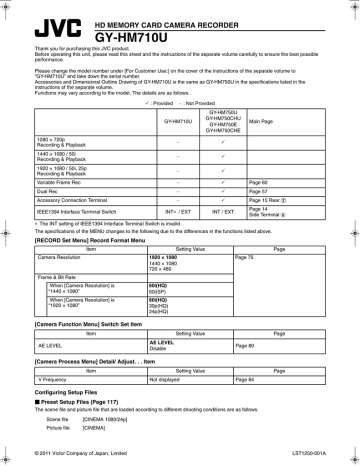
Shooting
Adjusting the White
Balance
Adjust the white balance according to the color temperature of the lighting. You can select the adjustment mode according to the shooting conditions.
As the color of the light (color temperature) varies according to the light source, it is necessary to readjust the white balance when the main light source illuminating the object changes.
[WHT.BAL.] Selection Switch
[FULL AUTO]
Switch
[POWER]
Switch
[AWB] Button
Manual White Balance Mode (Manual
Switching)
You can select the white balance with the [WHT.BAL.] selection switch.
Use the [WHT.BAL.] selection switch to select APRESETB (preset mode), AAB (memory A mode), or ABB (memory B mode).
Memo :
● The [FAW] (Fulltime Auto White balance) function can be assigned to the [A], [B], or [PRESET] button using [Switch
Set] in the [Camera Function] menu. (A Page 79)
● In [FAW] mode, color temperature of the images is sampled and white balance is automatically adjusted to the appropriate level.
● When [White Balance] in the [Camera Function] B [FULL
AUTO] menu is set to AFAWB and the [FULL AUTO] switch on the camera recorder is set to AONB, the mode is fixed at AFAWB.
�Preset Mode (PRESET)
Two different color temperature settings are registered on this camera recorder. You can switch between them using the [AWB] button.
(Default setting: A3200KB1A5600KB)
You can change both the color temperature settings in the
Preset mode in the menu.
[Main Menu] B [Camera Process] B [White Balance] menu
B Select either [Preset Temp.] or [Alternative Temp.].
(A Page 85)
1
Set the [W. BAL] switch to APRESETB.
2
Press the [AWB] button.
Press the [AWB] button to switch to a different color temperature. (APreset Temp.B1AAlternative Temp.B)
42
�Memory A Mode (A), Memory B Mode (B)
Set to the white balance saved in Memory A or Memory B.
When the [WHT.BAL.] selection switch is set to [A] or [B], press the [AWB] button to execute white balance. The white balance will be automatically adjusted and the adjusted value will be saved in Memory A or Memory B.
1
Prepare the camera recorder.
A Set the [POWER] switch to AONB.
B Set the iris mode switch of the lens to AAB (automatic).
C Set the [FULL AUTO] switch to AOFFB.
2
Set the [ND FILTER] switch according to the lighting
(A Page 45).
3
Set the [WHT.BAL.] switch to AAB or ABB.
4
Locate a place with similar lighting conditions as the object to be shot, place a white object near the center of the screen and zoom in to fill the screen with white.
5
Press the [AWB] (Auto White Balance) button.
● The white detection frame appears when Auto White
Balance is activated. Fill the frame with white completely.
● AAUTO WHITE A, B OPERATIONB appears on the viewfinder when Auto White Balance is activated.
● When the correct white balance is achieved, AAUTO
WHITE A, B OKB appears for about 3 seconds together with the approximate color temperature.
AUTO WHITE A
OPERATION
[AWB] Activating
AUTO WHITE A
OK <3200K>
White Detection Frame
Result Display
Note :
● Do not use highly reflective objects, such as metals. Doing so may result in improper white balance adjustment.
● The Auto White function cannot provide optimum white balance with an object outside the adjustment range, for example when it contains only a single color or not enough white color.
� Error Message
If the white balance adjustment is not correctly completed, one of the following messages will appear for about 5 seconds.
Error Message
NG : OBJECT
ERROR : LOW LIGHT
ERROR : OVER LIGHT
Status
The object used is defective.
Displayed when there is not enough white color on the object, or when the color temperature is not suitable.
Use another white object and adjust the white balance again.
Insufficient illumination.
Displayed when the lighting is dark.
Increase the lighting and adjust the white balance again.
Excessive illumination.
Displayed when the lighting is too bright. Decrease the lighting and adjust the white balance again.
�White Paint Adjustment
You can fine-tune the white balance saved in Memory A or
Memory B.
* Adjust [White Paint R]/[White Paint B] in [Main Menu] B
[Camera Process] B [White Balance] menu (A Page 85)
When [AWB] is selected, the normal white paint adjustment value is cleared. However, you can also set to keep the value even when [AWB] is executed. (A Page 85)
Automatic White Balance Mode
(FAW: Fulltime Auto White balance)
You can assign AFAWB (Fulltime Auto White balance) to any of the three positions on the [WHT.BAL.] selection switch.
Configure the setting with [FAW] in the [Camera Function] B
[SW Set] menu. (A Page 79)
Set the [FULL AUTO] switch on the camera recorder to AONB to enter FAW mode. White balance is automatically adjusted according to the color temperature of the lighting on the object.
White balance switching with the [WHT.BAL.] selection switch is disabled.
Memo :
● When [White Balance] in the [Camera Function] B [FULL
AUTO] menu is set to ASW SetB, you can switch the white balance with the [WHT.BAL.] selection switch on the camera recorder. (A Page 81)
Note :
● The accuracy of [FAW] is inferior to that of Auto White
Balance.
● When the power of the camera recorder is turned on with the [FAW] mode selected, it takes about 15 seconds for the colors to stabilize.
43
advertisement
* Your assessment is very important for improving the workof artificial intelligence, which forms the content of this project
Key Features
- 1280 × 720p video recording at 60 frames per second
- 1/3-inch CMOS sensor
- Built-in microphone and speaker
- Variety of input and output ports
- Compact and lightweight design
Related manuals
Frequently Answers and Questions
What is the maximum resolution that the JVC GY-HM710 can record?
What type of sensor does the JVC GY-HM710 use?
Does the JVC GY-HM710 have a built-in microphone?
Does the JVC GY-HM710 have a built-in speaker?
advertisement
Table of contents
- 11 Precautions for Proper Use
- 14 Operation Mode
- 16 Names of Parts
- 18 Side Control Panel
- 19 Viewfinder
- 19 LCD Monitor
- 20 Side Terminal
- 21 SD Slot
- 22 Zoom Lens
- 23 Basic System Diagram
- 24 Displays on the LCD Monitor and Viewfinder
- 24 Status Screen
- 25 Enlarged Status Display on LCD Monitor
- 26 Auto White Display (Camera Mode Only)
- 26 Menu Setting Screen
- 26 Alarm Display
- 26 Zebra Pattern Display
- 27 Attaching Accessories
- 27 Attaching the Zoom Lens
- 27 Attaching the Microphone (Supplied)
- 27 Attaching the Viewfinder (Supplied)
- 28 Power Supply
- 28 Using AC Power (DC IN Power)
- 28 Using a Battery Pack
- 31 Turning On/Off the Power
- 32 Setting the Clock (Initial Setting)
- 33 Adjusting the Monitor Speaker
- 34 Adjusting Back Focus
- 34 Adjusting the LCD Monitor and Viewfinder
- 36 Tally Lamps
- 37 SDHC Cards
- 37 SDHC Cards to Use
- 39 Formatting (Initializing) SDHC Cards
- 40 Restoring the SDHC Card
- 41 Clips Recorded to SDHC Cards
- 42 Basic Shooting Procedures
- 42 Shooting
- 43 Focus Assist Function
- 44 Video Format
- 45 Selecting the Aspect Ratio of SD Videos
- 45 Adjusting the Iris
- 46 Setting Gain
- 46 Setting the Electronic Shutter
- 48 Adjusting the White Balance
- 50 Adjusting the White Shading
- 51 Setting the ND Filter
- 52 Adjusting Audio Input Settings and Recording Level
- 52 Setting Audio Input
- 52 Adjusting Audio Recording Level
- 53 Audio Monitor During Recording
- 54 Time Code and User’s Bit
- 54 Displaying Time Code and User’s Bit
- 54 Time Code Operation Mode
- 55 Time Code Generator Settings
- 56 Presetting the User’s Bit
- 57 Setting Time Code Without Opening the Menu
- 58 Setting User’s Bit Without Opening the Menu
- 58 Recorded Time Code on SDHC Card
- 59 Setting Zebra Pattern
- 60 Setting Spot Meter
- 61 Protecting Important Scenes (OK Mark Function)
- 62 Viewing Recorded Videos Immediately (Clip Review)
- 62 Assigning Functions to User Buttons
- 63 Dual Rec
- 64 Special Recording
- 64 Pre Rec
- 65 Clip Continuous Rec
- 66 Variable Frame Rec
- 67 Playing Back Recorded Clips
- 67 Thumbnail Screen
- 71 Playing Back
- 71 Thumbnail Menu
- 72 Deleting Clips
- 74 Appending and Deleting OK Marks
- 76 Basic Operations in Menu Screen
- 76 Display and Description of the Menu Screen
- 77 Text Input with Software Keyboard
- 78 Menu Screen Hierarchical Chart
- 80 Main Menu Screen
- 81 Record Set Menu
- 81 Record Format Menu
- 82 Rec Mode Menu
- 82 Clip Set Menu
- 83 Audio Set Menu
- 84 Camera Function Menu
- 85 Switch Set Item
- 87 FULL AUTO Item
- 88 Camera Process Menu
- 90 Detail/Adjust... Item
- 91 White Balance Item
- 92 Shading Mode/Adjust Item
- 92 Color Matrix/Adjust Item
- 94 TC/UB Menu
- 94 LCD/VF Menu
- 95 Shooting Assist Item
- 96 Marker Setting Item
- 96 Status Display Item
- 98 A/V Out Menu
- 99 Others Menu
- 101 Media Menu
- 101 Setup File Manage Menu
- 102 (Favorites Menu)
- 102 Adding Menu Items to Favorites Menu
- 103 Editing Favorites Menu
- 106 Status Screen in Camera Mode
- 112 Status Screen in SD Card Mode
- 113 Status Screen in IEEE1394 Input Mode
- 114 Enlarged Status Display on LCD Monitor
- 116 (Camera Mode Only)
- 118 Smoothening the Skin Color (Skin Detail Function)
- 119 Color Bar Output
- 120 Color Matrix Adjustment
- 122 Function)
- 123 Configuring Setup Files
- 124 Saving Setup Files
- 125 Loading a Setup File
- 125 Resetting Setup Files
- 126 Connecting an External Monitor
- 128 IEEE1394 Connection
- 128 Backup Recording
- 130 Managing/Editing Clips on a PC
- 131 Remote Control Unit Connection
- 132 List of Remote Control Unit Functions
- 134 Error Displays and Actions
- 135 Tally Lamps
- 135 Alarm Tone
- 136 Troubleshooting
- 137 Specifications