Saving Setup Files. JVC GY-HM710, GY-HM750
Add to my manuals
141 Pages
JVC GY-HM710 is a HD Memory Card Camera Recorder that offers professional-quality video and audio recording capabilities. It is equipped with a 1/3-inch CMOS sensor that can capture 1280 × 720p video at 60 frames per second. It also features a built-in microphone and speaker, as well as a variety of input and output ports, making it a versatile choice for a wide range of applications.
advertisement
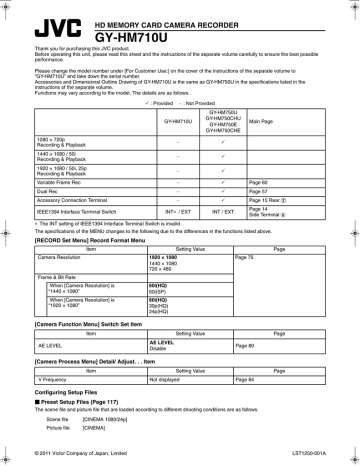
Camera Features
Configuring Setup Files
(continued)
Saving Setup Files
1
Display the [Setup File Manage] menu.
Select the [Setup File Manage] menu on the [Main Menu] screen, and press the Set button ( R ). (A Page 95)
2
Select [Store File] and press the Set button ( R ).
3
Select [Scene File] or [Picture File], and press the Set button ( R ).
The existing files are displayed.
4
Select the file to be newly saved (or overwritten) using the cross-shaped button ( JK ), and press the Set button ( R ).
Cursor
[Store File] Menu Screen
Memo :
● Files cannot be written in the following cases. (Displayed in gray, selection disabled)
● The inserted SDHC card is not supported (those other than SDHC Class 6/10 cards, or unformatted cards).
(File name appears as A---B.)
● When a write-protected SDHC card is inserted (a mark appears beside the SDHC card icon.)
5
Name the file.
Enter the subname using the software keyboard.
� Operating instructions of software keyboard (A Page 71)
A
B
C
F
G
H
D
E
Memo :
● When overwriting an existing file, the subname of the existing file is displayed.
● Select [Cancel] and press the Set button ( R ), or press the
[CANCEL] button to return to the previous screen.
Name Description
A Character Entry
Field
Field for entering the title.
You can enter up to 8 characters for the [Scene File]/[Picture File] subname.
B
C
Character Cursor
Character Keys
Select a character using the key cursor D, and press the Set button
( R) to input the selected character at the position of the character cursor.
The character cursor moves to the next position on the right each time a character is input.
The cursor can be moved using the arrow keys F.
Use the cross-shaped button ( JKH
I) to move the key cursor D to the character you want to enter.
D Key Cursor Indicates the currently selected character or item. Use the crossshaped button ( JKH I) to move the cursor.
E Confirmation
Buttons
Select [Store] and press the Set button ( R) to confirm the title.
Select [Cancel] and press the Set button ( R) to abort character input and return to the previous screen.
F Arrow Keys Moves the position of the character cursor B.
G [BS] Backspace Key Select [BS] and press the Set button
( R) to delete the character on the left of the character cursor B.
H [SP] Space Key Select [SP] and press the Set button
( R) to enter a space at the current position of the character cursor B.
6
Select [Store] from the confirmation buttons E, and press the Set button ( R ).
A confirmation screen appears.
7
Select [Store] on the confirmation screen, and press the Set button ( R ).
Saving starts, and AStoring...B appears on the screen.
118
advertisement
* Your assessment is very important for improving the workof artificial intelligence, which forms the content of this project
Key Features
- 1280 × 720p video recording at 60 frames per second
- 1/3-inch CMOS sensor
- Built-in microphone and speaker
- Variety of input and output ports
- Compact and lightweight design
Related manuals
Frequently Answers and Questions
What is the maximum resolution that the JVC GY-HM710 can record?
What type of sensor does the JVC GY-HM710 use?
Does the JVC GY-HM710 have a built-in microphone?
Does the JVC GY-HM710 have a built-in speaker?
advertisement
Table of contents
- 11 Precautions for Proper Use
- 14 Operation Mode
- 16 Names of Parts
- 18 Side Control Panel
- 19 Viewfinder
- 19 LCD Monitor
- 20 Side Terminal
- 21 SD Slot
- 22 Zoom Lens
- 23 Basic System Diagram
- 24 Displays on the LCD Monitor and Viewfinder
- 24 Status Screen
- 25 Enlarged Status Display on LCD Monitor
- 26 Auto White Display (Camera Mode Only)
- 26 Menu Setting Screen
- 26 Alarm Display
- 26 Zebra Pattern Display
- 27 Attaching Accessories
- 27 Attaching the Zoom Lens
- 27 Attaching the Microphone (Supplied)
- 27 Attaching the Viewfinder (Supplied)
- 28 Power Supply
- 28 Using AC Power (DC IN Power)
- 28 Using a Battery Pack
- 31 Turning On/Off the Power
- 32 Setting the Clock (Initial Setting)
- 33 Adjusting the Monitor Speaker
- 34 Adjusting Back Focus
- 34 Adjusting the LCD Monitor and Viewfinder
- 36 Tally Lamps
- 37 SDHC Cards
- 37 SDHC Cards to Use
- 39 Formatting (Initializing) SDHC Cards
- 40 Restoring the SDHC Card
- 41 Clips Recorded to SDHC Cards
- 42 Basic Shooting Procedures
- 42 Shooting
- 43 Focus Assist Function
- 44 Video Format
- 45 Selecting the Aspect Ratio of SD Videos
- 45 Adjusting the Iris
- 46 Setting Gain
- 46 Setting the Electronic Shutter
- 48 Adjusting the White Balance
- 50 Adjusting the White Shading
- 51 Setting the ND Filter
- 52 Adjusting Audio Input Settings and Recording Level
- 52 Setting Audio Input
- 52 Adjusting Audio Recording Level
- 53 Audio Monitor During Recording
- 54 Time Code and User’s Bit
- 54 Displaying Time Code and User’s Bit
- 54 Time Code Operation Mode
- 55 Time Code Generator Settings
- 56 Presetting the User’s Bit
- 57 Setting Time Code Without Opening the Menu
- 58 Setting User’s Bit Without Opening the Menu
- 58 Recorded Time Code on SDHC Card
- 59 Setting Zebra Pattern
- 60 Setting Spot Meter
- 61 Protecting Important Scenes (OK Mark Function)
- 62 Viewing Recorded Videos Immediately (Clip Review)
- 62 Assigning Functions to User Buttons
- 63 Dual Rec
- 64 Special Recording
- 64 Pre Rec
- 65 Clip Continuous Rec
- 66 Variable Frame Rec
- 67 Playing Back Recorded Clips
- 67 Thumbnail Screen
- 71 Playing Back
- 71 Thumbnail Menu
- 72 Deleting Clips
- 74 Appending and Deleting OK Marks
- 76 Basic Operations in Menu Screen
- 76 Display and Description of the Menu Screen
- 77 Text Input with Software Keyboard
- 78 Menu Screen Hierarchical Chart
- 80 Main Menu Screen
- 81 Record Set Menu
- 81 Record Format Menu
- 82 Rec Mode Menu
- 82 Clip Set Menu
- 83 Audio Set Menu
- 84 Camera Function Menu
- 85 Switch Set Item
- 87 FULL AUTO Item
- 88 Camera Process Menu
- 90 Detail/Adjust... Item
- 91 White Balance Item
- 92 Shading Mode/Adjust Item
- 92 Color Matrix/Adjust Item
- 94 TC/UB Menu
- 94 LCD/VF Menu
- 95 Shooting Assist Item
- 96 Marker Setting Item
- 96 Status Display Item
- 98 A/V Out Menu
- 99 Others Menu
- 101 Media Menu
- 101 Setup File Manage Menu
- 102 (Favorites Menu)
- 102 Adding Menu Items to Favorites Menu
- 103 Editing Favorites Menu
- 106 Status Screen in Camera Mode
- 112 Status Screen in SD Card Mode
- 113 Status Screen in IEEE1394 Input Mode
- 114 Enlarged Status Display on LCD Monitor
- 116 (Camera Mode Only)
- 118 Smoothening the Skin Color (Skin Detail Function)
- 119 Color Bar Output
- 120 Color Matrix Adjustment
- 122 Function)
- 123 Configuring Setup Files
- 124 Saving Setup Files
- 125 Loading a Setup File
- 125 Resetting Setup Files
- 126 Connecting an External Monitor
- 128 IEEE1394 Connection
- 128 Backup Recording
- 130 Managing/Editing Clips on a PC
- 131 Remote Control Unit Connection
- 132 List of Remote Control Unit Functions
- 134 Error Displays and Actions
- 135 Tally Lamps
- 135 Alarm Tone
- 136 Troubleshooting
- 137 Specifications