Protecting Important Scenes (OK Mark Function). JVC GY-HM710, GY-HM750
Add to my manuals
141 Pages
JVC GY-HM710 is a HD Memory Card Camera Recorder that offers professional-quality video and audio recording capabilities. It is equipped with a 1/3-inch CMOS sensor that can capture 1280 × 720p video at 60 frames per second. It also features a built-in microphone and speaker, as well as a variety of input and output ports, making it a versatile choice for a wide range of applications.
advertisement
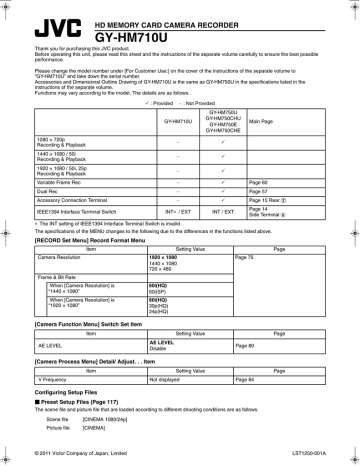
� When [Manual] is selected
A [SPOT METER FIXED] is displayed when the switch is flipped. The brightness of the cursor position is displayed.
Cursor (Green)
B [SPOT METER OFF] is displayed when the switch is flipped. Displays of cursors and brightness disappear.
C [SPOT METER SELECT] is displayed when the switch is flipped. The cursor blinks in red.
Move the cursor with the cross-shaped button ( JKH I ) to specify the position to display the brightness. When the position is decided, press the Set button ( R ) or flip the switch to confirm.
Cursor
(Blinks in red)
D Returns to the state in A.
Memo :
● When moving the cursor position, [SHUTTER]/[AE
LEVEL] control is disabled.
● You can also decide the position of the cursor with the Set button ( R ).
● When the brightness is 0 % in the entire screen, the frame is fixed in the center.
● If the cursor is outside the A4:3B range, changing the
[Aspect Ratio] item in the [Record Format] menu from
A16:9B to A4:3B restores the cursor to the default position.
(A Page 75)
Protecting Important
Scenes (OK Mark Function)
You can append OK marks to the clips for important scenes.
Clips appended with OK marks cannot be deleted, thus protecting the important clips. In addition, you can display only the clips with OK marks in the thumbnail display during
Media mode.
Appending OK Marks During Recording
1
Assign the AOK MarkB function to the [RET] button on the lens from the menu.
● Select [Main Menu] B [Camera Function] B [Switch Set]
B [LENS RET] B AOK MarkB. (A Page 79)
● Append or delete the [OK] mark with every press of the
[RET] button.
● When an OK mark is appended, AOKB appears at the top left of the status screen on the viewfinder/LCD monitor.
( A Page 102, 109)
AOKB Mark
0 0 : 0 0 : 0 0 : 0 0 1280x720
60p HQ
OK
30/24 fps
A
B
100min
100min
REC
MAX 123%
MIN 45%
282min
S.DTL
B -3
ND1/16 A<3200K>
F5.6 AE+1 9dB 1/10000
STATUS 1 Screen
Memo :
● Clips appended with [OK Mark] cannot be deleted from the camera recorder using [Delete Clip]. (However, they will be deleted when the SDHC card is formatted.)
● When the camera recorder is in Media mode (SD Card mode), you can delete the [OK] marks appended during recording, or append/delete [OK] marks after shooting.
( A Page 68 [Appending and Deleting OK Marks])
● When the write-protect switch on the SDHC card is set
( is displayed), [OK] marks cannot be appended/ deleted.
55
advertisement
* Your assessment is very important for improving the workof artificial intelligence, which forms the content of this project
Key Features
- 1280 × 720p video recording at 60 frames per second
- 1/3-inch CMOS sensor
- Built-in microphone and speaker
- Variety of input and output ports
- Compact and lightweight design
Related manuals
Frequently Answers and Questions
What is the maximum resolution that the JVC GY-HM710 can record?
What type of sensor does the JVC GY-HM710 use?
Does the JVC GY-HM710 have a built-in microphone?
Does the JVC GY-HM710 have a built-in speaker?
advertisement
Table of contents
- 11 Precautions for Proper Use
- 14 Operation Mode
- 16 Names of Parts
- 18 Side Control Panel
- 19 Viewfinder
- 19 LCD Monitor
- 20 Side Terminal
- 21 SD Slot
- 22 Zoom Lens
- 23 Basic System Diagram
- 24 Displays on the LCD Monitor and Viewfinder
- 24 Status Screen
- 25 Enlarged Status Display on LCD Monitor
- 26 Auto White Display (Camera Mode Only)
- 26 Menu Setting Screen
- 26 Alarm Display
- 26 Zebra Pattern Display
- 27 Attaching Accessories
- 27 Attaching the Zoom Lens
- 27 Attaching the Microphone (Supplied)
- 27 Attaching the Viewfinder (Supplied)
- 28 Power Supply
- 28 Using AC Power (DC IN Power)
- 28 Using a Battery Pack
- 31 Turning On/Off the Power
- 32 Setting the Clock (Initial Setting)
- 33 Adjusting the Monitor Speaker
- 34 Adjusting Back Focus
- 34 Adjusting the LCD Monitor and Viewfinder
- 36 Tally Lamps
- 37 SDHC Cards
- 37 SDHC Cards to Use
- 39 Formatting (Initializing) SDHC Cards
- 40 Restoring the SDHC Card
- 41 Clips Recorded to SDHC Cards
- 42 Basic Shooting Procedures
- 42 Shooting
- 43 Focus Assist Function
- 44 Video Format
- 45 Selecting the Aspect Ratio of SD Videos
- 45 Adjusting the Iris
- 46 Setting Gain
- 46 Setting the Electronic Shutter
- 48 Adjusting the White Balance
- 50 Adjusting the White Shading
- 51 Setting the ND Filter
- 52 Adjusting Audio Input Settings and Recording Level
- 52 Setting Audio Input
- 52 Adjusting Audio Recording Level
- 53 Audio Monitor During Recording
- 54 Time Code and User’s Bit
- 54 Displaying Time Code and User’s Bit
- 54 Time Code Operation Mode
- 55 Time Code Generator Settings
- 56 Presetting the User’s Bit
- 57 Setting Time Code Without Opening the Menu
- 58 Setting User’s Bit Without Opening the Menu
- 58 Recorded Time Code on SDHC Card
- 59 Setting Zebra Pattern
- 60 Setting Spot Meter
- 61 Protecting Important Scenes (OK Mark Function)
- 62 Viewing Recorded Videos Immediately (Clip Review)
- 62 Assigning Functions to User Buttons
- 63 Dual Rec
- 64 Special Recording
- 64 Pre Rec
- 65 Clip Continuous Rec
- 66 Variable Frame Rec
- 67 Playing Back Recorded Clips
- 67 Thumbnail Screen
- 71 Playing Back
- 71 Thumbnail Menu
- 72 Deleting Clips
- 74 Appending and Deleting OK Marks
- 76 Basic Operations in Menu Screen
- 76 Display and Description of the Menu Screen
- 77 Text Input with Software Keyboard
- 78 Menu Screen Hierarchical Chart
- 80 Main Menu Screen
- 81 Record Set Menu
- 81 Record Format Menu
- 82 Rec Mode Menu
- 82 Clip Set Menu
- 83 Audio Set Menu
- 84 Camera Function Menu
- 85 Switch Set Item
- 87 FULL AUTO Item
- 88 Camera Process Menu
- 90 Detail/Adjust... Item
- 91 White Balance Item
- 92 Shading Mode/Adjust Item
- 92 Color Matrix/Adjust Item
- 94 TC/UB Menu
- 94 LCD/VF Menu
- 95 Shooting Assist Item
- 96 Marker Setting Item
- 96 Status Display Item
- 98 A/V Out Menu
- 99 Others Menu
- 101 Media Menu
- 101 Setup File Manage Menu
- 102 (Favorites Menu)
- 102 Adding Menu Items to Favorites Menu
- 103 Editing Favorites Menu
- 106 Status Screen in Camera Mode
- 112 Status Screen in SD Card Mode
- 113 Status Screen in IEEE1394 Input Mode
- 114 Enlarged Status Display on LCD Monitor
- 116 (Camera Mode Only)
- 118 Smoothening the Skin Color (Skin Detail Function)
- 119 Color Bar Output
- 120 Color Matrix Adjustment
- 122 Function)
- 123 Configuring Setup Files
- 124 Saving Setup Files
- 125 Loading a Setup File
- 125 Resetting Setup Files
- 126 Connecting an External Monitor
- 128 IEEE1394 Connection
- 128 Backup Recording
- 130 Managing/Editing Clips on a PC
- 131 Remote Control Unit Connection
- 132 List of Remote Control Unit Functions
- 134 Error Displays and Actions
- 135 Tally Lamps
- 135 Alarm Tone
- 136 Troubleshooting
- 137 Specifications