4.3.1 Network Ports Quick Setup. Black Box LEP0006A-UK, LEP0006A, LEP0002A, LEP0003A-UK, LEP0006A-EU, LEP0003A, LEP0003A-EU
Add to my manuals
129 Pages
advertisement
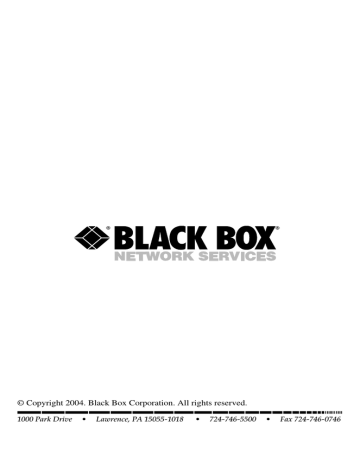
CHAPTER 4: Windows Peer-to-Peer Network
• Remote ports utility
• Uninstall network driver
The uninstall network driver tool will help you remove all installed client software.
To do this, follow the on-screen prompts.
The first two tools are described in the following sections.
4.3.1 N
ETWORK
P
ORTS
Q
UICK
S
ETUP
The network ports quick setup utility offers a very simple method to add or remove a print server’s printer port from the client’s computer.
To install a new print server on the network, you must run the quick setup utility first. This program will search for new print servers and allow you to add the new network printer port into a client’s computer. Perform the standard Add Printer procedure (see page 31), then you can print directly to the printer through the newly installed print server. Figure 4-30 displays the Network Ports Quick Setup screen.
During the client’s installation procedure, the system will automatically search for all print servers on the network. Figure 4-28 displays the list of available print server ports.
Figure 4-28. Print server ports list.
47
PURE NETWORKING WIRELESS USB 10/100 PRINT SERVERS
To add the print server ports to a client’s computer’s printer ports, click on
Continue . Figure 4-29 appears.
Figure 4-29. Selected print server’s properties screen, Details tab.
Table 4-1 describes the parameters shown in the screen in Figure 4-29.
48
CHAPTER 4: Windows Peer-to-Peer Network
Table 4-1. Print server’s properties screen parameters.
Parameter Description
Add Port Click on this button to add a print server network port.
Delete Port
New Driver
Capture Printer Port
End Capture
Not selected
Transmission retry
Spool Settings
Port Settings
OK
Cancel
Apply
Click on this button to delete a port.
Click on this button to add a new print driver.
Click on this button to select the printer ports.
Click on this button to finish selecting printer ports.
Type in the port timeout in seconds. After this time, the port will be deselected.
Type in the time, in seconds, that the print server will wait before attempting to transmit.
Sets the memory allocated to the print server.
Sets LPR or LPT printing.
Click on this button after entering each individual parameter to save the parameter.
Click on this button to cancel your changes and go back to the previous screen.
Click on this button to apply your changes and go on to the next screen.
Once you click Apply, the Details tab settings will be saved and Figure 4-30 will appear.
49
PURE NETWORKING WIRELESS USB 10/100 PRINT SERVERS
Figure 4-30. Network Ports Quick Setup screen.
Please be aware that Network Ports Quick Setup screen (see Figure 4-30) can only detect and configure print servers on the same network. It cannot search and configure print servers on other subnets across network segments. You must use the Remote Ports Utility described in Section 4.3.2 to manage remote (across network segments) print servers. Table 4-2 describes the parameters in Figure 4-30.
Table 4-2. Network Ports Quick Setup parameters.
Parameter Description
Available Ports Lists the available ports in a scroll-down menu.
Refresh button Click on this button to refresh the screen.
Chosen Ports
OK button
Cancel button
Auto
IPX
Select the chosen ports from the scroll-down menu.
Click on this button to save your changes.
Click on this button to cancel your changes.
Select this button to automatically configure the port.
Select this button to configure the port using IPX.
50
advertisement
* Your assessment is very important for improving the workof artificial intelligence, which forms the content of this project
Related manuals
advertisement
Table of contents
- 11 Specifications
- 12 Introduction
- 12 Overview
- 13 What’s Included
- 13 Contents of This Manual
- 14 Network Printing Architecture
- 15 2.4.1 Print Server Network Functions
- 16 2.4.2 Network Printing Functions for Clients
- 19 2.4.3 Network Printing Functions for Network Server
- 19 Network Printing Environment
- 22 Hardware Installation
- 23 Windows Peer-to-Peer Network
- 24 Administrator Installation and Setup
- 39 Client Installation and Setup
- 49 Client Utilities
- 50 4.3.1 Network Ports Quick Setup
- 54 4.3.2 Remote Ports Utility
- 58 Windows NT, Windows 2000, or Windows XP Network
- 59 Installation and Setup
- 60 User Installation and Setup
- 62 NetWare Network
- 66 UNIX System Network
- 66 Enable the Print Server’s TCP/IP Support
- 66 Set Up the Print Server’s IP Address
- 67 7.2.1 DHCP
- 67 7.2.2 BOOTP
- 68 Verify the Print Server’s IP Address
- 68 Configure Remote lpd Printing on the Host
- 70 Print a Test Page
- 71 Configuration Utility
- 72 Search
- 73 Status
- 74 Set Up the Print Server
- 75 8.3.1 AppleTalk Configuration
- 76 8.3.2 General Configuration
- 78 8.3.3 NetWare Print Server Configuration
- 80 8.3.4 System Configuration
- 83 8.3.5 TCP/IP Configuration
- 86 8.3.6 Wireless Configuration
- 97 Wizard
- 107 Report
- 108 Web Management
- 108 Login
- 109 Device Status
- 109 9.2.1 System Information
- 110 9.2.2 Printer
- 111 9.2.3 TCP/IP
- 111 9.2.4 NetWare
- 112 9.2.5 AppleTalk
- 112 Setup Wizard
- 112 9.3.1 System Information
- 114 9.3.2 Wireless
- 119 9.3.3 TCP/IP
- 120 9.3.4 NetWare
- 122 9.3.5 AppleTalk
- 125 9.3.7 Restart
- 125 System Tools
- 125 9.4.1 Load Default
- 126 9.4.2 Upgrade Firmware
- 127 10. IPP Printing
- 129 Appendix. Troubleshooting
- 129 Calling Black Box
- 129 Shipping and Packaging