8.3.6 Wireless Configuration. Black Box LEP0006A-UK, LEP0006A, LEP0002A, LEP0003A-UK, LEP0006A-EU, LEP0003A, LEP0003A-EU
Add to my manuals
129 Pages
advertisement
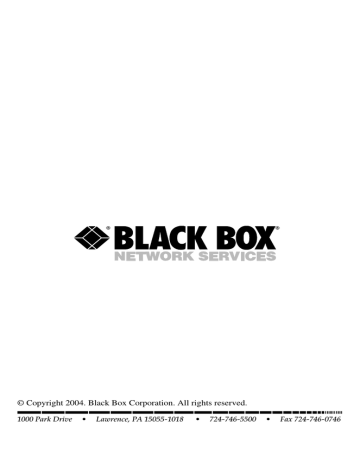
CHAPTER 8: Configuration Utility
Parameter
Table 8-6 (continued). DHCP setting parameters.
Description
Gateway This is the print server’s gateway address.
DNS
OK button
Cancel button
This is the print server’s domain name address.
Click on this button to save the DHCP selections.
Click on this button to cancel the DHCP choices.
8.3.6 W IRELESS C ONFIGURATION
If you want to use the print server through a wireless LAN, set up the print server through Ethernet first and make sure your wireless LAN setting is correct. After setting the wireless LAN, unplug the Ethernet cable and restart the print server; you can then start to use the print server through the wireless LAN. If the wireless configuration does not work, plug in the Ethernet cable again, restart the print server, and configure the print server through Ethernet until the wireless LAN settings are correct.
Double click on the wireless icon in Figure 8-3. The wireless configuration window will appear (see Figure 8-10).
If you used an access point to build up the wireless network, select Infrastructure
Mode . Select Next. Figure 8-11 will appear.
If you do not have an access point and want to use a peer-to-peer connection to build the wireless network, select Ad-Hoc Mode (Figure 8-10). Select Next.
Both infrastructure and ad-hoc mode have to go through the following procedure.
83
PURE NETWORKING WIRELESS USB 10/100 PRINT SERVERS
Figure 8-10. Ad-hoc mode selected.
Table 8-7 describes the parameters shown in Figures 8-10 .
Table 8-7. Wireless network setting parameters.
Parameter Description
Infrastructure Mode Select this option to use a wireless access point to connect to your wireless network.
Ad-Hoc Mode
Next button
Cancel button
Select this mode to connect to another wireless network.
Click on this button to continue.
Click on this button to cancel your selection.
Back button Click on this button to go back to the last screen.
Once you click on Next in Figure 8-10, Figure 8-11 appears.
84
CHAPTER 8: Configuration Utility
Figure 8-11. Connect to your wireless network.
Table 8-8 describes the infrastructure options shown in Figure 8-11.
Table 8-8. Connection parameters.
Parameter Description
Scan For Your Local Wireless Network The print server automatically looks for the wireless network.
Assign Your Wireless Network Manually Type in the name of your wireless network.
Back button
Next button
Go back to the previous screen.
Save the selection and go on to the next screen.
Cancel Cancel your selection.
85
PURE NETWORKING WIRELESS USB 10/100 PRINT SERVERS
Infrastructure Mode
In the Infrastructure mode, you have to let the print server associate with an access point. Let the print server scan for an available access point automatically, or manually assign the SSID of the access point you want to use.
If you choose to let the print server scan for an available access point, Figure 8-12 will appear.
Figure 8-12. Automatic scanning for an access point.
Table 8-9 lists the options shown in Figure 8-12.
Table 8-9. Connecting to wireless network parameters.
Parameter Description
Scan For Your Local Wireless Scans for your wireless network (SSID).
Network
86
Assign Your Wireless
Network Manually
Allows you to enter your own wireless network ID (SSID) manually.
CHAPTER 8: Configuration Utility
Table 8-9 (continued). Connecting to wireless network parameters.
Parameter Description
Auto This assigns a channel automatically.
Manual
Back button
Next button
This assigns a channel manually.
Click on this button to go back to the previous screen.
Click on this button to confirm your changes and go to the next screen.
Cancel button Click on this button to cancel your changes.
Figure 8-13 shows a list of available wireless networks. When you press the Scan button, the software will automatically scan for the available wireless networks.
Figure 8-13. Scanning for an access point.
Table 8-10 lists the wireless network naming options.
87
PURE NETWORKING WIRELESS USB 10/100 PRINT SERVERS
Parameter
Table 8-10. Wireless network name parameters.
Description
Wireless Network Name
(SSID) list
These are the scanned available access points.
Scan button
Back button
If you can’t find the access point that you want to use, click on this button to let the print server scan again.
Click on this button to go back to the previous screen.
Next button
Cancel button
Click on this button after you have selected an access point in the list.
Click on this button to cancel the settings.
Ad-Hoc Mode
In ad-hoc mode, you can let the print server automatically connect to other wireless stations or manually assign the wireless network’s SSID. You can let the print server automatically select the channel that is the same with the peer or manually assign a channel.
If you choose to let the print server scan for an active wireless station, Figure 8-14 will appear.
88
CHAPTER 8: Configuration Utility
Figure 8-14. Wireless Network Name (SSID) screen.
Table 8-11 describes the wireless network name selections.
Table 8-11. Wireless network name parameters.
Parameter
Wireless Network Name
(SSID) list
Scan button
Description
These are the scanned available access points.
Back button
Next button
Cancel button
Click on this button to scan and select the wireless network’s name from the displayed list.
Click on this button to go back to the previous screen.
Click on this button to save your selection and go on to the next screen.
Click on this button to cancel your selection.
89
PURE NETWORKING WIRELESS USB 10/100 PRINT SERVERS
The list shown in Figure 8-14 is the scanned active wireless stations. Select a wireless station in the list and click on Next. Figure 8-15 appears. If you can’t find the wireless station that you want the print server to communicate with, click on Scan to let the print server scan again.
Figure 8-15. Wireless Security (WEP) screen.
Table 8-12 describes the WEP options.
Parameter
Table 8-12. Wireless security (WEP) parameters.
Description
OFF button Click on this button to turn off WEP encryption.
ON button To use WEP encryption to protect your wireless network, click on this button. The wireless security setting should be the same with other wireless devices in the same network.
90
CHAPTER 8: Configuration Utility
Table 8-12 (continued). Wireless security (WEP) parameters.
Parameter Description
64 bit
128 bit
Select 64 bit or 128 bit length for the encryption key.
A longer key length can provide stronger security, but communication performance will be worse.
Key 1–4
Back button
The keys are used to encrypt data transmitted in the wireless network. Fill the text box, keeping in mind the points listed below.
• 64-bit—Type in 10-digit Hex values (in the A–F, a–f, and
0–9 range) as the encryption keys. For example,
“0123456aef”.
• 128-bit—Type in 26-digit Hex values (in the A–F, a–f, and 0–9 range) as the encryption keys. For example,
“01234567890123456789abcdef”.
Click on this button to go back to the previous screen.
Next button
Cancel button
When you finish configuring the wireless security, click on this button to configure the print server’s wireless module’s IP.
Click on this button to cancel your selections.
When you click on IP in Figure 8-8, Figure 8-16 appears.
91
PURE NETWORKING WIRELESS USB 10/100 PRINT SERVERS
Figure 8-16. IP address configuration screen.
Table 8-13 explains the options shown in Figure 8-16.
Parameter
Table 8-13. IP address configuration parameters.
Description
Automatically Obtain
IP Settings [DHCP]
Obtain your IP settings from your wireless access point or router (DHCP must be Enabled on the access point or router).
Set Your IP Manually
IP Address
Subnet
Select this option if you want to choose your own
IP.
Type in the print server’s IP address.
Type in the print server’s subnet.
92
CHAPTER 8: Configuration Utility
Table 8-13 (continued). IP address configuration parameters.
Parameter Description
Gateway Type in the print server’s gateway.
Back button
Next button
Cancel button
Click on this button to go back to the previous screen.
Click on this button to save your selections and go on to the next screen.
Click on this button to cancel your selections.
Once you click on Next to confirm the wireless configuration, the screen shown in
Figure 8-17 will appear. The Setup Status Summary screen (See Figure 8-17) displays the print server’s name, connect mode, wireless network SSID, IP settings, and WEP status. Click on the Back button to go back to the previous screen. Click on the Set button to save the wireless configuration. Click on the Cancel button to cancel the changes.
Figure 8-17. Setup Status Summary screen.
93
advertisement
* Your assessment is very important for improving the workof artificial intelligence, which forms the content of this project
Related manuals
advertisement
Table of contents
- 11 Specifications
- 12 Introduction
- 12 Overview
- 13 What’s Included
- 13 Contents of This Manual
- 14 Network Printing Architecture
- 15 2.4.1 Print Server Network Functions
- 16 2.4.2 Network Printing Functions for Clients
- 19 2.4.3 Network Printing Functions for Network Server
- 19 Network Printing Environment
- 22 Hardware Installation
- 23 Windows Peer-to-Peer Network
- 24 Administrator Installation and Setup
- 39 Client Installation and Setup
- 49 Client Utilities
- 50 4.3.1 Network Ports Quick Setup
- 54 4.3.2 Remote Ports Utility
- 58 Windows NT, Windows 2000, or Windows XP Network
- 59 Installation and Setup
- 60 User Installation and Setup
- 62 NetWare Network
- 66 UNIX System Network
- 66 Enable the Print Server’s TCP/IP Support
- 66 Set Up the Print Server’s IP Address
- 67 7.2.1 DHCP
- 67 7.2.2 BOOTP
- 68 Verify the Print Server’s IP Address
- 68 Configure Remote lpd Printing on the Host
- 70 Print a Test Page
- 71 Configuration Utility
- 72 Search
- 73 Status
- 74 Set Up the Print Server
- 75 8.3.1 AppleTalk Configuration
- 76 8.3.2 General Configuration
- 78 8.3.3 NetWare Print Server Configuration
- 80 8.3.4 System Configuration
- 83 8.3.5 TCP/IP Configuration
- 86 8.3.6 Wireless Configuration
- 97 Wizard
- 107 Report
- 108 Web Management
- 108 Login
- 109 Device Status
- 109 9.2.1 System Information
- 110 9.2.2 Printer
- 111 9.2.3 TCP/IP
- 111 9.2.4 NetWare
- 112 9.2.5 AppleTalk
- 112 Setup Wizard
- 112 9.3.1 System Information
- 114 9.3.2 Wireless
- 119 9.3.3 TCP/IP
- 120 9.3.4 NetWare
- 122 9.3.5 AppleTalk
- 125 9.3.7 Restart
- 125 System Tools
- 125 9.4.1 Load Default
- 126 9.4.2 Upgrade Firmware
- 127 10. IPP Printing
- 129 Appendix. Troubleshooting
- 129 Calling Black Box
- 129 Shipping and Packaging