8.3.4 System Configuration. Black Box LEP0006A-UK, LEP0006A, LEP0002A, LEP0003A-UK, LEP0006A-EU, LEP0003A, LEP0003A-EU
Add to my manuals
129 Pages
advertisement
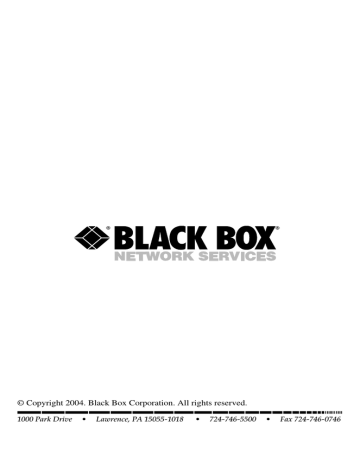
CHAPTER 8: Configuration Utility
8.3.4 S
YSTEM
C
ONFIGURATION
Double click on the System icon in Figure 8-3. The System configuration window
(Figure 8-7) will appear.
Figure 8-7. System configuration page.
In the System configuration page, you can enable or disable each printing protocol, assign a name for each of the print server’s printer ports, and upgrade the print server’s new firmware.
Table 8-4 describes the parameters in Figure 8-7.
77
PURE NETWORKING WIRELESS USB 10/100 PRINT SERVERS
Parameter
Table 8-4. System configuration parameters.
Description
Enable AppleTalk Printing Check this box to enable AppleTalk printing.
Enable LPR Printing
Enable NetWare Bindery
Printing
Enable TCP RAW Printing
Enable IPP Printing
Port Name
Update
Upgrade button
Check this box to enable LPR printing.
Check this box to enable NetWare Bindery printing.
Check this box to enable TCP RAW printing.
Check this box to enable IPP printing.
This is the printer port’s name. Each printer port has to be assigned a name. The client utility uses this name to access the printer port.
Use this tool to update the print server’s newest firmware. Click on this button and select the correct firmware in you PC’s storage.
After selecting the firmware file, click this button to finish the firmware update process.
78
CHAPTER 8: Configuration Utility
Table 8-4 (continued). System configuration parameters.
Parameter Description
Wireless Function
Auto
Enable
Disable
Select Enable or Disable to manually enable or disable the wireless function. Or select Auto for the print server to select this option automatically.
Select Auto to let the print server automatically decide to enable or disable the wireless function.
If you manually enable the wireless function, the print server’s wireless LAN will be always enabled, and Ethernet will be always disabled.
If you manually disable the wireless function, the print server’s wireless LAN will be always disabled, and Ethernet will be always enabled.
Click on this button to save your changes.
Click on this button to cancel your changes.
OK button
Cancel
The print server can work in only Ethernet or wireless LAN mode, but it can’t work in both at the same time. When the print server starts up, it will autodetect if the
LAN port is connected to an active network by an Ethernet cable.
If the print server is connected to an active network by an Ethernet cable when starting up, the print server will run in Ethernet mode. If the print server is not connected to an active network by Ethernet cable when starting up, the print server will run in wireless LAN mode. The print server default is in Auto mode.
79
advertisement
* Your assessment is very important for improving the workof artificial intelligence, which forms the content of this project
Related manuals
advertisement
Table of contents
- 11 Specifications
- 12 Introduction
- 12 Overview
- 13 What’s Included
- 13 Contents of This Manual
- 14 Network Printing Architecture
- 15 2.4.1 Print Server Network Functions
- 16 2.4.2 Network Printing Functions for Clients
- 19 2.4.3 Network Printing Functions for Network Server
- 19 Network Printing Environment
- 22 Hardware Installation
- 23 Windows Peer-to-Peer Network
- 24 Administrator Installation and Setup
- 39 Client Installation and Setup
- 49 Client Utilities
- 50 4.3.1 Network Ports Quick Setup
- 54 4.3.2 Remote Ports Utility
- 58 Windows NT, Windows 2000, or Windows XP Network
- 59 Installation and Setup
- 60 User Installation and Setup
- 62 NetWare Network
- 66 UNIX System Network
- 66 Enable the Print Server’s TCP/IP Support
- 66 Set Up the Print Server’s IP Address
- 67 7.2.1 DHCP
- 67 7.2.2 BOOTP
- 68 Verify the Print Server’s IP Address
- 68 Configure Remote lpd Printing on the Host
- 70 Print a Test Page
- 71 Configuration Utility
- 72 Search
- 73 Status
- 74 Set Up the Print Server
- 75 8.3.1 AppleTalk Configuration
- 76 8.3.2 General Configuration
- 78 8.3.3 NetWare Print Server Configuration
- 80 8.3.4 System Configuration
- 83 8.3.5 TCP/IP Configuration
- 86 8.3.6 Wireless Configuration
- 97 Wizard
- 107 Report
- 108 Web Management
- 108 Login
- 109 Device Status
- 109 9.2.1 System Information
- 110 9.2.2 Printer
- 111 9.2.3 TCP/IP
- 111 9.2.4 NetWare
- 112 9.2.5 AppleTalk
- 112 Setup Wizard
- 112 9.3.1 System Information
- 114 9.3.2 Wireless
- 119 9.3.3 TCP/IP
- 120 9.3.4 NetWare
- 122 9.3.5 AppleTalk
- 125 9.3.7 Restart
- 125 System Tools
- 125 9.4.1 Load Default
- 126 9.4.2 Upgrade Firmware
- 127 10. IPP Printing
- 129 Appendix. Troubleshooting
- 129 Calling Black Box
- 129 Shipping and Packaging