Wizard. Black Box LEP0006A-UK, LEP0006A, LEP0002A, LEP0003A-UK, LEP0006A-EU, LEP0003A, LEP0003A-EU
Add to my manuals
129 Pages
advertisement
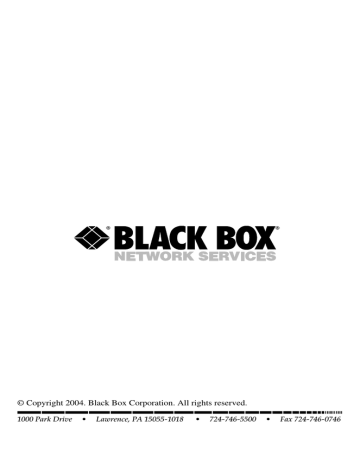
PURE NETWORKING WIRELESS USB 10/100 PRINT SERVERS
8.4 Wizard
Click on the Wizard icon on the tool bar. The currently selected print server’s setup wizard item will appear (see Figure 8-18).
Figure 8-18. Print server’s setup wizard.
Double click on the Print Server Wizard. The setup wizard will guide you through the setup process.
Set up the print server’s name and each printer port’s name. See Figure 8-19. Refer to Section 9.3 for detailed information.
94
CHAPTER 8: Configuration Utility
Figure 8-19. Print server’s setup screen.
Table 8-14 describes the options shown in Figure 8-19.
Parameter
Table 8-14. Print server’s setup parameters.
Description
Print Server Name Type in the print server’s name.
Port Name Type in the names for Port 1, Port 2, and Port 3.
Auto
Enable
Disable
Select this option to automatically configure the wireless function.
Select this option to enable the wireless function.
Select this option to disable the wireless function.
95
PURE NETWORKING WIRELESS USB 10/100 PRINT SERVERS
Table 8-14 (continued). Print server’s setup parameters.
Parameter Description
Cancel Click on this button to cancel the selections.
Next Click on this button to save the selections and go on to the next screen (Figure 8-20).
If you click on Next in Figure 8-20, Figure 8-20 appears.
Figure 8-20. Enable printing screen.
Enable or disable the desired options in Figure 8-20. Table 8-15 describes the options chosen in Figure 8-20.
96
CHAPTER 8: Configuration Utility
Table 8-15. Enable printing parameters.
Parameter
Enable AppleTalk Printing
Description
Check this box to enable AppleTalk printing.
Enable LPR Printing
Enable NetWare Bindery
Printing
Enable TCP RAW Printing
Enable IPP Printing
Back button
Cancel button
Next button
Check this box to enable LPR printing.
Check this box to enable NetWare Bindery printing.
Check this box to enable TCP RAW printing.
Check this box to enable IPP printing.
Click on this button to go back to the previous screen.
Click on this button to cancel the selections.
Click on this button to save the selections and go on to the next screen (Figure 8-21).
Set up this print server’s IP and the DHCP server. Please refer to Section 8.3.5 for detailed information. See Figure 8-21.
97
PURE NETWORKING WIRELESS USB 10/100 PRINT SERVERS
Figure 8-21. IP settings screen.
Table 8-16 describes the variables shown in Figure 8-21. Click on Next to advance to Figure 8-22.
Table 8-16. IP settings parameters.
Parameter
IP
Description
Click on this option to configure the IP server.
Auto IP Select this option to automatically generate the IP.
Specify IP
IP Address
Subnet Mask
Gateway
Select this option to manually specify the IP.
Type in the print server’s IP address.
Type in the print server’s subnet mask.
Type in the print server’s gateway.
98
CHAPTER 8: Configuration Utility
Parameter
Table 8-16 (continued). IP settings parameters.
Description
Back button Click on this button to go back to the previous screen.
Next button Click on this button to save the changes and go on to the next screen (Figure 8-22).
Select the polling time and attached queue for the NetWare server. See Figure
8-22.
Figure 8-22. Polling time/queue screen.
Table 8-17 describes the options shown in Figure 8-22.
99
PURE NETWORKING WIRELESS USB 10/100 PRINT SERVERS
Parameter
Table 8-17. Polling time/queue parameters.
Description
Polling Time From the drop-down menu, select the time (in seconds) that the print server will poll the network.
Attached Queue Type in the attached queue’s name for Port 1, Port 2, and
Port 3.
NetWare Server
Back button
Next button
Type in the NetWare server’s name.
Click on this button to go back to the previous screen.
Click on this button to save the changes and go on to the next screen (Figure 8-23).
Type in the zone name and printer type (see Figure 8-23 and Table 8-18).
100
Figure 8-23. Zone name/printer type screen.
CHAPTER 8: Configuration Utility
Parameter
Table 8-18. Zone name/printer type parameters.
Description
Zone Name Type in the zone name for Port 1, Port 2, and Port 3.
Printer Type
Back button
Next button
Type in the printer type for Port 1, Port 2, and Port 3.
Click on this button to go back to the previous screen.
Click on this button to save your changes and go on to the next screen (Figure 8-24).
Select the wireless adapter mode (see Figure 8-24) and set wireless LAN settings.
Please refer to Section 8.3.6 for detailed information.
Figure 8-24. Selecting infrastructure or ad-hoc mode screen.
Table 8-19 lists infrastructure and mode options.
101
PURE NETWORKING WIRELESS USB 10/100 PRINT SERVERS
Table 8-19. Infrastructure and ad-hoc mode parameters.
Parameter Description
Infrastructure Mode When you connect a wireless LAN and a combination
(wireless and wired) LAN together, it’s called an infrastructure configuration. Infrastructure is applicable on an enterprise scale for wireless access to a central database, or for a wireless application for mobile workers.
Ad-Hoc Mode An ad-hoc integrated wireless LAN is a group of computers linked to each other without using an access point; each has a Pure Networking 802.11g
Wireless Cardbus (PCMCIA) Adapter (LW6000A) connected as an independent wireless LAN. You’d typically use an ad-hoc wireless LAN for a branch or
SOHO operation.
Click on Next in Figure 8-24 to get to the Setup Status Summary screen (Figure
8-25).
102
CHAPTER 8: Configuration Utility
Figure 8-25. Setup Status Summary screen.
Table 8-20 lists the setup status options. Click on Set in Figure 8-25 to finish.
Table 8-20. Setup Status Summary parameters.
Parameter
Back
Description
Click on this button to go back to the previous screen.
Cancel
Set
Click on this button to cancel the settings.
Click on this button to finish setting up the print server.
103
advertisement
* Your assessment is very important for improving the workof artificial intelligence, which forms the content of this project
Related manuals
advertisement
Table of contents
- 11 Specifications
- 12 Introduction
- 12 Overview
- 13 What’s Included
- 13 Contents of This Manual
- 14 Network Printing Architecture
- 15 2.4.1 Print Server Network Functions
- 16 2.4.2 Network Printing Functions for Clients
- 19 2.4.3 Network Printing Functions for Network Server
- 19 Network Printing Environment
- 22 Hardware Installation
- 23 Windows Peer-to-Peer Network
- 24 Administrator Installation and Setup
- 39 Client Installation and Setup
- 49 Client Utilities
- 50 4.3.1 Network Ports Quick Setup
- 54 4.3.2 Remote Ports Utility
- 58 Windows NT, Windows 2000, or Windows XP Network
- 59 Installation and Setup
- 60 User Installation and Setup
- 62 NetWare Network
- 66 UNIX System Network
- 66 Enable the Print Server’s TCP/IP Support
- 66 Set Up the Print Server’s IP Address
- 67 7.2.1 DHCP
- 67 7.2.2 BOOTP
- 68 Verify the Print Server’s IP Address
- 68 Configure Remote lpd Printing on the Host
- 70 Print a Test Page
- 71 Configuration Utility
- 72 Search
- 73 Status
- 74 Set Up the Print Server
- 75 8.3.1 AppleTalk Configuration
- 76 8.3.2 General Configuration
- 78 8.3.3 NetWare Print Server Configuration
- 80 8.3.4 System Configuration
- 83 8.3.5 TCP/IP Configuration
- 86 8.3.6 Wireless Configuration
- 97 Wizard
- 107 Report
- 108 Web Management
- 108 Login
- 109 Device Status
- 109 9.2.1 System Information
- 110 9.2.2 Printer
- 111 9.2.3 TCP/IP
- 111 9.2.4 NetWare
- 112 9.2.5 AppleTalk
- 112 Setup Wizard
- 112 9.3.1 System Information
- 114 9.3.2 Wireless
- 119 9.3.3 TCP/IP
- 120 9.3.4 NetWare
- 122 9.3.5 AppleTalk
- 125 9.3.7 Restart
- 125 System Tools
- 125 9.4.1 Load Default
- 126 9.4.2 Upgrade Firmware
- 127 10. IPP Printing
- 129 Appendix. Troubleshooting
- 129 Calling Black Box
- 129 Shipping and Packaging