- No category
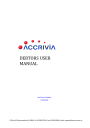
advertisement
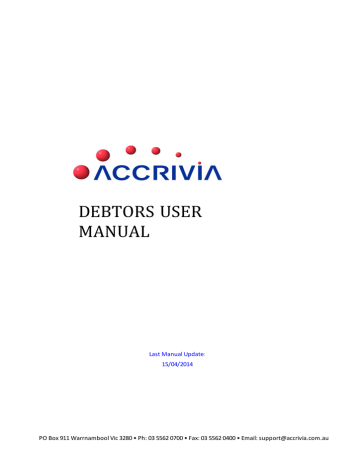
DEBTORS - PROJECT BUILDERS
For clients who wish to directly link a Debtor to a specific Project, Accrivia has the ability to set up a list of Projects, and with some minor setting adjustments can then produce sales reports showing each Debtor against this Project.
System Settings For Project Builders
l
Go to
FILE
| S
YSTEM
|
SETTINGS
- Debtors
- put a tick in the Project Builders Enabled box. Save, l
Close and Restart Accrivia to activate this system change.
Set up all required Project names - open
D
EBTOR
| F
ILE
M
AINTENANCE
|
PROJECT BUILDER
add l new entries by using the ↓ button at the bottom of the list to add a new line.
Open the
D
EBTOR
| F
ILE
M
AINTENANCE
| D
EBTOR SCREEN
-
Project Builders tab
- for each
Debtor who is directly related to a specific Project, you will need to select the relevant l
Builder. Double click in the builder field to see your nominated entries and choose.
If this Debtor is involved with multiple builders, simply keep entering the names in this tab.
Activating the above settings will now show a new field in the Debtor Order screen - Proj Bld / JN.
The first field requires you to choose a specific Builder name (double click to select). The second field is for a specific Job No. allocated to this builder (this has no connection to the actual Jobs
Module).
Once the Project Builders function has been activated, the field will appear on all orders from now on and you will be prompted every time to enter a Builders name. Simply say YES to continue if you do not wish to allocate a name for this order.
User Access
In order to run Project Builders reports, you will need to make sure your terminal has permission to do so.
l
Open
F
ILE
| U
SER
A
CCESS
l
Select Debtors from the module names on the right hand side l
In the top grid of the Report Groups, find report group called - Debt Adm#2 - double click to enable (a YES should appear next to the name)
________________________________________________________________________________________
Page 56
l
In the bottom grid click on the report called Project Builders - (a YES should appear next l to the name)
Tick at the bottom of the screen to save these changes l
Close User Access and restart Accrivia to activate these changes
Project Builders Reports
1. Go to
FILE
|
REPORTS
-
Debt-Adm#2 - Project Builders
2. You must enter a date range for this report
3. A list of all builders and the relevant invoice references for the period selected is reported
Re-Assign Project Builders
In order to Re-Assign a Builder , you must first have run the Project Builders Report. Inspect the report to determine if there is any sale which has been logged to an incorrect builder in error.
1. Run the Project Builder report
2. Take note of any Debtor/sale that needs to be changed
3. Go to
D
EBTOR
| E
ND
| R
E
A
SSIGN
P
ROJECT
B
UILDER
4. Select the Debtor from the drop down screen
5. The grid will now show all current invoices in the system for that Debtor
6. Choose the specific sale you wish to change and use the drop down button in the Builders name column to change to the correct Builder.
________________________________________________________________________________________
Page 57
7. When complete click on
[
UPDATE
]
8. Continue until all sales have been Re-Assigned
This process can be done at any time during the sales period and can often save time at the end of the month if it was done on a regular basis (eg the end of every week).
It is criticial however, that this procedure is run at the end of every sales period (month) before the End of Month process is run. Once a sale has been fully reconciled and rolled over into history the details cannot be altered.
________________________________________________________________________________________
Page 58
advertisement
* Your assessment is very important for improving the workof artificial intelligence, which forms the content of this project
advertisement
Table of contents
- 1 DEBTORS USER MANUAL
- 2 Debtor - Table of Contents
- 12 Debtors - Overview
- 13 Debtors – System Settings
- 13 Debtors Tab
- 16 Debtors 2 - Tab
- 18 Debtors 3 - Tab
- 19 User Access
- 21 Debtors – Set Up & Manage accounts
- 22 Debtor File Maintenance (DFM)
- 22 DFM - Details Tab
- 24 DFM - Options tab
- 25 DFM - Contact Details Tab
- 26 DFM - Op.Notes Tab
- 27 DFM - Notes Tab
- 28 DFM - Posted Notes Tab
- 28 Memo Types
- 29 DFM - Totals tab
- 30 DFM - Directors Tab
- 31 DFM - Delivery Tab
- 32 DFM - Rebates Tab
- 33 DFM - Pricing Tab
- 33 DFM - Posting Tab
- 34 DFM - Job Revenue Details Tab
- 34 DFM - Project Builders Tab
- 34 DFM - Resources Tab
- 35 DFM - Show Redundant
- 35 DFM - Run Details Tab
- 36 Debtors - Days to Pay
- 36 Details Tab
- 36 Postings Tab
- 37 Totals Tab
- 37 Days to Pay Report
- 39 Debtors - Search for Debtor Codes
- 41 Debtors - Creating New Records
- 43 Debtor – Sales Rep
- 44 Debtor – Areas
- 45 Debtor – Debtor Type
- 46 Debtor – Memo Types
- 47 Debtors - Commissions
- 47 System Settings for Commissions
- 48 Commission Reports
- 49 Re-Assign Commissions
- 51 Debtors - Invoice Types
- 51 System Settings for Invoice Types
- 52 Invoice Type Reports
- 52 Re-Assign Invoice Types
- 54 Debtor – Transaction Types
- 56 Debtors - Project Builders
- 56 System Settings for Project Builders
- 57 Project Builders Reports
- 57 Re-Assign Project Builders
- 59 Debtors - Special Pricing
- 61 Debtors - Discounts
- 61 Discount - Setup in Inventory
- 62 Discount - Inventory Grid Formats
- 63 Discount - Inventory Columns
- 63 Discount - Inventory Column 5/6 Option
- 64 Discount - Inventory Volume deals
- 64 Discount - Assigning Levels for Debtors
- 64 Discount - Specials for Individual Debtors
- 65 Discount - Examples
- 66 Debtors - Credit Limit Control
- 66 Option 1: Define Credit Limit Actions
- 68 Option 2: Credit Control Orders – Approve Orders
- 70 Debtors - Update Debtor Information
- 71 Debtors - Editing Debtor Codes
- 72 Debtors - Merging two debtor records
- 73 Debtors – Deleting Records
- 74 Debtors – Search by Sale
- 75 Debtors - Transaction Postings
- 75 Sorting Order
- 76 Posted Details
- 77 Postings - Search buttons
- 77 Postings - Extra Options
- 78 Reconciliation Details
- 78 Print / Reprint - Invoice & Credit Notes & Delivery Dockets
- 78 Move Transactions to History/Current
- 79 Retention
- 79 Modify / Add Transaction Details
- 81 Debtors - Reprint Invoice, Credits or Delivery Dockets
- 83 Debtors - Stationery Stock Description
- 86 Associated Files - Debtors
- 87 File Storage - Debtors
- 88 Changing File Names
- 89 Contact File Maintenance
- 89 File Maintenance Info Grid
- 90 Adding Quotes to a Contact
- 92 Converting Contact to a Debtor
- 92 Converting Contact to a Creditor
- 93 Debtors - Quote Templates
- 93 Creating a new Quote Template
- 93 Manage Groups
- 95 Changing the Order
- 96 Defined Templates
- 96 Create a new Defined Template
- 98 Allocating a Template to a Quote
- 101 Quotes for Contacts only
- 102 Orders, Invoices or Quotes, Create New
- 106 QUOTES
- 107 Orders - Modifying Discounts
- 108 Orders - Using a Stock Grid
- 109 Orders - Converting from Quotes to Invoices
- 110 Orders - Modifying and Invoicing
- 111 Transfer Orders to another Debtor
- 111 Orders - Re-Order from an Existing Order
- 113 Orders - Prohibited Stock Items
- 116 Orders - Create Cartage Purchase Orders
- 116 Creditors
- 117 Inventory
- 117 Debtor Orders with Cartage
- 120 Viewing the Purchase Order
- 121 Orders – Void Restore
- 123 Excel Load - Work Order, Job Labour, Materials
- 124 Orders - Back Order Release
- 124 System Settings
- 125 Back Order Release - Screen Info
- 127 Releasing Back Orders - Orders By Line
- 127 Releasing Back Orders - Orders By Reference
- 129 Orders - Checking Order Profits
- 130 Allocating a Payment to an Order or invoice
- 131 Payment to an Order
- 131 Payment to an Invoice
- 131 Banking Payments
- 132 Debtor Invoices
- 132 Invoice - Partial or Full Orders
- 133 Invoice - Batch Orders
- 135 Debtors - Invoice Emailing
- 135 System Settings:
- 136 Sending the Emails
- 138 Debtors - Tracking References
- 138 Tracking the data
- 140 Point of Sale Transactions (POS) – Cash Sales
- 140 POS - Entering Cash Sales
- 141 POS - Modifying a Cash Sale
- 141 POS - Parking /Loading a Sale
- 142 POS - Cancelling a Sale
- 142 POS - Crediting POS transactions
- 143 POS - Crediting Account Sales
- 143 POS - Cash/Chq/Eft Payments
- 144 POS - Cancel Payment Entry
- 144 POS - Entering Account Sales
- 145 POS - Charge to a Customer Account
- 145 POS - Pay Cash for an Account Sale
- 146 POS - Account Payments
- 147 POS - Special Short Keys
- 149 POS - Till Balancing Options
- 149 Till Balance Screen Info
- 150 Till Balancing Features
- 150 Entering a Float
- 151 POS - Till, Add/Clear Monies
- 151 Monies Paid Out
- 151 POS - End of Day Procedure
- 153 Standing Orders
- 153 Standing Orders - Create and Modify
- 154 Standing Orders - Modifying or Deleting
- 155 Standing Invoices - Processing
- 157 Credit Notes
- 158 Credit Notes - Create Manually
- 159 Credit Notes - Create Automatically From Invoices
- 159 Unsure of the Invoice Number
- 159 Search using the Invoice Number
- 160 Processing the Credit
- 160 RESTOCKING FEES AND FREIGHT CHARGES
- 162 Credit Notes - Credit Reasons
- 162 Credit Reasons - System Settings
- 163 Credit Reasons - Set Up Codes
- 163 Credit Reasons - Allocate within a Credit Note
- 164 Credit Reasons - Reporting
- 165 Payments and Reconciliations
- 165 Payments – from Debtors
- 167 Payments – Reconcile Automatically Before Posting:
- 168 Payments – Reconcile Manually Before Posting:
- 168 Payments - Reconcile Manually After Posting
- 169 Payments - Part Payment Entry
- 171 Payments - Debtor Adjustments (Credit and Debit)
- 171 Payments - Un-reconciling a Payment
- 172 Payments - Auto Reconciliation
- 172 Payments - Credit Card Charges
- 172 Credit Card Charges through the POS function.
- 173 Credit Card Charges through Debtor Recepit.
- 175 Payments - Direct Debit
- 175 Direct Debit - System Settings
- 176 Direct Debit – Screen Field Explanations
- 179 Direct Debit - Processing a Payment Run
- 179 Direct Debit - Trial Balance
- 181 Banking - Processing a Bank Run
- 182 Banking - Reversing a Bank Run
- 183 DFF Lodgements
- 183 DFF - System Settings
- 183 Bank Account
- 184 Report Selections
- 185 Processing an DFF Lodgement
- 186 Excluding Partially or Fully Paid Invoices
- 187 Changes to the defaulted listing
- 187 Debtor Receipts
- 188 Printing DFF Reports
- 189 Completing the Lodgement
- 190 Reports - Debtors
- 191 Debtor Statements
- 191 Overview
- 191 System Settings for Statements
- 192 Choice of Statement Type
- 192 Email Permissions
- 193 Messages on Statements
- 193 Barcodes on Address Fields
- 194 Producing Statements
- 196 Branches & Groups
- 196 Reprinting Statements
- 198 Mail Merge Exporting
- 198 Export the Data
- 199 Sort the exported data
- 202 Labels
- 207 Vehicle Delivery Management System
- 207 System Settings
- 207 Vehicle Allocation
- 208 Setting up Vehicles
- 209 Adding a new vehicle
- 210 Deleting a vehicle
- 210 Setting up Vehicle Regions
- 210 Setting up Vehicle Groups
- 211 Allocating orders to a delivery vehicle
- 212 Reporting on allocated orders by vehicle
- 213 End of Month Processes - (EOM)
- 214 EOM Step 1 - Close other terminals
- 214 EOM Step 2 - Set the correct system date
- 215 EOM Step 3 - Run a system check
- 215 EOM Step 4 - Make a back up
- 216 EOM Step 5 - Process Extra End of Month Charges
- 216 Assign costs to any zero cost invoices
- 217 Re-Assign Commission
- 217 Re-Assign Invoice Types
- 217 Re-Assign Project Builders
- 217 Extra Charges /Statement Rounding
- 219 Adjusting the selections
- 220 Statement Rounding
- 220 EOM Step 6 - Print Statements & Reports.
- 221 EOM Step 7 - Run Debtors END | MONTH option.
- 222 End of Year Processes - (EOY)
- 223 FAQ's - HOW DO I ??