- No category
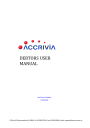
advertisement
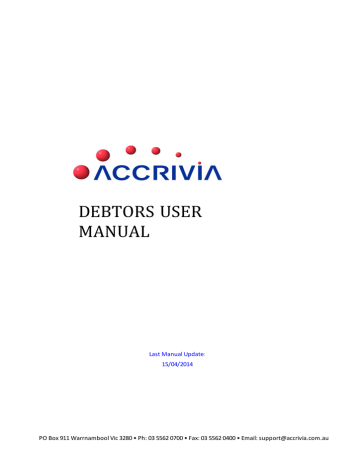
BANKING - PROCESSING A
BANK RUN
Menu option:
CASHBOOK -
1. Select the required bank account from the Cashbook Selection screen and press
[OK]
2. Type the date the deposits are to be banked in the top right corner of the Banking screen.
3. To select payments for banking, double click or press the space bar to check the BANKED column. The cashbook will assume a BANKED transaction is a deposit.
4. The
[SELECT ALL]
button will select all postings present for BANKING. (You can double click in the banked column to deselect one at a time) The
[CANCEL]
will abandon all changes. Click
[OK]
to start again.
5. The total amount of the selected postings will appear in the BANK field at the top right of the screen. This amount will appear as a single deposit in your cashbook.
6. If a posting is a direct credit/debit to your account (eg EFT, bank fees) mark the STATE-
MENT column. These transactions will not be included in the amount to be banked; they will be forwarded to your cashbook for reconciliation.
7. Click on the
[APPLY]
button to post the changes to the Cashbook.
8. The Report Output screen will be displayed. Select
[PRINT]
or
[PREVIEW].
The selected postings to be banked.
Reprinting a Bank Deposit Slip
Bank Deposit slips can be reprinted at any time: -
Go to
F
ILE
|
REPORTS
-
Cashbook - Banking
Enter the relevant date & click
[
PREVIEW
]
______________________________________________________________________________
Related Topics:
For more details - refer to the Cashbook Manual - Bank Deposit Processing
________________________________________________________________________________________
Page 181
Banking - Reversing A Bank Run
Menu option:
CASHBOOK -
You can Reverse any bank run that has not already been presented in a Bank Reconciliation, by opening the Reversal screen and: -
1. Select the cashbook for the banking run you want to reverse.
2. Select the banking that you want to reverse and click the
[REVERSE]
button.
3. All entries selected will now appear back in the Bank screen for processing.
______________________________________________________________________________
Related Topics:
For more details - refer to the Cashbook Manual - Bank Deposit Processing
________________________________________________________________________________________
Page 182
advertisement
* Your assessment is very important for improving the workof artificial intelligence, which forms the content of this project
advertisement
Table of contents
- 1 DEBTORS USER MANUAL
- 2 Debtor - Table of Contents
- 12 Debtors - Overview
- 13 Debtors – System Settings
- 13 Debtors Tab
- 16 Debtors 2 - Tab
- 18 Debtors 3 - Tab
- 19 User Access
- 21 Debtors – Set Up & Manage accounts
- 22 Debtor File Maintenance (DFM)
- 22 DFM - Details Tab
- 24 DFM - Options tab
- 25 DFM - Contact Details Tab
- 26 DFM - Op.Notes Tab
- 27 DFM - Notes Tab
- 28 DFM - Posted Notes Tab
- 28 Memo Types
- 29 DFM - Totals tab
- 30 DFM - Directors Tab
- 31 DFM - Delivery Tab
- 32 DFM - Rebates Tab
- 33 DFM - Pricing Tab
- 33 DFM - Posting Tab
- 34 DFM - Job Revenue Details Tab
- 34 DFM - Project Builders Tab
- 34 DFM - Resources Tab
- 35 DFM - Show Redundant
- 35 DFM - Run Details Tab
- 36 Debtors - Days to Pay
- 36 Details Tab
- 36 Postings Tab
- 37 Totals Tab
- 37 Days to Pay Report
- 39 Debtors - Search for Debtor Codes
- 41 Debtors - Creating New Records
- 43 Debtor – Sales Rep
- 44 Debtor – Areas
- 45 Debtor – Debtor Type
- 46 Debtor – Memo Types
- 47 Debtors - Commissions
- 47 System Settings for Commissions
- 48 Commission Reports
- 49 Re-Assign Commissions
- 51 Debtors - Invoice Types
- 51 System Settings for Invoice Types
- 52 Invoice Type Reports
- 52 Re-Assign Invoice Types
- 54 Debtor – Transaction Types
- 56 Debtors - Project Builders
- 56 System Settings for Project Builders
- 57 Project Builders Reports
- 57 Re-Assign Project Builders
- 59 Debtors - Special Pricing
- 61 Debtors - Discounts
- 61 Discount - Setup in Inventory
- 62 Discount - Inventory Grid Formats
- 63 Discount - Inventory Columns
- 63 Discount - Inventory Column 5/6 Option
- 64 Discount - Inventory Volume deals
- 64 Discount - Assigning Levels for Debtors
- 64 Discount - Specials for Individual Debtors
- 65 Discount - Examples
- 66 Debtors - Credit Limit Control
- 66 Option 1: Define Credit Limit Actions
- 68 Option 2: Credit Control Orders – Approve Orders
- 70 Debtors - Update Debtor Information
- 71 Debtors - Editing Debtor Codes
- 72 Debtors - Merging two debtor records
- 73 Debtors – Deleting Records
- 74 Debtors – Search by Sale
- 75 Debtors - Transaction Postings
- 75 Sorting Order
- 76 Posted Details
- 77 Postings - Search buttons
- 77 Postings - Extra Options
- 78 Reconciliation Details
- 78 Print / Reprint - Invoice & Credit Notes & Delivery Dockets
- 78 Move Transactions to History/Current
- 79 Retention
- 79 Modify / Add Transaction Details
- 81 Debtors - Reprint Invoice, Credits or Delivery Dockets
- 83 Debtors - Stationery Stock Description
- 86 Associated Files - Debtors
- 87 File Storage - Debtors
- 88 Changing File Names
- 89 Contact File Maintenance
- 89 File Maintenance Info Grid
- 90 Adding Quotes to a Contact
- 92 Converting Contact to a Debtor
- 92 Converting Contact to a Creditor
- 93 Debtors - Quote Templates
- 93 Creating a new Quote Template
- 93 Manage Groups
- 95 Changing the Order
- 96 Defined Templates
- 96 Create a new Defined Template
- 98 Allocating a Template to a Quote
- 101 Quotes for Contacts only
- 102 Orders, Invoices or Quotes, Create New
- 106 QUOTES
- 107 Orders - Modifying Discounts
- 108 Orders - Using a Stock Grid
- 109 Orders - Converting from Quotes to Invoices
- 110 Orders - Modifying and Invoicing
- 111 Transfer Orders to another Debtor
- 111 Orders - Re-Order from an Existing Order
- 113 Orders - Prohibited Stock Items
- 116 Orders - Create Cartage Purchase Orders
- 116 Creditors
- 117 Inventory
- 117 Debtor Orders with Cartage
- 120 Viewing the Purchase Order
- 121 Orders – Void Restore
- 123 Excel Load - Work Order, Job Labour, Materials
- 124 Orders - Back Order Release
- 124 System Settings
- 125 Back Order Release - Screen Info
- 127 Releasing Back Orders - Orders By Line
- 127 Releasing Back Orders - Orders By Reference
- 129 Orders - Checking Order Profits
- 130 Allocating a Payment to an Order or invoice
- 131 Payment to an Order
- 131 Payment to an Invoice
- 131 Banking Payments
- 132 Debtor Invoices
- 132 Invoice - Partial or Full Orders
- 133 Invoice - Batch Orders
- 135 Debtors - Invoice Emailing
- 135 System Settings:
- 136 Sending the Emails
- 138 Debtors - Tracking References
- 138 Tracking the data
- 140 Point of Sale Transactions (POS) – Cash Sales
- 140 POS - Entering Cash Sales
- 141 POS - Modifying a Cash Sale
- 141 POS - Parking /Loading a Sale
- 142 POS - Cancelling a Sale
- 142 POS - Crediting POS transactions
- 143 POS - Crediting Account Sales
- 143 POS - Cash/Chq/Eft Payments
- 144 POS - Cancel Payment Entry
- 144 POS - Entering Account Sales
- 145 POS - Charge to a Customer Account
- 145 POS - Pay Cash for an Account Sale
- 146 POS - Account Payments
- 147 POS - Special Short Keys
- 149 POS - Till Balancing Options
- 149 Till Balance Screen Info
- 150 Till Balancing Features
- 150 Entering a Float
- 151 POS - Till, Add/Clear Monies
- 151 Monies Paid Out
- 151 POS - End of Day Procedure
- 153 Standing Orders
- 153 Standing Orders - Create and Modify
- 154 Standing Orders - Modifying or Deleting
- 155 Standing Invoices - Processing
- 157 Credit Notes
- 158 Credit Notes - Create Manually
- 159 Credit Notes - Create Automatically From Invoices
- 159 Unsure of the Invoice Number
- 159 Search using the Invoice Number
- 160 Processing the Credit
- 160 RESTOCKING FEES AND FREIGHT CHARGES
- 162 Credit Notes - Credit Reasons
- 162 Credit Reasons - System Settings
- 163 Credit Reasons - Set Up Codes
- 163 Credit Reasons - Allocate within a Credit Note
- 164 Credit Reasons - Reporting
- 165 Payments and Reconciliations
- 165 Payments – from Debtors
- 167 Payments – Reconcile Automatically Before Posting:
- 168 Payments – Reconcile Manually Before Posting:
- 168 Payments - Reconcile Manually After Posting
- 169 Payments - Part Payment Entry
- 171 Payments - Debtor Adjustments (Credit and Debit)
- 171 Payments - Un-reconciling a Payment
- 172 Payments - Auto Reconciliation
- 172 Payments - Credit Card Charges
- 172 Credit Card Charges through the POS function.
- 173 Credit Card Charges through Debtor Recepit.
- 175 Payments - Direct Debit
- 175 Direct Debit - System Settings
- 176 Direct Debit – Screen Field Explanations
- 179 Direct Debit - Processing a Payment Run
- 179 Direct Debit - Trial Balance
- 181 Banking - Processing a Bank Run
- 182 Banking - Reversing a Bank Run
- 183 DFF Lodgements
- 183 DFF - System Settings
- 183 Bank Account
- 184 Report Selections
- 185 Processing an DFF Lodgement
- 186 Excluding Partially or Fully Paid Invoices
- 187 Changes to the defaulted listing
- 187 Debtor Receipts
- 188 Printing DFF Reports
- 189 Completing the Lodgement
- 190 Reports - Debtors
- 191 Debtor Statements
- 191 Overview
- 191 System Settings for Statements
- 192 Choice of Statement Type
- 192 Email Permissions
- 193 Messages on Statements
- 193 Barcodes on Address Fields
- 194 Producing Statements
- 196 Branches & Groups
- 196 Reprinting Statements
- 198 Mail Merge Exporting
- 198 Export the Data
- 199 Sort the exported data
- 202 Labels
- 207 Vehicle Delivery Management System
- 207 System Settings
- 207 Vehicle Allocation
- 208 Setting up Vehicles
- 209 Adding a new vehicle
- 210 Deleting a vehicle
- 210 Setting up Vehicle Regions
- 210 Setting up Vehicle Groups
- 211 Allocating orders to a delivery vehicle
- 212 Reporting on allocated orders by vehicle
- 213 End of Month Processes - (EOM)
- 214 EOM Step 1 - Close other terminals
- 214 EOM Step 2 - Set the correct system date
- 215 EOM Step 3 - Run a system check
- 215 EOM Step 4 - Make a back up
- 216 EOM Step 5 - Process Extra End of Month Charges
- 216 Assign costs to any zero cost invoices
- 217 Re-Assign Commission
- 217 Re-Assign Invoice Types
- 217 Re-Assign Project Builders
- 217 Extra Charges /Statement Rounding
- 219 Adjusting the selections
- 220 Statement Rounding
- 220 EOM Step 6 - Print Statements & Reports.
- 221 EOM Step 7 - Run Debtors END | MONTH option.
- 222 End of Year Processes - (EOY)
- 223 FAQ's - HOW DO I ??