- No category
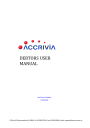
advertisement
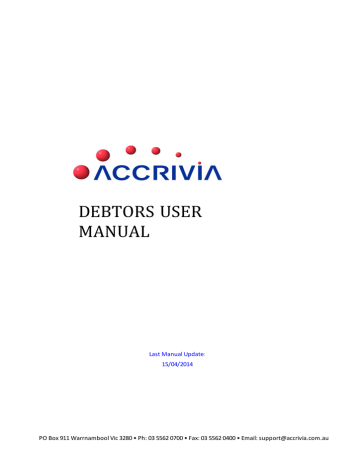
POS - SPECIAL SHORT KEYS
The Point of Sale function has shortcut keys which allow you to move and utilise the system quickly and efficiently.
________________________________________________________________________________________
Page 147
F4
F5
F6
F1
F2
F3
Help
F7
F8
F9
Select Sales Rep / Operator
Edit Qty / Code / Description Edit (when in the specific field)
Select ~ POS Debtor
Make a Layby Payment
Grid Format
Layby Setup
Select Debtor Account
F10
F11
Menus
F12
Park Sale
Load Sale
SHIFT F1
Turn Cashdraw On or Off
SHIFT F2
Turn Printer On or Off
SHIFT F3
Reprint Last Sale
SHIFT F4
SHIFT F5
Shortcut to Frequently Used Debtor
SHIFT F6
Shortcut to Frequently Used Debtor
SHIFT F7
Shortcut to Frequently Used Debtor
SHIFT F8
Shortcut to Frequently Used Debtor
SHIFT F9
Shortcut to Frequently Used Debtor
SHIFT F10
SHIFT F11
SHIFT F12
Enter Debtor Details
CTRL Z
Debtor history inc. Stock.F1
CTRL C
CTRL 1
CTRL 2
Change Company - Department
Change prices to discount level 1
Change prices to discount level 2
________________________________________________________________________________________
Page 148
CTRL 3
CTRL 4
CTRL 5
CTRL 6
Change prices to discount level 3
Change prices to discount level 4
Change prices to discount level 5
Change prices to discount level 6
POS - Till Balancing Options
The Point of Sale module now has been upgraded to include a full till reconciliation option. This option can be turned on or off through the
FILE – SYSTEM – SETTINGS -
POS Tab.
As a result of this upgrade you now access the POS screen through a new menu structure.
DEBTORS | POS |TERMINAL
This option takes you into the POS screen. This screen is essentially unchanged, with the exception of two new buttons called ‘Monies paid out’ and ‘Add/Clear Monies’.
DEBTORS
|
POS
|
END OF DAY
This option gives you access to a new screen called the Till Balance screen, which summarises all monetary transactions in and out of the till for the day.
If you choose not to use this option, the End of Day option will not appear and end of day reporting will remain unchanged to how you are currently operating.
Till Balance Screen Info
l
Monies In - Records the float amount and any other cash added to the till during the day.
l
Monies Out - Records cash and cheques cleared from the till. For example, if monies are to be placed into the safe for security reasons. A record is also maintained of Cash Paid out for the purposes of purchasing goods and/or services.
l
Total Monies In - Total of cash, cheques and electronic funds transfer (EFT) payments received for sales – taking into account any refunds given.
l
Till - The Till Balance is the expected till balance. The Till Count is the result of a physical count of the till contents.
________________________________________________________________________________________
Page 149
Till Balancing Features
If you are intending to use this till reconciliation feature, it is important that all staff are aware of its function and that all transactions of money in and out of the till be recorded.
Exiting and re-entering the POS screen during the day will not reset the running till balance.
You must print the till Balance report at the end of the day in order to clear the transaction records and start fresh for the next day.
Entering a Float
If the POS Till reconciliation option is enabled you will be prompted to enter a float on entry to the
POS screen. This prompt only appears for the first log on for each machine after the End of Day process is run.
If you choose not to enter a float, this can be accounted for later through the ’Add/Clear Monies’ option.
________________________________________________________________________________________
Page 150
POS - Till, Add/Clear Monies
This option is used if, during the course of trading, you need to add money to the till for any reason other than receiving money as payment for a sale (ie adding extra change). It is also used to record any cash or cheques amounts that are removed through the day for safe keeping or banking.
Monies Paid Out
This option is used to record any petty cash expenditure that is paid directly out of the till during the day. Clicking this option allows you to enter a receipt/reference and description of the purchase made.
Please note that this process does not update your Creditors or General Ledger in any way. It is simply information that will be printed on your end of day report so that you can account for all money that has been taken from the till.
All expenditure must be accounted for as you normally would account for it (ie via a journal for petty cash expenditure).
POS - End Of Day Procedure
At the close of trading for the day, go to the
DEBTOR | POS | END OF DAY
option. The Till
Balance screen will be displayed. This is a summary of all monies paid in and out of the till.
________________________________________________________________________________________
Page 151
1. Check the actual till count and compare to the expected values listed in the Till Balance screen.
2. Enter the actual till count in the field provided and the PRINT option will be enabled.
3. Click
[PRINT]
to clear the current Till Balance information and print a record of all transactions for the day.
The first time you enter the POS terminal after clearing the Till Balance screen, you will be prompted to enter the float. If you choose not to enter a float, this can be accounted for later through the ’Add/Clear Monies’ option.
4. Repeat this end of day process on each POS machine.
________________________________________________________________________________________
Page 152
advertisement
* Your assessment is very important for improving the workof artificial intelligence, which forms the content of this project
advertisement
Table of contents
- 1 DEBTORS USER MANUAL
- 2 Debtor - Table of Contents
- 12 Debtors - Overview
- 13 Debtors – System Settings
- 13 Debtors Tab
- 16 Debtors 2 - Tab
- 18 Debtors 3 - Tab
- 19 User Access
- 21 Debtors – Set Up & Manage accounts
- 22 Debtor File Maintenance (DFM)
- 22 DFM - Details Tab
- 24 DFM - Options tab
- 25 DFM - Contact Details Tab
- 26 DFM - Op.Notes Tab
- 27 DFM - Notes Tab
- 28 DFM - Posted Notes Tab
- 28 Memo Types
- 29 DFM - Totals tab
- 30 DFM - Directors Tab
- 31 DFM - Delivery Tab
- 32 DFM - Rebates Tab
- 33 DFM - Pricing Tab
- 33 DFM - Posting Tab
- 34 DFM - Job Revenue Details Tab
- 34 DFM - Project Builders Tab
- 34 DFM - Resources Tab
- 35 DFM - Show Redundant
- 35 DFM - Run Details Tab
- 36 Debtors - Days to Pay
- 36 Details Tab
- 36 Postings Tab
- 37 Totals Tab
- 37 Days to Pay Report
- 39 Debtors - Search for Debtor Codes
- 41 Debtors - Creating New Records
- 43 Debtor – Sales Rep
- 44 Debtor – Areas
- 45 Debtor – Debtor Type
- 46 Debtor – Memo Types
- 47 Debtors - Commissions
- 47 System Settings for Commissions
- 48 Commission Reports
- 49 Re-Assign Commissions
- 51 Debtors - Invoice Types
- 51 System Settings for Invoice Types
- 52 Invoice Type Reports
- 52 Re-Assign Invoice Types
- 54 Debtor – Transaction Types
- 56 Debtors - Project Builders
- 56 System Settings for Project Builders
- 57 Project Builders Reports
- 57 Re-Assign Project Builders
- 59 Debtors - Special Pricing
- 61 Debtors - Discounts
- 61 Discount - Setup in Inventory
- 62 Discount - Inventory Grid Formats
- 63 Discount - Inventory Columns
- 63 Discount - Inventory Column 5/6 Option
- 64 Discount - Inventory Volume deals
- 64 Discount - Assigning Levels for Debtors
- 64 Discount - Specials for Individual Debtors
- 65 Discount - Examples
- 66 Debtors - Credit Limit Control
- 66 Option 1: Define Credit Limit Actions
- 68 Option 2: Credit Control Orders – Approve Orders
- 70 Debtors - Update Debtor Information
- 71 Debtors - Editing Debtor Codes
- 72 Debtors - Merging two debtor records
- 73 Debtors – Deleting Records
- 74 Debtors – Search by Sale
- 75 Debtors - Transaction Postings
- 75 Sorting Order
- 76 Posted Details
- 77 Postings - Search buttons
- 77 Postings - Extra Options
- 78 Reconciliation Details
- 78 Print / Reprint - Invoice & Credit Notes & Delivery Dockets
- 78 Move Transactions to History/Current
- 79 Retention
- 79 Modify / Add Transaction Details
- 81 Debtors - Reprint Invoice, Credits or Delivery Dockets
- 83 Debtors - Stationery Stock Description
- 86 Associated Files - Debtors
- 87 File Storage - Debtors
- 88 Changing File Names
- 89 Contact File Maintenance
- 89 File Maintenance Info Grid
- 90 Adding Quotes to a Contact
- 92 Converting Contact to a Debtor
- 92 Converting Contact to a Creditor
- 93 Debtors - Quote Templates
- 93 Creating a new Quote Template
- 93 Manage Groups
- 95 Changing the Order
- 96 Defined Templates
- 96 Create a new Defined Template
- 98 Allocating a Template to a Quote
- 101 Quotes for Contacts only
- 102 Orders, Invoices or Quotes, Create New
- 106 QUOTES
- 107 Orders - Modifying Discounts
- 108 Orders - Using a Stock Grid
- 109 Orders - Converting from Quotes to Invoices
- 110 Orders - Modifying and Invoicing
- 111 Transfer Orders to another Debtor
- 111 Orders - Re-Order from an Existing Order
- 113 Orders - Prohibited Stock Items
- 116 Orders - Create Cartage Purchase Orders
- 116 Creditors
- 117 Inventory
- 117 Debtor Orders with Cartage
- 120 Viewing the Purchase Order
- 121 Orders – Void Restore
- 123 Excel Load - Work Order, Job Labour, Materials
- 124 Orders - Back Order Release
- 124 System Settings
- 125 Back Order Release - Screen Info
- 127 Releasing Back Orders - Orders By Line
- 127 Releasing Back Orders - Orders By Reference
- 129 Orders - Checking Order Profits
- 130 Allocating a Payment to an Order or invoice
- 131 Payment to an Order
- 131 Payment to an Invoice
- 131 Banking Payments
- 132 Debtor Invoices
- 132 Invoice - Partial or Full Orders
- 133 Invoice - Batch Orders
- 135 Debtors - Invoice Emailing
- 135 System Settings:
- 136 Sending the Emails
- 138 Debtors - Tracking References
- 138 Tracking the data
- 140 Point of Sale Transactions (POS) – Cash Sales
- 140 POS - Entering Cash Sales
- 141 POS - Modifying a Cash Sale
- 141 POS - Parking /Loading a Sale
- 142 POS - Cancelling a Sale
- 142 POS - Crediting POS transactions
- 143 POS - Crediting Account Sales
- 143 POS - Cash/Chq/Eft Payments
- 144 POS - Cancel Payment Entry
- 144 POS - Entering Account Sales
- 145 POS - Charge to a Customer Account
- 145 POS - Pay Cash for an Account Sale
- 146 POS - Account Payments
- 147 POS - Special Short Keys
- 149 POS - Till Balancing Options
- 149 Till Balance Screen Info
- 150 Till Balancing Features
- 150 Entering a Float
- 151 POS - Till, Add/Clear Monies
- 151 Monies Paid Out
- 151 POS - End of Day Procedure
- 153 Standing Orders
- 153 Standing Orders - Create and Modify
- 154 Standing Orders - Modifying or Deleting
- 155 Standing Invoices - Processing
- 157 Credit Notes
- 158 Credit Notes - Create Manually
- 159 Credit Notes - Create Automatically From Invoices
- 159 Unsure of the Invoice Number
- 159 Search using the Invoice Number
- 160 Processing the Credit
- 160 RESTOCKING FEES AND FREIGHT CHARGES
- 162 Credit Notes - Credit Reasons
- 162 Credit Reasons - System Settings
- 163 Credit Reasons - Set Up Codes
- 163 Credit Reasons - Allocate within a Credit Note
- 164 Credit Reasons - Reporting
- 165 Payments and Reconciliations
- 165 Payments – from Debtors
- 167 Payments – Reconcile Automatically Before Posting:
- 168 Payments – Reconcile Manually Before Posting:
- 168 Payments - Reconcile Manually After Posting
- 169 Payments - Part Payment Entry
- 171 Payments - Debtor Adjustments (Credit and Debit)
- 171 Payments - Un-reconciling a Payment
- 172 Payments - Auto Reconciliation
- 172 Payments - Credit Card Charges
- 172 Credit Card Charges through the POS function.
- 173 Credit Card Charges through Debtor Recepit.
- 175 Payments - Direct Debit
- 175 Direct Debit - System Settings
- 176 Direct Debit – Screen Field Explanations
- 179 Direct Debit - Processing a Payment Run
- 179 Direct Debit - Trial Balance
- 181 Banking - Processing a Bank Run
- 182 Banking - Reversing a Bank Run
- 183 DFF Lodgements
- 183 DFF - System Settings
- 183 Bank Account
- 184 Report Selections
- 185 Processing an DFF Lodgement
- 186 Excluding Partially or Fully Paid Invoices
- 187 Changes to the defaulted listing
- 187 Debtor Receipts
- 188 Printing DFF Reports
- 189 Completing the Lodgement
- 190 Reports - Debtors
- 191 Debtor Statements
- 191 Overview
- 191 System Settings for Statements
- 192 Choice of Statement Type
- 192 Email Permissions
- 193 Messages on Statements
- 193 Barcodes on Address Fields
- 194 Producing Statements
- 196 Branches & Groups
- 196 Reprinting Statements
- 198 Mail Merge Exporting
- 198 Export the Data
- 199 Sort the exported data
- 202 Labels
- 207 Vehicle Delivery Management System
- 207 System Settings
- 207 Vehicle Allocation
- 208 Setting up Vehicles
- 209 Adding a new vehicle
- 210 Deleting a vehicle
- 210 Setting up Vehicle Regions
- 210 Setting up Vehicle Groups
- 211 Allocating orders to a delivery vehicle
- 212 Reporting on allocated orders by vehicle
- 213 End of Month Processes - (EOM)
- 214 EOM Step 1 - Close other terminals
- 214 EOM Step 2 - Set the correct system date
- 215 EOM Step 3 - Run a system check
- 215 EOM Step 4 - Make a back up
- 216 EOM Step 5 - Process Extra End of Month Charges
- 216 Assign costs to any zero cost invoices
- 217 Re-Assign Commission
- 217 Re-Assign Invoice Types
- 217 Re-Assign Project Builders
- 217 Extra Charges /Statement Rounding
- 219 Adjusting the selections
- 220 Statement Rounding
- 220 EOM Step 6 - Print Statements & Reports.
- 221 EOM Step 7 - Run Debtors END | MONTH option.
- 222 End of Year Processes - (EOY)
- 223 FAQ's - HOW DO I ??