advertisement
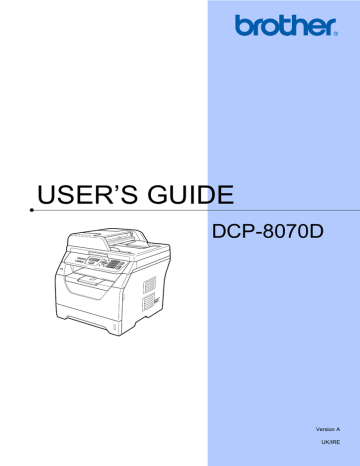
Error and maintenance messages
As with any sophisticated office product, errors may occur and consumable items may need to be replaced. If this happens, your machine identifies the error or required routine maintenance and shows the appropriate message. The most common error and maintenance messages are shown below.
You can clear most errors and perform routine maintenance messages by yourself. If you need more help, the Brother Solutions Center offers the latest FAQs and troubleshooting tips.
Visit us at http://solutions.brother.com/.
C
Error Message
20 Sheet Limit
Access Error
Cartridge Error
Cooling Down
Wait for a while
Cover is Open
Cover is Open
Cover is Open
Cause
The ADF output tray has reached its maximum capacity.
Action
Do one of the following:
To send the pages scanned so far to a server, press 1.Send.
To delete the scanned pages, press
2.Delete
.
If you send the pages already scanned and want to send the remaining pages to a server, remove the scanned sheets from the
ADF output tray and press Start.
Press Stop/Exit. Reinsert the device and try to print with Direct Print.
The device is removed from the
USB direct interface while the data is processing.
The toner cartridge is not installed correctly.
The temperature of the drum unit or toner cartridge is too hot. The machine will pause its current print job and go into cooling down mode. During the cooling down mode, you will hear the cooling fan running while the LCD shows
Cooling Down
, and
Wait for a while
.
Pull out the drum unit, take out the toner cartridge and put it back into the drum unit again.
Make sure that you can hear the fan in the machine spinning and that the exhaust outlet is not blocked by something.
If the fan is spinning, remove any obstacles that surround the exhaust outlet, and then leave the machine turned on but do not use it for several minutes.
If the fan is not spinning disconnect the machine from the power for several minutes, then reconnect it.
Close the front cover of the machine.
The front cover is not closed completely.
The fuser cover is not closed completely or paper was jammed in the back of the machine when you turned on the power.
The ADF is open while loading a document.
The ADF cover is not closed completely.
Close the fuser cover of the machine.
Make sure paper is not jammed inside the back of the machine, and then close the fuser cover and press Start.
Close the ADF cover of the machine and press Stop/Exit.
Close the ADF cover of the machine and press Stop/Exit.
66
Troubleshooting and routine maintenance
Error Message
Document Jam
Drum Error
Duplex Disabled
Fuser Error
Jam Duplex
Jam Inside
Jam MP Tray
Jam Rear
Jam Tray 1
No Paper
No Toner
No Tray
Cause
The document was not inserted or fed correctly, or the document scanned from the ADF was too long.
The corona wire on the drum unit needs to be cleaned.
The drum unit has reached the end of its life.
The duplex tray is not installed properly.
The temperature of fuser unit does not rise at a specified temperature within specified time.
The fuser unit is too hot.
The paper is jammed in the duplex tray.
The paper is jammed inside the machine.
The paper is jammed in the MP tray of the machine.
The paper is jammed in the back of the machine.
The paper is jammed in the paper tray of the machine.
The machine is out of paper or paper is not correctly loaded in the paper tray.
Action
See Document jams on page 70 or Using
the automatic document feeder (ADF) on page 18.
Clean the corona wire on the drum unit. (See
Cleaning the corona wire on page 81.)
Replace the drum unit. (See Replacing the
Remove the duplex tray and install it again.
Turn the power switch off, wait a few seconds, and then turn it on again. Leave the machine for 15 minutes with the power on.
The toner cartridge or the drum unit and toner cartridge assembly is not installed properly.
The paper tray is not completely closed.
Do one of the following:
Refill the paper in the paper tray or MP tray.
Remove the paper and load it again.
Re-install the toner cartridge or the drum unit and toner cartridge assembly.
Close the paper tray properly.
C
67
Error Message
Out of Memory
Cause
The machine’s memory is full.
Action
Copy operation in progress
Do one of the following:
Press Start to copy the scanned pages.
Press Stop/Exit and wait until the other operations in progress finish, and then try again.
Clear the data from the memory. (See
Out of memory message on page 33.)
Print operation in process
Output Tray Full
The ADF output tray has reached its maximum capacity
Print Unable XX
The machine has a mechanical problem.
Protected Device
The protect switch of the USB
Flash memory drive is on.
Rename the File
Replace Drum
Reduce print resolution. (See Advanced tab in the Software User’s Guide on the CD-
ROM.)
Remove the scanned pages from the ADF output tray. If you want to scan the remaining pages of your documents press Start.
Disconnect the machine from the power for several minutes, then reconnect it.
Turn off the protect switch of the USB Flash memory drive.
There is already a file on the USB
Flash memory drive with the same name as the file you are trying to save.
Change the file name of the file on the USB
Flash memory drive or the file you are trying to save.
The drum unit is the end of its life. Replace the drum unit with a new one.
Replace Fuser
Replace Laser
Replace PF Kit1
The drum unit counter was not reset when a new drum was installed.
(See Replacing the drum unit on page 88.)
1 Open the front cover, and then press
Clear/Back.
2 Press 1 to reset.
It is time to replace the fuser unit. Call your Brother dealer to replace the fuser unit.
It is time to replace the laser unit. Call your Brother dealer to replace the laser unit.
It is time to replace the paper feeding kit for Tray 1.
Call your Brother dealer to replace the
PF Kit 1.
Replace PF KitMP
It is time to replace the paper feeding kit for the MP tray.
Call your Brother dealer to replace the
PF Kit MP.
Replace Toner
Scan Unable XX
The toner cartridge is at the end of its life and printing is not possible.
The machine has a mechanical problem.
Replace the toner cartridge with a new one.
(See Replacing a toner cartridge on page 85.)
Disconnect the machine from the power for several minutes, then reconnect it.
68
Troubleshooting and routine maintenance
Error Message
Toner Low
Too Many Files
Unable to Scan.
Unusable Device
Cause
If the LCD shows Toner Low, you can still print; however, the machine is telling you that the toner cartridge is near the end of its life and the toner will soon need replacing.
There are too many files stored on the USB Flash memory drive.
There is a document in the ADF input and output tray.
An incompatible or broken device has been connected to the USB direct interface.
Action
Order a new toner cartridge now.
Reduce the number of files stored on the
USB Flash memory drive.
Remove the document from the ADF output tray.
Remove the USB Flash memory drive from the USB direct interface.
C
69
advertisement
* Your assessment is very important for improving the workof artificial intelligence, which forms the content of this project
Related manuals
advertisement
Table of contents
- 9 Using the documentation
- 9 Symbols and conventions used in the documentation
- 10 Accessing the Software User’s Guide
- 10 Viewing documentation
- 13 Control panel overview
- 15 Data LED indications
- 16 Loading paper and print media
- 16 Loading paper in the standard paper tray
- 17 Loading paper in the multi-purpose tray (MP tray)
- 19 Unprintable area
- 20 Acceptable paper and other print media
- 20 Recommended paper and print media
- 20 Type and size of paper
- 22 Handling and using special paper
- 25 Loading documents
- 25 Using the automatic document feeder (ADF)
- 26 Using the scanner glass
- 27 Paper settings
- 27 Paper Type
- 27 Paper Size
- 28 Tray Use in copy mode
- 28 Tray Use in print mode
- 29 Volume settings
- 29 Beeper volume
- 29 Ecology features
- 29 Toner Save
- 29 Sleep Time
- 30 Automatic daylight savings time
- 30 LCD Contrast
- 30 User Settings List
- 33 How to copy
- 33 Entering copy mode
- 33 Making a single copy
- 33 Making multiple copies
- 33 Stop copying
- 34 Copy options (temporary settings)
- 34 Enlarging or reducing the image copied
- 35 Using the Options key
- 36 Improving copy quality
- 36 Sorting copies using the ADF
- 36 Adjusting Brightness and Contrast
- 37 Making N in 1 copies (page layout)
- 38 Tray selection
- 39 Duplex (2-sided) copying
- 40 Out of memory message
- 43 Supported file formats
- 43 3™ file for direct printing
- 44 supporting mass storage
- 45 Understanding the error messages
- 47 How to read the HTML User’s Guide
- 48 Macintosh
- 51 Choosing a location
- 52 To use the machine safely
- 56 Important safety instructions
- 58 Libtiff Copyright and License
- 59 Trademarks
- 60 Memory board
- 60 Installing extra memory
- 62 Troubleshooting
- 62 If you are having difficulty with your machine
- 66 Improving the print quality
- 73 Error and maintenance messages
- 77 Document jams
- 78 Paper jams
- 84 Routine maintenance
- 84 Cleaning the outside of the machine
- 85 Cleaning the scanner
- 86 Cleaning the laser scanner window
- 88 Cleaning the corona wire
- 89 Cleaning the drum unit
- 91 Replacing the consumable items
- 92 Replacing a toner cartridge
- 95 Replacing the drum unit
- 97 Replacing periodic maintenance parts
- 97 Machine Information
- 97 Checking the Serial Number
- 97 Checking the Page Counters
- 97 Checking the remaining life of parts
- 98 Reset
- 98 Packing and shipping the machine
- 100 On-screen programming
- 100 Menu table
- 100 Memory storage
- 100 Menu keys
- 101 How to access the menu mode
- 102 Menu table
- 108 Entering text
- 109 General
- 111 Print media
- 114 Print
- 115 Interfaces
- 115 Direct Print feature
- 116 Computer requirements
- 117 Consumable items