- Computers & electronics
- Computer cables
- Cable interface/gender adapters
- HP
- HyperFabric
- Operating instructions
Displaying Status and Statistics. HP HyperFabric
Add to My manuals190 Pages
HP HyperFabric is a high-performance networking technology that connects servers, storage, and other devices to create a scalable, enterprise-class fabric. It provides low latency, high bandwidth, and flexible connectivity, making it ideal for demanding applications. With a variety of adapters, switches, and switch modules to choose from, you can customize your HyperFabric fabric to meet your specific needs.
advertisement
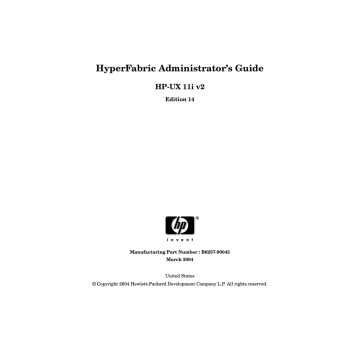
Chapter 5
Managing HyperFabric
Displaying Status and Statistics
Displaying Status and Statistics
You can get the status of and statistics associated with many of the
HyperFabric components by using the clic_stat command, which is described below.
The clic_stat Command
The following list contains some of the information that the clic_stat command provides:
• The current fabric map, in textual format.
• The status of one or more HyperFabric adapters.
• The global configuration information for each HyperFabric adapter and switch (if the fabric contains switches). The information includes the firmware type (8-bit or 32-bit), which is used for interoperability purposes.
• The card pair information, if you configure HyperFabric in the local failover mode (applicable to applications using HMP).
The clic_stat command can also be used to enable or disable performance statistics gathering for the DLPI driver, the firmware and
HMP.
All of the statistics that can be displayed using the clic_stat command are documented in the clic_stat (1M) man page on HP-UX 11.0 and on later HP-UX releases.
If you include /opt/clic/bin in your PATH statement, you can run the command as it is shown below. Otherwise, you must include
/opt/clic/bin as part of the command name (that is,
/opt/clic/bin/clic_stat).
To use some of this command’s parameters, you must be logged in as root (see each parameter’s description below).
The syntax is as follows: clic_stat [-p perf_level] [-d display_level] [-c adapter_ID]
[-n nodename] [-?]
117
Managing HyperFabric
Displaying Status and Statistics
118
Note that the second line in the above syntax is indented for readability purposes only. When the command is typed there should not be any indentation.
The command parameters are as follows:
• -p enables/disables performance statistics gathering according to the value of perf_level, which is one of the following:
TCP Enables DLPI driver statistics when under the TCP/IP stack.
HMP Enables Hyper Messaging
Protocol (HMP) statistics gathering.
FW
RST
Enables firmware statistics gathering.
Disables/resets the DLPI driver and HMP statistics.
Note that turning on performance statistics gathering will affect the performance of HyperFabric, by increasing CPU usage and message latency (the time it takes a message to get from one point to another).
It might also decrease the throughput of data. HP recommends that you do not specify this parameter unless you are trying to troubleshoot HyperFabric problems.
You must be logged in as root to use this parameter.
• -d specifies that you want to set the level of data displayed to display_level, which is one of the following:
NET Displays fabric component statistics.
CFG
VRID
ALL
Displays the management daemon (clic_mgmtd) configuration and statistics data.
Displays the virtual route identifier information—the
VRIDs, IP addresses, switch hopcounts, and physical routes—for each HyperFabric adapter in the local node.
Displays all available status data.
Chapter 5
Managing HyperFabric
Displaying Status and Statistics
• -c displays the statistics of the adapter identified by adapter_ID.
• -n displays statistics for the node identified by nodename.
• -s specifies that you want to get the status of the switch identified by switch_ID (assigned by clic_init or SAM). Note that this parameter is meaningful only if you enabled switch management
(through the clic_init command).
To determine the switch_ID, run the clic_stat command without specifying any parameters. This displays each switch_ID known to the system. Look through the command’s output to find the ID of the switch you are interested in.
• -? displays the online help for clic_stat.
If you do not specify any of the above parameters, the current fabric map is displayed, showing the last known status of the components.
Examples of clic_stat
Some examples of using clic_stat are as follows:
• Example 1
If the local node is bently7, and you want to enable DLPI driver statistics gathering, issue this command: clic_stat -p TCP
The generated output could look like this:
============================================================================
Date: Sat Aug 5 16:08:14 2000
Node: bently7.corp2.com
----------------------------------------------------------------------------
Performance Statistics Levels - Possible perf degradation occurring:
DLPI performance statistics enabled
============================================================================
• Example 2
Chapter 5 119
Managing HyperFabric
Displaying Status and Statistics
If the local node is bently7, and you want to display the management daemon (clic_mgmtd) configuration and statistics data, issue this command: clic_stat -d CFG
The generated output could look like this:
============================================================================
Date: Sat Aug 5 16:08:12 2000
Node: bently7.corp2.com
----------------------------------------------------------------------------
============================================================================
CLIC Management Global Status/Statistics
Current Component Versions
CLIC Management process version: 1.0
CLIC Management API version:
CLIC Driver version:
Global Management Statistics
Node failures:
1.0
1.0
Nodes active:
Command session failures:
Command active sessions:
Command total sessions:
0
0
0
Management mesh session failures:
Management mesh active sessions:
0
0
1
6
Management Global Interval Timers
Fabric mapping interval (ms): 60000
Performance Statistics Levels - Possible perf degradation occurring:
DLPI performance statistics enabled
============================================================================
• Example 3 a.
HMP in the non-local failover mode
If the local node is bently7, and you want to display the statistics for the adapter clic1 (which is on bently7), issue this command: clic_stat -c clic1
120 Chapter 5
Managing HyperFabric
Displaying Status and Statistics
The generated output could look like this:
============================================================================
Date: Sat Aug 5 16:08:30 2000
Node: bently7.corp2.com
----------------------------------------------------------------------------
Adapter ID: clic1
Instance Number:
Adapter Type:
1
4X HF2 PCI
Firmware File:
Major Num:
Mgmt process driver handle:
Version:
/opt/clic/firmware/clic_fw_hf232c
238
5
1.0
H/W Path:
Primary IP address:
Uptime time:
8/4/0/0
192.0.0.9
0 days 21 hours 1 min 3 sec
Adapter State Flags Set - Multiple flags may be set:
Configured and operational
Switch mode
F/W Error Statistics
Frame buffer overflow:
Receive on disabled endpoint:
Invalid endpoint ID:
Invalid endpoint protection key:
Interleaved gathered receive:
Interleaved multi-frame bulk messages: 0
0
0
0
0
0
NQ overflow:
Send NQ overflow:
Invalid slot key for NQ credit update: 0
DLPI QOS receive buffer shortage: 0
0
0
Link congestion events:
Max send packet retry exceeded:
Link or switch failure events:
Link or switch resume events:
0
1
0
0
Bad route detected:
Bad optional data length:
Invalid message received:
CRC error:
Invalid CRC word:
Bad frame length:
Receive buffer overflow: 0
Null packets generated on link reset: 2
0
0
0
0
0
0
Chapter 5 121
Managing HyperFabric
Displaying Status and Statistics
Firmware reset notification:
Data corruption notification:
Unsupported QOS message received:
Invalid HMP VC ID:
Invalid HMP endpoint ID:
Invalid HMP endpoint protection key:
HMP message order violation:
0
0
0
0
0
0
0
Packet drops:
Transmit side congestion events:
Receive side congestion events:
Other Misc Statistics
0
1
0
Mapping message send failures: 0
============================================================================ b.
HMP in the local failover mode
If the local node is bently7, and you want to display the statistics for the adapter clic1 (which is on bently7), issue this command: clic_stat -c clic1
The generated output could look like this:
============================================================================
Date: Sat Aug 5 16:08:30 2000
Node: bently7.corp2.com
----------------------------------------------------------------------------
Adapter ID:
Card Pair: clic1 clic0
Instance Number:
Adapter Type:
Firmware File:
Major Num:
1
4X HF2 PCI
/opt/clic/firmware/clic_fw_hf232c
238
Mgmt process driver handle:
Version:
H/W Path:
Primary IP address:
Uptime time:
5
1.0
8/4/0/0
192.0.0.9
0 days 21 hours 1 min 3 sec
Adapter State Flags Set - Multiple flags may be set:
Configured and operational
Switch mode
F/W Error Statistics
122 Chapter 5
Managing HyperFabric
Displaying Status and Statistics
Frame buffer overflow:
Receive on disabled endpoint:
Invalid endpoint ID:
Invalid endpoint protection key:
Interleaved gathered receive:
Interleaved multi-frame bulk messages: 0
NQ overflow: 0
0
0
0
0
0
Send NQ overflow: 0
Invalid slot key for NQ credit update: 0
DLPI QOS receive buffer shortage:
Link congestion events:
0
0
Max send packet retry exceeded:
Link or switch failure events:
Link or switch resume events:
Bad route detected:
1
0
0
0
Bad optional data length:
Invalid message received:
CRC error:
Invalid CRC word:
Bad frame length:
Receive buffer overflow:
Null packets generated on link reset: 2
Firmware reset notification: 0
0
0
0
0
0
0
Data corruption notification:
Unsupported QOS message received:
Invalid HMP VC ID:
Invalid HMP endpoint ID:
Invalid HMP endpoint protection key:
0
0
0
0
0
HMP message order violation:
Packet drops:
Transmit side congestion events:
Receive side congestion events:
0
0
1
0
Other Misc Statistics
Mapping message send failures: 0
============================================================================
• Example 4
If the local node is bently6, and you want to display the VRIDs, IP addresses, switch hopcounts, and physical routes for each
HyperFabric adapter in bently6, issue this command: clic_stat -d VRID
The generated output if the nodes are connected in a Point-to-Point configuration could look like this:
Chapter 5 123
Managing HyperFabric
Displaying Status and Statistics
============================================================================
Date: Sat Aug 5 16:08:12 2000
Node: bently6.corp4.com
----------------------------------------------------------------------------
============================================================================
Adapter : clic0
----------------------------------------------------------------------------
VRID IP Address Switch Hopcount Route Id Physical route
----------------------------------------------------------------------------
1 192.0.0.1
0 Point to Point Connection
2
12
192.0.0.2
192.0.0.12
0
0
Point to Point Connection
Point to Point Connection
13 192.0.0.13
0 Point to Point Connection
============================================================================
Adapter : clic2
----------------------------------------------------------------------------
VRID IP Address Switch Hopcount Route Id Physical route
----------------------------------------------------------------------------
1 192.0.0.1
0 Point to Point Connection
2
12
192.0.0.2
192.0.0.12
0
0
Point to Point Connection
Point to Point Connection
13 192.0.0.13
0 Point to Point Connection
============================================================================
124 Chapter 5
Managing HyperFabric
Displaying Status and Statistics
The generated output if the nodes are connected through a switch could look like this:
============================================================================
Date: Sat Aug 5 16:08:12 2000
1
2
12
13
Node: bently6.corp4.com
----------------------------------------------------------------------------
============================================================================
Adapter : clic0
----------------------------------------------------------------------------
VRID IP Address Switch Hopcount Route Id Physical route
----------------------------------------------------------------------------
1 192.0.0.1
1 0 0x09
2
12
192.0.0.2
192.0.0.12
1
1
0
0
0x03
0x06
13 192.0.0.13
1 0 0x00
============================================================================
Adapter : clic2
----------------------------------------------------------------------------
VRID IP Address Switch Hopcount Route Id Physical route
----------------------------------------------------------------------------
192.0.0.1
192.0.0.2
192.0.0.12
192.0.0.13
1
1
1
1
0
0
0
0
0x03
0x3d
0x00
0x3a
Chapter 5 125
Managing HyperFabric
Displaying Status and Statistics
============================================================================
• Example 5
If the local node is bently7, and you want to disable all statistics gathering on bently7, issue this command: clic_stat -p RST
The generated output could look like this:
============================================================================
Date: Sat Aug 5 16:08:35 2000
Node: bently7.corp6.com
----------------------------------------------------------------------------
No performance statistics are being gathered - Reset successful
============================================================================
126 Chapter 5
advertisement
Key Features
- Low latency and high bandwidth for fast data transfer
- Scalable to connect thousands of devices
- Versatile connectivity options for flexible network configurations
- Supports a range of applications, including databases, virtualization, and high-performance computing
- Provides high availability and fault tolerance for mission-critical applications
- Easy to manage and troubleshoot with comprehensive management tools
Related manuals
Frequently Answers and Questions
What are the benefits of using HP HyperFabric?
What are the different types of HyperFabric adapters?
What is the difference between a HyperFabric switch and a switch module?
advertisement
Table of contents
- 17 About HyperFabric
- 18 HyperFabric Products
- 18 HyperFabric Adapters
- 19 Switches and Switch Modules
- 20 Other Product Elements
- 21 HyperFabric Concepts
- 25 Preliminary Considerations
- 27 HyperFabric Features, Parameters and Supported Configurations for TCP/UDP/IP and HMP Applications
- 28 TCP/UDP/IP
- 28 Application Availability
- 28 Features
- 31 Configuration Parameters
- 35 TCP/UDP/IP Supported Configurations
- 35 Point-to-Point Configurations
- 37 Switched Configuration
- 38 High Availability Switched Configuration
- 39 Hybrid Configuration
- 40 Hyper Messaging Protocol (HMP)
- 40 Application Availability
- 41 Features
- 43 Configuration Parameters
- 47 HMP Supported Configurations
- 47 Point-to-Point Configuration
- 49 Enterprise (Database) Configuration
- 51 Technical Computing (Work Stations) Configuration
- 57 Checking HyperFabric Installation Prerequisites
- 58 Installing HyperFabric Adapters
- 58 Online Addition and Replacement
- 61 Planning and Preparation
- 61 Critical Resources
- 61 Card Compatibility
- 65 Installing the Software
- 65 File Structure
- 69 Loading the Software
- 71 Installing HyperFabric Switches
- 71 Before Installation
- 73 Installing the HF2 Switch
- 75 With the Rail Kit
- 79 Without the Rail Kit
- 83 Configuration Overview
- 85 Information You Need
- 88 Configuration Information Example
- 92 Performing the Configuration
- 93 Using the clic_init Command
- 94 Examples of clic_init
- 95 Using SAM
- 97 Deconfiguring a HyperFabric Adapter with SAM
- 99 Configuring the HyperFabric EMS Monitor
- 101 Configuring HyperFabric with ServiceGuard
- 104 How HyperFabric Handles Adapter Failures
- 108 Configuring HyperFabric with the ServiceGuard Resource Monitor
- 108 Configuring ServiceGuard with HyperFabric Using the ASCII File
- 108 Configuring ServiceGuard with HyperFabric Using SAM
- 109 Configuring ServiceGuard for HyperFabric Relocatable IP Addresses
- 110 Configuring HMP for Transparent Local Failover Support
- 112 How Transparent Local Failover Works
- 116 Configuring HMP for Transparent Local Failover Support - Using SAM
- 117 Deconfiguring HMP for Local Failover support - Using SAM
- 118 Configuring HMP for Transparent Local Failover Support - Using the
- 123 Starting HyperFabric
- 124 Using the clic_start Command
- 124 Using SAM
- 126 Verifying Communications within the Fabric
- 126 The clic_probe Command
- 128 Examples of clic_probe
- 131 Displaying Status and Statistics
- 131 The clic_stat Command
- 133 Examples of clic_stat
- 141 Viewing man Pages
- 142 Stopping HyperFabric
- 142 Using the clic_shutdown Command
- 143 Using SAM
- 147 Running Diagnostics
- 150 The clic_diag Command
- 152 Example of clic_diag
- 154 Using Support Tools Manager
- 155 Useful Files
- 157 LED Colors and Their Meanings
- 157 Adapter LEDs
- 162 HF2 Switch LEDs
- 167 Determining Whether an Adapter or a Cable is Faulty
- 168 Determining Whether a Switch is Faulty
- 168 HF2 Switch
- 170 Replacing a HyperFabric Adapter
- 171 Replacing a HyperFabric Switch
- 175 Safety Symbols
- 176 Regulatory Statements
- 176 Adapters and Switches
- 176 FCC Statement (USA only)
- 177 DOC Statement (Canada only)
- 177 Europe RFI Statement
- 177 Australia and New Zealand EMI Statement
- 178 Radio Frequency Interference (Japan Only)
- 179 Declarations of Conformity
- 185 Physical Attributes
- 187 Environmental
- 189 Index
- 189 A
- 189 C
- 189 D
- 189 F
- 189 H
- 189 I
- 190 L
- 190 M
- 190 O
- 190 P
- 190 R
- 190 S
- 190 T
- 190 V