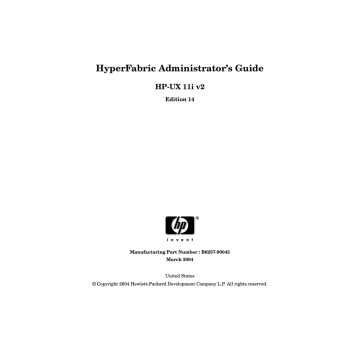Managing HyperFabric
Stopping HyperFabric
Stopping HyperFabric
You can stop HyperFabric only on a local node. Stopping HyperFabric on a node makes all of the HyperFabric adapters in that node unreachable by all other nodes in the fabric. It stops the HyperFabric management process, which stops all interconnect operations on the node.
To stop HyperFabric, you use (1) the clic_shutdown command
(described below) or (2) SAM (described in “Using SAM” on page 129).
Note that if you stop HyperFabric, the only ways you can restart
HyperFabric on the node is to (1) run the clic_start command (see
“Using the clic_start Command” on page 110) or (2) use SAM (see “Using
SAM” on page 110).
Using the clic_shutdown Command
Run the clic_shutdown command to stop HyperFabric on the local node.
If you include /opt/clic/bin in your PATH statement, you can run the command as it is shown below. Otherwise, you must include
/opt/clic/bin as part of the command name (that is,
/opt/clic/bin/clic_shutdown).
You must be logged in as root to run this command.
The syntax is as follows: clic_shutdown
Note that you also can issue the command clic_shutdown -? to display the online help for clic_shutdown.
128 Chapter 5
Chapter 5
Managing HyperFabric
Stopping HyperFabric
Using SAM
To use SAM to stop HyperFabric on a local HP 9000 system running
HP-UX 11i v2, complete the following steps:
Step 1. Start SAM.
Step 2. Select the “Networking and Communications” area.
Step 3. Select “HyperFabric.”
Step 4. Pull down the “Actions” menu and select Stop HyperFabric. Note that if
HyperFabric is not running on the system, Stop HyperFabric is grayed out and you cannot select it.
When HyperFabric stops, a confirmation message displays. Also, the status “HyperFabric: Not running” is displayed above the adapter configuration area of the screen.
Step 5. Exit SAM.
129
Managing HyperFabric
Stopping HyperFabric
130 Chapter 5
6
Chapter 6
Troubleshooting HyperFabric
This chapter contains these sections that describe troubleshooting
HyperFabric:
•
“Running Diagnostics” on page 133.
131
Troubleshooting HyperFabric
•
“Using Support Tools Manager” on page 140.
•
“Useful Files” on page 141.
•
“LED Colors and Their Meanings” on page 143.
•
“Determining Whether an Adapter or a Cable is Faulty” on page 153.
•
“Determining Whether a Switch is Faulty” on page 154.
•
“Replacing a HyperFabric Adapter” on page 156.
•
“Replacing a HyperFabric Switch” on page 157.
132 Chapter 6