- Computers & electronics
- Networking
- Lathem
- AllSync IQ Wired Master Clock
- Installation and Operation Manual
Introduction. American Time AllSync IQ Wired Master Clock, AllSync IQ ASQMSTR-00X2E, AllSync IQ ASQMSTR-00X6E, AllSync IQ ASQMSTR-00X8E
Add to My manuals57 Pages
advertisement
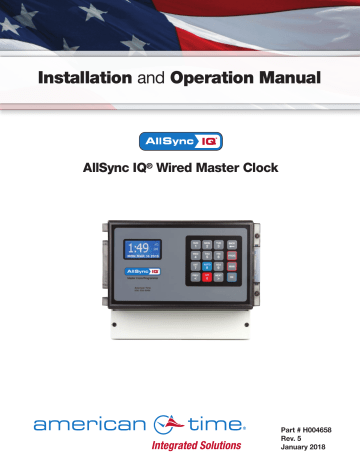
4
Introduction
AllSync IQ Installation Manual
The AllSync IQ master provides synchronized control of secondary system clocks and electrical circuits such as those for controlling signaling devices and lights.
Standard features of the AllSync IQ master include:
• Built-in keypad and LCD for setup and operation
• Internal clock accuracy of ±1 minutes per year (without synchronization)
• User selectable clock codes for controlling a wide range of clock types
• Two level password security
• Manual advance of impulse clock types
• Automatic Daylight Saving Time and Leap Year correction
• Programmable Custom and Automatic Daylight Saving Time
• Automatic time synchronization with Ethernet
• Remote setup and operation with web browser interface via Ethernet
Optional features include:
• Flexible control of 6 signal circuits and/or 1 set of clock circuits
• Manual control of signal circuits
The following table shows the relay options included with each model number.
Model No.
ASQMSTR-00X8E
ASQMSTR-00X6E
ASQMSTR-00X2E
1 Clock Circuit (2
Relays)
X
Signal Circuits (6
Relays)
X
X
X
© American Time
AllSync IQ Installation Manual
Installation
Electrical Connections
120vac Supply Connections
WARNING
To prevent electrical shock, do not apply electrical power to the master, clock relays or signal relays before completing all wiring connections.
Connect the ungrounded (hot) wire to the H screw terminal, the neutral wire to the N terminal and the ground wire to the terminal
Fuse
A 2.5A - 240vac subminiature (Little Fuse Inc. part #37412500410 recommended) protects the power input circuit.
Each clock and signal relay circuit must be current limited to 8A or less by an external circuit breaker or fuse.
Clock Connections
CAUTION
To prevent damage to relays, relay contact voltage must not exceed 240vac .
WARNING
To protect against shorts between power and signal circuits, all wires connected to the power, clock, and signal circuit terminals must be insulated to 300vac.
Appendix I shows wiring connections to the master clock and the secondary clocks for all clock types controlled by the AllSync IQ master.
Mounting Master Clock
The AllSync IQ master clock should be:
• Located indoors in a dry location
• Mounted upright on a vertical surface
• Protected from physical damage
• Protected from water, including condensation
• Out of direct sunlight
• Operated by trained personnel
An area at least 22" wide and 20 1 /
2
" high should be reserved to allow a clearance of at least 12" below and on left side of the AllSync IQ master. Wiring for power, clock and signal circuits must enter through conduit knockouts along the bottom of the enclosure. Connector for Ethernet and power switch are are located on the left side of the enclosure.
The AllSync IQ master is designed to be wall-mounted by a keyhole hanger and screws. The Quick Start Guide shows a template for locating wall hangers to mate with these openings.
© American Time
5
AllSync IQ Setup Wizard
Programming Procedure
Turn on the power to the AllSync IQ
The first time the unit is powered up, it will prompt you (See Setup Wizard Main
Screen) to press:
1
2
3
To use the Setup Wizard
Bypass the Setup Wizard temporarily
Disable the Setup Wizard n Note: Bypass 2 or Disable 3 will exit Setup Wizard.
6 u
To Configure the AllSync IQ
• Press: 1 , and enter 4 digit User Lock or enter 0000 to disable this feature.
User Lock n Note: User Lock is the security level used for accessing time/date and event menus.
feature.
• Service Lock: n Note: Service Lock is the security level used for accessing
System Controller configuration menus.
w
<> keys or enter a time code from Appendix B. Press O and skip to y .
If a custom time zone is needed, press 99 and O and continue to x .
x
Enter offset from UTC for Custom Time Zone.
<> to change + to -.
• Press y
Select Daylight Saving Time (DST) option.
• Option 8 causes automatic time changes to and from
DST under the changeover dates currently in effect in the
USA at the time of system manufacture.
O and skip to .
• Option 9 allows a custom DST to be entered. Press
O and skip to z .
• Option 0 turns off DST. Press O and skip to .
14
STOP If you chose Auto or Off in y , skip to .
14
If you chose Custom, continue to z .
1:49
FRI OCT 3 2014
American Time
800-328-8996
Setup Wizard Main Screen
Setup Wizard
1=Enter Now
2=Bypass
3=Disable
1
Config Menu
Choose User Lock:
xxxx
0000=Disab OK=Done
2
Config Menu
Choose Service Lock:
xxxx
0000=Disab OK=Done
3
Set Menu LOCAL
Time Zone Code: 05
99=Custom USCT
<>=Scroll OK=Accept
4
Set Menu Bias LOCAL
Enter Time Zone offset from UTC
+ 11:30 OK=Accept
5
Set Menu DST - LOCAL
Set DST (AUTO)
8=Auto 9=Custom
0=Off OK=Accept
© American Time
1:49
FRI OCT 3 2014
American Time
800-328-8996
AllSync IQ Setup Wizard
Programming Procedure (cont)
For use only when configuring Custom DST settings
z
Define DST:
• Press 1 to set fixed dates and times for the beginning
and end of DST. Skip to .
• Press 2 to set months, weeks, weekdays and times
(floating dates) for the beginning and end of DST.
Select fixed dates for DST (START):
• Use <> to scroll start month and day. Press O
to move to the next field.
• Use <> or keypad to enter the start time. Press O
to move to the next field.
• Use <> to select AM/PM. Press O to accept.
Select fixed dates for DST (END):
• Use <> to scroll end month and day. Press
O to move to the next field.
<> or keypad to enter the end time. Press
O to move to the next field.
<> to select AM/PM. Press O to accept.
Select fixed dates for DST (BIAS):
• Use keypad to enter bias.
• Use <> to select "+" or "-". Press O to accept.
Select floating dates for DST (START DATE)
• Use <> to scroll week, day and month. Press
O to move to the next field.
<> on the bias selection to change + and -.
• Use keypad to enter bias. Press O to accept.
• Use <> or keypad to enter the start time.
• Press O to accept.
6
Set Menu DST - LOCAL
Define DST By:
1= Fixed Dates
2=Floating Dates
7
Set Menu DST - LOCAL
DST Start: Mar 30
Start Time: 01:00 AM
<> = AM/PM OK=ACPT
8
Set Menu DST - LOCAL
DST End: SEP 15
End Time: 02:00 AM
<> = AM/PM OK=ACPT
9
Set Menu DST - LOCAL
DST Bias: +00:00
<> = +/- OK=ACPT
10
Set Menu DST - LOCAL
Start of DST:
2nd SUN of MAR
Bias +1:00 OK=ACPT
11
Set Menu DST - LOCAL
Start Time:
01:00 AM
<> = AM/PM OK=ACPT
• Use <> to scroll week, day and month. Press O to move to the next field. Press O to accept.
<> to enter the start time. Press O to move to the next field.
• Use <> to select AM/PM. Press O to accept.
12
Set Menu DST - LOCAL
End of DST:
1st SUN of NOV
OK=ACPT
13
Set Menu DST - LOCAL
End Time:
01:00 AM
<> = AM/PM OK=ACPT
© American Time
7
8
AllSync IQ Setup Wizard
AllSync IQ Installation Manual
1:49
FRI OCT 3 2014
American Time
800-328-8996
Programming Procedure (cont)
14
To set the time display mode for the AllSync IQ, select 12/24 Hr Mode.
1 for 12 hour mode-AM/PM (1:00 PM)
2 for 24 hour mode-Military (13:00)
15
Use the keypad to Enable DHCP or Disable to select static IP entry.
1 for enable DHCP
2 for disable DHCP
O to accept
If you chose enable, skip to
19
If you chose disable continue to 16
16 Use the keypad to enter the Unit IP Address. This is a static address assigned by your Network Administrator. Enter preceding zeros as necessary.
• Unit IP Address: network. Enter preceding zeros as necessary.
• Subnet Mask: network's Gateway device. Enter preceding zeros as necessary.
• Gateway IP: necessary.
• Time Server Address:
OR Press O to accept the default set at the factory from the list of known good Internet Time Servers in Appendix A.
20 Use the keypad to enter the Alternate Time Server address. Enter preceding zeros as necessary.
• Alt. Time Server Address:
14
Set Menu 12/24 Mode
Choose Mode: 1
1=12 HR (AM/PM)
2=24 HR (Military)
15
Comm Menu
DHCP
1=Enable
2=Disable Ok=Done
16
Comm Menu
Unit IP Address
192.168.001.001
OK=Done
17
Comm Menu
Enter Subnet Mask
255.255.255.000
OK=Done
18
Comm Menu
Enter Gateway IP
192.168.010.099
OK=Done
19
Comm Menu
Time Server Address
131.107.013.100
OK=Done
20
Comm Menu
Alt Time Srvr Addr
173.014.055.009
<=Bksp Ok=Done
OR Press O to accept the default set at the factory from the list of known good Internet Time Servers in Appendix A.
© American Time
AllSync IQ Installation Manual
1:49
FRI OCT 3 2014
American Time
800-328-8996
AllSync IQ Setup Wizard
Programming Procedure (cont)
21 The unit will prompt you to enter the Port Number. This is for remote web access and should be set to 0080.
• Port Number: 0080
O to accept the default (80) set at the factory.
22
to sync.
• a. If successful "Sync Successful" will display.
• b. If not successful, "Sync Failed" will display.
Refer to the troubleshooting guide.
• Press to exit the Sync Now function.
23
Screen 22 will be displayed when the Setup Wizard has been completed.
You will no longer be prompted on power-up for the setup information.
24 screen.
Your AllSync IQ is now set up for proper operation. You can continue to the other sections of this manual for further information on other features. If you have any questions or problems that cannot be resolved by following the steps in the Troubleshooting Guide, please contact Technical Support at American Time
(800-328-8996).
21
Comm Menu
Enter Port Number for web access: 80
OK=Done
22
Set Menu
Time Sync Option is
Available: Ethernet
8=Sync now OK=Set
22a (example)
Set Menu
Ethernet Sync
Successful
22b (example)
Set Menu
Ethernet Sync
Failed
23
Setup Wizard
Successfully Completed
24a-large text mode
1 0 : 3 8
:06
FEB 09 2008 AM
25b-small text mode
TUE FEB 09 2008
10:38:06 AM USCT
American Time
Status=AUTO ETH-S
© American Time
9
advertisement
Related manuals
advertisement
Table of contents
- 4 Introduction
- 10 Ethernet Installation
- 12 Wired Clock Circuit Option
- 14 Wired Signal Circuit Installation
- 15 Wired Signal Circuit Programming
- 24 Remote Connect Web Interface-10 pages
- 32 Settings & Configurations
- 38 Troubleshooting Wired Clock Circuit
- 37 Troubleshooting Remote Connect
- 35 Troubleshooting GPS
- 41 Appendix A: Ethernet Timekeeping
- 44 Appendix D: Wired Signal Circuit Programming Examples
- 47 Appendix E: Checking IQ System Controller Status Information
- 48 Appendix H: Maintenance Guide
- 50 Appendix I: Clock Circuit Wiring Diagrams-5 pages
- 56 Glossary