- Computers & electronics
- Networking
- Lathem
- AllSync IQ Wired Master Clock
- Installation and Operation Manual
Troubleshooting Wired Clock Circuit. American Time AllSync IQ Wired Master Clock, AllSync IQ ASQMSTR-00X2E, AllSync IQ ASQMSTR-00X6E, AllSync IQ ASQMSTR-00X8E
Add to My manuals57 Pages
advertisement
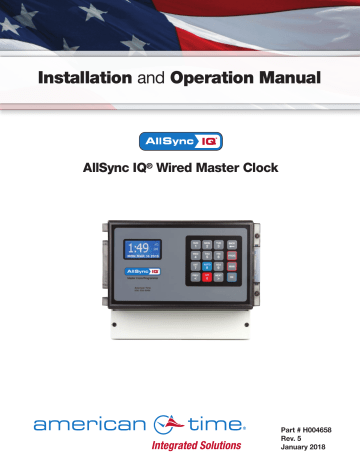
Troubleshooting Wired Clock Circuit
If you have trouble operating wired clock circuits, follow these troubleshooting steps:
1. Ensure you have the clock code configured in your system controller:
a. Press P6 to enter the Config Menu b. Enter your Service Lock if necessary.
c. Press 3 to enter the Clock Code select screen and verify that it is correct.
Config Menu
Select Clock Code
01
OK=Done
2. If the AllSync IQ time was recently changed, allow up to 24 hours for secondary clocks to re-synchronize to the system controller.
3. Ensure there is sufficient voltage across each secondary clock.
4. If fewer that 25 AllSync secondary clocks are connected to the AllSync IQ master, the secondary clocks might not recognize the correction from the AllSync IQ. Connect all intended clocks and allow time for normal system controller correction. If secondary clocks still have not corrected, you may need additional hardware. Contact American Time Technical support for information on adding a Resistor Pack (Part #H001941) to your system.
If the problem cannot be resolved after following these steps, please call Technical Support at American Time at 800-
328-8996.
38
© American Time
Troubleshooting Wired Signal Circuit
If you have trouble operating wired signal circuits, follow these troubleshooting steps:
1. Signal circuits not responding to programmed events: a. Make certain that the AllSync IQ status is set to AUTO:
8 , enter User Lock, if applicable, and press O .
b. Confirm that signal circuits are enabled. From the View Circuits screen:
3 to enter the Enable Circuits screen to view or change the control status of individual circuits.
Circuit Menu
Enable Cir: OK=Done
1=On 2=On 3=On
4=On 5=On 6=On c. Confirm that signal circuits and events programmed to control them are assigned to the same schedule.
d. Check for correct voltage at signal relay contacts. The COM (common) terminals should measure full voltage all the time.
CAUTION: Warranty may be voided if LCD/Keypad cover is removed prior to contacting Technical Support at American Time at 800-328-8996.
2. Signal circuit(s) On when they should be Off:
a. Press M , enter User Lock, if applicable, and press O . Then choose circuit(s) to activate/deactivate.
b. If the circuit does not toggle On or Off, check for stray voltage on the signal relay normally open contacts. n Note: You can try disabling the surge protection circuitry by switching it off (see diagram). These switches are located inside the wiring compartment. Remove power to the AllSync IQ master and signal circuit lines before removing cover to access wiring.
If the problem cannot be resolved after following these steps, please call Technical Support at American Time at 800-328-8996.
Circuit Protection
Switches
H N
NO COM
CLOCK 1
NC NO COM
CLOCK 2
NC NO
BELL 1
COM NO
BELL 2
COM NO
BELL 3
COM NO
BELL 4
COM NO
BELL 5
COM NO
BELL 6
COM
SIGNAL RELAYS
© American Time
39
Clock Troubleshooting
AllSync IQ Installation Manual
Secondary Clocks Not Synchronized
1. Make certain the AllSync IQ master is running the correct clock code.
2. If the AllSync IQ master time was recently changed, allow up to 24 hours for secondary clocks to re-synchronize to the
AllSync IQ master.
3. Make sure there is sufficient voltage across each secondary clock.
4. If fewer than 25 AllSync secondary clocks are connected to the system controller, the secondary clocks might not recognize the correction from the AllSync IQ master. Connect all intended clocks to allow time for normal AllSync IQ master correction. If secondary clocks still have not corrected, you may need additional hardware. Contact American Time Technical
Support for information on adding a Resistor Pack (Part #H001941) to your system.
If the problem cannot be resolved after following these steps, please call Technical Support at American Time at 800-
328-8996.
40
© American Time
AllSync IQ Installation Manual
Appendix A: Ethernet Timekeeping
NIST Internet Time Servers
n Note: Please reference http:/tf.nist.gov/tf-cgi/servrs.cgi for the latest NIST Internet Time servers list, which includes the status of each server.
Using the AllSync IQ Master as a Time Server
The AllSync IQ Master with Ethernet option can be used as a time server supporting the SNTP and Daytime protocols and can be used to synchronize computers or other devices via the Ethernet.
To set up your computer or other device to synchronize to the AllSync IQ, simply enter the IP address of the AllSync IQ master as the time server address for the computer or device.
In Windows XP:
1. Right-click your clock and then click Adjust Date/Time .
2. Click the Internet Time tab. Click the Server down arrow, and then enter the IP address of the AllSync IQ master you wish
to synchronize this computer to (example: 192.168.1.200).
3. Click Update Now . Windows XP will connect to the AllSync IQ master and set the computer's clock.
In Windows Vista/Windows 7:
1. Right-click your clock and then click Adjust Date/Time .
2. Click the Internet Time tab, and then click Change Settings .
3. Click Automatically synchronize with an Internet time server , enter the IP address of the AllSync IQ master you wish to
synchronize this computer to (example: 192.168.1.200), and then click OK.
In Windows 10:
1. Open the Control Panel (icons view), and click on the Date and Time icon.
2. Click on the Internet Time tab, and click on the Change Settings button.
3. If prompted by UAC, click/tap on Yes .
4. Check the Synchronize with an Internet time server box, select a time server, and click on Update now .
5. Select server box and enter AllSync IQ master you wish to synchronize this computer to (example: 192.168.1.200), and
then click OK .
n Important Notes:
• Setting up your computer to synchronize to the AllSync IQ master via Ethernet does not account for time zone &
Daylight Saving Time settings, which must be properly set on the computer (they are not transferred via Ethernet).
• The computer or other device being synchronized to the AllSync IQ master must be on the same network as the
AllSync IQ master, or have access to it through a firewall (port 123 open for SNTP and port 13 open for Daytime Protocol).
• If your computer is on a domain, it is set up to get the time from the domain controller and you will not be able to
perform the above tasks. Domain controllers using the Windows Time Service can be set up by your network administrator
to synchronize directly to time servers on the Internet or to the AllSync IQ master. Contact American Time Technical
Support at 800-328-8996 with any questions.
© American Time
41
Appendix B: Supported Time Zones
AllSync IQ Installation Manual
Time
Zone
Code
16
17
18
19
20
21
22
23
24
25
26
27
28
29
30
31
32
33
34
35
36
37
38
39
99
00
01
02
03
04
05
06
07
08
09
10
11
12
13
14
15
Description
Hours Difference from UTC (Winter)
Automatic
Hours Difference Daylight Saving
from UTC
(Summer)
Time
Adjustment?
LMT (Local Mean Time) - based on longitude CALCULATED CALCULATED CONFIG
USA Alaska
USA Aleutian (HAST/HADT)
USA Arizona
USA Atlantic / Puerto Rico (AST)
USA Central (CST/CDT)
USA Chammoro (chST)
USA Eastern (EST/EDT)
USA Hawaii (HST)
USA Indiana East
USA Mountain (MST/MDT)
USA Pacific (PST/PDT)
USA Midway Island / Samoa (SST)
USA Wake Islands (WAKT)
UTC+0
UTC+1
UTC+2
UTC+3
UTC+4
UTC+5
UTC+6
UTC+7
UTC+8
UTC+9
UTC+10
UTC+11
UTC+12
UTC+13
UTC-1
UTC-2
UTC-3
UTC-4
UTC-5
UTC-6
UTC-7
UTC-8
UTC-9
UTC-10
UTC-11
UTC-12
Custom Time Zone
-9
-10
-7
-4
-6
+10
-5
-10
-5
-7
-8
-11
+11
+0
+1
+2
+3
+4
+5
+6
+7
+8
+9
+10
+11
+12
+13
-1
-2
-3
-4
-5
-6
-7
-8
-9
-10
-11
-12
CONFIG
-8
-9
-7
-4
YES
YES
NO
NO
YES
NO
YES
NO
-2
-3
-4
-5
-6
-7
-8
-9
+7
+8
+9
+10
+11
+12
+13
-1
-10
-11
-12
CONFIG
+11
+0
+1
+2
+3
+4
+5
+6
-5
+10
-4
-10
-5
-6
-7
-11
CONFIG
CONFIG
CONFIG
CONFIG
CONFIG
CONFIG
CONFIG
CONFIG
CONFIG
CONFIG
CONFIG
CONFIG
CONFIG
CONFIG
CONFIG
CONFIG
NO
YES
YES
NO
NO
CONFIG
CONFIG
CONFIG
CONFIG
CONFIG
CONFIG
CONFIG
CONFIG
CONFIG
CONFIG
CONFIG
42
© American Time
AllSync IQ Installation Manual
Appendix C: Tone Generator Wiring
Multi-Tone Generator
GAIN
12VDC
(500 mA MAX)
SPKR
AUDIO IN
AUDIO OUT
COM
(+)
(-)
T3
T4
T1
T2
COM
SPKR
IN
COM
PA/AMP
RED (+)
BLACK (-)
ALLSYNC IQ MASTER TERMINALS
© American Time
43
Appendix D: Wired Signal Circuit
Programming Examples
AllSync IQ Installation Manual
Example: Programming Recurring Events
To program a new event in Schedule 2 that turns on signal circuits for 5 seconds starting at 8:55 AM every weekday Monday-Friday, press:
Step 1: P
Step 2: 2
Step 3: Enter User Lock (unless User Lock is disabled)
Step 4: O (unless User Lock is disabled)
Step 5: 1 for Schedule/Event
Step 6: 02 for Schedule 2
Step 7: O
Step 8: < if necessary to display New Event
Step 9: 9 to deselect Saturday and Sunday
Step 10: O to accept day selection
Step 11: 0855 for time
Step 12: < if necessary to select AM
Step 13: O to accept time
Step 14: 5 for event duration
Step 15: O to accept duration
Step 16: O to save event
At this point, to program a new event for the same schedule, days and duration, simply Press 1 and enter the new start time and press O . To stop programming similar events press 2 . Press B to exit Event Menu. Press B again to exit Program Menu if programming is complete.
Example: Reviewing and Editing Events by Schedule
To change only the duration of Event 24 in Schedule 2 to 6 seconds, press:
Step 1: P
Step 2: 2
Step 3: Enter User Lock (unless User Lock is disabled)
Step 4: O (unless User Lock is disabled)
Step 5: 1 for Schedule/Event
Step 6: 02 for Schedule 2
Step 7: O
Step 8: 0024 for event number
Step 9: O to jump to event 24
Step 10: O to show event weekdays
Step 11: O to accept day selection
Step 12: O to accept time
Step 13: 6 for event duration
Step 14: O to accept duration
Step 15: O to save event
Press B to exit Event Menu. Press B again to exit Program Menu if review/edit is complete.
44
© American Time
AllSync IQ Installation Manual
Appendix D: Wired Signal Circuit
Programming Examples
Example: Programming Signal Circuits
To assign Signal Circuit 1 to Schedule 12 with a default duration of 5 seconds, and Signal Circuit 4 to Schedule 6 with a default duration of 8 seconds, press: Step 1: P
Step 2: 3
Step 3: Enter User Lock (unless User Lock is disabled)
Step 4: O (unless User Lock is disabled)
Step 5: 1 for Schedule
Step 6: 1 to select Circuit 1
Step 7: 12 to assign Circuit 1 to Schedule 2
Step 8: O
Step 9: 2 to select Duration
Step 10: 5 to set Circuit 1 default duration to 5 seconds
Step 11: 1 to select Schedule
Step 12: 4 to select Circuit 4
Step 13: 06 to assign Circuit 4 to Schedule 6
Step 14: O
Step 15: 2 to select Duration
Step 16: 8 to set Circuit 4 default duration to 8 seconds
Press P to exit Signal Circuit Menu. Press B again to exit Program Menu if programming is complete.
Example: Programming Special Events
To program a new special event in Schedule 2 that turns on signal circuits for 8 seconds starting at 3:45 PM on October 31, 2008, press:
Step 1: P
Step 2: 2
Step 3: Enter User Lock (unless User Lock is disabled)
Step 4: O (unless User Lock is disabled)
Step 5: 1 for Schedule/Event
Step 6: 02 for Schedule 2
Step 7: O
Step 8: < if necessary to display New Event
Step 9: O
Step 10: 0 to select Special
Step 11: 2008 to change year to 2008
Step 12: O to accept year
Step 13: 10 to change month to October
Step 14: O to accept month
Step 15: 1 to select Set Date
Step 16: 31 to set date
© American Time
45
Appendix D: Wired Signal Circuit
Programming Examples
Example: Programming Special Events (continued)
Step 17: O
Step 18: 0345 to set start time
Step 19: > to select PM
Step 20: O
Step 21: 8 to set duration
Step 22: O
Step 23: O to save event
Press B to exit Event Menu. Press B again to exit Program Menu if programming is complete.
AllSync IQ Installation Manual
46
Example: Switching Assigned Schedules
This example will demonstrate a temporary holiday schedule switch. The current schedule (01) will be switched to Sch 02 on
December 23, 2008 at Midnight and then switched back after a period of time.
Step 1: P 3 and enter User Lock (if applicable). Press 1 .
Step 2: Select a circuit in which the schedule is to change (1-6). For our example, we'll select circuit 1.
Step 3: Press M to change the schedule on circuit 1.
Step 4: Press 1 .
Step 5: Use the <> keys to select a schedule to change to. Only schedules with events programmed will be selectable.
Step 6: Press 1 .
Step 7: Enter the year 2008 and press O .
Step 8: Enter the month 12 and press O .
Step 9: Enter the day 23 and press O .
Step 10: Enter the time (hours) 12 and press O .
Step 11: Enter the time (minutes) 00 and press O .
Step 12: Select AM using the <> keys and press O .
This should return you to the replacement schedule screen (Step 4)
To change the schedule back to Sch 01 on January 15, 2009:
Step 13: Press 2 .
Step 14: Use the <> keys to select the original schedule.
Step 15: Press O .
Step 16: Enter the year 2009 and press O .
Step 17: Enter the month 01 and press O .
Step 18: Enter the day 15 and press O .
Step 19: Enter the time (hours) 12 and press O .
Step 20: Enter the time (minutes) 00 and press O .
Step 21: Select AM using the <> keys and press O .
This should return you to the replacement schedule screen (Step 4).
Step 22: Press PB to exit to the main screen.
© American Time
AllSync IQ Installation Manual
Appendix E: Checking AllSync IQ
Master Status Information
Turn on the power to the AllSync IQ master
Press P5 to access the Status Menu.
u
Clock Code: From the Status Menu press 1
This feature is currently unavailable. v
Last Time Set: From the Status Menu press 2
This displays when the time was last set on the AllSync IQ master (and by what means).
• Press O to exit.
w
Software Version: From the Status Menu press 3
This displays the software version and the date it was created.
• Software Version:
• Press O to exit.
x
Serial Number: From the Status Menu press 4
This displays the AllSync IQ master's serial number.
• Serial Number:
• Press O to exit.
y
Unit Configuration: From the Status Menu press 5
This displays the model configuration of the AllSync IQ master, set at the factory.
• Unit Configuration Code:
• Press O to exit.
z
Model Number: From the Status Menu press 6
This displays the model number of the AllSync IQ master.
• Model Number:
• Press O to exit.
Previous/Next: From the Status Menu press 8
This displays the next scheduled event. Pressing > will scroll through the events in chronological order.
• a. Regular Events
• b. Special Events
• Press O to exit.
Screen shots are examples
2
Status Menu
Time Last Set (ETH)
2008 - 02 - 09 01:05:00 A
OK=Done
3
Status Menu
Software Ver 1.00
Created 2007 - 05 - 28
OK=Done
4
Status Menu
Serial Number:
001160010000
OK=Done
5
Status Menu
Unit configuration:
0113
OK=Done
6
Status Menu
Model Number:
SSQMSTR-05N6GE
OK=Done
7a
Status Menu
Next Signal :
Event 0005 :
SMTWTFS
_ 2 _ 4 5 6
12:00 AM
OK=Done
7b
Status Menu
Next Event :
Event 0009 :
2008 - 02 - 09
_ 2 _ 4 5 6
10:01 AM
OK=Done
© American Time
47
Appendix F: AllSync IQ Master
Port Diagrams
B
A
1:49
FRI OCT 3 2014
:45
AM
American Time
800-328-8996
H N
C D E
NO COM
CLOCK 1
NC NO COM NC
CLOCK 2
NO COM
BELL 1
NO
BELL 2
COM NO
BELL 3
COM NO COM
BELL 4
NO COM
BELL 5
NO COM
BELL 6
AllSync IQ Installation Manual
A=LCD Display
B=Keypad
C=120vac line voltage screw terminal
D=120vac neutral screw terminal
E=Ground screw terminal
I
H
J
F
G
F=Ethernet RJ45 port
G=Power ON/OFF switch
H=Ethernet (orange) full duplex LED
I=Ethernet (red) collision LED
J=Ethernet (yellow) 100 Base T LED
K=Ethernet (green) link LED
48
© American Time
AllSync IQ Installation Manual
Appendix G: Maintenance Guide
1. Keep AllSync IQ Master and clocks free from dust and debris to extend service life - Annually (or as needed)
2. Visually inspect all system components, cables, etc. - Every 6 months (or before Daylight Saving Time changes twice per year)
© American Time
49
Appendix H: Clock Circuit
Wiring Diagrams
Clock Code 01 - 3 wire Synchronous - Simplex/Cincinnati/Lathem
Clock Code 03 - Standard Electric Time Dual Motor
Clock Code 06 - Synchronous Wired 2
Clock Code 09 - Simplex 59th Minute Dual Motor
Clock Code 10 - Simplex 45th Minute Dual Motor
Clock Code 11 - National Synchronous Wired (25 sec. hour, 25 pulses 12 hour)
Clock Code 13 - National Synchronous Wired (25 sec. hour, 25 min. 12 hour)
Clock Code 14 - Honeywell
Clock Code 18 - National Synchronous Wired
Clock Code 19 - Stromberg Synchronous Wired (56th minute)
Clock Code 20 - National Synchronous Wired (No 12 hr. correction)
Clock Code 23 - Standard Electric Time Dual Motor (hourly correction only)
Clock Code 36 - Synchronous Wired 2 with Noon and Midnight Sync
Clock Code: 01, 03, 06, 09, 10, 11, 13, 14, 18, 19, 20, 23, 36
AllSync IQ Installation Manual
Clock Code 02 - 3 wire Minute Impulse
Clock Code 05 - 3 wire Minute Impulse (58th minute)
Clock Code 16 - 3 wire Minute Impulse (59th minute) with 12hr Correction
Clock Code 47 - Standard Electric Time AR-3 (3 wire Impulse)
Clock Code: 02, 05, 16, 47
50
*
*
Rectifier diodes recommended for relay protection.
*
© American Time
AllSync IQ Installation Manual
Clock Code 04 - Standard Electric Time AR-2A 2 wire Dual Voltage
Clock Code 17 - Standard Electric Time AR-2 2 wire Dual Voltage
Clock Code: 04, 17
Appendix H: Clock Circuit
Wiring Diagrams
Clock Code 07 - 2 wire Reverse Polarity Minute Impulse (59th minute)
Clock Code 08 - 2 wire Reverse Polarity Minute Impulse (59th minute ) with 12hr Correction
Clock Code 12 - Cincinnati D6 - 2 wire Reverse Polarity Minute Impulse (59th minute) with 12hr Correction
Clock Code 26 - Stromberg 2 wire Minute Impulse (58th minute) Hourly Correction Only
Clock Code: 07, 08, 12, 26
© American Time
*
*
Rectifier diode recommended for proper operation of reversing polarity.
51
Appendix H: Clock
Circuit Wiring Diagrams
Clock Code 15 - Straight Frequency Electronic Clock
Clock Code: 15
AllSync IQ Installation Manual
52
Clock Code 21 - Cincinnati D1
Clock Code: 21
Clock Code 22 - Dukane Synchronous Wired
Clock Code: 22
© American Time
AllSync IQ Installation Manual
Clock Code 27 - Digital Clock Reset - 12:00 AM/PM
Clock Code: 27
Appendix H: Clock Circuit
Wiring Diagrams
Clock Code 37 - 2 wire Reverse Polarity Minute Impulse
Clock Code: 37
© American Time
53
Appendix H: Clock Circuit
Wiring Diagrams
Clock Code 38 - 2 wire Reverse Polarity Minute Impulse (59th minute) with 12hr Correction
Clock Code: 38
AllSync IQ Installation Manual
54
© American Time
AllSync IQ Installation Manual
User Notes
© American Time
55
Glossary
AllSync IQ Installation Manual
Analog Clock - A clock that represents time by position of hands on a dial.
CAT 5 Cable Category 5 Cable. A twisted pair cable type designed for high signal integrity and commonly used in computer networks such as Ethernet. CAT 5 cable is used for Ethernet wiring on the AllSync IQ Master.
Circuit One of the 6 relay outputs on the AllSync IQ Master.
Client A computer or other networked device, or a software application, that connects to and request information from a server.
Daytime Protocol (RFC-867) - A standard, Internet-based timekeeping specification that calls for a timestamp to be sent from a timeserver as an ASCII character string containing the current date and time. This message is sent from the timeserver as a response to any input on port 13. The timeserver closes the connection as soon as the timestamp is sent. The AllSync IQ Master is capable of sending and receiving timestamps via UDP port 13 using this protocol.
Digital Clock A clock that displays time with numerical display (12:00).
Ethernet A very popular technology for networking computers and other devices. This communication method is used for transmitting and receiving precise timing signals by the AllSync IQ Master.
Event Programmed into the AllSync IQ Master with time and date information, as well as a duration or a start/stop command. For example, Event 0001 may be programmed to execute every Monday, Wednesday and Friday at 10:00 am for 3 seconds.
FCC - Federal Communication Commission. A U.S. government agency in charge of regulating non-federal government use of radio spectrum.
Firewall A network configuration, usually both hardware and software, that forms a fortress between networked computers within an organization and those outside the organization. It is commonly used to protect information such as e-mail and data files within a physical building or organization site.
Gateway - A network device or network point that acts as an entrance to another network, such as the server through which computers on a local area network (LAN) access the Internet.
Gateway IP Address - The address value for the Gateway device on the network (see Gateway).
Internet - A worldwide system of computer networks in which any one computer can get information from/or talk to any other connected computer using the TCP/IP protocols.
Leap Second A second of time as measured by an atomic clock, added to or omitted from official timekeeping systems annually to compensate for changes in the rotation of the earth.
Master Clock - In a timekeeping or clock system, a device that acts as the source of time. The Master Clock, or System Controller, transmits the time to any number of secondary (slave) clocks.
Network A group of interconnected computers or other electronic devices, capable of transferring data signals with each other.
NIST National Institute of Standards and Technology. The Time and Frequency Division, part of NIST's Physics Laboratory, maintains the standard for frequency and time interval for the United States and provides official time to the United States.
Patch Cable - A cable with plugs or terminals on each end of the conductor or conductors used to connect circuits of equipment together.
Patch cables are used to connect an individual computer or other device to a network. The AllSync IQ Master can be connected to an RJ-45 jack with an Ethernet Patch Cable.
RJ-45 - Registered Jack-45. An 8-pin (or 8-wire) modular connector used to attach data transmission devices to standard telephone wiring.
Commonly used in Ethernet data connections and installed in the AllSync IQ Master for physical connection of the Ethernet port.
Schedule A group of events. For example, a school might program Schedule 01 with 4 events for their morning Elementary recess schedule.
The AllSync IQ Master allows for 99 unique schedules, with any number of events in each (up to a maximum total of 9,999 events).
Secondary Clock Also known as a slave clock. This is a clock that synchronizes its timekeeping to that of a system master clock.
Server - A host computer or host device on a network, which shares resources and "serves" data to client computers or other servers.
SNTP Simple Network Time Protocol. A less complex form of Network Time Protocol (NTP) commonly used for synchronization of computers and other devices. In SNTP, the client makes a single timing request to a single server (similar to the Daytime Protocol) and then uses this information to set its clock. This differs from NTP, which uses multiple servers and averages their results. The AllSync IQ Master supports
SNTP as both a client and a server.
Static IP Address - An Internet Protocol (network) address permanently assigned to an individual machine, account or user.
Subnet Mask A number that helps to define the relationship between the host (computers, routers, switches, etc.) and the rest of the network.
56
© American Time
AllSync IQ Installation Manual
Glossary
Synchronization The process of bringing two clocks or time sources into phase so their difference is zero. In the case of a timekeeping system, time synchronization takes place between the master clock and all secondary clocks.
Timeserver - A system or device that acquires the correct time from a local reference clock and/or remote time servers and will answer time requests from other systems. See "Server" above.
Timeserver IP Address The value of an address for a timekeeping server on the local computer network or Public Internet.
Timestamp A time mark or notation that indicates the date and time.
UDP - User Datagram Protocol. An Ethernet protocol commonly used for time sensitive applications and which does not guarantee reliability, but does not delay packets (as in TCP-IP).
UL Underwriters Laboratory. U.S. non-profit safety testing and certification organization.
UTC Universal Coordinated Time. A time-scale that forms the basis of a coordinated distribution of standard frequencies and time signals throughout the world. It is often referred to as Greenwich Mean Time (GMT) or Zulu Time (military and aviation).
© American Time
American Time
140 3rd Street South, PO Box 707
Dassel, MN 55325-0707
Phone: 800-328-8996
Fax: 800-789-1882 american-time.com
57
advertisement
Related manuals
advertisement
Table of contents
- 4 Introduction
- 10 Ethernet Installation
- 12 Wired Clock Circuit Option
- 14 Wired Signal Circuit Installation
- 15 Wired Signal Circuit Programming
- 24 Remote Connect Web Interface-10 pages
- 32 Settings & Configurations
- 38 Troubleshooting Wired Clock Circuit
- 37 Troubleshooting Remote Connect
- 35 Troubleshooting GPS
- 41 Appendix A: Ethernet Timekeeping
- 44 Appendix D: Wired Signal Circuit Programming Examples
- 47 Appendix E: Checking IQ System Controller Status Information
- 48 Appendix H: Maintenance Guide
- 50 Appendix I: Clock Circuit Wiring Diagrams-5 pages
- 56 Glossary