- Computers & electronics
- Networking
- Lathem
- AllSync IQ Wired Master Clock
- Installation and Operation Manual
Settings & Configurations. American Time AllSync IQ Wired Master Clock, AllSync IQ ASQMSTR-00X2E, AllSync IQ ASQMSTR-00X6E, AllSync IQ ASQMSTR-00X8E
Add to My manuals57 Pages
advertisement
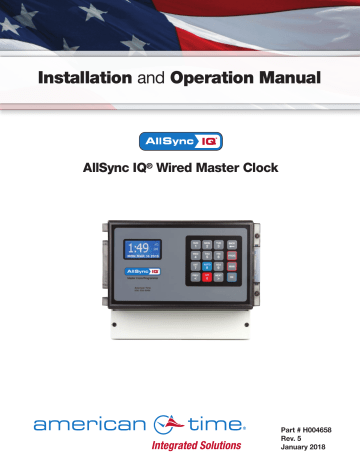
Settings & Configuration
AllSync IQ Installation Manual
Manually Setting Time and Date
Press P1 and enter your user lock then O (unless disabled) to access the Set Menu.
• a. Press: 1
• b. Enter the hours by pressing the two digit number (i.e. 06 ) n Note: If 24 hour mode is active, skip to d.
• c. Toggle to AM or PM using B
Press B
• d. Enter the minutes by pressing the two digit number (i.e. 30 )
• e. Enter the seconds by pressing the two digit number (i.e. 45 )
O when finished
• a. Press 2
• b. Enter the year by pressing the four digit number
2015 )
• c. Enter the month by pressing the two digit number (i.e. 01 )
• d. Enter the date by pressing the two digit number (i.e. 01 )
O to accept
1a
Set Menu Options
1=Time 2=Date
3=Time Zone & DST
4=12/24 9=Sync Now
1b
Set Menu Hour
Time: 12:00:00 AM
>=Mins
<=Secs OK=Accept
1c
Set Menu Hour
Time: 12:00:00 AM
>=Mins Back=AM-PM
<=Hours OK=Accept
1d
Set Menu Min
Time: 12:00:00 AM
>=Secs
<=Hours OK=Accept
1e
Set Menu Sec
Time: 12:00:00 AM
>=Hours
<=Mins OK=Accept
2a
Set Menu Options
1=Time 2=Date
3=Time Zone & DST
4=12/24 9=Sync Now
2b
Set Menu Year
2015 - 01 - 01
>=Month Back=Day
<=BkSpc OK=Accept
2c
Set Menu Month
2015 - 01 - 01
>=Day Back=Year
OK=Accept
2d
Set Menu Day
2015 - 01 - 01
>=Year Back=Month
OK=Accept
32
© American Time
AllSync IQ Installation Manual
Settings & Configuration
The Config Menu offers the ability to change several settings for the AllSync IQ Master.
Press P6 and enter your service lock to access the Configuration Menu.
w
1
• a. User Lock. Press: 1 and enter a new 4 digit User Lock OR
Press 0000 to disable this feature.
User Lock n Note: User Lock is the user security level used for accessing time/date and event menus.
• b. Service Lock. Press: 2 and enter a new 4 digit Service
Lock or enter 0000 to disable this feature.
Service Lock:
3a
Config Menu
Choose User Lock:
xxxx
0000=Disable OK=Done
3b
Config Menu
Choose Service Lock:
xxxx
0000=Disable OK=Done
4a
Config Menu
Time Sync Priority n Note: Service Lock is the service security level used for accessing
System Controller configuration menus.
x
2
This feature is used to determine the priority of time synchronization of the System Controller. This screen only displays the sync options that your
System Controller supports.
• a. Press the number that corresponds to your time sync
priority
• b. Enter the minutes and seconds that the System Controller should
attempt to synchronize each hour to the time sync option chosen.
y
3
This feature is used to set the clock code for wired clock circuits.
• a. Enter the clock code using the keypad
• b. Press O z
4
This feature allows for the deletion of all events or restoration of the
System Controller to factory defaults.
• a. Press 2 to delete all events or 0 to cancel.
• b. Press 1 to restore factory defaults or 0 to cancel.
4b
Config Menu
Time Sync Priority
Set to Ethernet
At 04:15
5
Config Menu
Select Clock Code
01
OK=Done
6a
Config Menu
Clear All Events
1=Confirm
0=Cancel
6b
Config Menu
Restore Factory
Settings
1=Confirm 0=Cancel
OK=Done
© American Time
33
Settings & Configuration
5
This feature allows for the enabling and disabling of the Setup Wizard.
1 to Enable or 2 to Disable.
O when finished.
6
This feature allows for the customization of the banner text (up to 20 characters) displayed on the main screen.
< and > to scroll through the available list of characters. Press O to move to the next character.
Press when finished.
7
This feature allows for the display to be presented in a small or large format. The contrast of the screen can also be set.
• a. Display size: Press 1 and choose 1 for large or 2 for small.
• b. Contrast Ratio: Press 2 and use the < and > keys to change the contrast.
Press when finished.
8
This feature allows the AUTO DST settings to be configured as necessary. This setting does not need to be changed unless the
Energy Policy Act of 2005 is amended.
• a. Start of DST: Use the < and > keys to choose the starting week, day and month. Press O after each selection. Use the keypad to enter the Bias and the <
> keys to set the "+" or "-".
Press when finished.
• b. End of DST: Use the < and > keys to choose the ending week, day and month. Press O after each
selection.
Press when finished.
USB Flash Drive
Refer to Appendix F for instructions on updating the software on the
AllSync IQ Master.
AllSync IQ Installation Manual
7
Config Menu
Setup Wizard:
Disabled
1=Enable 2=Disable
8
Config Menu
Change Banner Txt 1
American Time
OK=Acpt
9a-large text mode
1 0 : 3 0
MON FEB 09 2008
:06
AM
9a-small text mode
TUE FEB 09 2008
10:30:06 AM USCT
American Time
Status=AUTO GPS=N
10a
Config Menu
START OF DST:
2nd SUN of MAR
BIAS + 1:00 OK=Acpt
10b
Config Menu
END OF DST:
Last SUN of OCT
OK=Accept
34
© American Time
AllSync IQ Installation Manual
1:49
FRI OCT 3 2014
American Time
800-328-8996
Troubleshooting AllSync IQ Master
CAUTION: Warranty may be voided if LCD/Keypad cover is removed prior to contacting Technical Support at American Time at the number listed below.
If you have any of these problems, follow the appropriate steps:
1. AllSync IQ master appears off (LCD dark) when power is connected:
• Check power switch located on left side of the AllSync IQ master. Switch should show red when on.
• Disconnect power and remove wiring compartment cover. Check fuse and replace if necessary.
• To test power input fuse, disconnect/lockout power and remove connector to power switch from J23 located above
and left of the power input fuse. Check continuity between the H screw terminal and bottom J23 pin.
2. Incorrect time is displayed by AllSync IQ master after loss of power:
• Backup battery may be dead. Contact Technical Support at American Time at the number listed below.
CAUTION: Danger of explosion if battery is incorrectly placed. Replace only with the same or equivalent type.
3. Power outage during Daylight Saving Time correction:
• If there is a power outage during the correction period for Daylight Saving Time, the secondary clocks might not
correct. In this event, wait for the next 12 hour correction .
4. Signal circuits not responding to programmed events:
• Refer to Wired Signal Circuit Troubleshooting Guide.
5. Unable to synchronize with Ethernet Time Source:
• Refer to the Ethernet Troubleshooting Guide.
6. Lost or forgotten User Lock:
• Contact American Time Technical Support at the number listed below.
7. AllSync IQ Master locks up or display goes blank:
• Remove power from the unit by switching the Power Input switch off, wait 5 seconds, then turn the unit back on.
If the problem cannot be resolved after following these steps, please call Technical Support at American Time at
800-328-8996.
Circuit Protection
Switches
Power Input
Fuse
H N
POWER 120 VAC
50/60 Hz
NO COM
CLOCK 1
NC NO COM
CLOCK 2
NC
CLOCK RELAY
NO
BELL 1
COM NO
BELL 2
COM NO
BELL 3
COM NO
BELL 4
COM NO
BELL 5
COM NO
BELL 6
COM
BELL RELAY
© American Time
35
Troubleshooting Ethernet
AllSync IQ Installation Manual
36
If you have trouble connecting the AllSync IQ Master via Ethernet, follow these troubleshooting steps:
1. Check the Ethernet cable connection to the AllSync IQ Master. Make sure the patch cable is securely connected to the
Ethernet RJ-45 port and that it is not damaged. Have the cable tested or connect a computer or another Ethernet device to this cable to confirm proper connection.
2. Ensure that the Ethernet is enabled. From the main screen:
Press: P72 , enter User Lock, and press O . Press 2 to enter the Enable/Disable menu. Press 2 to enter the Client menu.
If Ethernet is Disabled, press 1 to enable and press O .
Comm Menu
Enable/Disable
1=Remote Program
2=Client 3=Server
Comm Menu
Client
1=Enable 2=(Disable)
OK=Done
Comm Menu
Packets RX:0
Packets TX:0
OK=Done
Verify the packet counts for RX and TX are greater than 0. Press 1O> from the Comm Menu.
If greater than 0 press OBB to return to the Main screen. If packet counts are 0, continue with troubleshooting steps.
3. Initiate Sync Now:
Press: P1 to Set Menu Mode.
Enter User Lock and press O .
Set Menu Mode
Enter User Lock:
xxxx
PROG=EXIT OK=ENTER
Press: 9 to sync the AllSync IQ master with Ethernet.
8 to sync with Ethernet.
Set Menu Mode
Time Sync Option is
Available: Ethernet
8=Sync now OK=Set
4. Confirm all Network settings (see "Ethernet Installation" section of this manual). Make sure the AllSync IQ master is configured properly.
5. Change the Time Server IP address to a different timeserver among those listed in Appendix A. Perhaps the timeserver that the AllSync IQ is attempting to communicate with is down or not responding quickly enough due to network traffic, etc.
6. Confirm another device or computer on the network is not using the same Static IP address. The Network Administrator should be able to resolve any conflicts.
7. Ensure that the Network has port 123 open for SNTP or port 13 open for Daytime Protocol.
8. Ping the IP address of the unit from a computer to see if it is responding. Check with your Network Administrator if you do not know how to do this.
9. Test the time server by attempting to get a time stamp from another computer. Check with your Network Administrator if you do not know how to do this.
If the problem cannot be resolved after following these steps, please call Technical Support at American Time at
800-328-8996.
© American Time
AllSync IQ Installation Manual
Troubleshooting Remote Connect
If you have trouble connecting the AllSync IQ Master to the Remote Connect software, follow these troubleshooting steps:
1. Check the Ethernet cable connection to the AllSync IQ Master. Make sure the patch cable is securely connected to the Ethernet RJ-45 port and that it is not damaged. Have the cable tested or connect a computer or another Ethernet device to this cable to confirm proper connection.
2. Ensure that the Remote Programming is enabled. From the main screen:
Press: P72 , enter User Lock, and press O . Press 2 to enter the Enable/Disable menu. Press 1 to enter the Remote
Prog menu.
Comm Menu
Enable/Disable
1=Remote Program
2=Client 3=Server
If Remote Programming is Disabled, press 1 to enable and press O .
Comm Menu
Remote Prog
1=Enable 2=(Disable)
OK=Done
3. Confirm all Network settings (see "Ethernet Installation" section of this manual). Make sure the AllSync IQ master is configured properly.
4. Confirm another device or computer on the network is not using the same Static IP address. The Network Administrator should be able to resolve any conflicts.
5. Ensure that the Network has Port 80 open.
6. Ping the IP address of the unit from another computer to see if it is responding. Check with your Network
If the problem cannot be resolved after following these steps, please call Technical Support at American Time at 800-
328-8996.
© American Time
37
advertisement
Related manuals
advertisement
Table of contents
- 4 Introduction
- 10 Ethernet Installation
- 12 Wired Clock Circuit Option
- 14 Wired Signal Circuit Installation
- 15 Wired Signal Circuit Programming
- 24 Remote Connect Web Interface-10 pages
- 32 Settings & Configurations
- 38 Troubleshooting Wired Clock Circuit
- 37 Troubleshooting Remote Connect
- 35 Troubleshooting GPS
- 41 Appendix A: Ethernet Timekeeping
- 44 Appendix D: Wired Signal Circuit Programming Examples
- 47 Appendix E: Checking IQ System Controller Status Information
- 48 Appendix H: Maintenance Guide
- 50 Appendix I: Clock Circuit Wiring Diagrams-5 pages
- 56 Glossary