- Computers & electronics
- Networking
- Lathem
- AllSync IQ Wired Master Clock
- Installation and Operation Manual
Troubleshooting GPS. American Time AllSync IQ Wired Master Clock, AllSync IQ ASQMSTR-00X2E, AllSync IQ ASQMSTR-00X6E, AllSync IQ ASQMSTR-00X8E
Add to My manuals57 Pages
advertisement
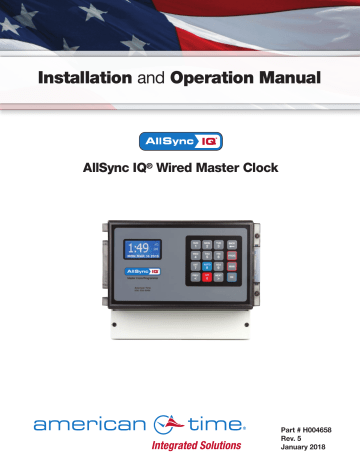
AllSync IQ Installation Manual
1:49
FRI OCT 3 2014
American Time
800-328-8996
Troubleshooting AllSync IQ Master
CAUTION: Warranty may be voided if LCD/Keypad cover is removed prior to contacting Technical Support at American Time at the number listed below.
If you have any of these problems, follow the appropriate steps:
1. AllSync IQ master appears off (LCD dark) when power is connected:
• Check power switch located on left side of the AllSync IQ master. Switch should show red when on.
• Disconnect power and remove wiring compartment cover. Check fuse and replace if necessary.
• To test power input fuse, disconnect/lockout power and remove connector to power switch from J23 located above
and left of the power input fuse. Check continuity between the H screw terminal and bottom J23 pin.
2. Incorrect time is displayed by AllSync IQ master after loss of power:
• Backup battery may be dead. Contact Technical Support at American Time at the number listed below.
CAUTION: Danger of explosion if battery is incorrectly placed. Replace only with the same or equivalent type.
3. Power outage during Daylight Saving Time correction:
• If there is a power outage during the correction period for Daylight Saving Time, the secondary clocks might not
correct. In this event, wait for the next 12 hour correction .
4. Signal circuits not responding to programmed events:
• Refer to Wired Signal Circuit Troubleshooting Guide.
5. Unable to synchronize with Ethernet Time Source:
• Refer to the Ethernet Troubleshooting Guide.
6. Lost or forgotten User Lock:
• Contact American Time Technical Support at the number listed below.
7. AllSync IQ Master locks up or display goes blank:
• Remove power from the unit by switching the Power Input switch off, wait 5 seconds, then turn the unit back on.
If the problem cannot be resolved after following these steps, please call Technical Support at American Time at
800-328-8996.
Circuit Protection
Switches
Power Input
Fuse
H N
POWER 120 VAC
50/60 Hz
NO COM
CLOCK 1
NC NO COM
CLOCK 2
NC
CLOCK RELAY
NO
BELL 1
COM NO
BELL 2
COM NO
BELL 3
COM NO
BELL 4
COM NO
BELL 5
COM NO
BELL 6
COM
BELL RELAY
© American Time
35
Troubleshooting Ethernet
AllSync IQ Installation Manual
36
If you have trouble connecting the AllSync IQ Master via Ethernet, follow these troubleshooting steps:
1. Check the Ethernet cable connection to the AllSync IQ Master. Make sure the patch cable is securely connected to the
Ethernet RJ-45 port and that it is not damaged. Have the cable tested or connect a computer or another Ethernet device to this cable to confirm proper connection.
2. Ensure that the Ethernet is enabled. From the main screen:
Press: P72 , enter User Lock, and press O . Press 2 to enter the Enable/Disable menu. Press 2 to enter the Client menu.
If Ethernet is Disabled, press 1 to enable and press O .
Comm Menu
Enable/Disable
1=Remote Program
2=Client 3=Server
Comm Menu
Client
1=Enable 2=(Disable)
OK=Done
Comm Menu
Packets RX:0
Packets TX:0
OK=Done
Verify the packet counts for RX and TX are greater than 0. Press 1O> from the Comm Menu.
If greater than 0 press OBB to return to the Main screen. If packet counts are 0, continue with troubleshooting steps.
3. Initiate Sync Now:
Press: P1 to Set Menu Mode.
Enter User Lock and press O .
Set Menu Mode
Enter User Lock:
xxxx
PROG=EXIT OK=ENTER
Press: 9 to sync the AllSync IQ master with Ethernet.
8 to sync with Ethernet.
Set Menu Mode
Time Sync Option is
Available: Ethernet
8=Sync now OK=Set
4. Confirm all Network settings (see "Ethernet Installation" section of this manual). Make sure the AllSync IQ master is configured properly.
5. Change the Time Server IP address to a different timeserver among those listed in Appendix A. Perhaps the timeserver that the AllSync IQ is attempting to communicate with is down or not responding quickly enough due to network traffic, etc.
6. Confirm another device or computer on the network is not using the same Static IP address. The Network Administrator should be able to resolve any conflicts.
7. Ensure that the Network has port 123 open for SNTP or port 13 open for Daytime Protocol.
8. Ping the IP address of the unit from a computer to see if it is responding. Check with your Network Administrator if you do not know how to do this.
9. Test the time server by attempting to get a time stamp from another computer. Check with your Network Administrator if you do not know how to do this.
If the problem cannot be resolved after following these steps, please call Technical Support at American Time at
800-328-8996.
© American Time
AllSync IQ Installation Manual
Troubleshooting Remote Connect
If you have trouble connecting the AllSync IQ Master to the Remote Connect software, follow these troubleshooting steps:
1. Check the Ethernet cable connection to the AllSync IQ Master. Make sure the patch cable is securely connected to the Ethernet RJ-45 port and that it is not damaged. Have the cable tested or connect a computer or another Ethernet device to this cable to confirm proper connection.
2. Ensure that the Remote Programming is enabled. From the main screen:
Press: P72 , enter User Lock, and press O . Press 2 to enter the Enable/Disable menu. Press 1 to enter the Remote
Prog menu.
Comm Menu
Enable/Disable
1=Remote Program
2=Client 3=Server
If Remote Programming is Disabled, press 1 to enable and press O .
Comm Menu
Remote Prog
1=Enable 2=(Disable)
OK=Done
3. Confirm all Network settings (see "Ethernet Installation" section of this manual). Make sure the AllSync IQ master is configured properly.
4. Confirm another device or computer on the network is not using the same Static IP address. The Network Administrator should be able to resolve any conflicts.
5. Ensure that the Network has Port 80 open.
6. Ping the IP address of the unit from another computer to see if it is responding. Check with your Network
If the problem cannot be resolved after following these steps, please call Technical Support at American Time at 800-
328-8996.
© American Time
37
Troubleshooting Wired Clock Circuit
If you have trouble operating wired clock circuits, follow these troubleshooting steps:
1. Ensure you have the clock code configured in your system controller:
a. Press P6 to enter the Config Menu b. Enter your Service Lock if necessary.
c. Press 3 to enter the Clock Code select screen and verify that it is correct.
Config Menu
Select Clock Code
01
OK=Done
2. If the AllSync IQ time was recently changed, allow up to 24 hours for secondary clocks to re-synchronize to the system controller.
3. Ensure there is sufficient voltage across each secondary clock.
4. If fewer that 25 AllSync secondary clocks are connected to the AllSync IQ master, the secondary clocks might not recognize the correction from the AllSync IQ. Connect all intended clocks and allow time for normal system controller correction. If secondary clocks still have not corrected, you may need additional hardware. Contact American Time Technical support for information on adding a Resistor Pack (Part #H001941) to your system.
If the problem cannot be resolved after following these steps, please call Technical Support at American Time at 800-
328-8996.
38
© American Time
Troubleshooting Wired Signal Circuit
If you have trouble operating wired signal circuits, follow these troubleshooting steps:
1. Signal circuits not responding to programmed events: a. Make certain that the AllSync IQ status is set to AUTO:
8 , enter User Lock, if applicable, and press O .
b. Confirm that signal circuits are enabled. From the View Circuits screen:
3 to enter the Enable Circuits screen to view or change the control status of individual circuits.
Circuit Menu
Enable Cir: OK=Done
1=On 2=On 3=On
4=On 5=On 6=On c. Confirm that signal circuits and events programmed to control them are assigned to the same schedule.
d. Check for correct voltage at signal relay contacts. The COM (common) terminals should measure full voltage all the time.
CAUTION: Warranty may be voided if LCD/Keypad cover is removed prior to contacting Technical Support at American Time at 800-328-8996.
2. Signal circuit(s) On when they should be Off:
a. Press M , enter User Lock, if applicable, and press O . Then choose circuit(s) to activate/deactivate.
b. If the circuit does not toggle On or Off, check for stray voltage on the signal relay normally open contacts. n Note: You can try disabling the surge protection circuitry by switching it off (see diagram). These switches are located inside the wiring compartment. Remove power to the AllSync IQ master and signal circuit lines before removing cover to access wiring.
If the problem cannot be resolved after following these steps, please call Technical Support at American Time at 800-328-8996.
Circuit Protection
Switches
H N
NO COM
CLOCK 1
NC NO COM
CLOCK 2
NC NO
BELL 1
COM NO
BELL 2
COM NO
BELL 3
COM NO
BELL 4
COM NO
BELL 5
COM NO
BELL 6
COM
SIGNAL RELAYS
© American Time
39
Clock Troubleshooting
AllSync IQ Installation Manual
Secondary Clocks Not Synchronized
1. Make certain the AllSync IQ master is running the correct clock code.
2. If the AllSync IQ master time was recently changed, allow up to 24 hours for secondary clocks to re-synchronize to the
AllSync IQ master.
3. Make sure there is sufficient voltage across each secondary clock.
4. If fewer than 25 AllSync secondary clocks are connected to the system controller, the secondary clocks might not recognize the correction from the AllSync IQ master. Connect all intended clocks to allow time for normal AllSync IQ master correction. If secondary clocks still have not corrected, you may need additional hardware. Contact American Time Technical
Support for information on adding a Resistor Pack (Part #H001941) to your system.
If the problem cannot be resolved after following these steps, please call Technical Support at American Time at 800-
328-8996.
40
© American Time
advertisement
Related manuals
advertisement
Table of contents
- 4 Introduction
- 10 Ethernet Installation
- 12 Wired Clock Circuit Option
- 14 Wired Signal Circuit Installation
- 15 Wired Signal Circuit Programming
- 24 Remote Connect Web Interface-10 pages
- 32 Settings & Configurations
- 38 Troubleshooting Wired Clock Circuit
- 37 Troubleshooting Remote Connect
- 35 Troubleshooting GPS
- 41 Appendix A: Ethernet Timekeeping
- 44 Appendix D: Wired Signal Circuit Programming Examples
- 47 Appendix E: Checking IQ System Controller Status Information
- 48 Appendix H: Maintenance Guide
- 50 Appendix I: Clock Circuit Wiring Diagrams-5 pages
- 56 Glossary