Chapter 5: Keyboard Shortcuts. Avid Pro Tools HD 6.9, Pro Tools LE 6.9
Add to My manuals713 Pages
Avid Digidesign Pro Tools LE 6.9 is a powerful and versatile audio recording, editing, and mixing software that provides professional-quality results. It's perfect for musicians, producers, engineers, and anyone who wants to create high-quality audio content. With Pro Tools LE 6.9, you can record, edit, mix, and master your audio projects with ease.
advertisement
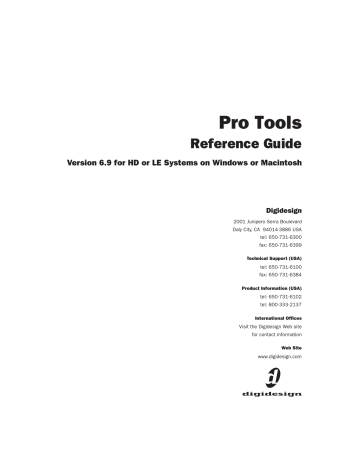
Chapter 5: Keyboard Shortcuts
This chapter provides an overview of Pro Tools keyboard shortcuts. For a complete list of shortcuts, refer to the electronic PDF versions of the
Keyboard Shortcuts Guides .
Global Key Commands
This section shows keyboard shortcuts that apply to many functions in Pro Tools.
Track Functions
• Changing Automation mode
• Enabling playlists
• Adding plug-ins
• Record enabling, soloing, and muting tracks
• Record safing and solo safing tracks
• Assigning inputs, outputs, and sends
• Toggling volume/peak/delay display
• Clearing meters
• Changing track heights
List and Parameter Selection
• Selection of tracks in Show/Hide List
• Enabling of groups in Groups List
• Automation Enable window parameters
• Setting memory location parameters
Command
Toggle item and set all others to same new state
Toggle item and set all others to opposite state
Windows Macintosh
Alt-click item Option-click item
Control-click item
Commandclick item
Controls and Editing Tools
◆ Use to move plug-in controls, faders and sliders, the Scrubber, and automation data
Command Windows
Fine adjustment of sliders, knobs, and breakpoints
Controlclick item
Macintosh
Commandclick item
Command
Apply action to all channel strips/tracks
Apply action to selected channel strips/tracks
Windows
Alt+ action
Alt+
Shift+ action
Macintosh
Option+ action
Option+
Shift+ action
Chapter 5: Keyboard Shortcuts 29
Keyboard Focus
The Keyboard Focus in Pro Tools determines how the alpha keys function. Depending on which Keyboard Focus is enabled, you can use the keys on your QWERTY (alpha) keyboard to select regions in the Audio or MIDI Regions List, enable or disable groups, or perform an edit or play command.
You can only enable one Keyboard Focus at a time. Enabling a Keyboard Focus will disable the one previously enabled.
There are four types of Keyboard Focus:
Commands Focus When selected, this provides a wide range of single key shortcuts from the
QWERTY keyboard for editing and playing.
With Commands Focus disabled, you can still access any of its key shortcuts by pressing the
Start key (Windows) or Control (Macintosh) along with the key.
Audio Regions List Focus When selected, audio regions can be located and selected in the Audio
Regions List by typing the first few letters of the region’s name.
MIDI Regions List Focus When selected, MIDI regions can be located and selected in the MIDI
Regions List by typing the first few letters of the region’s name.
Groups List Focus When selected, Mix and Edit
Groups can be enabled or disabled by typing the
Group ID letter.
An electronic PDF listing of keyboard shortcuts is available in Pro Tools. Choose
Help > Keyboard Shortcuts.
Commands
Focus
Groups List Focus
Audio Regions List
Focus
MIDI Regions List
Focus
Keyboard Focus buttons
To set the Keyboard Focus, do one of the following:
■
Click the a–z button for the focus you want to enable.
– or –
■
While pressing Control+Alt (Windows) or
Command+Option (Macintosh), press one of the following keys: 1 (Commands),
2 (Audio Regions List), 3 (MIDI Regions List), or
4 (Groups List).
Although multiple plug-in windows can have a keyboard focus enabled, only the front-most window will receive any keyboard input.
30 Pro Tools Reference Guide
Numeric Keypad Modes
The Operation preference for Numeric Keypad
Mode determines how the numeric keypad functions for Transport.
There are two Shuttle Lock modes (Classic and
Transport), and one Shuttle mode.
No matter which Numeric Keypad Mode is selected, you can always use the numeric keypad to select and enter values in the Event Edit Area,
Location Indicators, and Transport fields.
To set the Numeric Keypad Mode:
1 Choose Setups > Preferences and click the Operation tab.
2 Under the option for Numeric Keypad Mode, select a keypad mode (Classic, Transport, or
Shuttle), then click Done.
Shuttle Lock Modes
With either Shuttle Lock mode (Classic or Transport) you can use the numeric keypad to shuttle forward or backwards at specific speeds: 5 is normal speed, 6–9 provide increasingly faster fastforward speeds, and 1–4 provide progressively faster rewind speeds (4 is the slowest rewind
Shuttle Lock speed, 1 is the fastest).
Custom Shuttle Lock Speed
The highest fast-forward Shuttle Lock speed
(key 9) can be customized (Pro Tools TDM systems and DV Toolkit for Pro Tools LE only). See
“Custom Shuttle Lock Speed” on page 255.
Classic Mode
This mode emulates the way Pro Tools worked in versions lower than 5.0. With the Numeric
Keypad Mode set to Classic, you can:
:
• Play up to two tracks of audio in Shuttle Lock mode. Press the Start key (Windows) or Control (Macintosh), followed by 0–9 for different play speeds. Press Plus or Minus to reverse direction.
Playback Speeds Key
1x Forward 6
1x Rewind
4x Forward
4
9
4x Rewind
1/4x Forward
1/4x Rewind
1/2x Forward
7
3
1
5+6
1/2x Rewind
2x Forward
2x Rewind
1/16x Forward
1/16x Rewind
Loop Selection (1x)
5+4
8+9
8+7
2+3
2+1
0
• Recall Memory Locations by typing the Memory Location, followed by a period (.).
Chapter 5: Keyboard Shortcuts 31
Transport Mode
This mode allows you to set a number of record and play functions, and also operate the Trans-
: port from the numeric keypad.
Function Key
Click on/off 7
Countoff on/off
MIDI Merge/Replace mode
8
9
Loop Playback mode on/off
Loop Record mode on/off
QuickPunch mode on/off
Rewind
4
5
6
1
Fast Forward
Record
Play/Stop
2
3
0
With the Numeric Keypad Mode set to Transport, you can also:
:
• Play up to two tracks of audio in Shuttle Lock mode. Press the Start key (Windows) or Control (Macintosh), followed by 0–9 for different play speeds. Press Plus or Minus to reverse direction.
Playback Speeds Key
1x Forward 6
1x Rewind
4x Forward
4
9
4x Rewind
1/4x Forward
1/4x Rewind
1/2x Forward
7
3
1
5+6
1/2x Rewind
2x Forward
2x Rewind
1/16x Forward
1/16x Rewind
Loop Selection (1x)
5+4
8+9
8+7
2+3
2+1
0
• Recall Memory Locations by typing period (.), the Memory Location number, and period (.) again.
32 Pro Tools Reference Guide
Shuttle Mode
(TDM Systems Only)
:
Pro Tools offers another form of shuttling, different from that of the two Shuttle Lock modes.
With the Numeric Keypad Mode set to Shuttle, playback of the current Edit selection is triggered by pressing and holding the keys on the numeric keypad—playback stops once the keys are released. Various playback speeds are available in both forward and reverse. In this mode, pre- and post-roll are ignored.
Playback Speeds Key
1x Forward 6
1x Rewind
4x Forward
4
9
4x Rewind
1/4x Forward
1/4x Rewind
1/2x Forward
7
3
1
5+6
1/2x Rewind
2x Forward
2x Rewind
1/16x Forward
1/16x Rewind
Loop Selection (1x)
5+4
8+9
8+7
2+3
2+1
0
With the Numeric Keypad Mode set to Shuttle, you can also:
• Recall Memory Locations by typing period (.), the Memory Location number, and period (.) again.
Shuttle Lock modes are not available when the Numeric Keypad Mode is set to Shuttle.
Chapter 5: Keyboard Shortcuts 33
34 Pro Tools Reference Guide
advertisement
Key Features
- Record, edit, mix, and master audio projects with ease
- Create professional-quality audio content
- Work with up to 32 tracks of audio
- Use a variety of powerful editing tools
- Mix your tracks with precision using the built-in mixer
- Master your tracks to perfection using the included mastering tools
Related manuals
Frequently Answers and Questions
What's the difference between Pro Tools LE and Pro Tools HD?
Can I use Pro Tools LE to record live performances?
Can I use Pro Tools LE to edit and mix audio for video projects?
advertisement
Table of contents
- 3 Contents
- 13 Introduction
- 15 Chapter 1: Welcome to Pro Tools
- 15 The Pro Tools Guides
- 16 Conventions Used in These Guides
- 16 Compatibility Information
- 16 About www.digidesign.com
- 17 Chapter 2: Pro Tools System Configurations
- 17 Pro Tools TDM Systems
- 18 Pro Tools|HD-Series Systems
- 18 Supported Audio Interfaces
- 20 Audio Interfaces for TDM Systems
- 21 Pro Tools LE Systems
- 22 Pro Tools LE System Capabilities
- 22 Pro Tools M-Powered
- 23 Chapter 3: Pro Tools Concepts
- 23 Hard Disk Audio Recording
- 23 The Digidesign Audio Engine
- 24 Playback Engine Dialog
- 24 Pro Tools Sessions
- 24 Session File
- 24 Audio File
- 25 Tracks
- 25 Regions (or Loops)
- 25 Playlist
- 26 Channel
- 27 Signal Routing
- 28 System Resources
- 28 Active and Inactive Items
- 30 MIDI Concepts
- 31 MIDI Terms
- 32 Common Misconceptions about MIDI
- 33 Chapter 4: Pro Tools Windows
- 33 The Mix Window
- 33 The Edit Window
- 36 Track Controls
- 36 Edit Tools
- 36 Event Edit Area
- 36 Location Indicators, Grid/Nudge Values, Current Cursor Display
- 37 The Transport Window
- 37 Basic Transport Controls and Counters
- 40 MIDI Controls
- 41 Chapter 5: Keyboard Shortcuts
- 41 Global Key Commands
- 42 Keyboard Focus
- 43 Numeric Keypad Modes
- 43 Shuttle Lock Modes
- 45 Shuttle Mode
- 47 Sessions & Tracks
- 49 Chapter 6: Sessions
- 49 Starting Up or Shutting Down Your System
- 49 Configuring Pro Tools System Settings (in the Playback System Engine)
- 50 Hardware Buffer Size
- 50 CPU Usage Limit
- 50 Number of Voices
- 51 Default Sample Rate
- 52 Delay Compensation Engine
- 52 DAE Playback Buffer Size
- 53 System Memory Allocation
- 53 Configuring Pro Tools Hardware Settings
- 53 Configuring Pro Tools|HD Hardware
- 57 Creating a New Session
- 58 Opening a Session
- 58 Opening a Session that Contains Unavailable Files
- 59 Opening a Session that Contains Unavailable Resources
- 59 Selecting Fader Gain when Opening a Previously Recorded Session
- 59 Saving a Session
- 59 Saving the Session File
- 60 Saving the Session File with a New Name
- 60 Saving a Copy of the Session
- 63 Creating Custom Session Templates
- 63 Creating Windows Templates
- 64 Creating Macintosh Templates
- 64 Closing a Session
- 64 Quitting Pro Tools
- 65 Sharing Sessions Between Pro Tools TDM Systems and Pro Tools LE Systems
- 65 Opening a TDM Session in Pro Tools LE
- 66 Preferences
- 79 Chapter 7: I/O Setup
- 81 Main Paths and Sub-Paths
- 81 Default I/O Settings
- 81 Stems and Stem Mixes
- 82 The I/O Setup Dialog
- 83 I/O Setup Dialog Controls
- 83 Routing Hardware I/O to Pro Tools I/O
- 85 Creating and Editing Paths
- 86 Creating New Paths
- 87 Resetting Paths
- 88 Deleting Paths
- 88 Channel Mapping
- 89 Initializing I/O Setup
- 90 Active and Inactive Paths
- 91 Hardware Setup and Session Transfer
- 92 I/O Settings Files
- 92 Defaults, Settings Files, and Last Used Settings for New Sessions
- 94 I/O Setup Options
- 94 Controller Meter Path
- 94 Audition Paths
- 95 New Track Default Output Path
- 96 AFL/PFL Path
- 97 Default Path Order
- 97 H/W Insert Delay Compensation
- 99 Chapter 8: Tracks
- 99 Track Types
- 102 Track Controls
- 102 Input/Output Selectors
- 102 Volume/Peak/Channel Delay Indicator
- 102 Pan Indicator
- 102 Pan Slider
- 102 Volume Fader
- 103 Track Level Meter
- 105 Creating Tracks
- 108 Hiding Tracks
- 111 Assigning Inputs and Outputs to Tracks
- 111 Assigning Audio Track Inputs
- 112 Assigning Audio Track Outputs
- 112 Track Priority and Voice Assignment
- 112 Track Priority
- 113 Setting Voice Assignment
- 115 Setting MIDI Input and Output
- 115 Assigning MIDI Track Input
- 116 Assigning MIDI Track Output
- 116 Soloing and Muting Tracks
- 117 Solo Button
- 120 Mute Button
- 121 Making Tracks Inactive
- 121 Adjusting Track Width
- 122 Color Coding for Tracks, Regions, Markers and Groups
- 122 Display Page Preferences for Color Coding
- 124 Color Palette
- 124 Grouping Tracks
- 125 Using the Groups List
- 126 Creating Groups
- 127 Editing Groups
- 128 Enabling Groups
- 129 Chapter 9: Importing and Exporting Session Data
- 129 Importing Audio
- 131 Conversion Quality
- 131 Importing Audio Files and Regions
- 133 Importing Audio Files with Drag & Drop from a DigiBase Browser
- 133 Importing Audio from an Audio CD
- 134 Importing Tracks and Track Attributes
- 135 Import Session Data Dialog
- 141 Exporting Audio
- 141 Exporting a Region as a New Audio File
- 142 Exporting Region Definitions
- 143 Exporting Pro Tools Tracks as OMFI or AAF Sequences
- 143 Exporting Sessions as Text
- 143 Export Session as Text Options
- 144 Exported Session Text
- 145 Send Session Via DigiDelivery
- 146 Importing MIDI Files
- 147 Exporting MIDI Files
- 149 Chapter 10: File Management and Compatibility
- 149 Audio File Management
- 149 Locating Audio Files
- 151 WAV File Compatibility
- 151 Creating Macintosh and PC Compatible Sessions
- 152 Creating and Saving Cross- Platform Sessions
- 153 Moving Sessions Between Platforms (Using HFS+ and NTFS Drives)
- 154 Multilingual Application Support for Pro Tools TDM Systems
- 155 Recording
- 157 Chapter 11: Record Setup
- 157 Input Connections and Audio Levels
- 158 Record Enabling Tracks
- 160 Latch Record Preference
- 160 Record Safe Mode
- 160 Record Monitoring Modes
- 161 Selecting a Record Monitor Mode in Pro Tools LE
- 161 Selecting Record Monitor Modes with TrackInput
- 162 Monitor Levels for Record and Playback
- 163 Monitoring Latency
- 163 Zero Latency Monitoring
- 163 Low Latency Monitoring
- 164 Low Latency Monitoring During Recording
- 164 Default Track Names
- 165 Disk Allocation
- 167 Recording to the System Volume
- 167 Allocating Hard Drive Space for Recording
- 168 Record Modes
- 170 The Record Modes and MIDI
- 171 Recording with a Click
- 172 Setting the Default Meter and Tempo
- 172 Setting the Default Meter
- 173 Setting the Default Tempo
- 175 Chapter 12: Basic Audio Recording
- 175 Recording an Audio Track
- 179 Recording Multiple Audio Tracks
- 179 Record Shortcuts
- 179 Record Pause Mode
- 179 Recording Additional Takes
- 181 Punch Recording Audio
- 183 Loop Recording Audio
- 184 Auditioning Record Takes
- 184 Auditioning from the Regions List
- 184 Auditioning from the Takes List Pop-Up Menu
- 185 Editing Preferences for Takes
- 186 Setting Punch/Loop Points
- 188 Setting Pre- and Post-Roll
- 190 Recording from a Digital Source
- 191 Recording from Digital Sources
- 192 Half-Speed Recording and Playback
- 193 Chapter 13: MIDI Recording
- 193 Recording from MIDI Devices
- 194 Enabling Input Devices
- 194 MIDI Thru
- 195 The Default Thru Instrument
- 195 MIDI Input Filter
- 196 Input Quantize
- 196 Wait for Note
- 197 MIDI Merge/Replace
- 197 Configuring MIDI Tracks for Recording
- 199 Recording to MIDI Tracks
- 200 Undo and MIDI Recording
- 200 Punch Recording MIDI
- 202 Regions and Punch Recording
- 202 Loop Recording MIDI
- 202 Loop Recording with Merge Mode
- 203 Loop Recording Multiple Takes
- 205 MIDI Step Input
- 205 Step Input Controls
- 207 Numeric Keypad Shortcuts
- 208 Recording System Exclusive Data
- 209 Chapter 14: Advanced Recording
- 209 QuickPunch Audio Recording
- 210 QuickPunch Guidelines for TDM Systems
- 211 QuickPunch Guidelines for LE Systems
- 211 Recording with QuickPunch
- 212 TrackPunch Audio Recording
- 213 Voice Requirements for TrackPunch Recording
- 213 Recording with TrackPunch Overview
- 214 TrackPunch Preferences
- 215 Configuring Synchronization and Track Arming
- 216 Enabling TrackPunch Mode
- 216 Transport Display of TrackPunch Status
- 217 TrackPunch Enabling Tracks
- 218 TrackPunch Recording
- 219 Example TrackPunch Workflows
- 219 Film Dubbing and Mixing with TrackPunch
- 220 Loading Dailies with RecordLock
- 221 Foley Recording with TrackPunch
- 221 Tracking and Overdubbing Music with TrackPunch
- 223 Editing
- 225 Chapter 15: Editing Basics
- 225 Pro Tools Editing
- 225 Nondestructive Editing
- 225 Editing During Playback
- 226 Track Material
- 227 Track View
- 229 Track Height
- 231 Displaying Region Names and Times
- 231 Audio Regions and Waveforms
- 232 Guidelines for Editing Waveforms
- 233 Nondestructive Audio Editing
- 233 Audio Regions and Automation Data
- 233 MIDI Regions and MIDI Data
- 233 Notes View for MIDI Tracks
- 234 Regions View for MIDI Tracks
- 235 Nondestructive MIDI Editing
- 235 MIDI Regions and Continuous Controller Events
- 236 Playlists
- 236 Working with Playlists
- 238 Playlists and Groups
- 239 Multiple Undo
- 239 Undo History Window
- 240 Levels of Undo and Memory
- 240 The Audio and MIDI Regions Lists
- 241 Sorting and Searching a Regions List
- 242 Selecting in a Regions List
- 244 Stereo and Multichannel Tracks in the Audio Regions List
- 244 Edit Modes
- 244 Shuffle
- 245 Slip
- 245 Spot
- 245 Grid
- 247 Zooming
- 247 Horizontal and Vertical Zoom Buttons
- 248 Zoomer Tool
- 249 Zoom Preset Buttons
- 250 Zoom Toggle
- 250 Zooming with a Scroll Wheel
- 251 The Universe Window
- 252 Timebase Rulers
- 253 Main Time Scale
- 255 Tick-Based Timing
- 255 Ticks versus Samples
- 259 Chapter 16: Playing and Selecting Track Material
- 259 Playing Tracks
- 260 Page Scroll During Playback
- 260 Locating and Auditioning with Fast Forward/Rewind
- 260 Locating with Back and Forward Commands
- 262 Location Indicators
- 263 Scrolling in the Ruler
- 263 Scrolling with a Scroll Wheel
- 263 Locating the Playback Cursor
- 264 Auto-Scrolling Tracks in the Mix and Edit Windows
- 264 Navigation using Track Position Numbers
- 265 Scrolling Options
- 266 The Scrubber
- 268 Numeric Keypad Set to Shuttle
- 268 Linking or Unlinking Edit and Timeline Selections
- 270 Selecting Track Material
- 274 Using the Selection Indicators (Start, End, and Length)
- 275 Selecting Across Multiple Tracks
- 276 Other Useful Selection Techniques
- 277 Tabbing to Transients
- 278 Playing Selections
- 279 Looping Playback
- 280 Timeline Selections
- 281 Playing Edit and Timeline Selections with the Playhead
- 282 Moving the Playhead
- 283 Chapter 17: Working with Regions and Selections
- 283 Creating New Regions
- 283 Capture Region Command
- 284 Separate Region Command
- 285 Separation Grabber
- 286 Region Overlap and Underlap
- 286 Trim Choices
- 286 Trim To Selection Command
- 286 Trim To Insertion Command
- 287 Trim to Fill Gaps Commands
- 288 Trimming with Nudge
- 288 Healing a Separation
- 288 Placing Regions in Tracks
- 289 Defining Region Sync Points
- 290 Placing Regions at the Edit Insertion Point
- 292 Aligning to Region Start Points
- 293 The Trimmer Tool
- 293 Standard Trimmer
- 294 The Time Trimmer
- 295 The Scrub Trimmer
- 296 Sliding Regions
- 296 Shuffling Regions
- 297 Slipping Regions
- 297 Spotting Regions
- 299 Sliding Regions in Grid Mode
- 301 Nudging
- 301 Nudging Regions
- 302 Nudging a Region’s Contents
- 303 Shift Command
- 303 Quantizing Regions
- 304 Locking Regions
- 304 Muting/Unmuting Regions
- 304 Edit Commands
- 305 Track View and Edit Content
- 307 Editing Across Multiple Tracks
- 308 Duplicate Command
- 309 Repeat Command
- 309 Merge Paste Command
- 310 Editing Stereo and Multichannel Tracks
- 311 Processing Audio with AudioSuite Plug-Ins
- 311 Waveform Repair with the Pencil Tool
- 312 The Smart Tool
- 315 Chapter 18: Advanced Editing (TDM Systems Only)
- 315 Replacing Audio Regions
- 317 Repeat Paste To Fill Selection
- 317 Compress/Expand Edit To Play
- 318 Fitting an Audio Region to an Edit Selection
- 319 Chapter 19: Fades and Crossfades
- 319 Using Crossfades
- 319 About Crossfades and Curves
- 321 The Fades Dialog
- 326 Creating a Crossfade
- 327 Creating Fades at the Beginnings and Ends of Regions
- 327 Creating Fade-Ins and Fade-Outs
- 329 Using AutoFades
- 329 Creating Fades and Crossfades in Batches
- 331 Chapter 20: Managing Regions
- 331 Stripping Silence from Regions
- 331 The Strip Silence Window
- 332 Using Strip Silence
- 333 Inserting Silence
- 334 Consolidate Selection Command
- 334 Compacting an Audio File
- 335 Naming and Displaying Regions
- 335 Renaming Regions
- 336 Auto-Naming Options
- 337 Hiding and Removing Unwanted Regions
- 339 Chapter 21: Conductor Tracks and Memory Locations
- 339 Tempo
- 339 Tempo Events
- 340 Inserting Tempo Events
- 341 Tap Tempo
- 342 Tempo Changes and Automation Drift
- 343 Graphic Tempo Editor
- 344 Editing Tempo Events in the Tempo Editor
- 349 Changing the Timebase Display
- 349 Tempo Operations Window
- 350 Constant Page
- 352 Linear Page
- 353 Parabolic Page
- 355 S-Curve Page
- 357 Scale Page
- 358 Stretch Page
- 359 Song Start Marker
- 360 Identify Beat Command
- 360 Bar|Beat Markers
- 362 Identifying Beats
- 363 Inserting Bar|Beat Markers One at a Time
- 363 Meter Events
- 363 Inserting Meter Events
- 365 Partial Measures
- 365 Time Operations Window
- 366 Change Meter Page
- 368 Insert Time Page
- 369 Cut Time Page
- 371 Move Song Start Page
- 372 Renumbering Bars
- 372 Memory Locations and Markers
- 372 Properties of Memory Locations
- 374 Creating Memory Locations
- 376 Recalling Memory Locations
- 376 Editing Memory Locations
- 379 Memory Locations Window
- 379 Memory Locations Commands and Options
- 381 Chapter 22: Beat Detective
- 382 Beat Detective Requirements
- 383 The Beat Detective Window
- 383 Beat Detective Modes
- 384 Defining a Beat Detective Selection
- 385 Calculating Tempo with Beat Detective
- 386 Generating Beat Triggers
- 389 Editing Beat Triggers
- 391 Generating Bar|Beat Markers with Beat Detective
- 391 Working with Sub-Beats
- 392 DigiGroove Templates
- 394 Separating Regions with Beat Detective (Audio Only)
- 396 Conforming Regions with Beat Detective (Audio Only)
- 398 Edit Smoothing (Audio Only)
- 400 Detection (Normal) and Collection Mode (Pro Tools TDM Only)
- 400 Using Collection Mode
- 403 MIDI Editing
- 405 Chapter 23: MIDI Editing
- 405 The Pencil Tool
- 406 Custom Note Duration
- 407 Setting the Grid Value
- 407 Inserting MIDI Notes
- 409 Manually Editing MIDI Notes
- 413 Typing in Note Attributes
- 413 Deleting MIDI Notes
- 414 TCE Trimmer Functionality on MIDI Regions
- 415 Continuous Controller Events
- 416 Inserting/Editing Controller Events
- 417 Patch Select (Program and Bank Changes)
- 418 Default Program Change
- 420 Inserting and Editing Program Changes
- 421 Auditioning Programs
- 421 System Exclusive Events
- 422 Note and Controller Chasing
- 423 Offsetting MIDI Tracks
- 424 Stuck Notes
- 425 Chapter 24: MIDI Operations
- 425 MIDI Operations Window
- 426 Quantize
- 429 Quantize Examples
- 430 Experimenting with Quantize
- 430 Groove Quantize
- 433 Applying Groove Templates
- 435 Restore Performance
- 436 Flatten Performance
- 437 Change Velocity
- 439 Change Duration
- 440 Transpose
- 441 Select Notes
- 442 Split Notes
- 443 Input Quantize
- 444 Step Input
- 444 Step Input Controls
- 446 Numeric Keypad Shortcuts
- 447 Chapter 25: MIDI Event List
- 447 The MIDI Event List
- 447 Opening the MIDI Event List
- 450 Inserting Events in the MIDI Event List
- 452 Editing in the MIDI Event List
- 453 Selecting in the MIDI Event List
- 453 Deleting in the MIDI Event List
- 453 Copy and Paste in the MIDI Event List
- 454 MIDI Event List Options
- 455 Mixing
- 457 Chapter 26: Basic Mixing
- 457 Mixing Concepts
- 457 Metering and Calibration
- 458 Audio Signal Flow
- 458 Audio Tracks
- 459 Auxiliary Inputs
- 460 Master Faders
- 461 Inserts
- 462 Views in the Mix and Edit Windows
- 463 Track Input
- 464 Track Output
- 466 Multiple Output Assignments
- 467 Sends
- 468 Assigning Sends to Tracks
- 469 Configuring Sends View in the Mix and Edit Windows
- 470 Editing Sends in the Mix and Edit Windows (Send A-E Views)
- 472 Output Windows for Tracks and Sends
- 474 Panner Linking
- 475 Standard Selector Controls in Output Windows
- 476 Using Output Windows
- 477 Sends and Groups
- 477 Copying Track Settings to Sends
- 478 Submixing for Signal Routing and Effects Processing
- 478 Audio Input from MIDI Devices and Other External Sources
- 478 Creating a Submix
- 481 Delay Compensation
- 482 Delay Compensation Settings
- 482 Delay Compensation View
- 484 Delay Compensation for MIDI Tracks
- 485 Dither
- 485 Dither in Pro Tools
- 486 Using a Control Surface with Pro Tools
- 487 Chapter 27: Plug-In and Hardware Inserts
- 490 Viewing Inserts
- 491 Making Inserts Inactive
- 492 Inserting Plug-Ins on Tracks
- 492 Inserting Plug-Ins During Playback
- 492 Plug-In Menu Organization
- 494 Plug-in Favorites
- 495 Moving and Duplicating Plug- In and Hardware Inserts
- 495 The Plug-In Window
- 497 Opening Plug-In Windows
- 497 Opening Multiple Plug-In Windows
- 498 Plug-In Window Controls
- 498 Using the Librarian
- 499 The Settings Menu
- 500 Choosing a Destination for Settings
- 500 Managing Settings
- 501 Plug-In Settings Dialog
- 502 Bypassing Plug-Ins
- 503 Linking and Unlinking Controls on Multi-Mono Plug-Ins
- 503 Editing Plug-In Controls
- 504 Keyboard Shortcuts for Plug-In Controls
- 504 Plug-In Automation and Safe
- 504 Using a Key Input for Side-Chain Processing
- 505 Using Hardware Inserts
- 506 Assigning Hardware Inserts
- 506 Bypassing Hardware Inserts
- 506 Connecting and Integrating External Devices
- 506 Connecting Effects Units Digitally
- 507 Using External Clock Sources
- 509 Chapter 28: Automation
- 509 Automation Quick Start
- 510 Automation Playlists
- 510 Automation Playlists with Audio and MIDI Regions
- 511 Automation Modes
- 511 Off Mode
- 511 Read Mode
- 512 Write Mode
- 512 Touch Mode
- 513 Latch Mode
- 514 Trim Mode
- 516 Automation Preferences
- 516 Smoothing
- 517 Thinning
- 517 AutoMatch Time
- 517 Setting the Automation Buffer Size
- 518 Automation Safe
- 519 Viewing Automation
- 519 Writing Automation
- 521 Automating Sends
- 522 Automating Plug-Ins
- 523 Enabling and Suspending Automation
- 524 Deleting Automation
- 525 Thinning Automation
- 526 Using the Thin Automation Command
- 526 Drawing Automation
- 527 Editing Automation
- 527 Graphical Editing of Automation Data
- 528 Editing Automation Types
- 529 Editing Automation Breakpoints
- 530 Editing Automation on Stereo and Multichannel Tracks
- 531 Editing Automation on Grouped Tracks
- 532 Cutting, Copying, and Pasting Automation
- 534 Glide Automation
- 535 Trimming Automation
- 536 Writing Automation to the Start, End or All of a Selection
- 537 Write to Start, End, and All On Stop
- 538 Writing Automation to the Next Breakpoint
- 539 Mute Automation Overwrite/Extend Command
- 542 Creating Snapshot Automation
- 544 Snapshot Automation and Trimming of Automation Data
- 545 Chapter 29: Mixdown
- 547 Recording to Tracks
- 548 Bounce to Disk
- 549 Bounce Options
- 549 Default Settings
- 549 Bounce Source
- 550 File Type
- 553 Format
- 554 Resolution
- 554 Sample Rate
- 555 Sample Rate Conversion Quality Option
- 555 Use Squeezer
- 555 Convert During or After Bounce
- 556 Import Into Session After Bounce
- 556 Help
- 556 Recording a Submix (with Bounce To Disk)
- 557 Final Mixdown
- 558 Mastering
- 558 Mastering to a Digital Recorder
- 561 Surround
- 563 Chapter 30: Surround Concepts (Pro Tools TDM Only)
- 563 How to Use These Chapters
- 563 Mixing Formats and Surround Formats
- 564 Pro Tools Mixing Formats
- 564 Speaker Layouts
- 566 Surround Monitoring
- 566 The Importance of Speaker Placement
- 567 Calibrated Surround Monitoring
- 567 Formats and Terminology
- 568 LCRS for Dolby Surround
- 568 5.1 for Dolby Digital and DTS
- 568 .1 Formats
- 568 .0 Formats
- 569 LFE
- 569 Divergence
- 570 Where to Get More Information on Surround Technology
- 570 Surround Mixing Concepts
- 570 Surround Format Compatibility
- 571 Surround Formats and Delivery Mediums
- 571 Surround Playback System Variables
- 573 Chapter 31: Pro Tools Setup for Surround (Pro Tools TDM Only)
- 573 Pro Tools Audio Connections for 5.1 Mixing
- 574 Configuring Pro Tools for Multichannel Sessions
- 574 New Sessions and I/O Settings
- 576 Importing Multichannel I/O Setups
- 576 Custom Multichannel Paths
- 578 Default I/O Selectors in I/O Setup
- 578 Default Path Order for 5.1 Tracks
- 579 5.1 Track Layouts, Routing, and Metering
- 581 Chapter 32: Multichannel Tracks and Signal Routing (Pro Tools TDM Only)
- 581 Multichannel Quick Start
- 582 Multichannel Audio Tracks
- 583 Placing Audio in Multichannel Tracks
- 585 Multichannel Signal Routing
- 585 Multichannel Track Outputs
- 585 Multichannel Sends
- 586 Multichannel Auxiliary Inputs and Master Faders
- 586 Mono, Multi-Mono and Multichannel Plug-Ins
- 588 Paths in Surround Mixes
- 590 Example Paths and Signal Routing for a Surround Mix
- 590 Example Multichannel Paths
- 591 Signal Routing Examples
- 593 LFE Examples
- 595 Chapter 33: Surround Panning and Mixing (Pro Tools TDM Only)
- 595 Introduction to Pro Tools Surround Panning
- 596 Mix and Edit Window Panner Grids
- 596 Output Window
- 597 Standard Controls
- 598 Surround Panner Controls
- 599 The X/Y Grid and Pan Location Cursor
- 600 Panning Modes
- 601 X/Y Panning
- 602 3-Knob Panning
- 603 AutoGlide Mode
- 604 Divergence and Center Percentage
- 604 Divergence
- 606 Pan Playlists and Automation
- 606 LFE Faders in Multichannel Panners
- 607 SurroundScope Metering Plug-In
- 609 Synchronization
- 611 Chapter 34: Synchronization Concepts
- 611 Synchronization Requirements
- 611 Aspects of Synchronization
- 612 Synchronizing Pro Tools
- 612 About Positional References
- 614 LTC (Longitudinal or Linear Time Code)
- 614 VITC (Vertical Interval Time Code)
- 614 Bi-Phase/Tach
- 615 SMPTE Frame Formats
- 616 Working with Film-Originated Material
- 616 Guide Tracks and Conforming
- 616 3:2 Pulldown
- 617 Film Speed Differs from NTSC Video Speed
- 618 Pull Up and Pull Down
- 618 When to Pull Up or Pull Down
- 621 Chapter 35: Working with Synchronization
- 621 Pro Tools Synchronization Options
- 621 SMPTE Trigger Resolved with SYNC I/O
- 622 Ext. Clock Output
- 623 Session Setup Window
- 624 Session Displays and Settings
- 625 SYNC Setup Settings
- 626 Session Start Offsets
- 626 Time Code Settings
- 627 Preparing to Work with SMPTE
- 627 Configuring Pro Tools for SMPTE
- 628 Selecting a SMPTE Format
- 628 Setting a SMPTE Session Start Time (Start Frame)
- 629 Redefining a Time Code Position
- 629 Redefining a Feet+Frame Position
- 630 Displaying Time in SMPTE Frames
- 630 Pull Up and Pull Down
- 632 Audio Sample Rate Pull Up and Down
- 633 Video Rate Pull Up and Down
- 634 Putting Pro Tools Online
- 634 Recording Online
- 634 Generating Time Code
- 635 Using MIDI Machine Control
- 635 Controlling External Devices Using MMC
- 636 Enabling MIDI Machine Control in Pro Tools
- 636 Operating the Pro Tools Transport with MMC
- 637 Taking a Device Offline
- 638 Synchronizing a Sequencer to Pro Tools
- 638 Setting Minimum Sync Delay
- 638 Remote Track Arming
- 639 MIDI Beat Clock
- 639 Spotting Regions to SMPTE Frame Locations
- 639 Spot Mode
- 639 The Spot Dialog
- 641 Auto-Spotting Regions
- 641 Using the Trimmer in Spot Mode
- 642 Time Stamping
- 642 Show Original Time Code in Regions
- 642 Creating a User Time Stamp
- 643 Identifying a Synchronization Point
- 645 Troubleshooting Synchronization
- 647 Chapter 36: Working with QuickTime Movies
- 647 About QuickTime
- 647 Using QuickTime Movies in Pro Tools
- 648 Video Capture/Playback Cards
- 648 If You Are New to Audio Post Production
- 649 QuickTime Requirements
- 649 Movie Playback Quality Options
- 650 Importing a QuickTime Movie
- 650 About the Movie Track
- 651 Firewire Playback of QuickTime DV Movies
- 651 Supported QuickTime Movies
- 652 Scrubbing the Movie Track
- 654 Setting the Movie Start Time (Movie Offset)
- 655 Spotting Audio to a QuickTime Movie
- 655 Using Grid Mode to Spot and Nudge Regions with Frame Accuracy
- 656 Importing QuickTime Audio (and Other Compressed Video Files)
- 656 Sample Rate Conversion Quality
- 656 Importing Audio from a QuickTime Movie
- 657 Bouncing to a New Movie
- 659 Appendix A: DSP-Induced Delays in Mixing (TDM Only)
- 659 Introduction to DSP-Induced Delay
- 660 When to Compensate
- 660 How to Compensate
- 660 Automatically Compensating for Delays
- 660 Delay Compensation
- 661 Manually Compensating for Delays
- 662 Using TimeAdjuster TDM Plug-In
- 663 Nudging Audio Tracks
- 663 Delay Factors
- 663 Bouncing Tracks
- 663 Using Plug-In Inserts
- 664 Using Sends
- 664 Using Hardware I/O
- 665 Appendix B: TDM Mixing and DSP Usage (TDM Systems Only)
- 665 Benefits of TDM II
- 665 TDM (or TDM I)
- 666 TDM II
- 667 DSP Allocation
- 667 DSP Allocation Basics
- 667 Mixing and DSP Usage
- 668 DSP Manager
- 668 Monitoring DSP Usage
- 669 Setting up Sessions to use DSP Efficiently
- 669 DSP Usage with TDM Mixers
- 669 Understanding Mixers
- 672 48-Bit Mixing Precision
- 672 Mixer Headroom
- 672 Mixer Automatiion
- 673 Stereo and Surround Dithered Mixers
- 673 A Note About Dithering to 16-Bit and Dither Plug-Ins
- 674 TDM Mixer Plug-Ins
- 674 Plug-In Features
- 674 Switching TDM Mixer Plug-Ins
- 674 Mixer Usage Guidelines
- 675 DSP Usage with TDM Plug-Ins
- 677 Appendix C: Troubleshooting
- 677 Backing Up Your Work
- 677 Back Up Your Session Data
- 677 Back Up Your System Setup
- 677 Common Issues
- 677 Pro Tools Won’t Launch
- 678 Audio Interface Is Not Recognized
- 678 Using DigiTest as a Diagnostic Tool
- 679 Performance Factors
- 679 Before You Call Digidesign Technical Support
- 679 Register Your System
- 679 Use Digidesign Resources
- 680 Gather Important Information
- 681 Glossary
- 691 Index