Chapter 34: Synchronization Concepts. Avid Pro Tools HD 6.9, Pro Tools LE 6.9
Add to My manuals713 Pages
Avid Digidesign Pro Tools LE 6.9 is a powerful and versatile audio recording, editing, and mixing software that provides professional-quality results. It's perfect for musicians, producers, engineers, and anyone who wants to create high-quality audio content. With Pro Tools LE 6.9, you can record, edit, mix, and master your audio projects with ease.
advertisement
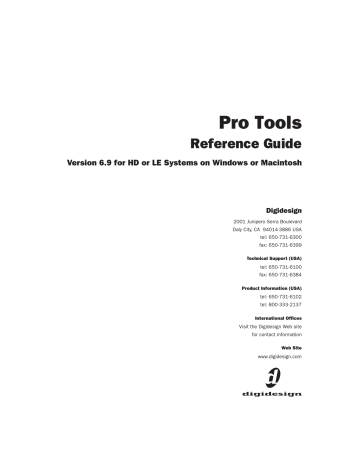
Chapter 34: Synchronization Concepts
This section is designed to give you a basic understanding of synchronization as it relates to
Pro Tools.
If you are using a device that sends or receives time code (such as a video tape recorder or MIDI interface), refer that device’s documentation for information on how it generates or receives time code and how to configure its options.
Synchronization Peripherals
Synchronization peripherals include a wide variety of devices, ranging from simple MTC-capable MIDI interfaces, to high precision time code synchronizers capable of handling many professional time code and clock standards used in the music, television, and film industries.
Though many devices are capable of providing synchronization, only the Digidesign SYNC I/O and USD peripherals deliver frame-edge accuracy when synchronizing Pro Tools TDM systems to external time code sources.
Synchronization
Requirements
Synchronization requirements and support vary among different Pro Tools hardware systems.
This guide notes whenever a feature requires a synchronization peripheral (such as a Digidesign SYNC I/O, or equivalent). See the guides for these peripherals for details on their installation and configuration.
We strongly recommend that you research your synchronization requirements thoroughly. For example, if you are using Pro Tools for audio post production work for video, consult your video engineer or editor to determine what time code format will be used. Also, there may be additional time code issues that affect how you use synchronization (such as pull-down). Your
Digidesign dealer may be able to offer suggestions about working with synchronization in your studio.
Aspects of Synchronization
Synchronization in a digital audio workstation has two concepts that need to be independently considered:
◆ “Where are we?” This is called the Positional
Reference.
◆ “How fast are we going?” This is called the
Clock Reference.
To synchronize Pro Tools to another device
(such as a tape machine or VTR) accurately over an extended period of time, Pro Tools needs to know where the device is and at what speed it is running. Some peripherals can provide only one
Chapter 34: Synchronization Concepts 599
of these references; for example, a black burst generator provides only a clock reference. Some peripherals, such as the Digidesign SYNC I/O, can provide both.
Synchronizing Pro Tools
Pro Tools TDM systems require a clock reference, in addition to time code, to maintain correct synchronization once it has been achieved.
In addition, transfers (recording) between digital devices must be performed to a resolved clock source.
You can resolve Pro Tools to an external clock reference without locking it to a positional reference. For example, you can use any
Pro Tools|HD audio interface to resolve the
Pro Tools sample clock to an incoming digital signal (S/PDIF, or Word Clock, for example) without synchronizing Pro Tools to external time code.
In the following example, Pro Tools uses time code for positional information, and a clock reference to maintain synchronization. Pro Tools is slaved, using the SYNC I/O or USD, to a video tape recorder, with Pro Tools and the VTR referenced to the same house video reference source
(house sync).
Example: Pro Tools slaved, through a SYNC I/O or
USD, to a video tape recorder
In this example, house sync is provided to the
SYNC I/O, which provides the master Loop Sync signal to the Pro Tools|HD-series system through a Pro Tools|HD audio interface. House sync is also provided to the VTR.
1 When you start the video tape, time code (LTC or VITC) is read from the tape and routed to the
SYNC I/O or USD. The SYNC I/O (or USD) reads the time code position and continuously forwards the positional reference information down the SYNC I/O serial connection to the Pro Tools card.
2 Pro Tools takes the first time code address it receives, and calculates the sample location in the session that corresponds to the address. Though you can work with Pro Tools using any standard time code format, it calculates internally in sample numbers.
3 Assuming that the time code address corresponds to a sample number that is within the
Pro Tools session, Pro Tools converts the time code address to a sample number within the session, and begins playing from that point. The point from which playback starts is the trigger point . The clock reference is used by Pro Tools and the VTR to keep them running at the same speed.
4 At this point, if the video tape is stopped, rewound, and started again, the process repeats, based upon a newly calculated trigger point.
About Positional References
Time code is positional information in an analog signal or a digital streaming signal that can be recorded on magnetic video or audio tape.
Time code can be used as a positional reference, to synchronize the playback and recording of your Pro Tools system with another machine’s time code signal, such as an analog multitrack tape machine or a video tape recorder (VTR).
600 Pro Tools Reference Guide
SMPTE and ISO/EBU Time Code
The “Where are we?” question refers to relative position. To describe position, many professional audio, video, and multimedia devices and programs use SMPTE (Society of Motion Picture
& Television Engineers) time code. In Europe, a standard called ISO (International Standards Organization) time code, formerly called EBU (European Broadcasters Union) time code, is generally used. These time code types are almost exactly the same in terms of how they are represented electronically. However, ISO/EBU time code works at a fixed rate of 25 fps (frames per second) and SMPTE includes provisions for several different frame rates. For the purposes of explanation, this chapter will generally refer to frame-measured timing information as “SMPTE time code.” This description should be understood to include SMPTE and ISO/EBU time code.
SMPTE Time Code Methods
There are two basic techniques used to record
SMPTE time code onto magnetic tape: LTC (Linear Time Code) and VITC (Vertical Interval Time
Code). LTC is recorded or generated on an audio channel or a dedicated time code track of the audio or video device. VITC is recorded within the video signal in the video “blanking area” of each video frame. VITC cannot be recorded on audio tracks, so it has no application when working with audio tape recorders, but it does offer features for post production (such as still frame and slow speed time code address reading).
There is also a non-SMPTE form of time code called MIDI Time Code (MTC) that some devices use to send timing information.
SMPTE Time Code Units
Time code describes locations in terms of hours, minutes, seconds, frames, and subframes
(1/100th of a frame). The frame is used as a unit of time measurement due to SMPTE time code’s origin in film and video applications (see also
“Frame Count and Frame Rate” on page 601.)
Depending on the SMPTE frame rate, one frame is equal to 1/24th, 1/25th, 1/29.97th, or 1/30th of a second. For example, a video tape time code reading of “01:12:27:15” would tell us that we were at a position of one hour, twelve minutes, twenty-seven seconds, and fifteen frames. However, this time address alone does not tell us frame rate information.
Because SMPTE stores an absolute time reference on the tape in the form of time code, any location on that tape can be precisely located by devices that read time code. Once the time code has been recorded or striped on a tape, it provides a permanent positional reference that allows Pro Tools to link the playback of an event to an exact tape location. For example, with time code synchronization, a gun shot sound effect can be played at the precise instant that the gun’s flash appears on-screen.
Frame Count and Frame Rate
It is important to remember the difference between frame count and frame rate.
Frame count is the amount of frames that the time code counts before ascending to the next second count. Standard frame counts are:
Frame counts per frame rate
Frame Count fps frames 0–23 frames 0–24 frames 0–29
24
25
30
Chapter 34: Synchronization Concepts 601
“Frame rate” is the rate of speed that the time code is ascending through the frames. For example, when someone refers to a time code of
29.97, they usually are referring to “using a frame count of 30 frames, but counting each frame at the speed of 29.97 frames per second.”
LTC (Longitudinal or Linear Time
Code)
LTC is time code that is recorded and played back, or generated, in the form of an analog audio signal. LTC is supported by many audio and video tape recorders.
LTC Speed Usage
LTC can be read at high tape shuttle speeds, allowing a machine’s time code reader to communicate with synchronizers at rewind or fast forward speeds exceeding 50 times playback speed
(provided the tape recorder is able to reproduce the time code at this speed). However, LTC cannot be read at very slow shuttle speeds (such as when you are “crawling” the tape frame by frame) or when the machine is paused. With
LTC, the VTR must be running (usually at a minimum speed of about 1/10th normal playback speed) in order to capture a SMPTE time address.
VITC Speed Usage
VITC’s ability to be read when moving a VTR transport at slow speeds or when the VTR is paused makes it more useful than LTC in these situations. When VITC is used, Pro Tools can capture the current SMPTE time from the VTR when it is paused or in “crawl” mode. However, if you are using additional external transport synchronizers in your setup, most synchronizers cannot read VITC at speeds exceeding approximately 10 times playback speed, preventing slaved machines from maintaining synchronization during rewind and fast forward.
LTC/VITC Auto-Switching
Many synchronizers and devices support automatic switching between LTC and VITC, depending on the speed, to get the best of both worlds (both the SYNC I/O and USD support auto-switching). For example, VITC might be used when a VTR is paused, or crawling frameby-frame, while the synchronizer might automatically switch to LTC when fast-forwarding.
VITC (Vertical Interval Time Code)
VITC is a type of time code that is recorded and played as an invisible part of a video signal.
VITC is commonly used in professional video editing and audio-for-picture applications. Because VITC is recorded as part of each video frame, it must be recorded at the same time as the video signal—it cannot be added later as
LTC can. Since VITC cannot be recorded on audio tracks, it is never used to synchronize audioonly recorders. Instead, LTC is most often used in audio-only applications.
Bi-Phase/Tach
This electronic pulse stream is used by film mag recorders, film editing stations, and film projectors. You can use this format to synchronize
Pro Tools if you have a SYNC I/O (or USD). Unlike time code, Bi-Phase/Tach doesn’t actually contain absolute location information. It simply supplies speed (based upon the frequency of the pulses) and direction, and therefore, relative position. Since the SYNC I/O can “count” both the speed and direction of the stream of pulses, it can use a Bi-Phase/Tach source to deduce positional information from a starting “address point.” The difference between Bi-Phase and
Tach formats is that Bi-Phase encodes rate and direction on a pair of signals using a format
602 Pro Tools Reference Guide
called phase-quadrature, while Tach encodes rate on one signal and direction on the other.
For more information on Bi-Phase/Tach, see the
SYNC I/O Guide .
SMPTE Frame Formats
Several different formats of SMPTE time code exist, and Pro Tools can synchronize to all common formats with a compatible synchronization peripheral.
When you work with NTSC video (the standard in North America and Japan), you will generally work with the NTSC color video standard: either 29.97 fps Non-Drop or
29.97 fps Drop frame. If you are working with PAL, your frame rate is 25 fps.
Pro Tools supports the following SMPTE frame rates:
30 fps Frame Format
This is the original SMPTE format developed for monochrome (black & white) video, and is commonly used in audio-only applications. This format is often referred to as 30 Non-Drop frame format.
30 fps Drop Frame Format
Some field film recordings are done at 30df so when they get pulled down after the telecine transfer, they will end up as 29.97df.
29.97 Non-Drop Frame Format
This format is used with NTSC color video. It runs at a rate of 29.97 fps.
29.97 Drop Frame Format
NTSC color video has an actual frame rate of
29.97 fps, so an hour’s worth of frames
(108,000) running at 29.97 fps Non-Drop will take slightly longer than one hour of real time to play. This makes calculating the actual length of a program difficult when using 29.97 Non-
Drop time code. A program that spans one hour of 29.97 Non-Drop time code addresses (for example, from 1:00:00:00 to 2:00:00:00) is actually
60 minutes, 3 seconds and 18 frames long.
To make working with 29.97 time code easier for broadcasters, the SMPTE committee created
29.97 Drop Frame time code, which runs at exactly the same speed as 29.97 Non-Drop (nondrop frame) time code, but compensates for the slower speed by “dropping” (omitting) two frames at the top of each minute, with the exception of every 10th minute. For example, the time code address of 1:01:00:00 does not exist in drop frame code because it has been skipped.
Note that even though time code addresses are skipped in drop frame format, actual frames of video material are not dropped.
At the end of a program that spans precisely one hour of drop frame time code (for example,
1:00:00;00 to 2:00:00;00), exactly one hour of real time has elapsed.
Although it sounds complicated, drop frame time code allows broadcasters to rely on time code values when calculating the true length of programs, facilitating accurate program scheduling.
Chapter 34: Synchronization Concepts 603
25 fps Frame Format
This format is used with the European PAL video standard, which runs at a 25 fps frame rate. This format is also called the EBU (European Broadcast Union) format because it’s used by broadcasters throughout most of Europe.
24 fps Frame Format
This format is used for high-definition video and film applications. Film is typically photographed and projected at a 24 fps frame rate, so this SMPTE format is useful when one time code frame should equal one film frame
23.976 fps Frame Format
This format is used for high-definition digital video production using NTSC video equipment, and film applications.
down, or pulling down by 0.1%, the production sound to compensate for the change in speed
from film to NTSC video. (See Figure 46 on page 606.)
Guide Tracks and Conforming
In the Video editing process, the audio track produced by the video editor (the “guide track”) is rough and needs to be enhanced and improved by the audio engineer. For this reason, the audio engineer will need to re-assemble the original sound elements in a process known as conforming .
Telecine machine converts film frames to video fields using
3:2 Transfer
Working with Film-Originated
Material
When you do post production work in
Pro Tools, you will usually work with video material. However, it is possible that the video you are working on was shot on film.
Film footage and production sound go through separate conversion processes before they reach video, and the audio post production stage. The film is transferred to video using a process called
Telecine, using a method called 3:2 Pulldown.
Audio can also be pulled down during the transfer, or you might end up working with audio that has not been adjusted (production sound).
Typically, during the Telecine process, a master digital video tape is created, along with a work copy on Betacam or 3/4-inch analog video tape for the picture editor to use. At the same time, a new audio master may be created by slowing
604 Pro Tools Reference Guide
Digital video master
29.97
fps
Analog audio
Analog video
“work tape”
29.97
fps
Production audio
30 fps Non-Drop
48 kHz
Telecine
“simo” or “simul” DAT
Sample rate conversion or A-D-A (analog stage)
29.97
fps
48 kHz
The Telecine stage of video post production
3:2 Pulldown
A film clip that lasts 1000 seconds consists of
24,000 film frames (pictures). If you want to transfer that film to 1000 seconds worth of
NTSC color video, you have to fit 24,000 film frames into 29,970.02997 video frames.
If we use the black and white NTSC video standard (30 fps) instead of 29.97 fps, the process of converting film frames to video frames is greatly simplified. Now instead of any fractional frames, we have 24,000 film frames going into
30,000 video frames (60,000 video fields). In the
Telecine process (for NTSC color video), each odd film frame is copied to two video fields, and each even film frame is copied to three video fields, creating what is called a 3:2 Pulldown.
The speed of the film is also “pulled down” to
23.976 fps in order to accommodate the slower speed of NTSC color video compared to NTSC black and white video (29.97 fps compared to
30 fps).
Film frames
1 1 2 2 2 3 3 4 4 4
Video fields
1 2 3
Video frames
4 5
How film frames translate to video fields and frames in a Telecine transfer
Film Speed Differs from NTSC
Video Speed
When spotting audio to video that was transferred from film to NTSC video, there are two important terms to keep in mind: film speed and video speed.
Film Speed Film speed refers to audio that was recorded and plays back in synchronization with the original film material. This audio often comes from production reels recorded on a Nagra® recorder or a field DAT recorder, and is usually striped with 30 Non-Drop time code. Film must be pulled down 0.1% when being transferred to 29.97 NTSC. Film must be pulled up by
4.16667% when film is being transferred to PAL.
Video Speed Video speed refers to audio that is running at the NTSC color standard of
29.97 fps. Video speed is 0.1% slower than film speed, so audio that is still at film speed will be out of sync with the video.
In Figure 46, note the following:
• The vertical arrow at the left (“faster”
“slower”) represents program speed or rate.
• Telecine is a frame count conversion (for example, 24 to 30).
• The speed you play the result back is a frame rate conversion (for example, 30 to 29.97).
The following table lists the applications for each of the frame rates and counts shown in
Frame Rates and their Applications
Frame Rate Applications
25 fps
24 fps
23.976 fps
30 fps
29.97 fps
PAL
Film, and 24P HD
24P pull down, for NTSC broadcast, and HD digital video
30 frame music production, and
30 frame recording for film
Broadcast NTSC video
Chapter 34: Synchronization Concepts 605
Frame Rates and Relative Playback Speeds
The following diagram illustrates the relative playback speeds of SMPTE formats. faster 25 fps
x104.1667% up x96.0% down
(“4%” pull up) (“4%” pull down)
24 fps x100.1% up
(0.1% pull up) x99.9% down
(0.1% pull down)
Telecine 30 fps x100.1% up
(0.1% pull up) x99.9% down
(0.1% pull down)
23.976 fps Telecine 29.97 fps slower same speed,
less frames
Figure 46. Frame rates, telecine transfers, and relative playback speeds
Pull Up and Pull Down
Pull Up and Pull Down are terms used to refer to the deliberate recalibration of the audio sample rate clock (speed, or musical pitch) in order to compensate for a speed change. Pro Tools can be used to pull down or pull up audio or video playback rates. Pro Tools 5.3.1 and higher support pull rates known as “4% factors” (4.0% down, or 4.167% up to be exact), applicable to audio and video playback, to support
PAL/film/NTSC conversion requirements.
Pull Down allows you to play back film-originated material at video speed (–0.1%). Pull Up allows you to play back video speed material at film speed (+0.1%).
same speed, more frames
Using Pro Tools in Pull Up or Pull Down modes requires a SYNC I/O, USD, or third party synchronizer.
When to Pull Up or Pull Down
There are many ways to get audio into Pro Tools for post production. Consider your source audio and your final destination format carefully. In some cases, audio will already be pulled down for you. In other cases, audio will have to be temporarily pulled down. In still other cases, you may choose to pull down your audio source, like a DAT deck, then use a a D-A-D (digital-to-analog-to-digital) process, or the Sample
Rate Conversion option on the 192 I/O, to record the audio into Pro Tools at the proper sample rate. Or you may choose only to pull
Pro Tools up or down on delivery of the audio.
606 Pro Tools Reference Guide
Because mistakes in pull factors can be expensive, good communication with other participants in the project is critical. Find out as soon as possible how your task relates to the rest of the project.
Final Audio Destination: Film
If your final destination is film, your source audio is at film speed, and your goal is to edit and mix audio in Pro Tools and then lay back to a device that runs at film speed (such as mag or time code DAT), you can temporarily pull down the audio in Pro Tools for NTSC video work, then return the audio back to film speed when you're finished (by disengaging pull down).
For example, film speed audio from a field audio recorder that is referenced to 30 fps time code is recorded into your Pro Tools system at a sample rate of 44.1 or 48 kHz. Keeping in mind that film speed is faster than video speed, select
30 fps in your Session Setup window in
Pro Tools, and record in your audio online and referenced to the time code on the field audio recorder.
Most “simul-dats” or “simo-dats” already have their audio pulled down, and should not be pulled down further.
Once all the audio has been recorded, and you are locked to a video work print (at video speed), enable Pull Down. If you are using a Digidesign
SYNC I/O, select Pull Down in the Session Setup window. If your synchronizer is not a Digidesign product, select Pull Down on the front of your synchronizer, then enable Pull Down in the Pro Tools Session Setup window. At this point, it is highly recommended that you verify whether the video you’re working with is striped with 29.97 Drop Frame or Non-Drop
Frame time code. While in Pull Down mode, you can work with your reference video and everything will remain synchronized and run at the proper speed (assuming your system is completely resolved).
Once you are ready to lay back your completed project to an audio device running at film speed, deselect Pull Down in the Session Setup window, and from your synchronizer if it is not a
SYNC I/O. Then change your time code frame rate in the Pro Tools session back to 30 fps.
Once Pull Down has been deselected, the audio played back from Pro Tools will synchronize perfectly with the edited film.
Alternatively, you can pull down the source audio deck while recording audio into Pro Tools, work at 29.97 fps with no Pull-Down selected in
Pro Tools, and then switch to 30 Non-Drop frame format, and select Pull Up during the delivery stage. You will have to perform a sample rate conversion on the audio either digitally or by using an analog stage (D-A-D).
Only the inputs on the Digital I/O card (on the
192 I/O) feature real-time sample rate conversion.
You will also need to select the Audio Rate
Pull Up/Down option in the Session Setup window.
Final Audio Destination: Video
If you are working with video that was transferred from film, your audio source is at film speed, and the final layback destination is NTSC video (or television), and you would like to provide a digital transfer to your clients, you will need to alter the above recipe slightly. Keep in mind that when you are working in Pull Down mode, your active sample rate is 44.056 kHz (if the audio was recorded at 44.1 kHz) or
47.952 kHz (if the audio was recorded at
48 kHz).
Chapter 34: Synchronization Concepts 607
Pull Down the Audio Source
Some professional DAT machines will let you pull down the sample rate to 44.056 kHz (and
47.952 kHz). You can record this audio into
Pro Tools using a D-A-D (digital-to-analog-todigital) process, or Digidesign’s 192 I/O Sample
Rate Conversion option. Then your audio will be at the correct speed for the remainder of the project, since the final destination is video, and no Pull Down or Pull Up is necessary.
Pull Up Pro Tools While Recording
If you cannot pull down your source, you can accomplish the same thing by Pulling Up
Pro Tools, and setting your SMPTE frame format to 30 fps, before recording in the production sound. First select 30 fps as the frame format in the Session Setup window. Then select an Audio
Rate Pull Up option in the Session Setup window (and on your synchronizer if it isn’t a SYNC
I/O) before you record in the production audio.
In this case, while the production audio is running at 44.1 or 48 kHz, Pro Tools is running
(and recording) at a rate of 44.144 or 48.048 kHz. After all the production audio has been recorded into Pro Tools, reset the Audio Rate Pull to none in the Session Setup window, and on your hardware synchronizer if it is not a
SYNC I/O. After you deselect Pull Up, the recorded audio will play back 0.1% slower, synchronized with the video, while achieving a true playback sample rate of 44.1 or 48 kHz. Note that this process is designed for a final destination of video; to bring this audio back up to film speed you would have to pull up Pro Tools and record to a destination that is not Pulled Up.
Note on Sample Rate Conversion
In many cases, you have to perform a sample rate conversion at some point, either digitally, or by recording in audio using an analog stage
(D-A-D). The only situation where sample rate conversion never has to be performed is when you are working with film speed audio and your final destination format is film. Then you can simply pull down Pro Tools while you work with the video, then deselect Pull Down to set the audio back to film speed. (On the 192 I/O and 192
Digital I/O, the inputs on the Digital I/O card feature real-time sample rate conversion.)
Using Digital Input
If working with Pull Up or Pull Down, do not
“resolve” to any digital inputs that are used as audio sources in Pro Tools. This would override the use of the SYNC I/O as the clock reference.
Any equipment providing digital audio sources to Pro Tools should be synchronized externally.
You will also need to select the Audio Rate
Pull Up/Down option in the Session Setup window.
608 Pro Tools Reference Guide
advertisement
Key Features
- Record, edit, mix, and master audio projects with ease
- Create professional-quality audio content
- Work with up to 32 tracks of audio
- Use a variety of powerful editing tools
- Mix your tracks with precision using the built-in mixer
- Master your tracks to perfection using the included mastering tools
Related manuals
Frequently Answers and Questions
What's the difference between Pro Tools LE and Pro Tools HD?
Can I use Pro Tools LE to record live performances?
Can I use Pro Tools LE to edit and mix audio for video projects?
advertisement
Table of contents
- 3 Contents
- 13 Introduction
- 15 Chapter 1: Welcome to Pro Tools
- 15 The Pro Tools Guides
- 16 Conventions Used in These Guides
- 16 Compatibility Information
- 16 About www.digidesign.com
- 17 Chapter 2: Pro Tools System Configurations
- 17 Pro Tools TDM Systems
- 18 Pro Tools|HD-Series Systems
- 18 Supported Audio Interfaces
- 20 Audio Interfaces for TDM Systems
- 21 Pro Tools LE Systems
- 22 Pro Tools LE System Capabilities
- 22 Pro Tools M-Powered
- 23 Chapter 3: Pro Tools Concepts
- 23 Hard Disk Audio Recording
- 23 The Digidesign Audio Engine
- 24 Playback Engine Dialog
- 24 Pro Tools Sessions
- 24 Session File
- 24 Audio File
- 25 Tracks
- 25 Regions (or Loops)
- 25 Playlist
- 26 Channel
- 27 Signal Routing
- 28 System Resources
- 28 Active and Inactive Items
- 30 MIDI Concepts
- 31 MIDI Terms
- 32 Common Misconceptions about MIDI
- 33 Chapter 4: Pro Tools Windows
- 33 The Mix Window
- 33 The Edit Window
- 36 Track Controls
- 36 Edit Tools
- 36 Event Edit Area
- 36 Location Indicators, Grid/Nudge Values, Current Cursor Display
- 37 The Transport Window
- 37 Basic Transport Controls and Counters
- 40 MIDI Controls
- 41 Chapter 5: Keyboard Shortcuts
- 41 Global Key Commands
- 42 Keyboard Focus
- 43 Numeric Keypad Modes
- 43 Shuttle Lock Modes
- 45 Shuttle Mode
- 47 Sessions & Tracks
- 49 Chapter 6: Sessions
- 49 Starting Up or Shutting Down Your System
- 49 Configuring Pro Tools System Settings (in the Playback System Engine)
- 50 Hardware Buffer Size
- 50 CPU Usage Limit
- 50 Number of Voices
- 51 Default Sample Rate
- 52 Delay Compensation Engine
- 52 DAE Playback Buffer Size
- 53 System Memory Allocation
- 53 Configuring Pro Tools Hardware Settings
- 53 Configuring Pro Tools|HD Hardware
- 57 Creating a New Session
- 58 Opening a Session
- 58 Opening a Session that Contains Unavailable Files
- 59 Opening a Session that Contains Unavailable Resources
- 59 Selecting Fader Gain when Opening a Previously Recorded Session
- 59 Saving a Session
- 59 Saving the Session File
- 60 Saving the Session File with a New Name
- 60 Saving a Copy of the Session
- 63 Creating Custom Session Templates
- 63 Creating Windows Templates
- 64 Creating Macintosh Templates
- 64 Closing a Session
- 64 Quitting Pro Tools
- 65 Sharing Sessions Between Pro Tools TDM Systems and Pro Tools LE Systems
- 65 Opening a TDM Session in Pro Tools LE
- 66 Preferences
- 79 Chapter 7: I/O Setup
- 81 Main Paths and Sub-Paths
- 81 Default I/O Settings
- 81 Stems and Stem Mixes
- 82 The I/O Setup Dialog
- 83 I/O Setup Dialog Controls
- 83 Routing Hardware I/O to Pro Tools I/O
- 85 Creating and Editing Paths
- 86 Creating New Paths
- 87 Resetting Paths
- 88 Deleting Paths
- 88 Channel Mapping
- 89 Initializing I/O Setup
- 90 Active and Inactive Paths
- 91 Hardware Setup and Session Transfer
- 92 I/O Settings Files
- 92 Defaults, Settings Files, and Last Used Settings for New Sessions
- 94 I/O Setup Options
- 94 Controller Meter Path
- 94 Audition Paths
- 95 New Track Default Output Path
- 96 AFL/PFL Path
- 97 Default Path Order
- 97 H/W Insert Delay Compensation
- 99 Chapter 8: Tracks
- 99 Track Types
- 102 Track Controls
- 102 Input/Output Selectors
- 102 Volume/Peak/Channel Delay Indicator
- 102 Pan Indicator
- 102 Pan Slider
- 102 Volume Fader
- 103 Track Level Meter
- 105 Creating Tracks
- 108 Hiding Tracks
- 111 Assigning Inputs and Outputs to Tracks
- 111 Assigning Audio Track Inputs
- 112 Assigning Audio Track Outputs
- 112 Track Priority and Voice Assignment
- 112 Track Priority
- 113 Setting Voice Assignment
- 115 Setting MIDI Input and Output
- 115 Assigning MIDI Track Input
- 116 Assigning MIDI Track Output
- 116 Soloing and Muting Tracks
- 117 Solo Button
- 120 Mute Button
- 121 Making Tracks Inactive
- 121 Adjusting Track Width
- 122 Color Coding for Tracks, Regions, Markers and Groups
- 122 Display Page Preferences for Color Coding
- 124 Color Palette
- 124 Grouping Tracks
- 125 Using the Groups List
- 126 Creating Groups
- 127 Editing Groups
- 128 Enabling Groups
- 129 Chapter 9: Importing and Exporting Session Data
- 129 Importing Audio
- 131 Conversion Quality
- 131 Importing Audio Files and Regions
- 133 Importing Audio Files with Drag & Drop from a DigiBase Browser
- 133 Importing Audio from an Audio CD
- 134 Importing Tracks and Track Attributes
- 135 Import Session Data Dialog
- 141 Exporting Audio
- 141 Exporting a Region as a New Audio File
- 142 Exporting Region Definitions
- 143 Exporting Pro Tools Tracks as OMFI or AAF Sequences
- 143 Exporting Sessions as Text
- 143 Export Session as Text Options
- 144 Exported Session Text
- 145 Send Session Via DigiDelivery
- 146 Importing MIDI Files
- 147 Exporting MIDI Files
- 149 Chapter 10: File Management and Compatibility
- 149 Audio File Management
- 149 Locating Audio Files
- 151 WAV File Compatibility
- 151 Creating Macintosh and PC Compatible Sessions
- 152 Creating and Saving Cross- Platform Sessions
- 153 Moving Sessions Between Platforms (Using HFS+ and NTFS Drives)
- 154 Multilingual Application Support for Pro Tools TDM Systems
- 155 Recording
- 157 Chapter 11: Record Setup
- 157 Input Connections and Audio Levels
- 158 Record Enabling Tracks
- 160 Latch Record Preference
- 160 Record Safe Mode
- 160 Record Monitoring Modes
- 161 Selecting a Record Monitor Mode in Pro Tools LE
- 161 Selecting Record Monitor Modes with TrackInput
- 162 Monitor Levels for Record and Playback
- 163 Monitoring Latency
- 163 Zero Latency Monitoring
- 163 Low Latency Monitoring
- 164 Low Latency Monitoring During Recording
- 164 Default Track Names
- 165 Disk Allocation
- 167 Recording to the System Volume
- 167 Allocating Hard Drive Space for Recording
- 168 Record Modes
- 170 The Record Modes and MIDI
- 171 Recording with a Click
- 172 Setting the Default Meter and Tempo
- 172 Setting the Default Meter
- 173 Setting the Default Tempo
- 175 Chapter 12: Basic Audio Recording
- 175 Recording an Audio Track
- 179 Recording Multiple Audio Tracks
- 179 Record Shortcuts
- 179 Record Pause Mode
- 179 Recording Additional Takes
- 181 Punch Recording Audio
- 183 Loop Recording Audio
- 184 Auditioning Record Takes
- 184 Auditioning from the Regions List
- 184 Auditioning from the Takes List Pop-Up Menu
- 185 Editing Preferences for Takes
- 186 Setting Punch/Loop Points
- 188 Setting Pre- and Post-Roll
- 190 Recording from a Digital Source
- 191 Recording from Digital Sources
- 192 Half-Speed Recording and Playback
- 193 Chapter 13: MIDI Recording
- 193 Recording from MIDI Devices
- 194 Enabling Input Devices
- 194 MIDI Thru
- 195 The Default Thru Instrument
- 195 MIDI Input Filter
- 196 Input Quantize
- 196 Wait for Note
- 197 MIDI Merge/Replace
- 197 Configuring MIDI Tracks for Recording
- 199 Recording to MIDI Tracks
- 200 Undo and MIDI Recording
- 200 Punch Recording MIDI
- 202 Regions and Punch Recording
- 202 Loop Recording MIDI
- 202 Loop Recording with Merge Mode
- 203 Loop Recording Multiple Takes
- 205 MIDI Step Input
- 205 Step Input Controls
- 207 Numeric Keypad Shortcuts
- 208 Recording System Exclusive Data
- 209 Chapter 14: Advanced Recording
- 209 QuickPunch Audio Recording
- 210 QuickPunch Guidelines for TDM Systems
- 211 QuickPunch Guidelines for LE Systems
- 211 Recording with QuickPunch
- 212 TrackPunch Audio Recording
- 213 Voice Requirements for TrackPunch Recording
- 213 Recording with TrackPunch Overview
- 214 TrackPunch Preferences
- 215 Configuring Synchronization and Track Arming
- 216 Enabling TrackPunch Mode
- 216 Transport Display of TrackPunch Status
- 217 TrackPunch Enabling Tracks
- 218 TrackPunch Recording
- 219 Example TrackPunch Workflows
- 219 Film Dubbing and Mixing with TrackPunch
- 220 Loading Dailies with RecordLock
- 221 Foley Recording with TrackPunch
- 221 Tracking and Overdubbing Music with TrackPunch
- 223 Editing
- 225 Chapter 15: Editing Basics
- 225 Pro Tools Editing
- 225 Nondestructive Editing
- 225 Editing During Playback
- 226 Track Material
- 227 Track View
- 229 Track Height
- 231 Displaying Region Names and Times
- 231 Audio Regions and Waveforms
- 232 Guidelines for Editing Waveforms
- 233 Nondestructive Audio Editing
- 233 Audio Regions and Automation Data
- 233 MIDI Regions and MIDI Data
- 233 Notes View for MIDI Tracks
- 234 Regions View for MIDI Tracks
- 235 Nondestructive MIDI Editing
- 235 MIDI Regions and Continuous Controller Events
- 236 Playlists
- 236 Working with Playlists
- 238 Playlists and Groups
- 239 Multiple Undo
- 239 Undo History Window
- 240 Levels of Undo and Memory
- 240 The Audio and MIDI Regions Lists
- 241 Sorting and Searching a Regions List
- 242 Selecting in a Regions List
- 244 Stereo and Multichannel Tracks in the Audio Regions List
- 244 Edit Modes
- 244 Shuffle
- 245 Slip
- 245 Spot
- 245 Grid
- 247 Zooming
- 247 Horizontal and Vertical Zoom Buttons
- 248 Zoomer Tool
- 249 Zoom Preset Buttons
- 250 Zoom Toggle
- 250 Zooming with a Scroll Wheel
- 251 The Universe Window
- 252 Timebase Rulers
- 253 Main Time Scale
- 255 Tick-Based Timing
- 255 Ticks versus Samples
- 259 Chapter 16: Playing and Selecting Track Material
- 259 Playing Tracks
- 260 Page Scroll During Playback
- 260 Locating and Auditioning with Fast Forward/Rewind
- 260 Locating with Back and Forward Commands
- 262 Location Indicators
- 263 Scrolling in the Ruler
- 263 Scrolling with a Scroll Wheel
- 263 Locating the Playback Cursor
- 264 Auto-Scrolling Tracks in the Mix and Edit Windows
- 264 Navigation using Track Position Numbers
- 265 Scrolling Options
- 266 The Scrubber
- 268 Numeric Keypad Set to Shuttle
- 268 Linking or Unlinking Edit and Timeline Selections
- 270 Selecting Track Material
- 274 Using the Selection Indicators (Start, End, and Length)
- 275 Selecting Across Multiple Tracks
- 276 Other Useful Selection Techniques
- 277 Tabbing to Transients
- 278 Playing Selections
- 279 Looping Playback
- 280 Timeline Selections
- 281 Playing Edit and Timeline Selections with the Playhead
- 282 Moving the Playhead
- 283 Chapter 17: Working with Regions and Selections
- 283 Creating New Regions
- 283 Capture Region Command
- 284 Separate Region Command
- 285 Separation Grabber
- 286 Region Overlap and Underlap
- 286 Trim Choices
- 286 Trim To Selection Command
- 286 Trim To Insertion Command
- 287 Trim to Fill Gaps Commands
- 288 Trimming with Nudge
- 288 Healing a Separation
- 288 Placing Regions in Tracks
- 289 Defining Region Sync Points
- 290 Placing Regions at the Edit Insertion Point
- 292 Aligning to Region Start Points
- 293 The Trimmer Tool
- 293 Standard Trimmer
- 294 The Time Trimmer
- 295 The Scrub Trimmer
- 296 Sliding Regions
- 296 Shuffling Regions
- 297 Slipping Regions
- 297 Spotting Regions
- 299 Sliding Regions in Grid Mode
- 301 Nudging
- 301 Nudging Regions
- 302 Nudging a Region’s Contents
- 303 Shift Command
- 303 Quantizing Regions
- 304 Locking Regions
- 304 Muting/Unmuting Regions
- 304 Edit Commands
- 305 Track View and Edit Content
- 307 Editing Across Multiple Tracks
- 308 Duplicate Command
- 309 Repeat Command
- 309 Merge Paste Command
- 310 Editing Stereo and Multichannel Tracks
- 311 Processing Audio with AudioSuite Plug-Ins
- 311 Waveform Repair with the Pencil Tool
- 312 The Smart Tool
- 315 Chapter 18: Advanced Editing (TDM Systems Only)
- 315 Replacing Audio Regions
- 317 Repeat Paste To Fill Selection
- 317 Compress/Expand Edit To Play
- 318 Fitting an Audio Region to an Edit Selection
- 319 Chapter 19: Fades and Crossfades
- 319 Using Crossfades
- 319 About Crossfades and Curves
- 321 The Fades Dialog
- 326 Creating a Crossfade
- 327 Creating Fades at the Beginnings and Ends of Regions
- 327 Creating Fade-Ins and Fade-Outs
- 329 Using AutoFades
- 329 Creating Fades and Crossfades in Batches
- 331 Chapter 20: Managing Regions
- 331 Stripping Silence from Regions
- 331 The Strip Silence Window
- 332 Using Strip Silence
- 333 Inserting Silence
- 334 Consolidate Selection Command
- 334 Compacting an Audio File
- 335 Naming and Displaying Regions
- 335 Renaming Regions
- 336 Auto-Naming Options
- 337 Hiding and Removing Unwanted Regions
- 339 Chapter 21: Conductor Tracks and Memory Locations
- 339 Tempo
- 339 Tempo Events
- 340 Inserting Tempo Events
- 341 Tap Tempo
- 342 Tempo Changes and Automation Drift
- 343 Graphic Tempo Editor
- 344 Editing Tempo Events in the Tempo Editor
- 349 Changing the Timebase Display
- 349 Tempo Operations Window
- 350 Constant Page
- 352 Linear Page
- 353 Parabolic Page
- 355 S-Curve Page
- 357 Scale Page
- 358 Stretch Page
- 359 Song Start Marker
- 360 Identify Beat Command
- 360 Bar|Beat Markers
- 362 Identifying Beats
- 363 Inserting Bar|Beat Markers One at a Time
- 363 Meter Events
- 363 Inserting Meter Events
- 365 Partial Measures
- 365 Time Operations Window
- 366 Change Meter Page
- 368 Insert Time Page
- 369 Cut Time Page
- 371 Move Song Start Page
- 372 Renumbering Bars
- 372 Memory Locations and Markers
- 372 Properties of Memory Locations
- 374 Creating Memory Locations
- 376 Recalling Memory Locations
- 376 Editing Memory Locations
- 379 Memory Locations Window
- 379 Memory Locations Commands and Options
- 381 Chapter 22: Beat Detective
- 382 Beat Detective Requirements
- 383 The Beat Detective Window
- 383 Beat Detective Modes
- 384 Defining a Beat Detective Selection
- 385 Calculating Tempo with Beat Detective
- 386 Generating Beat Triggers
- 389 Editing Beat Triggers
- 391 Generating Bar|Beat Markers with Beat Detective
- 391 Working with Sub-Beats
- 392 DigiGroove Templates
- 394 Separating Regions with Beat Detective (Audio Only)
- 396 Conforming Regions with Beat Detective (Audio Only)
- 398 Edit Smoothing (Audio Only)
- 400 Detection (Normal) and Collection Mode (Pro Tools TDM Only)
- 400 Using Collection Mode
- 403 MIDI Editing
- 405 Chapter 23: MIDI Editing
- 405 The Pencil Tool
- 406 Custom Note Duration
- 407 Setting the Grid Value
- 407 Inserting MIDI Notes
- 409 Manually Editing MIDI Notes
- 413 Typing in Note Attributes
- 413 Deleting MIDI Notes
- 414 TCE Trimmer Functionality on MIDI Regions
- 415 Continuous Controller Events
- 416 Inserting/Editing Controller Events
- 417 Patch Select (Program and Bank Changes)
- 418 Default Program Change
- 420 Inserting and Editing Program Changes
- 421 Auditioning Programs
- 421 System Exclusive Events
- 422 Note and Controller Chasing
- 423 Offsetting MIDI Tracks
- 424 Stuck Notes
- 425 Chapter 24: MIDI Operations
- 425 MIDI Operations Window
- 426 Quantize
- 429 Quantize Examples
- 430 Experimenting with Quantize
- 430 Groove Quantize
- 433 Applying Groove Templates
- 435 Restore Performance
- 436 Flatten Performance
- 437 Change Velocity
- 439 Change Duration
- 440 Transpose
- 441 Select Notes
- 442 Split Notes
- 443 Input Quantize
- 444 Step Input
- 444 Step Input Controls
- 446 Numeric Keypad Shortcuts
- 447 Chapter 25: MIDI Event List
- 447 The MIDI Event List
- 447 Opening the MIDI Event List
- 450 Inserting Events in the MIDI Event List
- 452 Editing in the MIDI Event List
- 453 Selecting in the MIDI Event List
- 453 Deleting in the MIDI Event List
- 453 Copy and Paste in the MIDI Event List
- 454 MIDI Event List Options
- 455 Mixing
- 457 Chapter 26: Basic Mixing
- 457 Mixing Concepts
- 457 Metering and Calibration
- 458 Audio Signal Flow
- 458 Audio Tracks
- 459 Auxiliary Inputs
- 460 Master Faders
- 461 Inserts
- 462 Views in the Mix and Edit Windows
- 463 Track Input
- 464 Track Output
- 466 Multiple Output Assignments
- 467 Sends
- 468 Assigning Sends to Tracks
- 469 Configuring Sends View in the Mix and Edit Windows
- 470 Editing Sends in the Mix and Edit Windows (Send A-E Views)
- 472 Output Windows for Tracks and Sends
- 474 Panner Linking
- 475 Standard Selector Controls in Output Windows
- 476 Using Output Windows
- 477 Sends and Groups
- 477 Copying Track Settings to Sends
- 478 Submixing for Signal Routing and Effects Processing
- 478 Audio Input from MIDI Devices and Other External Sources
- 478 Creating a Submix
- 481 Delay Compensation
- 482 Delay Compensation Settings
- 482 Delay Compensation View
- 484 Delay Compensation for MIDI Tracks
- 485 Dither
- 485 Dither in Pro Tools
- 486 Using a Control Surface with Pro Tools
- 487 Chapter 27: Plug-In and Hardware Inserts
- 490 Viewing Inserts
- 491 Making Inserts Inactive
- 492 Inserting Plug-Ins on Tracks
- 492 Inserting Plug-Ins During Playback
- 492 Plug-In Menu Organization
- 494 Plug-in Favorites
- 495 Moving and Duplicating Plug- In and Hardware Inserts
- 495 The Plug-In Window
- 497 Opening Plug-In Windows
- 497 Opening Multiple Plug-In Windows
- 498 Plug-In Window Controls
- 498 Using the Librarian
- 499 The Settings Menu
- 500 Choosing a Destination for Settings
- 500 Managing Settings
- 501 Plug-In Settings Dialog
- 502 Bypassing Plug-Ins
- 503 Linking and Unlinking Controls on Multi-Mono Plug-Ins
- 503 Editing Plug-In Controls
- 504 Keyboard Shortcuts for Plug-In Controls
- 504 Plug-In Automation and Safe
- 504 Using a Key Input for Side-Chain Processing
- 505 Using Hardware Inserts
- 506 Assigning Hardware Inserts
- 506 Bypassing Hardware Inserts
- 506 Connecting and Integrating External Devices
- 506 Connecting Effects Units Digitally
- 507 Using External Clock Sources
- 509 Chapter 28: Automation
- 509 Automation Quick Start
- 510 Automation Playlists
- 510 Automation Playlists with Audio and MIDI Regions
- 511 Automation Modes
- 511 Off Mode
- 511 Read Mode
- 512 Write Mode
- 512 Touch Mode
- 513 Latch Mode
- 514 Trim Mode
- 516 Automation Preferences
- 516 Smoothing
- 517 Thinning
- 517 AutoMatch Time
- 517 Setting the Automation Buffer Size
- 518 Automation Safe
- 519 Viewing Automation
- 519 Writing Automation
- 521 Automating Sends
- 522 Automating Plug-Ins
- 523 Enabling and Suspending Automation
- 524 Deleting Automation
- 525 Thinning Automation
- 526 Using the Thin Automation Command
- 526 Drawing Automation
- 527 Editing Automation
- 527 Graphical Editing of Automation Data
- 528 Editing Automation Types
- 529 Editing Automation Breakpoints
- 530 Editing Automation on Stereo and Multichannel Tracks
- 531 Editing Automation on Grouped Tracks
- 532 Cutting, Copying, and Pasting Automation
- 534 Glide Automation
- 535 Trimming Automation
- 536 Writing Automation to the Start, End or All of a Selection
- 537 Write to Start, End, and All On Stop
- 538 Writing Automation to the Next Breakpoint
- 539 Mute Automation Overwrite/Extend Command
- 542 Creating Snapshot Automation
- 544 Snapshot Automation and Trimming of Automation Data
- 545 Chapter 29: Mixdown
- 547 Recording to Tracks
- 548 Bounce to Disk
- 549 Bounce Options
- 549 Default Settings
- 549 Bounce Source
- 550 File Type
- 553 Format
- 554 Resolution
- 554 Sample Rate
- 555 Sample Rate Conversion Quality Option
- 555 Use Squeezer
- 555 Convert During or After Bounce
- 556 Import Into Session After Bounce
- 556 Help
- 556 Recording a Submix (with Bounce To Disk)
- 557 Final Mixdown
- 558 Mastering
- 558 Mastering to a Digital Recorder
- 561 Surround
- 563 Chapter 30: Surround Concepts (Pro Tools TDM Only)
- 563 How to Use These Chapters
- 563 Mixing Formats and Surround Formats
- 564 Pro Tools Mixing Formats
- 564 Speaker Layouts
- 566 Surround Monitoring
- 566 The Importance of Speaker Placement
- 567 Calibrated Surround Monitoring
- 567 Formats and Terminology
- 568 LCRS for Dolby Surround
- 568 5.1 for Dolby Digital and DTS
- 568 .1 Formats
- 568 .0 Formats
- 569 LFE
- 569 Divergence
- 570 Where to Get More Information on Surround Technology
- 570 Surround Mixing Concepts
- 570 Surround Format Compatibility
- 571 Surround Formats and Delivery Mediums
- 571 Surround Playback System Variables
- 573 Chapter 31: Pro Tools Setup for Surround (Pro Tools TDM Only)
- 573 Pro Tools Audio Connections for 5.1 Mixing
- 574 Configuring Pro Tools for Multichannel Sessions
- 574 New Sessions and I/O Settings
- 576 Importing Multichannel I/O Setups
- 576 Custom Multichannel Paths
- 578 Default I/O Selectors in I/O Setup
- 578 Default Path Order for 5.1 Tracks
- 579 5.1 Track Layouts, Routing, and Metering
- 581 Chapter 32: Multichannel Tracks and Signal Routing (Pro Tools TDM Only)
- 581 Multichannel Quick Start
- 582 Multichannel Audio Tracks
- 583 Placing Audio in Multichannel Tracks
- 585 Multichannel Signal Routing
- 585 Multichannel Track Outputs
- 585 Multichannel Sends
- 586 Multichannel Auxiliary Inputs and Master Faders
- 586 Mono, Multi-Mono and Multichannel Plug-Ins
- 588 Paths in Surround Mixes
- 590 Example Paths and Signal Routing for a Surround Mix
- 590 Example Multichannel Paths
- 591 Signal Routing Examples
- 593 LFE Examples
- 595 Chapter 33: Surround Panning and Mixing (Pro Tools TDM Only)
- 595 Introduction to Pro Tools Surround Panning
- 596 Mix and Edit Window Panner Grids
- 596 Output Window
- 597 Standard Controls
- 598 Surround Panner Controls
- 599 The X/Y Grid and Pan Location Cursor
- 600 Panning Modes
- 601 X/Y Panning
- 602 3-Knob Panning
- 603 AutoGlide Mode
- 604 Divergence and Center Percentage
- 604 Divergence
- 606 Pan Playlists and Automation
- 606 LFE Faders in Multichannel Panners
- 607 SurroundScope Metering Plug-In
- 609 Synchronization
- 611 Chapter 34: Synchronization Concepts
- 611 Synchronization Requirements
- 611 Aspects of Synchronization
- 612 Synchronizing Pro Tools
- 612 About Positional References
- 614 LTC (Longitudinal or Linear Time Code)
- 614 VITC (Vertical Interval Time Code)
- 614 Bi-Phase/Tach
- 615 SMPTE Frame Formats
- 616 Working with Film-Originated Material
- 616 Guide Tracks and Conforming
- 616 3:2 Pulldown
- 617 Film Speed Differs from NTSC Video Speed
- 618 Pull Up and Pull Down
- 618 When to Pull Up or Pull Down
- 621 Chapter 35: Working with Synchronization
- 621 Pro Tools Synchronization Options
- 621 SMPTE Trigger Resolved with SYNC I/O
- 622 Ext. Clock Output
- 623 Session Setup Window
- 624 Session Displays and Settings
- 625 SYNC Setup Settings
- 626 Session Start Offsets
- 626 Time Code Settings
- 627 Preparing to Work with SMPTE
- 627 Configuring Pro Tools for SMPTE
- 628 Selecting a SMPTE Format
- 628 Setting a SMPTE Session Start Time (Start Frame)
- 629 Redefining a Time Code Position
- 629 Redefining a Feet+Frame Position
- 630 Displaying Time in SMPTE Frames
- 630 Pull Up and Pull Down
- 632 Audio Sample Rate Pull Up and Down
- 633 Video Rate Pull Up and Down
- 634 Putting Pro Tools Online
- 634 Recording Online
- 634 Generating Time Code
- 635 Using MIDI Machine Control
- 635 Controlling External Devices Using MMC
- 636 Enabling MIDI Machine Control in Pro Tools
- 636 Operating the Pro Tools Transport with MMC
- 637 Taking a Device Offline
- 638 Synchronizing a Sequencer to Pro Tools
- 638 Setting Minimum Sync Delay
- 638 Remote Track Arming
- 639 MIDI Beat Clock
- 639 Spotting Regions to SMPTE Frame Locations
- 639 Spot Mode
- 639 The Spot Dialog
- 641 Auto-Spotting Regions
- 641 Using the Trimmer in Spot Mode
- 642 Time Stamping
- 642 Show Original Time Code in Regions
- 642 Creating a User Time Stamp
- 643 Identifying a Synchronization Point
- 645 Troubleshooting Synchronization
- 647 Chapter 36: Working with QuickTime Movies
- 647 About QuickTime
- 647 Using QuickTime Movies in Pro Tools
- 648 Video Capture/Playback Cards
- 648 If You Are New to Audio Post Production
- 649 QuickTime Requirements
- 649 Movie Playback Quality Options
- 650 Importing a QuickTime Movie
- 650 About the Movie Track
- 651 Firewire Playback of QuickTime DV Movies
- 651 Supported QuickTime Movies
- 652 Scrubbing the Movie Track
- 654 Setting the Movie Start Time (Movie Offset)
- 655 Spotting Audio to a QuickTime Movie
- 655 Using Grid Mode to Spot and Nudge Regions with Frame Accuracy
- 656 Importing QuickTime Audio (and Other Compressed Video Files)
- 656 Sample Rate Conversion Quality
- 656 Importing Audio from a QuickTime Movie
- 657 Bouncing to a New Movie
- 659 Appendix A: DSP-Induced Delays in Mixing (TDM Only)
- 659 Introduction to DSP-Induced Delay
- 660 When to Compensate
- 660 How to Compensate
- 660 Automatically Compensating for Delays
- 660 Delay Compensation
- 661 Manually Compensating for Delays
- 662 Using TimeAdjuster TDM Plug-In
- 663 Nudging Audio Tracks
- 663 Delay Factors
- 663 Bouncing Tracks
- 663 Using Plug-In Inserts
- 664 Using Sends
- 664 Using Hardware I/O
- 665 Appendix B: TDM Mixing and DSP Usage (TDM Systems Only)
- 665 Benefits of TDM II
- 665 TDM (or TDM I)
- 666 TDM II
- 667 DSP Allocation
- 667 DSP Allocation Basics
- 667 Mixing and DSP Usage
- 668 DSP Manager
- 668 Monitoring DSP Usage
- 669 Setting up Sessions to use DSP Efficiently
- 669 DSP Usage with TDM Mixers
- 669 Understanding Mixers
- 672 48-Bit Mixing Precision
- 672 Mixer Headroom
- 672 Mixer Automatiion
- 673 Stereo and Surround Dithered Mixers
- 673 A Note About Dithering to 16-Bit and Dither Plug-Ins
- 674 TDM Mixer Plug-Ins
- 674 Plug-In Features
- 674 Switching TDM Mixer Plug-Ins
- 674 Mixer Usage Guidelines
- 675 DSP Usage with TDM Plug-Ins
- 677 Appendix C: Troubleshooting
- 677 Backing Up Your Work
- 677 Back Up Your Session Data
- 677 Back Up Your System Setup
- 677 Common Issues
- 677 Pro Tools Won’t Launch
- 678 Audio Interface Is Not Recognized
- 678 Using DigiTest as a Diagnostic Tool
- 679 Performance Factors
- 679 Before You Call Digidesign Technical Support
- 679 Register Your System
- 679 Use Digidesign Resources
- 680 Gather Important Information
- 681 Glossary
- 691 Index