advertisement
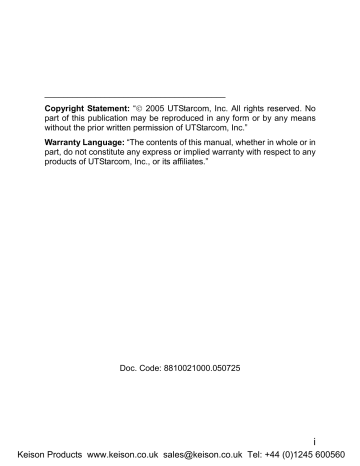
Getting Started
1. GETTING STARTED
1.1 Package Contents
Please check the package contents by comparing them with the following list. If you find anything missing or if the documentation set is incomplete, contact your local phone dealer immediately
Model F1000 (with one battery)
Charger (one)
User manual (one)
Certificate of quality
8
Keison Products www.keison.co.uk [email protected] Tel: +44 (0)1245 600560
Getting Started
1.2 Phone Specifications
Dimensions About 107.8 x 44 x 23.5 (L × W × H) mm
Battery
Charger
Charger Weight
Charging Time
Standby Time
Talking Time
DC 3.6V 1500mAh Li-ion battery
Input: 100~240V AC, 50~60Hz
Output: 5.2V DC, 600mA
Approximately 80g
3~4 hours
50~100 hours
Approximately 5 hours
Standby time refers to the state in which the phone is on continuously without being used for calls, or moved to different service areas
The standby time depends on the network conditions, phone usage and surrounding area. The phone consumes more battery power under the following conditions:
- In areas with weak signals, with high or low temperatures, or when used outside the service coverage area
- When the phone frequently searches for network signal due to location changes
- When you talk on the phone for long periods of time
- The Alarm, Backlight or Vibration function is active
- Ring or earpiece volume is set to maximum
9
Keison Products www.keison.co.uk [email protected] Tel: +44 (0)1245 600560
Getting Started
1.3 Handset Description
1. Fixed antenna
2. Earpiece
3. LCD Screen
4. Navigation Key:
This key is used to scroll up and down through menu lists
5. Left Soft Key:
This key is used to perform the function indicated on the screen above it
10
Keison Products www.keison.co.uk [email protected] Tel: +44 (0)1245 600560
Getting Started
6. Talk Key:
This key is used to make or receive a call. It can also be used to access outgoing call logs in standby mode
7. ~ Number Keypad:
These keys are used to enter numbers and characters
8. * Key/Switch Key:
This key is used to key in “*” or change the text input method
9. Charging Socket
10. Earphone Socket
11. Right Soft Key:
This key is used to perform the function indicated on the screen above it
12. Power Key:
This key is used to switch the phone on and off, to end a call, or to return to standby mode
13. # Key/Lock Key:
This key is used to key in “#” or pause symbol “P” (by pressing and holding the key), or to lock the keypad
14. Microphone
15. Battery Cover Release Button
16. Battery Cover
Note: This is only a brief introduction to the keypad functions.
Please refer to the contents of this user manual for detailed descriptions and operations
11
Keison Products www.keison.co.uk [email protected] Tel: +44 (0)1245 600560
Getting Started
1.4 Display Indicators
1 2 3 4 5 6 7
8
9
1. Shows the current signal strength. The higher the bar, the stronger the signal
Strong Weak
2. Indicates a new voice mail has been received
3. Indicates the keypad is locked
4. Means the Ring Mode is set to Mute ; if the Ring Mode is set to
Ringing , will be displayed
5. Means the Ring Mode is set to Vibration
If you press and hold the vibration shortcut key in standby mode, will be displayed (refer to page 25 “Vibration Shortcut”)
6. Indicates the Alarm function is active
7. Indicates the battery charge level. The higher the bar, the greater the battery power
High Low
12
Keison Products www.keison.co.uk [email protected] Tel: +44 (0)1245 600560
Getting Started
8. Content Display Area: Shows phone numbers, characters, etc.
9. Soft key function display area: Shows the functions of the left soft key
and the right soft key
1.5 Charge the Battery
When the battery power is low and needs recharging, the battery indicator
will flash continuously, and the phone will sound a low battery alarm
(if the alert tone is set to On ), reminding you that the battery is running low and the phone will be switched off automatically. To charge the battery, follow the steps below:
1. Connect the charger to an AC wall outlet (100~240V)
2. Connect the lead from the charger to the charging socket of the phone.
The battery indicator bar starts to scroll ( ). If the phone is off, the text “ Charging… ” is also displayed on the LCD screen
13
Keison Products www.keison.co.uk [email protected] Tel: +44 (0)1245 600560
Getting Started
3. When the battery indicator bar stops scrolling, charging is complete.
The text “ Fully Charged!
” is also displayed on the LCD screen, if the phone is off
The phone takes about 3~4 hours to charge and the exact time may vary depending on the circumstances
With your phone turned off, charge your new battery for 4 hours before its first use
When the battery is being charged, it is normal that your charger and phone become warm to the touch
If the phone is turned on while charging, you can still make and receive calls as usual, but this will consume battery power, thus extending the charging time
1.6 Replace the Battery
Since battery power is easily consumed, if you find the battery power diminishes quickly after full charging, please replace your battery. After replacing the battery, you will need to reset the date and time
1. In standby mode, switch the phone off by pressing and holding .
(Otherwise, some user settings will be lost.)
2. Remove the battery cover
With the back of the phone facing you, press the battery cover release button and lift the cover off in the direction of the arrow
14
Keison Products www.keison.co.uk [email protected] Tel: +44 (0)1245 600560
Getting Started
3. Remove the old battery
Disconnect the cord by firmly gripping the connector (not the battery connection wire) and pulling gently as illustrated
Black
Yellow
Red
4. Install the new battery
Connect the cord of the new battery by firmly inserting the connector into its place. Do not reverse the connector
Black
Red
Yellow
15
Keison Products www.keison.co.uk [email protected] Tel: +44 (0)1245 600560
Getting Started
5. Replace the battery cover until it clicks into place
1.7 Conventions Used in this Manual
In this manual, “press the key” means to release the key after you press it; “press and hold the key” means to press the key for over 2 seconds before releasing it
The text displayed on the screen is indicated in bold in this manual, for example Menu
Navigation key operations follow:
Press the “Up”, “Down”, “Left”, and “Right” directions on the
Navigation key to execute operations such as browsing, selecting, adjusting and setup; key directions are as follows:
16
Keison Products www.keison.co.uk [email protected] Tel: +44 (0)1245 600560
Getting Started
1.8 Access Menu/List Options
A variety of options are available for the menus and lists, such as: Menu and Names
For example, to access steps below:
Settings Answer Mode , follow the
1. In standby mode, press the left soft key ( Menu )
2. Press to reach Settings , and then press the left soft key ( OK )
3. Press to highlight Answer Mode , and then press the left soft key
( OK )
Note: To return to the previous menu level, press the right soft key
(Exit). To return to standby mode without changing the menu settings, press .
If you stop operating the phone for two minutes, the phone will return to standby mode without changing the menu settings
17
Keison Products www.keison.co.uk [email protected] Tel: +44 (0)1245 600560
advertisement
Related manuals
advertisement
Table of contents
- 5 SAFETY PRECAUTIONS
- 12 1. GETTING STARTED
- 22 2. BASIC OPERATIONS
- 24 2.6.1 Hold a Call
- 24 2.6.2 Call Waiting
- 25 2.6.3 Make a New Call
- 26 2.6.4 Conference Call
- 26 2.6.5 Transfer a Call
- 27 2.6.6 Mute the Microphone Volume
- 27 2.6.7 Access the Phonebook
- 27 2.6.8 Adjust the Earpiece Volume
- 31 3. PHONEBOOK (NAMES)
- 37 4. MENU
- 37 4.1.1 Missed Log
- 39 4.1.2 Received Log
- 40 4.1.3 Dialed log
- 41 4.1.4 Delete Log
- 42 4.1.5 Duration
- 43 4.2.1 Standard
- 45 4.2.2 Meeting
- 45 4.2.3 Outdoor
- 45 4.2.4 User Define
- 46 4.3.1 Scheme
- 47 4.3.2 Date/Time
- 48 4.3.3 Answer Mode
- 48 4.3.4 Language
- 49 4.3.5 Display
- 51 4.3.6 Set Security
- 53 4.3.7 Input Method
- 54 4.4.1 Calculator
- 55 4.4.2 Calendar
- 55 4.4.3 Alarm
- 56 4.4.4 Time Zone
- 57 4.4.5 DST Setting
- 57 4.4.6 Time Format
- 58 4.5.1 Net Search
- 58 4.5.2 WiFi Config
- 61 4.5.3 Network Parameter
- 63 4.5.4 Signal Protocol
- 68 4.6.1 Call Waiting
- 68 4.6.2 Call Transfer
- 69 4.6.3 Three Way Call
- 69 4.6.4 Register Interval Time
- 70 4.6.5 Caller-ID Block
- 70 4.6.6 Repeat Dial on Busy
- 70 4.6.7 Reject Anonymous Incoming Call
- 70 4.6.8 Personal Information
- 71 4.7 MISC
- 71 4.7.1 Vendor Information
- 71 4.7.2 PC Config
- 71 4.7.3 Remote TFTP Update
- 72 4.7.4 Remote TFTP Server
- 72 4.7.5 Local TFTP Update
- 72 4.7.6 Local Log
- 72 4.7.7 Web Authentication
- 74 5. INPUT METHOD
- 78 6. TROUBLESHOOTING