advertisement
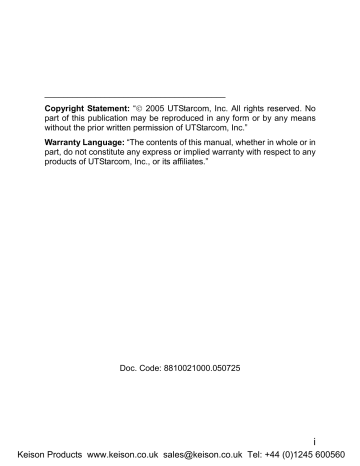
Input Method
5. INPUT METHOD
This phone supports five input methods, including PinYin, Sim Stroke,
English, Letter and Digit in order to provide easy input for letters and digits in text editing mode
5.1 Switch Input Method
When you enter text-editing mode, the last active input method is displayed. Press to switch between the activated input methods
(refer to page 70 “Input Method” under the Settings submenu for details) and digit input method. The current input method indicator will be displayed at the lower left side of the screen and include:
Input Method
PinYin
Sim Stroke
English
Letter
Digit
Indicator
5.2 PinYin and Sim Stroke
These two input methods are only used for inputting Chinese characters
5.3 English
The phone supports intelligent English input and word association, speeding up the input process
Switch the input method to English; left corner of the screen
will be displayed at the lower
70
Keison Products www.keison.co.uk [email protected] Tel: +44 (0)1245 600560
Input Method
1. To enter letters, press ~ one time for the letters labeled on the respective key; a word matching the input letters will be displayed automatically
- When you enter the first letter of any English word, “*” will be displayed (except and ). As you input letters, the phone will automatically associate the matched English words
- If the letter input does not correspond with any English word in the phone’s dictionary, this key press will have no response
- Press the right soft key ( Clear ) repeatedly to delete letters from right to left
2. Select a word and change upper/lower case: If the word displayed is not desired, press to scroll through other word alternatives. Press
to switch between upper and lower cases; press once to capitalize the initial letter; press twice to capitalize all letters; press three times to return letters to lower case
3. Enter the selected word: Press the left soft key ( Ok ) or to confirm the selected word and to remove the underline; or press to confirm the word and to add a space
- When no word is underlined, press to enter a space; press
to switch input methods; press to move the cursor; press the right soft key ( Clear ) to delete the character to the left of the cursor; press and hold the right soft key ( Clear ) to delete all characters
4. Enter symbols: When no word is underlined, press to display the symbol list. Press to highlight the intended symbol. Press the left soft key to enter the selected symbol
71
Keison Products www.keison.co.uk [email protected] Tel: +44 (0)1245 600560
Input Method
5.4 Letter
Switch to Letter input method; w ill be displayed at the lower left corner of the screen
1. Press ~ to enter the corresponding letter labeled on the respective key. To input a letter, press the corresponding key repeatedly until the letter appears
For example: if you press appear in turn:
repeatedly, the following letters
- The letter just entered will be underlined. When the letter is underlined, press to switch between upper and lower cases; press the right soft key ( Clear ) to delete the letter
2. After you have entered the intended letter, press any other key on the keypad to input the next letter. If the next letter and current letter share the same key, press the left soft key ( Ok ) or to remove the underline, and then enter the next letter; or simply wait for one second to input again. Press a space
to confirm the current letter input and enter
3. Enter symbols and spaces: After the underline disappears, press to display the symbol list. Press to highlight the intended symbol, and then press the left soft key to enter the selected symbol. Press
to enter a space
4. When no letter is underlined, press to move the cursor; press the right soft key ( Clear ) to delete the character to the left of the cursor; press and hold the right soft key ( Clear ) to delete all characters; press to switch input methods
72
Keison Products www.keison.co.uk [email protected] Tel: +44 (0)1245 600560
Input Method
5.5 Digit
Switch to digit input method; will be displayed in the lower left corner of the screen
To enter digits, press the corresponding number keys
Press to switch input methods
~ .
73
Keison Products www.keison.co.uk [email protected] Tel: +44 (0)1245 600560
advertisement
Related manuals
advertisement
Table of contents
- 5 SAFETY PRECAUTIONS
- 12 1. GETTING STARTED
- 22 2. BASIC OPERATIONS
- 24 2.6.1 Hold a Call
- 24 2.6.2 Call Waiting
- 25 2.6.3 Make a New Call
- 26 2.6.4 Conference Call
- 26 2.6.5 Transfer a Call
- 27 2.6.6 Mute the Microphone Volume
- 27 2.6.7 Access the Phonebook
- 27 2.6.8 Adjust the Earpiece Volume
- 31 3. PHONEBOOK (NAMES)
- 37 4. MENU
- 37 4.1.1 Missed Log
- 39 4.1.2 Received Log
- 40 4.1.3 Dialed log
- 41 4.1.4 Delete Log
- 42 4.1.5 Duration
- 43 4.2.1 Standard
- 45 4.2.2 Meeting
- 45 4.2.3 Outdoor
- 45 4.2.4 User Define
- 46 4.3.1 Scheme
- 47 4.3.2 Date/Time
- 48 4.3.3 Answer Mode
- 48 4.3.4 Language
- 49 4.3.5 Display
- 51 4.3.6 Set Security
- 53 4.3.7 Input Method
- 54 4.4.1 Calculator
- 55 4.4.2 Calendar
- 55 4.4.3 Alarm
- 56 4.4.4 Time Zone
- 57 4.4.5 DST Setting
- 57 4.4.6 Time Format
- 58 4.5.1 Net Search
- 58 4.5.2 WiFi Config
- 61 4.5.3 Network Parameter
- 63 4.5.4 Signal Protocol
- 68 4.6.1 Call Waiting
- 68 4.6.2 Call Transfer
- 69 4.6.3 Three Way Call
- 69 4.6.4 Register Interval Time
- 70 4.6.5 Caller-ID Block
- 70 4.6.6 Repeat Dial on Busy
- 70 4.6.7 Reject Anonymous Incoming Call
- 70 4.6.8 Personal Information
- 71 4.7 MISC
- 71 4.7.1 Vendor Information
- 71 4.7.2 PC Config
- 71 4.7.3 Remote TFTP Update
- 72 4.7.4 Remote TFTP Server
- 72 4.7.5 Local TFTP Update
- 72 4.7.6 Local Log
- 72 4.7.7 Web Authentication
- 74 5. INPUT METHOD
- 78 6. TROUBLESHOOTING