advertisement
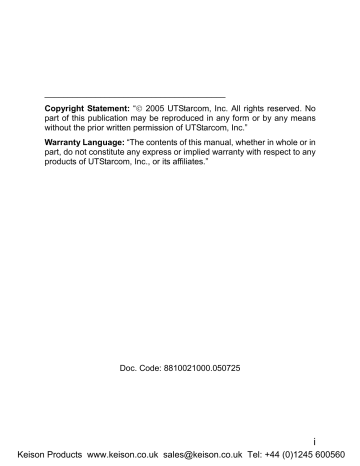
Basic Operations
2.6.4 Conference Call
If the Three Way Call function is active, after making a new call with the original call on hold (refer to page 21 “Make a New Call”), you can make a conference call with both parties. Press the left soft key ( Option ).
Press to highlight Conference and press the left soft key ( Ok ) to initiate the conference call
During the conference call, press the left soft key ( Option ). Press
to highlight Drop and press the left soft key ( Ok ). Press to highlight the desired party, and press the left soft key ( Ok ) to end the call with the selected party
During the conference call, pressing the right soft key ( Hangup ) or the key will end both calls
2.6.5 Transfer a Call
If the Call Transfer function is activated (refer to page 64 “Call Transfer”), you can transfer an ongoing received call to another phone number:
After answering a call, press the left soft key ( Option ). Press to highlight Blind or Consult and press the left soft key ( Ok ). Key in the transfer number and press the left soft key ( Ok )
If Blind is selected, the call will be directly transferred to the dialed phone number after the connection succeeds
If Consult is selected, after the transferred-to party answers the call, announce the transfer. Then, press the left soft key ( Transfer ) to transfer the intended call
The Blind option is selectable only when the Call Transfer function is set to Blind or Blind & Consult ; the Consult option is selectable only when the Call Transfer function is set to Consult or Blind & Consult
22
Keison Products www.keison.co.uk [email protected] Tel: +44 (0)1245 600560
advertisement
Related manuals
advertisement
Table of contents
- 5 SAFETY PRECAUTIONS
- 12 1. GETTING STARTED
- 22 2. BASIC OPERATIONS
- 24 2.6.1 Hold a Call
- 24 2.6.2 Call Waiting
- 25 2.6.3 Make a New Call
- 26 2.6.4 Conference Call
- 26 2.6.5 Transfer a Call
- 27 2.6.6 Mute the Microphone Volume
- 27 2.6.7 Access the Phonebook
- 27 2.6.8 Adjust the Earpiece Volume
- 31 3. PHONEBOOK (NAMES)
- 37 4. MENU
- 37 4.1.1 Missed Log
- 39 4.1.2 Received Log
- 40 4.1.3 Dialed log
- 41 4.1.4 Delete Log
- 42 4.1.5 Duration
- 43 4.2.1 Standard
- 45 4.2.2 Meeting
- 45 4.2.3 Outdoor
- 45 4.2.4 User Define
- 46 4.3.1 Scheme
- 47 4.3.2 Date/Time
- 48 4.3.3 Answer Mode
- 48 4.3.4 Language
- 49 4.3.5 Display
- 51 4.3.6 Set Security
- 53 4.3.7 Input Method
- 54 4.4.1 Calculator
- 55 4.4.2 Calendar
- 55 4.4.3 Alarm
- 56 4.4.4 Time Zone
- 57 4.4.5 DST Setting
- 57 4.4.6 Time Format
- 58 4.5.1 Net Search
- 58 4.5.2 WiFi Config
- 61 4.5.3 Network Parameter
- 63 4.5.4 Signal Protocol
- 68 4.6.1 Call Waiting
- 68 4.6.2 Call Transfer
- 69 4.6.3 Three Way Call
- 69 4.6.4 Register Interval Time
- 70 4.6.5 Caller-ID Block
- 70 4.6.6 Repeat Dial on Busy
- 70 4.6.7 Reject Anonymous Incoming Call
- 70 4.6.8 Personal Information
- 71 4.7 MISC
- 71 4.7.1 Vendor Information
- 71 4.7.2 PC Config
- 71 4.7.3 Remote TFTP Update
- 72 4.7.4 Remote TFTP Server
- 72 4.7.5 Local TFTP Update
- 72 4.7.6 Local Log
- 72 4.7.7 Web Authentication
- 74 5. INPUT METHOD
- 78 6. TROUBLESHOOTING