advertisement
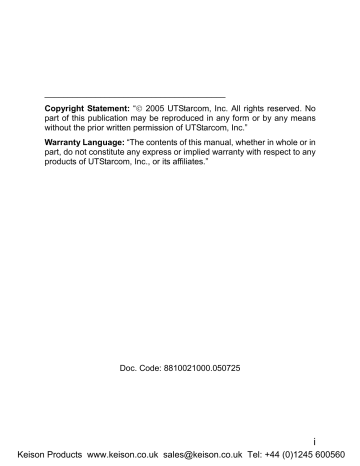
Phonebook (Names)
3. PHONEBOOK (NAMES)
You can store frequently used phone numbers and names in the phone memory (phonebook). The phonebook can store up to 200 entries. Each entry may contain a name, phone number and group category
You can enter the phonebook in either of the following ways:
In standby mode, press the right soft key ( Names )
In standby mode, press the left soft key ( Menu ), press to scroll to Phonebook and press the left soft key ( Ok )
From the phonebook menu, you can select from the following options:
3.1 Search
Search
After you access this option, the phonebook entry list will be displayed.
Key in the first letter(s) or digit(s) of the name you are searching for. A maximum of six letters/digits can be entered. All names starting with these letter(s)/digit(s) will be displayed, including Chinese names starting with corresponding PinYin letters
Enter letters or digits as follows:
1. Press ~ to enter the corresponding letter or digit labeled on the respective key. For keys ~ , press the corresponding key repeatedly until the intended letter/digit appears.
For example: if you press digit appear in turn:
repeatedly, the following letters and a
→ b
→ c
→
2
27
Keison Products www.keison.co.uk [email protected] Tel: +44 (0)1245 600560
Phonebook (Names)
2. The letter/digit just entered will be underlined. After you have entered the intended letter/digit, press the appropriate number key to input the next letter/digit. If the next letter/digit and current letter/digit share the same key, wait for one second to input the letter/digit again
To delete the last entered letter/digit, press the right soft key
( Clear ); to delete all letters/digits, press and hold the right soft key
( Clear )
When a matched name is highlighted, you can press to call the corresponding phone number
When an entry (name) is highlighted, press the left soft key
( Details ) to see the detailed information: name, phone number and group category. Press to browse through the text
When the entry details are displayed, you can press to call the phone n umber
When the entry details are displayed, you can press the left soft key
( Option ) to select from the following options:
3.1.1 Edit
Change names, numbers and group categories by following the screen prompts
3.1.2 Delete Entry
After this option is selected, “ Delete?
” will be displayed. Press the left soft key ( Ok ) to confirm the deletion
3.2 Add Entry
Add Entry
Select this option to add new entries into the phonebook
28
Keison Products www.keison.co.uk [email protected] Tel: +44 (0)1245 600560
Phonebook (Names)
1. Key in the name, and press the left soft key ( Ok )
You can enter a maximum of 20 English letters or 10 Chinese characters (refer to page 70 “Input Method”)
2. Enter the phone number (24 digits maximum), and press the left soft key ( Ok )
The phone number cannot be left blank; otherwise Number Error will be displayed
3. Press to highlight the desired group category: Family , Friend ,
Colleague , Classmate , VIP , Partner , Others or Blacklist .
Press the left soft key ( Ok ) to complete the operation
If the name is not filled in, the phone will use the first 12 digits from the phone number as the name
The phone number and name of the newly added record cannot be identical to those of an existing record. Otherwise, the text Exists will be displayed after you enter the phone number and press the left soft key ( Ok )
The phone will automatically reject any incoming caller whose number is on the Blacklist . No response will be displayed. (Caller ID service needs to be activated)
No more entries can be added if the phonebook memory is full. When
Add Entry is selected, the phone will remind you that the phonebook memory is full
In standby mode, you can add a new entry by entering the phone number and pressing the left soft key ( Save ). Then, enter the name and press the left soft key ( Ok ); press to highlight the desired group category and press the left soft key ( Ok ) to complete the operation
29
Keison Products www.keison.co.uk [email protected] Tel: +44 (0)1245 600560
Phonebook (Names)
3.3 Delete Entry
Delete Entry
You can select from the following options to delete entries one by one or all at once
3.3.1 One by One
Delete Entry One by one
When you access this option, the phonebook entry list will be displayed.
Enter the first letter(s)/digit(s) of the intended entry (name). Press to highlight the entry, and then press the left soft key ( Delete ). When
“ Delete?
” is displayed, press the left soft key ( Ok ) to confirm the deletion
3.3.2 All
Delete Entry All
When you access this option, the prompt Enter Code will be displayed.
Enter the security code, and press the left soft key ( Ok ). If the code is correct, all phonebook entries will be deleted; otherwise Code Error will be displayed
3.4 Group Info
Group Info
After accessing this option, press to highlight the desired group category: Family , Friend , Colleague , Classmate , VIP , Partner , Others or Blacklist , and press the left soft key ( Ok ). Then, you can select from the following options:
30
Keison Products www.keison.co.uk [email protected] Tel: +44 (0)1245 600560
Phonebook (Names)
3.4.1 Ring Tone
Select this option to specify a ring tone for the particular group category
Press to highlight and sample the ring tone options. Then press the left soft key ( Ok ) to complete your selection
Note: The Blacklist only has a Browse function because the phone will automatically reject any call from this group. Thus, it is not necessary to set a ring tone for the Blacklist group
3.4.2 Browse
When you access this option, the list of entries in the selected group category will be displayed
Enter the first letter(s)/digit(s) of the desired entry (name). Press to highlight the entry, and press the left soft key ( Details ) to view the details for the entry. Press the left soft key ( Option ), and select Edit or Delete Entry to edit or delete this entry
3.5 Speed Dial
Speed Dial
Select this option to assign a phone number in the phonebook to one of the speed dial k e ys ~ for greater convenience when dialing
(refer to page 18 “Use Speed Dial”)
After you access this option, the setting status for key #1 ( ) will be displayed. Press to browse through the speed dial key settings
If no phone number is assigned to the key, Unset will be displayed.
Press the left soft key ( Set ); the phonebook entry list will be displayed (if there are no entries in the phonebook, No Record will be displayed). Enter the first letter(s)/digit(s) of the desired entry (name).
31
Keison Products www.keison.co.uk [email protected] Tel: +44 (0)1245 600560
Phonebook (Names)
Press to highlight the entry, and press the left soft key ( Ok ) to assign the number to the key
If a phone number has been assigned to the key, the corresponding name will be displayed. To change or cancel the setting for this key, press the left soft key ( Option ), and then select Edit or Cancel
Note: If the record for a speed dial key is modified in the phonebook, it will automatically be updated for the speed dial key function
If the record for a speed dial key is deleted from the phonebook, it will also be cancelled for the speed dial key function
3.6 Memory
Memory
Select this option to view the number of records in each group category, totally stored records ( Used) and available records ( Unused )
32
Keison Products www.keison.co.uk [email protected] Tel: +44 (0)1245 600560
advertisement
Related manuals
advertisement
Table of contents
- 5 SAFETY PRECAUTIONS
- 12 1. GETTING STARTED
- 22 2. BASIC OPERATIONS
- 24 2.6.1 Hold a Call
- 24 2.6.2 Call Waiting
- 25 2.6.3 Make a New Call
- 26 2.6.4 Conference Call
- 26 2.6.5 Transfer a Call
- 27 2.6.6 Mute the Microphone Volume
- 27 2.6.7 Access the Phonebook
- 27 2.6.8 Adjust the Earpiece Volume
- 31 3. PHONEBOOK (NAMES)
- 37 4. MENU
- 37 4.1.1 Missed Log
- 39 4.1.2 Received Log
- 40 4.1.3 Dialed log
- 41 4.1.4 Delete Log
- 42 4.1.5 Duration
- 43 4.2.1 Standard
- 45 4.2.2 Meeting
- 45 4.2.3 Outdoor
- 45 4.2.4 User Define
- 46 4.3.1 Scheme
- 47 4.3.2 Date/Time
- 48 4.3.3 Answer Mode
- 48 4.3.4 Language
- 49 4.3.5 Display
- 51 4.3.6 Set Security
- 53 4.3.7 Input Method
- 54 4.4.1 Calculator
- 55 4.4.2 Calendar
- 55 4.4.3 Alarm
- 56 4.4.4 Time Zone
- 57 4.4.5 DST Setting
- 57 4.4.6 Time Format
- 58 4.5.1 Net Search
- 58 4.5.2 WiFi Config
- 61 4.5.3 Network Parameter
- 63 4.5.4 Signal Protocol
- 68 4.6.1 Call Waiting
- 68 4.6.2 Call Transfer
- 69 4.6.3 Three Way Call
- 69 4.6.4 Register Interval Time
- 70 4.6.5 Caller-ID Block
- 70 4.6.6 Repeat Dial on Busy
- 70 4.6.7 Reject Anonymous Incoming Call
- 70 4.6.8 Personal Information
- 71 4.7 MISC
- 71 4.7.1 Vendor Information
- 71 4.7.2 PC Config
- 71 4.7.3 Remote TFTP Update
- 72 4.7.4 Remote TFTP Server
- 72 4.7.5 Local TFTP Update
- 72 4.7.6 Local Log
- 72 4.7.7 Web Authentication
- 74 5. INPUT METHOD
- 78 6. TROUBLESHOOTING