advertisement
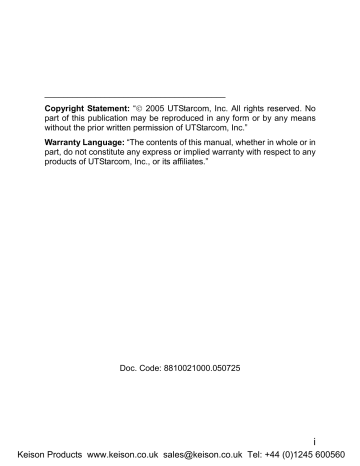
Menu
4.5 WiFi-Settings
WiFi-Settings
From this submenu, you can perform the following WiFi settings
Note: After completing WiFi settings, switch off the phone and then switch it on, in order that the changed WiFi settings can take effect
4.5.1 Net Search
WiFi-Settings Net Search
This option enables you to search available APs (10 maximum) for the phone. After selecting this option, the phone will start to search for APs.
Available APs will be listed according to the signal strength. The strongest
AP’s SSID will be highlighted at the top of the list
Press to highlight the desired SSID, and press the left soft key
( Save ). Press to highlight the desired connection profile, and press the left soft key ( Save ) to save the SSID to the connection profile. You can then follow the prompt to set the WEP key. After the WEP key setting, the phone will start the connection to the AP. If the connection fails, the phone will connect to other APs specified in “SSID & WEP KEY”. If the phone fails to connect to all these APs and the Auto Scan function is active, the phone will try to search and connect to another available AP
Note: When the phone is connecting to an AP, you can press the right soft key (Search) to start the search for available APs
4.5.2 WiFi Config
WiFi-Settings WiFi Config
From this option, you can perform the following WiFi configuration:
54
Keison Products www.keison.co.uk [email protected] Tel: +44 (0)1245 600560
Menu
4.5.2.1 Authentication
WiFi-Settings WiFi Config Authentication
This option enables you to set the WiFi authentication mode. When you highlight this option, the current setting will be displayed in the adjacent bubble
After accessing this option, you can select Null or Shared Key
4.5.2.2 SSID & WEP KEY
WiFi-Settings WiFi Config SSID & WEP KEY
This option enables you to set SSIDs and WEP keys for connection profiles. Each time you switch on the phone, the phone will try to connect to one of the corresponding APs (Access Points)
After you select this option, the connection profile list will be displayed. If a connection profile has been set with a 64/128 bit WEP key, a lock icon will be displayed in front of the connection profile
Press to highlight the desired connection profile, and then press the left soft key ( Ok ). The following options will be available:
SSID
This option enables you to save an AP’s SSID to the connection profile
After accessing this option, enter the SSID (32 alphanumeric characters maximum), and then press the left soft key ( Ok ) to complete the operation
WEP Key
This option enables you to save the WEP key utilized by the AP to the connection profile:
55
Keison Products www.keison.co.uk [email protected] Tel: +44 (0)1245 600560
Menu
Null
Select this option to set the WEP key to null
64bit
Select this option to enter a 64bit WEP key. Edit the WEP key and press the left soft key ( Ok ) to complete the operation
Ensure that the WEP key consists of five ASCII characters or ten hexadecimal characters
128bit
Select this option to enter a 128bit WEP key. Edit the WEP key and press the left soft key ( Ok ) to complete the operation
Ensure that the WEP key consists of 13 ASCII characters or 26 hexadecimal characters
Note: The corresponding AP need to select WEP Key 1 as the default transmit key. Enter WEP Key 1 in the phone
The WEP key setting may be different due to AP settings
For a Linksys AP, a passphrase is used to generate four WEP keys and WEP Key 1 need to be selected. In the phone, you should enter
WEP Key 1
If an AP supports only a fixed hexadecimal WEP key, you should enter the same WEP key in the phone
If an AP supports both ASCII and hexadecimal WEP keys, you can enter either the ACSII WEP key or the hexadecimal WEP key in the phone
WEP Key Index
This option enables you to set the WEP key index for the connection profile
After accessing this option, enter the WEP key index (0~3), and then press the left soft key ( Ok ) to complete the operation
56
Keison Products www.keison.co.uk [email protected] Tel: +44 (0)1245 600560
advertisement
Related manuals
advertisement
Table of contents
- 5 SAFETY PRECAUTIONS
- 12 1. GETTING STARTED
- 22 2. BASIC OPERATIONS
- 24 2.6.1 Hold a Call
- 24 2.6.2 Call Waiting
- 25 2.6.3 Make a New Call
- 26 2.6.4 Conference Call
- 26 2.6.5 Transfer a Call
- 27 2.6.6 Mute the Microphone Volume
- 27 2.6.7 Access the Phonebook
- 27 2.6.8 Adjust the Earpiece Volume
- 31 3. PHONEBOOK (NAMES)
- 37 4. MENU
- 37 4.1.1 Missed Log
- 39 4.1.2 Received Log
- 40 4.1.3 Dialed log
- 41 4.1.4 Delete Log
- 42 4.1.5 Duration
- 43 4.2.1 Standard
- 45 4.2.2 Meeting
- 45 4.2.3 Outdoor
- 45 4.2.4 User Define
- 46 4.3.1 Scheme
- 47 4.3.2 Date/Time
- 48 4.3.3 Answer Mode
- 48 4.3.4 Language
- 49 4.3.5 Display
- 51 4.3.6 Set Security
- 53 4.3.7 Input Method
- 54 4.4.1 Calculator
- 55 4.4.2 Calendar
- 55 4.4.3 Alarm
- 56 4.4.4 Time Zone
- 57 4.4.5 DST Setting
- 57 4.4.6 Time Format
- 58 4.5.1 Net Search
- 58 4.5.2 WiFi Config
- 61 4.5.3 Network Parameter
- 63 4.5.4 Signal Protocol
- 68 4.6.1 Call Waiting
- 68 4.6.2 Call Transfer
- 69 4.6.3 Three Way Call
- 69 4.6.4 Register Interval Time
- 70 4.6.5 Caller-ID Block
- 70 4.6.6 Repeat Dial on Busy
- 70 4.6.7 Reject Anonymous Incoming Call
- 70 4.6.8 Personal Information
- 71 4.7 MISC
- 71 4.7.1 Vendor Information
- 71 4.7.2 PC Config
- 71 4.7.3 Remote TFTP Update
- 72 4.7.4 Remote TFTP Server
- 72 4.7.5 Local TFTP Update
- 72 4.7.6 Local Log
- 72 4.7.7 Web Authentication
- 74 5. INPUT METHOD
- 78 6. TROUBLESHOOTING