Menu Tree. LG CG300 - Cell Phone
Add to My manuals214 Pages
LG CG300 - Cell Phone takes great photos and shares multimedia content using the latest features. With a sturdy design and long-lasting battery, it has everything you need to stay connected and entertained wherever you go.
advertisement
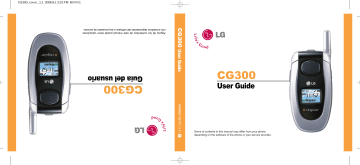
CG300 Cingular E_060831_1.1 2006.9.1 2:7 PM 페이지28
Menu Tree
The following illustration shows the available menu structure and indicates the:
]
Number assigned to each menu option.
]
Page where you can find the feature description.
1. IM (see page 32)
2. Messaging (see page 36)
2.1 New Message
2.1.1 Text
2.1.2 Multimedia
2.2 Inbox
2.3 Mobile Email
2.4 Drafts
2.5 Outbox
2.6 Sent
2.7 IM
2.8 Voice Mail
2.9 Chat
2.0 Templates
2.0.1 Text
2.0.2 Multimedia
2.0.3 Business Card
2. Messaging (continued)
2.* Settings
2.*.1 Text Message
2.*.2 Multimedia Message
2.*.3 Voicemail Number
2.*.4 Download Messages
2.# Check Memory
3. Recent Calls (see page 42)
3.1 Missed Calls
3.2 Dialed Calls
3.3 Received Calls
3.4 Delete Recent Calls
3.4.1 Missed Calls
3.4.2 Dialed Calls
3.4.3 Received Calls
3.4.4 All Calls
28
CG300 Cingular E_060831_1.1 2006.9.1 2:7 PM 페이지29
3. Recent Calls (continued)
3.5 Call Duration
3.5.1 Last Call
3.5.2 Dialed Calls
3.5.3 Received Calls
3.5.4 All Calls
3.6 Data Information
3.6.1 Web Data
3.6.2 Data Call
3.6.3 Total Data
4. MEdia Net (see page 44)
4.1 MEdia Net Home
4.2 Favorites
4.3 Go To URL
4.4 Network Profile
4.5 Cache Settings
4.6 Security Certificates
4.7 Information
5. Cingular Mall (see page 47)
5.1 Shop Tones
5.2 Shop Games
5. Cingular Mall (continued)
5.3 Shop Graphics
5.4 Shop Multimedia
5.5 Shop Applications
5.6 MEdia Net Home
6. Push to Talk (PTT) (see page 48)
6.1 PTT Contacts
6.2 Add Contact
6.3 Add Group
6.4 PTT Settings
6.5 Pending Invitations
7. My Stuff (see page 57)
7.1 Favorites
7.2 Games & Apps
7.2.1 Shop Games
7.2.2 Games & Apps
7.2.3 Information
7.3 Audio
7.4 Graphics
Menu Tree
29
CG300 Cingular E_060831_1.1 2006.9.1 2:7 PM 페이지30
Menu Tree
7. My Stuff (continued)
7.5 Tools
7.5.1 Camera
7.5.2 Print via Bluetooth
7.5.3 Alarm Clock
7.5.4 Calendar
7.5.5 Voice Memo
7.5.6 Calculator
7.5.7 Notepad
7.5.8 World Clock
7.5.9 Unit Converter
7.5.0 Tip Calculator
8. Address Book (see page 65)
8.1 Contacts
8.2 New Contact
8.3 Speed Dial List
8.4 Caller Groups
8.5 Copy All Contacts
8.6 Delete All Contacts
8.7 Set Memory
30
8. Address Book (continued)
8.8 Information
8.8.1 Service Dial Number
8.8.2 Check Memory
8.8.3 My Numbers
9. Settings (see page 68)
9.1 Audio
9.1.1 Shop Tones
9.1.2 Ringtones
9.1.3 Volume
9.1.4 Ring Alert Type
9.1.5 Message Alert Tones
9.1.6 Key Tones
9.1.7 Voice Memo
9.2 Display
9.2.1 Wallpaper
9.2.2 Backlight Timer
9.2.3 Contrast
9.2.4 Languages
9.2.5 Menu Style
CG300 Cingular E_060831_1.1 2006.9.1 2:7 PM 페이지31
9. Settings (continued)
9.3 Bluetooth
9.3.1 Blutooth On/Off
9.3.2 Device List
9.3.3 Settings
9.4 Date & Time
9.4.1 Set Date
9.4.2 Date Format
9.4.3 Set Time
9.4.4 Time Format
9.4.5 Auto Update
9.5 Call
9.5.1 Call Forwarding
9.5.2 Answer Mode
9.5.3 Send My Number
9.5.4 Call Waiting
9.5.5 Minute Minder
9.5.6 Auto Redial
9.5.7 TTY
9.5.8 Send DTMF Tones
9. Settings (continued)
9.6 Security
9.6.1 Request PIN Code
9.6.2 Fixed Dial Number
9.6.3 Change Codes
9.7 Connection
9.7.1 GPRS Attach
9.7.2 Network Profile
9.7.3 Reset Network Profile
9.8 PTT Key Lock
9.8.1 Enable
9.8.2 Disable
9.9 Reset Default
Menu Tree
31
CG300 Cingular E_060831_1.1 2006.9.1 2:7 PM 페이지32
IM
The Instant Messaging feature can only be used with the support of the network operator or communities such as AIM, ICQ, MSN, and YAHOO! Messenger. For
Instant Messaging users, a valid User ID and Password will be required in order to login and exchange messages as well as checking the online status.
There are two ways to use the Instant Messaging feature.
1.
Through the Main Menu.
2.
Through the IM hotkey (the right navigation key).
Short pressing the hotkey will bring up the available
IM clients. The menu items below might not appear since not all IM communities support the various options. Also the menu strings may appear differently based on the selected IM communities.
The keywords such as User ID, Login and Contact will be used as general terms in IM menus according to the currently selected communities such as AIM, ICQ, MSN and YAHOO! Messenger.
Offline Menu
Sign In
This allows users to login by filling in the User ID and
Password.
32 n
Note
If your phone number is not registered on SmartChip, you would not be able to log into the IM client
You can check your phone number in My Numbers menu
(Menu 8.8.3) n Note
Once the User ID and Password are saved, you will not be required to type them in again during Login process. This feature is optional.
Saved Conversations
This is where a user can view saved conversations.
Settings
]
My Status: Allows you to set your status to
Available, Busy or Invisible.
]
Status Text: You may set your current status in free text format.
] Set Sound: Allows you to set an alert for the Contact when they have activity on their session.
] Default Provider: Allows you to set the default IM community to login.
CG300 Cingular E_060831_1.1 2006.9.1 2:7 PM 페이지33
IM
] Automatic Sign On: You may set the automatic IM
Login process by choosing between the ' When
Power On ' or ' When IM Start ' options.
]
Network: You may set your IM Network Profiles or
Server Address information. Please check with your network provider before making any changes.
IM Information
This indicates the Instant Messaging Client Information such as Client Name and Version Number.
Online Menu / 1 to 1 conversation
After successful Login, a list of contacts with Screen
Names will appear on screen. Depending on the cursor location in the contacts, following menu options will be available.
When cursor is located on a Conversations List
n
Note
Conversations List contains both the active contact where a conversation has taken place as well as unknown contact.
n
Note
When you select the left/right navigation key or the Confirm key on the Conversation List, it offers the ability to view or hide conversations.
]
Send to Others: This offers the ability to send a message to an unknown contact. When selected,
User ID must be typed in prior to starting an IM session or conversation.
]
Saved Conversations: You may view or delete the stored conversation session.
]
Search: This allows you to search for the contact by
Email address or name.
] Settings z
My Status: Allows you to set your status to
Available, Busy or Invisible.
z
Status Text: You may set your current status in free text format.
z
Set Sound: Allows you to set an alert for the
Contact when they have activity on their session.
z Automatic Sign On: You may Login to an IM client automatically with the 'When Power On' or
'When IM Start' options.
33
CG300 Cingular E_060831_1.1 2006.9.1 2:7 PM 페이지34
IM
] Log Out: This begins the Logout process.
When cursor is located on a Conversation
]
End Conversation: This closes the selected conversation. If an unknown contact was selected, that contact is deleted.
]
Block/Unblock Contact: This allows you to block/unblock the selected Conversations Contact.
] View Information: This allows you to view the User
ID and Status Text information.
]
Search: This allows you to search for the contact by
Email address or name.
]
Settings: Please refer to the previous Settings Menu.
]
Log Out: This begins the Logout process.
When cursor is located on a Contact List
] Add Contact: This adds a new contact to the selected contacts list; in the meantime this searches for the contact on the basis of E-mail Address, First Name, or Last Name.
]
Refresh List: This refreshes the presence information of the contacts within the contacts.
34
] Send to Others: This offers the ability to send a message to an unknown contact. When selected, the User ID must be typed in prior to starting an IM session or conversation.
]
Saved Conversations: This is where a user can view saved conversations.
]
Search: This allows you to search for the contact by
Email address or name.
]
Settings: Please refer to the previous Settings
Menu.
] Log Out: This begins the Logout process.
When cursor is located on a Contact
]
Add Contact: This adds a new contact to the selected contacts list; in the meantime this searches for the contact on the basis of E-mail
Address, First Name, or Last Name.
]
Delete Contact: This deletes the selected Contact.
] Set/Clear Alert: When the user sets this contact as
“Set Alert”, if presence information of the selected contact is changed to online from offline afterwards, it alerts as the icon and sound. This option will be shown if your network provider supports this service.
CG300 Cingular E_060831_1.1 2006.9.1 2:7 PM 페이지35
IM
] Block/Unblock Contact: This allows or blocks conversation with the selected Contact.
]
Refresh Contact: This refreshes the presence information of the selected contact.
]
View Information: This allows you to view information. It provides User ID, Status Text.
] Search: This allows you to search for the contact by
Email address or name.
] Settings: Please refer to the previous Settings Menu.
]
Log Out: This begins the Logout process.
Menu options available in the Conversation screen
] Back To List: This brings the screen back to the contacts.
]
Insert: You can insert Symbol, Template and emoticons in the conversation screen.
]
Block/Unblock Contact: This allows or blocks conversation with the selected Contact.
]
Save Conversation: Stores currently active conversation.
] End Conversation: This ends the active conversation and clears the conversation buffer.
]
Settings: Please refer to the previous Settings Menu.
]
Text Entry Mode: Sets the text input mode such as abc, Abc, ABC, T9 abc, T9 Abc, T9 ABC and 123.
] Text Entry Mode Settings: This selects the T9 predictive mode Language.
n
Note z In the conversation window, you can use the up/down navigation key for scrolling through the conversation.
z
Maximum number of characters supported by a message is
400 characters for receiving and 128 characters for sending.
z
The presence information might not update in real time so the “Refresh List”/“Refresh Contact” option can be used for most up to date status.
35
advertisement
Key Features
- Capture precious moments with the built-in camera.
- Stay connected with friends and family through calls and messages.
- Enjoy your favorite music, videos, and games on the vibrant display.
- Access the internet and stay up-to-date with news and social media.
- Store your contacts, appointments, and notes to stay organized.
- Use the alarm clock to wake up on time and the calendar to keep track of important dates.
- Connect to wireless networks for fast and reliable internet access.
- Personalize your phone with custom ringtones and wallpapers.
- Expandable memory allows you to store even more music, photos, and videos.
- Long-lasting battery provides extended usage time.
Related manuals
Frequently Answers and Questions
How do I install the SmartChip?
What is the duration of the limited warranty?
Who is eligible for the limited warranty?
What is not covered under the limited warranty?
How do I obtain warranty service?
advertisement
Table of contents
- 11 Unpacking
- 12 For Your Safety
- 16 Your Phone
- 16 Phone Components
- 17 Your Phone’s Features
- 18 Display Information
- 20 Getting Started
- 20 Installing the SmartChip
- 22 Charging the Battery
- 23 Turning Your Phone On and Off
- 23 Access Codes
- 24 General Functions
- 24 Making a Call
- 24 Making a Call by Send Key
- 24 Making International Calls
- 24 Ending a Call
- 24 Making a Call From the Contacts
- 25 Adjusting the Volume
- 25 Answering a Call
- 25 Using the Speakerphone
- 25 Vibrate Mode (Quick)
- 25 Signal Strength
- 26 Entering Text
- 29 Selecting Functions and Options
- 30 In-Call Menu
- 30 During a Call
- 30 Making a Second Call
- 30 Swapping Between Two Calls
- 30 Answering an Incoming Call
- 30 Rejecting an Incoming Call
- 30 Muting the Microphone
- 31 Conference Calls
- 31 Making a Second Call
- 31 Setting Up a Conference Call
- 31 Activate the Conference Call on Hold
- 31 Adding Calls to the Conference Call
- 31 Private Call in a Conference Call
- 31 Ending a Conference Call
- 32 Menu Tree
- 40 Messaging
- 40 New Message
- 41 Inbox
- 41 Mobile Email
- 42 Drafts
- 42 Outbox
- 43 Voice Mail
- 44 Templates
- 44 Multimedia
- 44 Business Card
- 44 Settings
- 44 Text Messages
- 45 Multimedia Messages
- 45 Voicemail Number
- 45 Download Messages
- 45 Check Memory
- 46 Recent Calls
- 46 Missed Calls
- 46 Dialed Calls
- 46 Received Calls
- 46 Delete Recent Calls
- 46 Call Duration
- 46 Last Call
- 46 Dialed Calls
- 47 Received Calls
- 47 All Calls
- 47 Data Information
- 47 Web Data
- 47 Data Call
- 47 Total Data
- 48 MEdia Net
- 48 MEdia Net Home
- 48 Favorites
- 49 Go To URL
- 49 Network Profile
- 50 Cache Settings
- 50 Clear Cache
- 50 Allow Cache
- 50 Security Certificates
- 50 Information
- 51 Cingular Mall
- 51 Shop Tones
- 51 Shop Games
- 51 Shop Graphics
- 51 Shop Multimedia
- 51 Shop Applications
- 51 MEdia Net Home
- 52 Push to Talk (PTT)
- 56 PTT Contacts
- 58 Add Contact
- 58 Add Group
- 59 PTT Settings
- 60 Pending Invitations
- 61 My Stuff
- 61 Favorites
- 61 Games & Apps
- 61 Audio
- 62 Graphics
- 62 Tools
- 62 Camera
- 64 Print via Bluetooth
- 64 Alarm Clock
- 65 Calendar
- 66 Voice Memo
- 66 Calculator
- 66 Notepad
- 67 World Clock
- 67 Unit Converter
- 68 Tip Calculator
- 69 Address Book
- 69 Contacts
- 69 New Contact
- 69 Speed Dials List
- 69 Caller Groups
- 70 Copy All Contacts
- 70 Delete All Contacts
- 70 Set Memory
- 70 Information
- 72 Settings
- 72 Audio
- 72 Shop Tones
- 72 Ringtones
- 72 Volume
- 72 Ring Alert Type
- 72 Message Alert Tones
- 72 Key Tones
- 72 Voice Memo
- 73 Display
- 73 Wallpaper
- 73 Backlight Timer
- 73 Contrast
- 73 Languages
- 73 Menu Style
- 73 Bluetooth
- 73 Bluetooth On/Off
- 74 Device List
- 74 Settings
- 74 Date & Time
- 74 Set Date
- 74 Date Format
- 74 Set Time
- 74 Time Format
- 75 Auto Update
- 75 Call Forwarding
- 75 Answer Mode
- 75 Send My Number
- 76 Call Waiting
- 76 Minute Minder
- 76 Auto Redial
- 76 Send DTMF Tones
- 76 Security
- 76 Request PIN Code
- 77 Fixed Dial Number (FDN)
- 77 Change Codes
- 77 Connection
- 77 GPRS Attach
- 78 Network Profile
- 78 Reset Network Profile
- 78 PTT Key Lock
- 78 Reset Default
- 79 Q & A
- 81 Accessories
- 82 Safety Guidelines
- 99 Glossary
- 101 Index
- 113 Desempacar
- 114 Por su seguridad
- 118 Su teléfono
- 118 Componentes del teléfono
- 119 Las características de su teléfono
- 121 Información en la pantalla
- 122 Para empezar
- 122 Instalación de la tarjeta SmartChip
- 124 Cargar la batería
- 125 Para encender y apagar el teléfono
- 125 Códigos de acceso
- 126 Funciones generales
- 126 Hacer una llamada
- 126 Hacer una llamada con la tecla Send
- 126 Hacer llamadas internacionales
- 126 Terminar una llamada
- 126 Hacer una llamada desde la Lista de contactos
- 127 Ajuste del volumen
- 127 Contestar una llamada
- 127 Utilización del altavoz
- 127 Modo de vibración (rápido)
- 128 Introducir texto
- 131 Selección de funciones y opciones
- 132 Menú en llamada
- 132 Durante una llamada
- 132 Hacer una segunda llamada
- 132 Alternar entre dos llamadas
- 132 Contestar una llamada entrante
- 132 Rechazar una llamada entrante
- 133 Silenciar el micrófono
- 133 Llamadas de conferencia
- 133 Hacer una segunda llamada
- 133 Configuración de una llamada de conferencia
- 133 Poner en espera una llamada de conferencia
- 134 Añadir llamadas a la llamada de conferencia
- 134 conferencia
- 134 Terminar una llamada de conferencia
- 135 Árbol de menús
- 144 Mensajería
- 144 Nuevo mensaje
- 145 Buzón Ent
- 146 Mobile Email
- 147 Borrador
- 147 Buzón salida
- 147 Buzón de salida
- 148 Correo de voz
- 148 Plantilla
- 148 Texto
- 149 Multimedia
- 149 Tarjeta de visita
- 149 Configuración
- 149 Mensaje texto
- 149 Mensaje multimedia
- 150 Núm. Correo de voz
- 150 Descargar mensajes
- 150 Estado de la memoria
- 151 Llam recientes
- 151 Llam. Perdid
- 151 Llam. Realiz
- 151 Llam. Recib
- 151 Borrar llamadas
- 151 Duración llam
- 151 Última llam
- 152 Llam. Realiz
- 152 Llam. Recib
- 152 Todas llam
- 152 Información de datos
- 152 Información WAP
- 152 Dispositivo externo
- 152 Datos totales
- 153 MEdia Net
- 153 Inicio Media
- 154 Favoritos
- 154 Ir a URL
- 154 Punto de acceso
- 155 Config. Caché
- 155 Borrar caché
- 155 Compr. caché
- 155 Certif. Seg
- 155 Información
- 156 Cingular Mall
- 156 Comprar tonos
- 156 Comprar juegos
- 156 Comprar gráficos
- 156 Comprar MMS
- 156 Comprar aplicaciones
- 156 Inicio Media
- 157 Push to Talk (PTT)
- 161 Contactos PTT
- 163 Agregar contacto
- 163 Agregar grupo
- 164 Configuración PTT
- 165 Invitaciones pendientes
- 166 Mis cosas
- 166 Favoritos
- 166 Jueg y aplicac
- 166 Audio
- 167 Gráficos
- 167 Herramientas
- 167 Cámara
- 169 Imprimir con Bluetooth
- 169 Alarma
- 170 Calendario
- 171 Grab voz
- 172 Calculadora
- 172 Bloc de notas
- 173 Horario mundial
- 173 Conver. Unidad
- 173 Propina
- 174 Direcciones
- 174 Contactos
- 174 Contacto nuevo
- 174 Marcados rápidos
- 174 Grupos llam
- 175 Copiar todos
- 175 Borrar todos los contactos
- 175 Ajustar memoria
- 176 Información
- 177 Config
- 177 Sonidos
- 177 Comprar tonos
- 177 Tonos de timbre
- 177 Volumen
- 177 Alerta llamada
- 177 Tonos de mensaje
- 177 Tonos de teclas
- 178 Grab voz
- 178 Pantalla
- 178 Mi tapiz de fondo
- 178 lluminación
- 178 Contraste
- 178 Idioma
- 178 Estilo del menú
- 178 Bluetooth
- 179 Bluetooth activado/desactivado
- 179 Lista de dispositivos
- 179 Configuración
- 179 Fecha y hora
- 179 Config.Fecha
- 179 Formato fecha
- 180 Config.Hora
- 180 Formato hora
- 180 Actualización Auto
- 180 Config. Llamadas
- 180 Desvio de llamadas
- 180 Modo de respuesta
- 181 Enviar mi núm
- 181 Serv llam en espera
- 181 Aviso minuto
- 181 Remarcado automático
- 181 ¿Env. DTMF tonos
- 182 Seguridad
- 182 Solicitud de código PIN
- 182 Marcación Fija
- 182 Camb. código
- 183 Conexión
- 183 Adjunto GPRS
- 183 Punto de acceso
- 183 Rest punto acc
- 183 PTT Key Lock
- 184 Restaurar configuración
- 185 Preguntas y Respuestas
- 187 Accesorios
- 188 Indicaciones de seguridad
- 209 Glosario
- 211 Indice