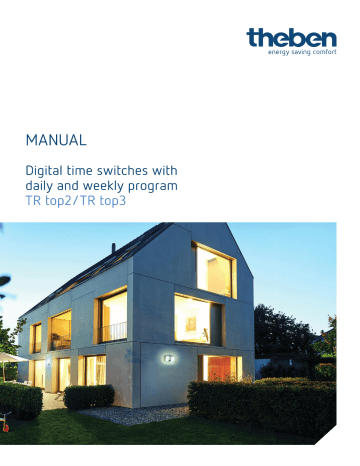8 Menu: PROGRAM
With the MENU push button request the main menu from the auto mode:
Submenu PROGRAM:
NEW – QUERY – CHANGE – DELETE – END
•
In the devices TR 610 top2 and TR 612 top2 only switching times can be programmed.
•
In the devices TR 611 top2 and TR 622 top2 the switching commands pulse and cycle are also available. After selecting NEW, the selection menu for the switching command type
SWITCHING TIME, PULSE or CYCLE is available.
9 PROGRAM menu: SWITCHING TIMES
9.1. PROGRAM menu: Programming switching times
Examples for switching times: Switch lighting on and off automatically at specific times, switch ventilation on and off, activate and deactivate pumps, open and close roll-up doors etc.
Programming example for TR 622 top2:
With channel 1 the time switch should illuminate the window in a jewellery shop from Monday to Sunday from 9:00 am to 6:30 pm.
Auto mode:
Press menu button. PROGRAM appears on the display.
Press OK button. NEW appears on the display.
Page | 16
Press OK button. SWITCHING TIME appears on the display.
(only in devices TR 611 top2, TR 622 top2 and TR 611 top2 RC).
Press OK button. CHANNEL C1 appears on the display (only with the 2-channel devices).
Select channel 1 with ar row push buttons ◄ and ►.
Confirm channel 1 by pressing OK.
Note:
A brief fade-in now occurs which is only for the programming of the free memory locations e.g. FREE 84 (if none of the 84 memory locations is occupied yet).
This fade-in can be prematurely ended by pressing the OK push button.
With the arrow push buttons ◄ and ► select channel status ON followed by confirmation using the OK push button.
With a rrow push buttons ◄ and ► set the HOUR for the switch-on (9:00 am)
and confirm with the OK push button.
With a rrow push buttons ◄ and ► set the MINUTES for the switch-on (00 minutes)
and confirm with the OK push button.
Page | 17
With the arrow push buttons ◄ and ► select the first weekday for the switching time
(Monday = Day 1) followed by confirmation with the OK push button.
In order to copy the switching time to other weekdays confirm the question COPY with the
OK push button.
Note:
With the push butt ons ◄ and ► it is possible to change to SAVE if the switching time is only to be performed on this weekday.
The switching time would be saved "individually" and a return to NEW would be made.
If COPY has been confirmed with the OK push button the next weekday is displayed PLUS
TUESDAY (in moving letters). In order to copy the switching time entered to this weekday confirm using the OK push button. Otherwise change to another weekday using push buttons ◄ and ►.
The next weekday is displayed PLUS WEDNESDAY and this weekday can only be confirmed using the OK push button as with the other weekdays.
Note:
With the push button ► weekdays can also be ignored.
Page | 18
After the weekday SUNDAY, SAVE is offered again. The switch-on on Monday at 9:00 am has now been copied from Tuesday to Sunday. Confirm the programming by pressing
OK.
A return is now made to NEW.
The switch-off time still has to be entered. In the example: 6.30 pm
In order to enter the switch-off time, the input steps, as described above, must be repeated i.e. confirm NEW by using the OK push button etc.
Instead of a switchon (On) the push button ► must be selected for a switch-off (Off) and confirmed using the OK push button.
Press push button ► → and confirm with the OK push button.
Note:
Switching times which are entered separately, however which have different weekdays, are grouped under one block (automatic block formation) and only occupy the one memory location.
Page | 19