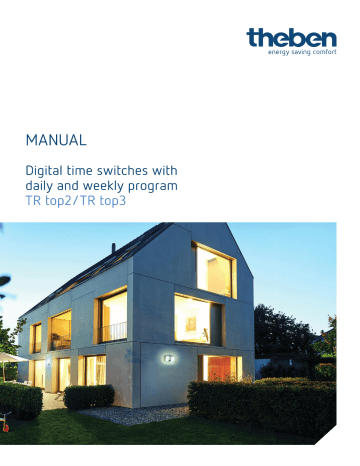9.2 PROGRAM menu: Querying switching times
If it has to be verified whether the switching times have been correctly programmed all switching times can be queried.
For example, if you wish to query the switching time for the previously programmed Friday:
With the MENU push button request the main menu from the auto mode.
Confirm the PROGRAM menu by pressing OK.
Press push button ►.
Press OK button.
Press OK button.
Now all programmed switching times are displayed classified on the time bar according to the time sequence starting with the first weekday (e.g. Monday). If no switching times are saved EMPTY is faded in.
In addition to the switching times in the devices TR 611 top2, TR 622 top2 and TR 611 top2 the programmed pulses and the cycle programmes can also be queried separately. Moreover, using the overall query ALL, all the switching times plus pulses plus cycle programs can be displayed.
Either confirm with the OK push button (if only the switching times are to be queried) or continue to scroll with push buttons ◄ and ► until the desired query menu appears in the display.
If the programmed pulse times, the cycle programmes or ALL are queried at the same time, press the
► push button as often as required until the corresponding display appears in the text line:
Push button ► Push button ► Push button ►
Select the respectively required query and confirm with the OK push button.
I f there is to be no further query, however a return to the auto mode, press push button ► again:
Page | 20
If END is confirmed with the OK push button it is possible to return to the auto mode.
Note:
With the MENU push button it is possible to scroll back from all submenus into the auto mode again (ESC = Escape function)
Example: Query channel 1 switch-on time for Tuesday
With the MENU push button request the main menu from the auto mode.
Confirm the PROGRAM menu by pressing OK.
Press push button ► OK push button.
Press OK button.
Press the OK push button (or select channel C2 with the ► push button ).
The weekdays and the relevant switching times are now displayed one after the other.
With the push buttons ◄ and ► it is possible to scroll through the saved switching times on the time bar:
etc.
➔ The channel C1 switch-on occurs on
Tuesday at 9:00 am.
Page | 21
All programmed switching times are shown individually for each day. Should the switching occur on several days at the same time, the complete weekday block and the respective weekday number
(Monday = 1, Tuesday = 2, etc.) flashes.
If no switching time has been programmed on a weekday this day is shown with the fade-in
-- : -- .
Submenu during the query:
If the OK push button is used during the query a submenu is activated:
NEXT → push button OK: The next switching time is shown.
PREVIOUS → push button OK: The last switching time to be shown is shown again.
CHANGE → push button OK: The switching time shown can be changed.
DELETE → push button OK: The switching time shown can be deleted.
At END → push button OK: The switching time query is ended.
*It can always be selected with the NEXT, PREVIOUS, MODIFY and DELETE arrow buttons. Confirm with OK.
MENU/PROGRAM/OK/CHANNEL/NEW/ ► /CHECK/ ► /MODIFY/OK
Example: Changing the switch-off time on Friday from 6:30 pm to 3:30 pm
With the push buttons ◄ and ► on the time bar it is possible to scroll through the saved switching times up to the switch-off time on Friday:
…………….
On Friday the switch-off takes place at 6:30 pm (as on other weekdays as well).
Request the query submenu using the OK push button and scroll to the menu item
CHANGE with the ► push button.
Press OK push button to start the change. The time can now be changed.
Page | 22