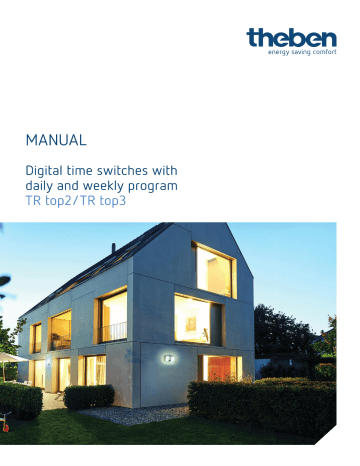top3 app. THEBEN TR 610 top2, TR 610 top2 24V, TR 610 top2 G, TR 612 top2, TR 612 top2 24V, TR 611 top2, TR 611 top2 24V, TR 622 top2, TR 622 top2 24V, TR 611 top2 RC 24V
Add to My manuals97 Pages
advertisement
▼
Scroll to page 2
of
97
advertisement
Key Features
- 35 mm housing for top-hat rail mounting
- Switching program can be activated manually or via external signal
- The device can be configured as a weekly timer, astro timer, annual timer or random timer
- Extensive holiday programming
- Input for external contact or digital switching signal
- Operating hours counter function
- Permanent switching function for continuous ON/OFF operation
Related manuals
Frequently Answers and Questions
How do I program the switching times?
To program the switching times, first enter the PROGRAM menu. Then, select the SWITCHING TIMES menu item. From here, you can add, edit, or delete switching times.
How do I set the current time and date?
To set the current time and date, first enter the TIME/DATE menu. Then, select the TIME menu item to set the time and the DATE menu item to set the date.
How do I activate the permanent switching function?
To activate the permanent switching function, first enter the MANUAL menu. Then, select the PERMANENT ON/OFF menu item. From here, you can select the desired ON/OFF state.
advertisement