advertisement
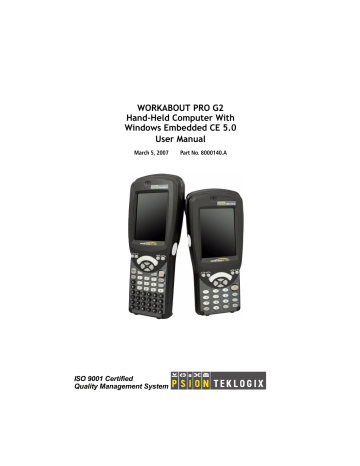
Chapter 5: Configuration
Control Panel Icons
PC Connection
Enables direct connections to a desktop computer. Selecting the Change
Connection button allows you to change the type of direct connect to your PC.
Power
Displays battery pack power status. (Alternately, battery status can be accessed through the taskbar.) Additional tabs allow you to determine suspend states, specify a suspend threshold and, when seated in either the
Combo Dock or Quad Dock, determine whether or not a battery that requires it can be recalibrated. This dialog box also allows you to activate card slots. (Refer to “Devices” on page 104 for details.)
RDC Licenses
The Terminal Services license server stores all license tokens that have been installed for a group of terminal servers and tracks licenses issued. The
Remote Desktop Licenses (RDC) application displays license ‘tokens’ for devices that connect to a Terminal Server.
Region & Language
Allows you to specify the local language that is to be displayed on the hand-held screen along with the format of numbers, currency, time and date for your region.
Remove Programs
Lists the programs that can be removed from your unit. To remove a program, select it and then click on the Remove button.
SNMP
SNMP (Simple Network Management Protocol) is the protocol used to monitor and manage devices attached to a TCP/IP network.
WORKABOUT PRO G2 Hand-Held With Windows Embedded CE 5.0 User Manual 85
Chapter 5: Configuration
Control Panel Icons
Storage Manager
Allows the user to view information about the storage devices that are present, such as SD-MMC flash cards. For details, see page 129.
S
tylus
Adjusts how Windows Embedded CE 5.0 recognizes your double-tap (as slow or rapid successive taps). In the Calibration tab, you can recalibrate your touchscreen by tapping on the Recalibrate button and following the directions on the screen.
System
Displays system and memory properties. In the Memory tab, you can allocate memory between storage memory and program memory.
Teklogix Scanners
Provides scanner parameters and the bar code symbologies that the WORK-
ABOUT PRO G2 scanner will successfully read.
Total Recall
Provides access to a backup and restore utility to maintain applications and settings over cold reboots.
TweakIT Settings
Allows you to change Advanced System Settings (interface, network, and servers), User System Settings (display font size), and provides the
Registry Editor.
Volume & Sounds
Allows you to adjust the volume of the sound emitted to indicate events like warnings, key clicks and screen taps.
Wireless WAN
Provides access to technology like GSM/GPRS, which allows wide area networking capability such as internet browsing via GSM/GPRS. For detailed information, see Appendix B: “Wireless WAN”.
86 WORKABOUT PRO G2 Hand-Held With Windows Embedded CE 5.0 User Manual
5.6 Basic Setup
5.6.1 Display Properties
• In the Control Panel , choose the Display icon.
Chapter 5: Configuration
Basic Setup
Figure 5.2 Choosing The Display Icon
5.6.1.1
Display Backlight
The backlight is activated for a configurable amount of time when the
WORKABOUT PRO G2 is in use (key press, scanner trigger or data received from the host). The Display Properties dialog box in the Control Panel allows you to specify the intensity of the backlight along with how long the display will maintain the specified intensity.
WORKABOUT PRO G2 Hand-Held With Windows Embedded CE 5.0 User Manual 87
advertisement
Related manuals
advertisement
Table of contents
- 8 About This Manual
- 9 Text Conventions
- 9 WORKABOUT PRO G2 Features
- 12 About The WORKABOUT PRO G2 Hand-Held
- 12 1.4.1 The WORKABOUT PRO C G2 Hand-Held Computer
- 16 Preparing The WORKABOUT PRO G2 For Operation
- 16 2.1.1 The Main Battery
- 17 2.1.2 The Backup Battery
- 17 Turning The WORKABOUT PRO G2 On And Off
- 17 2.2.1 Installing The Battery And Switching The Unit On
- 18 2.2.2 Switching The Unit Off (Suspend)
- 18 Calibrating The Touchscreen
- 18 Configuring Your Radio
- 18 2.4.1 Summit Client Utility (SCU) For Model RA
- 18 2.4.2 Assigning The IP Address
- 21 2.4.3 Name Servers Tab
- 22 2.4.4 Using The SCU To Connect To The WLAN
- 24 SCU Tabs
- 25 2.5.1 Main Tab
- 25 2.5.2 Config Tab
- 31 2.5.3 Global Settings Tab
- 34 2.5.4 Status Tab
- 35 2.5.5 Diags Tab
- 36 Checking The Scanner
- 36 Using Microsoft® ActiveSync
- 21 Resetting The Hand-Held
- 21 2.8.1 Performing A Warm Reset
- 22 2.8.2 Performing A Cold Reset – Accessing The BooSt Menu
- 25 Features Of The WORKABOUT PRO G
- 26 The Battery
- 26 3.2.1 Battery Safety
- 27 3.2.2 Removing The Battery Pack
- 27 3.2.3 Charging The Battery
- 28 Switching The Hand-Held On And Off
- 29 The Keyboard
- 29 3.4.1 Modifier Keys
- 30 3.4.2 The Keys
- 31 3.4.3 Function Keys And Macro Keys
- 32 3.4.4 52-Key Keyboard – Accessing Alpha Keys
- 32 3.4.5 25-Key Keyboard – Accessing Alphanumeric Keys
- 34 3.4.6 The Keypad Backlight
- 34 The Display
- 34 3.5.1 Adjusting The Display Backlight
- 35 3.5.2 Calibrating The Touchscreen
- 36 WORKABOUT PRO G2 Indicators
- 36 3.6.1 LED
- 36 3.6.2 Audio Indicators
- 37 3.6.3 Onscreen Indicators
- 39 Monitoring The Battery And Maximizing Run Time
- 40 3.7.1 Storing Batteries
- 41 Uploading Data In A Docking Station
- 41 Bluetooth Radio
- 41 3.10 The SD/MMC Card—Adding Memory
- 41 3.10.1 Inserting The Card
- 42 3.11 General Maintenance
- 42 3.11.1 Caring For The Touchscreen
- 42 3.11.2 Cleaning The WORKABOUT PRO G
- 63 Navigating In Windows Embedded CE
- 63 4.1.1 Navigating Using A Touchscreen And Stylus
- 63 4.1.2 Navigating Using The Keyboard
- 64 Working With Files, Folders And Programs
- 65 The Startup Desktop
- 66 4.3.1 The Desktop Icons
- 67 4.3.2 The Taskbar
- 69 The Start Menu
- 70 4.4.1 The Desktop
- 70 4.4.2 Security Settings
- 72 4.4.3 Programs
- 74 4.4.4 Shortcuts
- 75 4.4.5 Settings
- 76 4.4.6 Run
- 77 4.4.7 Shutdown
- 78 Using A Dialog Box
- 87 Remote Connect
- 87 The TekTerm Application
- 87 Pocket PC Compatibility
- 87 The Control Panel
- 89 Control Panel Icons
- 93 Basic Setup
- 93 5.6.1 Display Properties
- 96 5.6.2 Keyboard Properties
- 105 5.6.3 Volume And Sound Properties
- 106 5.6.4 Power Management Properties
- 110 5.6.5 Stylus Properties
- 112 5.6.6 Manage Triggers
- 116 5.6.7 Certificate Assignment
- 117 Bluetooth Setup
- 118 5.7.1 The Devices Tab
- 121 5.7.2 The Servers Tab
- 71 5.7.3 Outgoing Tab
- 72 5.7.4 Active Conn. Tab
- 73 5.7.5 The Properties Tab
- 73 5.7.6 The Bluetooth GPRS WAN Connection
- 79 Total Recall
- 80 5.8.1 Creating A Backup Profile
- 84 5.8.2 Restoring A Profile
- 84 The Storage Manager
- 84 5.9.1 Formatting A Memory Card
- 85 5.9.2 Creating Partitions
- 87 5.9.3 Partition Management
- 89 5.10 IPv6 Support
- 90 5.11 Scanner Settings
- 91 5.11.1 Bar Codes
- 92 5.11.2 Decoded (Internal) Scanners
- 109 5.11.3 Decoded (HHP)
- 130 5.11.4 Decoded (Intermec ISCP)
- 145 5.11.5 Imager
- 155 5.11.6 Options
- 158 5.11.7 Translations Tab
- 160 5.12 SNMP (Simple Network Management Protocol) Setup
- 161 5.12.1 Contact Tab
- 162 5.12.2 Communities Tab
- 164 5.12.3 Trap Destination Tab
- 165 5.12.4 Permitted Hosts Tab
- 170 Carrying Accessories
- 170 6.1.1 Attaching The Hand Strap
- 172 6.1.2 Attaching The Pistol Grip
- 173 6.1.3 Protective Carrying Case
- 175 6.1.4 Soft Shell Holster
- 176 The Batteries
- 176 Chargers And Docking Stations
- 176 6.3.1 Installation–Chargers And Docking Stations
- 176 6.3.2 Power Consumption Considerations