advertisement
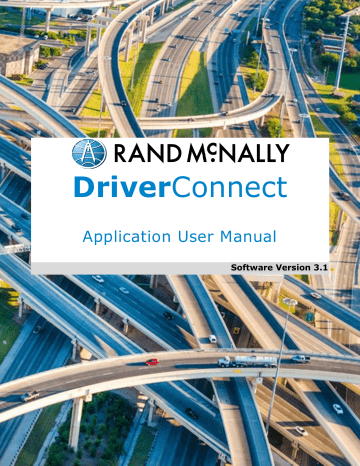
Manage My Logbook
Edit a Log
You can edit a log that has not yet been certified from the Log Detail screen. To access the Log Detail
Once you are in the Log Detail screen, you can make your edits.
Logbook edits work by adding new duty status entries for a time frame you define. These new entries overwrite and replace your existing entries.
Only On Duty, Off Duty, and
Sleeper Berth time can be edited.
You cannot edit (add new or overwrite existing) driving time.
To edit a log:
1.
Tap a section in the graph on the
Log Detail screen that you want to change.
The New Duty Status screen displays (next page).
DriverConnect User Guide
© 2016-2017, Rand McNally, Inc.
41
Manage My Logbook
2.
Define a time frame for your new entry. You can do this in two ways:
Tap and hold the sliders to drag the beginning and ending times to create a new time frame; or
Tap the Time fields, and edit the entries directly in the clock.
3.
If you tap the time fields to enter a time manually, then tap
SELECT TIME to confirm the time frame and return to the
New Duty Status screen.
4.
Tap a status icon for the new time frame.
5.
Enter a location and a note, if needed.
6.
Tap SAVE .
The Log Detail screen displays with the new duty status entry.
DriverConnect User Guide
© 2016-2017, Rand McNally, Inc.
42
advertisement
Related manuals
advertisement
Table of contents
- 6 About DriverConnect
- 7 Terminology
- 8 Set Up DriverConnect
- 8 Get Started with a New Account
- 11 Connect a New Account to an ELD
- 14 Connect a New Account to a DC
- 15 Get Started with an Existing Driver ID
- 18 Connect to a New ELD
- 19 Retrieve a Forgotten Password/Company ID
- 20 Update Device Firmware
- 21 Get Around the DriverConnect App
- 21 Use the Dashboard
- 26 Use the Main Menu
- 27 Change Views
- 28 Download Buffered Data
- 29 Set My Status
- 30 Go On Duty
- 33 Log Driving Time
- 34 View Vehicle Gauges
- 35 Log Sleeper Berth Time
- 36 Go Off Duty
- 37 Complete a Yard Move
- 39 Use the Truck for Personal Conveyance
- 40 Manage My Logbook
- 41 View a Log
- 42 Edit a Log
- 44 Certify a Log
- 45 Accept or Reject an Edited Log
- 47 Send a Log
- 50 Manage Fuel Purchases
- 51 Add a Fuel Purchase
- 52 View and Edit a Fuel Purchase
- 53 Delete a Fuel Purchase
- 54 Complete a DVIR
- 55 DVIR Home
- 56 Create a New DVIR
- 59 View a DVIR
- 60 Certify Defects
- 61 View Alerts
- 61 View Driving Events
- 62 View Vehicle Faults
- 63 Use Inspection Mode
- 64 Start an Inspection
- 65 Generate a Report
- 69 Send Messages, Forms, and Workflows
- 70 Send and Receive Messages
- 71 View Contacts
- 72 Set Up and Use a Message Group
- 74 Edit a Message Group
- 76 Use Forms
- 78 Use Workflows
- 81 Change My Settings
- 82 Change My Rule Set and Exemptions
- 87 Change My Trip Information
- 88 View My Account Information
- 90 Manage Subscription Levels
- 91 Find Help
- 91 Troubleshoot Common Problems
- 93 Tell Rand
- 94 Index