advertisement
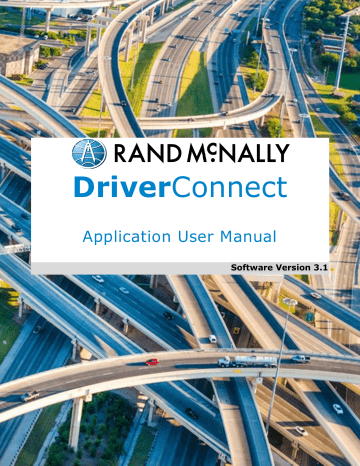
Send Messages, Forms, and Workflows
Use Workflows
This feature is only available in the DriverConnect Core Plan.
Your fleet manager has the ability to send you workflows. Workflows are a series of forms that can be created by the fleet manager and sent to a driver. This is a sequence of steps that a driver needs to follow. The status of each step is tracked.
Workflows appear in the
Workflow tab of the Messaging screen.
1.
When you receive a new workflow from your fleet manager, the Workflow tab displays a red icon.
You can also see each step in the workflow, with an estimated time of completion from your fleet manager.
2.
Tap Accept to accept the workflow. If you tap Reject , the workflow will be rejected, and your fleet manager will be notified.
After accepting, the Start workflow button displays.
3.
Tap Start workflow to begin.
DriverConnect User Guide
© 2016-2017, Rand McNally, Inc.
77
Send Messages, Forms, and Workflows
The first task to complete displays with a blue bar down the left side.
4.
Tap anywhere in the first task.
5.
Fill out the form, and tap SEND .
6.
The first task displays “Completed” with a green bar and an “Actual” time stamp.
If there is another task, it is now active and displays the blue bar.
Repeat these three steps for each form included in the workflow. If the workflow has one form, you will only need to do this once.
DriverConnect User Guide
© 2016-2017, Rand McNally, Inc.
78
Send Messages, Forms, and Workflows
7.
Once all of the tasks are marked “Completed,” tap Finish workflow .
When you finish your workflow:
8.
The status changes from “Started” to “Finished.” Also:
Your fleet manager is notified once the workflow is completed.
The finished workflow remains visible in the Workflow tab until you receive another one.
You can tap anywhere in each completed task to see a read-only copy of that completed form.
DriverConnect User Guide
© 2016-2017, Rand McNally, Inc.
79
advertisement
Related manuals
advertisement
Table of contents
- 6 About DriverConnect
- 7 Terminology
- 8 Set Up DriverConnect
- 8 Get Started with a New Account
- 11 Connect a New Account to an ELD
- 14 Connect a New Account to a DC
- 15 Get Started with an Existing Driver ID
- 18 Connect to a New ELD
- 19 Retrieve a Forgotten Password/Company ID
- 20 Update Device Firmware
- 21 Get Around the DriverConnect App
- 21 Use the Dashboard
- 26 Use the Main Menu
- 27 Change Views
- 28 Download Buffered Data
- 29 Set My Status
- 30 Go On Duty
- 33 Log Driving Time
- 34 View Vehicle Gauges
- 35 Log Sleeper Berth Time
- 36 Go Off Duty
- 37 Complete a Yard Move
- 39 Use the Truck for Personal Conveyance
- 40 Manage My Logbook
- 41 View a Log
- 42 Edit a Log
- 44 Certify a Log
- 45 Accept or Reject an Edited Log
- 47 Send a Log
- 50 Manage Fuel Purchases
- 51 Add a Fuel Purchase
- 52 View and Edit a Fuel Purchase
- 53 Delete a Fuel Purchase
- 54 Complete a DVIR
- 55 DVIR Home
- 56 Create a New DVIR
- 59 View a DVIR
- 60 Certify Defects
- 61 View Alerts
- 61 View Driving Events
- 62 View Vehicle Faults
- 63 Use Inspection Mode
- 64 Start an Inspection
- 65 Generate a Report
- 69 Send Messages, Forms, and Workflows
- 70 Send and Receive Messages
- 71 View Contacts
- 72 Set Up and Use a Message Group
- 74 Edit a Message Group
- 76 Use Forms
- 78 Use Workflows
- 81 Change My Settings
- 82 Change My Rule Set and Exemptions
- 87 Change My Trip Information
- 88 View My Account Information
- 90 Manage Subscription Levels
- 91 Find Help
- 91 Troubleshoot Common Problems
- 93 Tell Rand
- 94 Index