advertisement
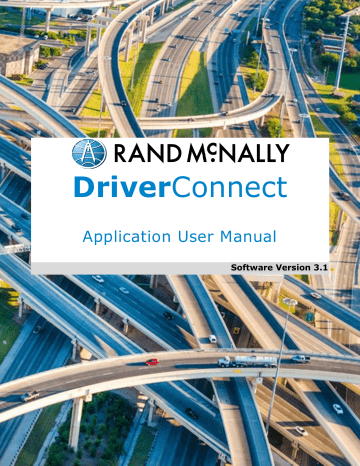
Use Inspection Mode
Generate a Report
1.
Once you are in Inspection Mode, tap Generate Report to create a report to share with an LEO.
2.
Type the email address that will receive the reports, and tap SEND .
3.
In the Send mail… pop-up, tap the app you use to send email.
The system will now to process and attach the logs to an email.
Please allow up to a few minutes for this to complete.
DriverConnect User Guide
© 2016-2017, Rand McNally, Inc.
64
Use Inspection Mode
4.
In your email program (for example, Gmail), doublecheck that:
The LEO’s email address is correct
The reports file (called
HOS_DVIR_REPORT.pdf) is attached. You can see an example on the next page.
The Driver and Company in the subject line are correct
5.
Type a message, if needed.
6.
Send the email.
After the email is sent, the
Inspection Mode screen displays again.
The report contains 8 days of driving logs and DVIRs. You can see sample reports on the next two pages.
DriverConnect User Guide
© 2016-2017, Rand McNally, Inc.
65
Use Inspection Mode
See a Sample Inspection Report, Log Page
DriverConnect User Guide
© 2016-2017, Rand McNally, Inc.
66
Use Inspection Mode
See a Sample Inspection Report, DVIR Page
DriverConnect User Guide
© 2016-2017, Rand McNally, Inc.
67
advertisement
Related manuals
advertisement
Table of contents
- 6 About DriverConnect
- 7 Terminology
- 8 Set Up DriverConnect
- 8 Get Started with a New Account
- 11 Connect a New Account to an ELD
- 14 Connect a New Account to a DC
- 15 Get Started with an Existing Driver ID
- 18 Connect to a New ELD
- 19 Retrieve a Forgotten Password/Company ID
- 20 Update Device Firmware
- 21 Get Around the DriverConnect App
- 21 Use the Dashboard
- 26 Use the Main Menu
- 27 Change Views
- 28 Download Buffered Data
- 29 Set My Status
- 30 Go On Duty
- 33 Log Driving Time
- 34 View Vehicle Gauges
- 35 Log Sleeper Berth Time
- 36 Go Off Duty
- 37 Complete a Yard Move
- 39 Use the Truck for Personal Conveyance
- 40 Manage My Logbook
- 41 View a Log
- 42 Edit a Log
- 44 Certify a Log
- 45 Accept or Reject an Edited Log
- 47 Send a Log
- 50 Manage Fuel Purchases
- 51 Add a Fuel Purchase
- 52 View and Edit a Fuel Purchase
- 53 Delete a Fuel Purchase
- 54 Complete a DVIR
- 55 DVIR Home
- 56 Create a New DVIR
- 59 View a DVIR
- 60 Certify Defects
- 61 View Alerts
- 61 View Driving Events
- 62 View Vehicle Faults
- 63 Use Inspection Mode
- 64 Start an Inspection
- 65 Generate a Report
- 69 Send Messages, Forms, and Workflows
- 70 Send and Receive Messages
- 71 View Contacts
- 72 Set Up and Use a Message Group
- 74 Edit a Message Group
- 76 Use Forms
- 78 Use Workflows
- 81 Change My Settings
- 82 Change My Rule Set and Exemptions
- 87 Change My Trip Information
- 88 View My Account Information
- 90 Manage Subscription Levels
- 91 Find Help
- 91 Troubleshoot Common Problems
- 93 Tell Rand
- 94 Index