- Vehicles & accessories
- Motor vehicle electronics
- Car media receivers
- Alpine
- X800D-S906
- Owner's manual
advertisement
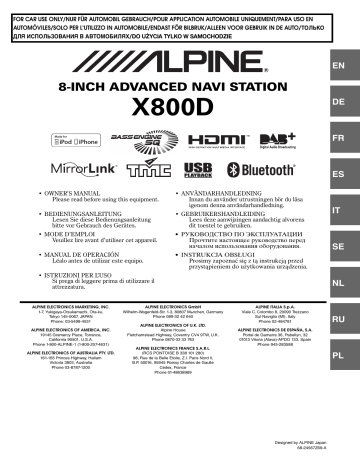
CD/MP3/WMA/AAC
Display example for MP3/WMA/AAC main screen
Info mode
4
To pause playback, touch [ / ] .
[ ] is displayed in the middle of the screen.
Touch [ / ] again or touch [ ] in the middle of the screen to start playback.
• The X800D can play back MP3/WMA/AAC files saved to CD or
DVD. Use a format compliant with this unit.
For further information about playing or storing MP3/WMA/AAC
files, refer to pages 38 and 39 before using the unit.
• Any file protected by DRM (Digital Rights Management) copy protection, cannot be played back on this unit.
• If a disc contains both audio data and MP3/WMA/AAC data, this unit plays back only the audio data.
• The track display for CD audio data playback shows the track numbers recorded on the disc.
• If an MP3/WMA/AAC disc with many files and folders is played, it may take longer than normal to start playback.
• The playback time may not be correctly displayed when a VBR
(Variable Bit Rate) recorded file is played back.
Song title
Artist title
Album title
Current song no./Total song no.
Elapsed time
• If there is no CD text, the message “No Text” appears.
About creating a tag information library
You can scan music files in a disc and create a library of tag information in this unit. Library creation starts when the disc is inserted. The time it takes to create the library depends on the number of songs/files recorded in the disc, but it may take several minutes.
About operations during library creation
• Search function does not work properly while a library is being created.
• The order in which songs are played during library creation may differ from the order in the disc.
Repeat Play
Touch [ ] to repeatedly play back.
The tracks (files) will be played repeatedly.
The repeat mode switches every time the button is touched.
CD:
Repeat (OFF) Repeat
MP3/WMA/AAC:
Repeat Repeat Folder * (OFF) Repeat
* Only files in a folder are repeatedly played back.
• If the Repeat Play mode is activated during M.I.X. playback, the
M.I.X. mode will be cancelled.
Playback
1
Press the button.
2
Touch [Disc] of Top banner.
The display shows the Disc mode screen.
When a disc is inserted into the disc slot of this unit, with the label side facing up, the unit starts playback of the disc.
3
Touch [ ] or [ ] to select the desired track
(file).
Returning to the beginning of the current or previous track (file):
Touch [ ] .
Fast reverse :
Touch and hold [ ] .
Advancing to the beginning of the next track (file) :
Touch [ ] .
Fast forward :
Touch and hold [ ] .
M.I.X. (Random Play)
Touch [ ] during playback.
The tracks (files) on the disc will be played back in a random sequence.
The M.I.X. mode switches every time [ ] is touched.
CD:
M.I.X.
(OFF) M.I.X.
MP3/WMA/AAC:
M.I.X. Folder * (OFF) M.I.X. Folder *
* Only files in a folder are played back in random sequence.
• If the M.I.X. mode is activated during Repeat playback, the Repeat
Play mode will be cancelled.
• If you select a track by using the search mode, the M.I.X. play mode will be cancelled.
37
-EN
Selecting Folders
(Concerning MP3/WMA/AAC)
Touch [ folder.
] or [ ] of Bottom banner to select the
Searching from CD Text
1
Touch [ (Search)] of Bottom banner during playback.
The CD text search screen is displayed.
2
Touch the selected track name.
The selected track will be played back.
•
For details on how to scroll through the list, refer to “Selecting an
File/Folder Name Search
(Concerning MP3/WMA/AAC)
1
Touch [ (Search)] of Bottom banner during playback.
The search mode is activated.
2
Touch [Music] .
The folder name list screen is displayed.
Folder Name Search mode
3
Touch [ ] in the desired folder.
The first file in the selected folder is played back.
File Name Search mode
3
Touch the desired folder name.
The File name of the selected folder is displayed.
4
Touch the desired file name.
The selected file is played back.
• To return to the previous hierarchy, touch [
•
For details on how to scroll through the list, refer to “Selecting an
•
] .
After selecting a folder via a Folder name search, touch main screen to display the folder search screen.
[ ] on the
• After selecting a file via a File name search, touch [ main screen to display the file search screen.
] on the
About MP3/WMA/AAC
CAUTION
Except for private use, duplicating audio data (including MP3/
WMA/AAC data) or distributing, transferring, or copying it, whether for free or for a fee, without permission of the copyright holder is strictly prohibited by the Copyright Act and by international treaty.
What is MP3?
MP3, whose official name is “MPEG Audio Layer 3”, is a compression standard prescribed by the ISO, the International
Standardisation Organisation and MPEG which is a joint activity institution of the IEC.
MP3 files contain compressed audio data. MP3 encoding is capable of compressing audio data at extremely high ratios, reducing the size of music files to as much as one-tenth their original size. This is achieved while still maintaining near CD quality. The MP3 format realises such high compression ratios by eliminating the sounds that are either inaudible to the human ear or masked by other sounds.
What is WMA?
WMA, or “Windows Media™ Audio”, is compressed audio data.
WMA is similar to MP3 audio data.
What is AAC?
AAC is the abbreviation for “Advanced Audio Coding”, and is a basic format of audio compression used by MPEG2 or MPEG4.
Method for creating MP3/WMA/AAC files
Audio data is compressed using software with MP3/WMA/AAC codecs. For details on creating MP3/WMA/AAC files, refer to the user’s manual for that software.
MP3/WMA/AAC files that are playable on this device have the file extensions.
MP3: “mp3”
WMA: “wma” (ver. 7.x, 8.x, 9.x are supported)
AAC: “m4a”
WMA is not supported for the following files, Windows Media
Audio Professional, Windows Media Audio 9 Voice or Windows
Media Audio 9 Pro Lossless.
There are many different versions of the AAC format. Confirm that the software being used conforms to the acceptable formats listed above. It’s possible that the format may be unplayable even though the extension is valid.
Playback of AAC files encoded by iTunes is supported.
38
-EN
Supported playback sampling rates and bit rates
MP3
Sampling rates: 48 kHz, 44.1 kHz, 32 kHz, 24 kHz, 22.05 kHz,
16 kHz, 12 kHz, 11.025 kHz, 8 kHz
Bit rates: 8 - 320 kbps
WMA
Sampling rates: 48 kHz, 44.1 kHz, 32 kHz, 22.05 kHz, 16 kHz,
11.025 kHz, 8 kHz
Bit rates: 48 - 320 kbps
AAC
Sampling rates: 48 kHz, 44.1 kHz, 32 kHz, 24 kHz, 22.05 kHz,
16 kHz, 12 kHz, 11.025 kHz, 8 kHz
Bit rates: 16 - 320 kbps
This device may not play back correctly depending on sampling rates.
ID3 tags/WMA tags
This device supports ID3 tag v1.0, v1.1, v2.2, v2.3, v2.4, and
WMA tag Ver.1.x. If tag data is in an MP3/WMA/AAC file, this device can display the title (track title), artist name, and album name ID3 tag/WMA tag data (maximum 64 characters).
For non-supported characters, “?” is displayed.
The number of characters may be limited, or not correctly displayed, depending on the tag information.
Playing back MP3/WMA/AAC
MP3/WMA/AAC files are prepared, then written to a CD-R, CD-
RW (DVD-R/DVD-RW/DVD+R/DVD+RW) using CD-R writing software and USB memory.
• Maximum numbers of playable files/folders
Disc: 1,000 files/folders (including Root Folder/DivX
®
file)
USB memory: 10,000 files/folders (including Root Folder/
DivX
®
file)
• Largest playable file size: 512 MB
Playback may not be performed if a disc exceeds the limitations described above.
If a file/folder name is long, the maximum possible number of files may decrease.
• Both Audio and Video files are counted if their formats are playable on this unit.
Media supported
The media that this device can play back are CD-ROMs, CD-Rs,
CD-RWs, DVD-Rs, DVD-RWs, DVD+Rs, DVD+RWs and USB memory.
Corresponding File Systems
This device supports discs formatted with ISO9660 Level 1 or
Level 2, UDF1.02 and UDF1.02(ISO Bridge).
Under the ISO9660 standard, there are some restrictions to remember.
The maximum nested folder depth is 8 (including the root directory). File names are limited to 256 characters (including the extension).
Valid characters for folder/file names are letters A-Z (all caps), numbers 0-9, and ‘_’ (underscore).
This device can play back discs in Joliet, Romeo, etc., and other standards that conform to ISO9660. However, sometimes the file names, folder names, etc., are not displayed correctly.
Formats supported
This device supports CD-ROM Mode1, CD-ROM XA
Mode2(Form1&2), Mixed Mode CD and Multi-Session.
This device cannot correctly play back discs recorded with
Track At Once or packet writing.
Order of files
Files are played back in the order that the writing software writes them to the disc. Therefore, the playback order may not be what’s expected. Verity the writing order in the software’s documentation. The playback order of the folders and files is as follows. (The following numbers may differ from actually displayed numbers.)
Root
Folder
Terminology
Folder MP3/WMA/AAC File
Bit rate
This is the “sound” compression rate specified for encoding. The higher the bit rate, the higher the sound quality, but also the larger the files.
Sampling rate
This value shows how many times per second the data is sampled
(recorded). For example, music CDs use a sampling rate of 44.1 kHz, so the sound is sampled (recorded) 44,100 times per second. The higher the sampling rate, the higher the sound quality, but also the larger the volume of data.
Encoding
Converting music CDs, WAVE (AIFF) files, and other sound files into the specified audio compression format.
Tag
Song information such as track titles, artist names, album names, etc., written into MP3/WMA/AAC files.
Root folder
The root folder (or root directory) is found at the top of the file system. The root folder contains all folders and files. It is created automatically for all burned discs.
39
-EN
advertisement
Related manuals
advertisement
Table of contents
- 3 Operating Instructions
- 8 PRECAUTIONS
- 8 IMPORTANT INFORMATION, PLEASE READ CAREFULLY BEFORE USING THIS PRODUCT.
- 8 WARNING
- 8 Points to Observe for Safe Usage
- 8 WARNING
- 9 CAUTION
- 10 NOTICE
- 11 Discs Playable on This Unit
- 15 Features
- 15 Auto user setting change
- 15 My Favourites
- 16 Easy sound setting by car type (i-Personalize)
- 16 About Dual Screen
- 17 Dual Screen Display Position
- 18 Getting Started
- 18 Accessory List
- 18 Location of Controls
- 19 Turning Power On or Off
- 19 Turning the System On
- 19 Initial System Start-Up
- 19 Inserting/Ejecting a Disc
- 19 Inserting the Disc
- 19 Removing the Disc
- 20 Adjusting the Screen Viewing Angle
- 20 Adjusting the Volume
- 20 Lowering Volume Quickly
- 20 Common Operations
- 20 Using My Favourites
- 21 User Registration
- 21 Setting My Favourites
- 22 Adding My Favourites
- 22 Editing My Favourites
- 23 Displaying the Camera Image
- 23 i-Personalize Setup
- 24 Easy Sound Setup mode/BASS ENGINE SQ mode
- 24 Easy Sound Setup mode
- 25 BASS ENGINE SQ mode
- 25 Settings When Switching Users
- 26 How to Input Characters and Numbers (Keypad)
- 26 Top banner and Bottom banner Fade Out Setting
- 27 Switching Sources
- 27 Screen Off Function
- 27 Rear Entertainment Function
- 28 Switching the Dual Screen Display
- 28 Touch operation
- 28 Selecting an Item in a List
- 29 About the Indicator Display
- 29 Parking Assist Interrupt Function
- 30 Access to Climate Mode
- 30 Applying TuneIt
- 30 Adjusting the sound via the smartphone
- 30 Facebook Notification Function
- 32 Radio
- 32 Listening to the Radio
- 32 Presetting Stations Manually
- 32 Presetting Stations Automatically
- 32 Tuning to Preset Stations
- 33 RDS
- 33 Turning AF (Alternative Frequencies) On or Off
- 33 Receiving Traffic Information
- 34 Receiving Traffic Information Manually
- 34 PTY (Programme Type) Tuning
- 34 Priority News
- 34 Displaying Radio Text
- 35 DAB/DAB+/DMB
- 35 Listening to DAB/DAB+/DMB
- 35 Presetting Service
- 35 Tuning to Preset Service
- 36 Service Search Function
- 36 Updating the Service List
- 36 Receiving Traffic Information
- 36 PTY (Programme Type) Search Function
- 36 Priority News
- 36 Displaying DAB Text
- 36 About DAB/DAB+/DMB
- 37 CD/MP3/WMA/AAC
- 37 Playback
- 37 Repeat Play
- 37 M.I.X. (Random Play)
- 38 Selecting Folders (Concerning MP3/WMA/AAC)
- 38 Searching from CD Text
- 38 File/Folder Name Search (Concerning MP3/WMA/AAC)
- 38 About MP3/WMA/AAC
- 40 DVD
- 40 Playing a Disc
- 41 If a Menu Screen Appears
- 41 Numeric Keypad Input Operations
- 42 Displaying the Top Menu Screen
- 42 Displaying the Menu Screen
- 42 Stopping Playback (PRE STOP)
- 42 Stopping Playback
- 42 Fast-forwarding/Fast-reversing
- 42 Finding the Beginnings of Chapters/Tracks/Files
- 43 Playing Still Frames (Pausing)
- 43 Forward frame-by-frame Playback
- 43 Slow Motion Playback
- 43 Selecting Folders
- 43 Repeat Playback
- 44 Searching by Title Number
- 44 Searching Directly by Chapter Number
- 44 Searching for a Desired Video File
- 44 Switching the Angle
- 45 Switching the Audio Tracks
- 45 Switching the Subtitles (Subtitle Language)
- 45 About DivX®
- 46 Setup
- 46 Setup Operation
- 46 General Setup
- 46 General Setup Operation
- 46 Language Setting
- 46 Setting the Scroll
- 47 Format settings
- 47 Setting the Menu Language
- 47 Remote Sensor Setting
- 47 Security Code Setting
- 47 Setting Security code
- 47 Setting Top banner and Bottom banner Display
- 48 Screen/LED Customize
- 48 Setting the Brightness of the Backlighting
- 48 Adjusting the Minimum Level of Backlight
- 48 Adjusting the Dimmer of Button Lighting at Night
- 48 Switching the Display Colour
- 48 Adjusting the Touch Panel
- 48 Initialising the Touch Panel Corrected Values
- 48 Visual Setting
- 49 Switching Display Modes
- 49 Adjusting the Live Contrast
- 49 Selecting the Visual EQ Mode (Factory’s setting)
- 49 Adjusting Brightness
- 49 Adjusting Colour of Picture
- 49 Adjusting Tint of Picture
- 50 Adjusting Image Contrast
- 50 Adjusting Picture Quality
- 50 Saving and calling the adjusted picture quality
- 50 About X800D
- 50 Displaying the Product Information
- 50 Checking the DivX® Registration
- 50 Initialising the System
- 51 Installation Setup
- 51 Setting the Parking Assist Interrupt On/Off
- 51 Setting the Climate Interrupt On/Off
- 51 Setting the External Audio Processor On/Off
- 51 Setting the Digital Output
- 52 Sound Setup
- 52 Sound Setup Operation
- 52 Setting the Balance/Fader/Subwoofer
- 52 Setting the Balance/Fader
- 52 Rear Speaker Setting
- 52 Turning Subwoofer ON/OFF
- 53 Adjusting the Subwoofer Level
- 53 Setting the Subwoofer Phase
- 53 Setting the MX (Media Xpander)
- 54 Equalizer Presets
- 54 Adjusting the Parametric Equalizer Curve (Parametric EQ)
- 55 Adjusting the Time Correction (Time Correction)
- 55 Adjusting the Crossover Settings (X-OVER)
- 56 Setting Defeat
- 56 Volume Setting
- 56 Setting the Volume for Each Source
- 56 About Time Correction
- 57 About the Crossover
- 58 Source Setup
- 58 Source Setup Operation
- 58 Source Layout Setting
- 58 Setting the Slide Source Change
- 58 Setting the Easy Sound Setup Position
- 58 Customizing the Source Banner
- 59 Disc Setting
- 59 Changing the language setting
- 59 Setting of the Menu Language
- 59 Setting of the Audio Language
- 59 Setting of the Subtitle Language
- 59 Changing the Country Code Setting
- 59 Setting the Rating Level (Parental Lock)
- 60 Setting the TV Screen Mode
- 60 Radio Setting
- 60 PI SEEK Setting
- 60 Receiving RDS Regional (Local) Stations
- 61 Switching the Display Language of PTY (Programme Type)
- 61 Setting PTY31 (Emergency Broadcast) Reception
- 61 Setting the TUNER (FM) Tone Quality (Tuner Condition)
- 61 DAB Setting
- 61 Setting Alarm (Emergency Broadcast) reception
- 61 Receiving weather information
- 61 Receiving sports information
- 62 Setting the FM Linking ON/OFF (Service Following)
- 62 Setting the DAB Antenna ON/OFF
- 62 AUX Setting
- 62 Setting the AUX Mode
- 62 Setting the Primary AUX Name (AUX Setup)
- 62 Setting the AUX3
- 63 Setting the AUX3 Sel. (Switching the Visual Input Signal System)
- 63 RSE Setting
- 63 Setting the Rear Seat Entertainment System
- 63 TuneIt Setting
- 63 Setting the Communication Mode with a smartphone
- 64 BLUETOOTH Setup
- 64 BLUETOOTH Setup Operation
- 64 BLUETOOTH Setting
- 64 Displaying BLUETOOTH Information
- 64 Registering the BLUETOOTH Device
- 65 Automatic Connection setting
- 65 Setting the Passcode
- 65 Changing the Character Code of the Phone Book
- 65 Selecting the Output Speaker
- 66 Adjusting the Caller Volume
- 66 Adjusting the Microphone Level
- 66 Adjusting the Ring Tone Volume
- 66 Deleting All the Histories
- 66 Camera Setup
- 66 Camera Setup Operation
- 67 Direct Camera Setting
- 67 Setting the Camera Input
- 68 AUX Camera Setting
- 68 Setting the Camera Input
- 68 Camera Interrupt Setting (Power OFF Mode)
- 68 Reverse Mute Setting
- 69 BLUETOOTH Operation
- 69 Setup Before Using
- 69 About BLUETOOTH
- 69 About the Hands-Free Phone
- 69 Before Using BLUETOOTH
- 69 Hands-Free Phone Control
- 69 Connecting a BLUETOOTH Device
- 69 Disconnecting the BLUETOOTH Connection
- 70 Changing the connecting BLUETOOTH Device
- 70 Answering a Call
- 70 Adjusting ringtone volume
- 70 Hanging up the Telephone
- 70 Calling
- 70 Using Short Cut Dialling to Make a Call
- 70 Dialling a Number In Call History
- 71 Dialing a Number In the Phone Book
- 71 Entering a Phone Number to Make a Call
- 71 Redial Function
- 71 Using Voice Recognition function
- 71 Using Siri
- 72 Voice Dial Function
- 72 Operations During a Conversation
- 72 Adjusting the Speech Volume
- 72 Changing the Voice Output
- 72 DTMF (Touch-Tone) Function
- 73 Phone Book Function
- 73 Synchronising the Phone Book
- 73 Adding the Phone Book
- 73 Deleting the Phone Book Entries
- 74 Assigning as a Short Cut Dialling Number
- 74 BLUETOOTH Audio
- 75 Playback
- 75 Repeat Play
- 75 M.I.X. (Random Play)
- 75 Selecting Groups
- 75 Search Function
- 76 Auxiliary Device (Optional)
- 76 Operating Auxiliary Devices (Optional)
- 76 Operating an External DVD Player
- 76 Change to the External DVD Mode
- 76 About the DVD Operation Screen
- 77 Operating an External DVD Changer
- 77 Change to the External DVD Changer Mode
- 77 About the DVD Changer Operation Screen
- 78 Operating the Mobile Digital TV Receiver (DVB-T)
- 78 Changing to the Mobile Digital TV Receiver (DVB-T) Mode
- 78 About the DVB-T operation screen
- 78 Operating a TV
- 78 Change to the TV mode
- 78 About the TV operation screen
- 79 Camera Operation (Optional)
- 79 Rear Camera Operation
- 79 Displaying the rear view video while the car is in reverse
- 79 Switching the Image Pattern for the Rear Camera
- 79 Adjusting the Caution Display Location
- 80 Front Camera Operation
- 80 Displaying the Front View Video Manually
- 80 Switching the Image Pattern for the Front Camera
- 80 Guide Display ON/OFF Setting
- 80 About the adjustment of the Caution display location
- 80 Other Camera Operation
- 80 About the adjustment of the Caution display location
- 81 USB Memory (Optional)
- 81 Playback
- 82 Repeat Play
- 82 Random Play (M.I.X.)
- 82 Random Play (M.I.X. ALL)
- 82 Searching for a Desired Song
- 82 File/Folder Name Search
- 83 Tag Search
- 83 Direct Up/Down Function
- 83 Select the desired Folder (Folder up/down)
- 84 iPod/iPhone (Optional)
- 85 Playback
- 85 Searching for a Music File
- 86 Searching for a Desired Video File
- 86 Alphabet Skip Function
- 86 Direct Up/Down Function
- 87 Search Position Memory
- 87 Repeat Play
- 87 Random Play (Shuffle)
- 87 Random Play (Shuffle All)
- 88 HDMI Device (Optional)
- 89 MirrorLink™ Operation (Optional)
- 89 DISCLAIMER
- 89 Using MirrorLink™
- 89 Switching the Media Control button Operation
- 90 Setting the Media Control button
- 91 Information
- 91 Product Software Update
- 91 About DVDs
- 92 List of Language Codes
- 93 List of Country Codes
- 95 In Case of Difficulty
- 96 If this Message Appears
- 99 Specifications
- 100 END USER LICENCE AGREEMENT (Microsoft)
- 102 END USER LICENCE AGREEMENT (NAVTEQ)
- 104 Installation and Connections
- 104 Warning
- 104 Caution
- 104 Precautions
- 105 Installation
- 107 Connections
- 110 System Example
