- Vehicles & accessories
- Motor vehicle electronics
- Car media receivers
- Alpine
- X800D-S906
- Owner's manual
advertisement
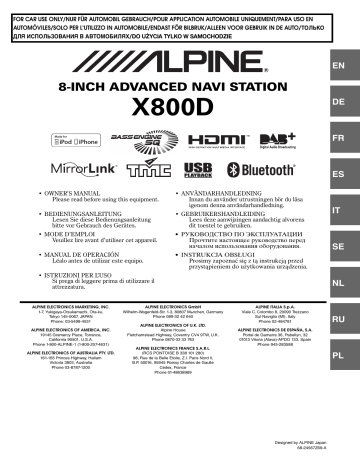
iPod/iPhone
(Optional)
An iPod/iPhone can be connected to this unit by using the cable
KCU-461iV (sold separately). You can connect a video-capable iPod to enjoy video as well as music.
When the X800D is connected by the above cable, the controls on the iPod are disabled.
• This unit does not support video playback from iPhone 5, etc., which with Lightning Connector.
• Internet or telephone functions, etc., of the iPhone or iPod touch are not controllable from the unit, but these functions can be controlled using the iPhone or iPod touch itself.
• To watch the video screen of the file in the iPod/iPhone, the parking brake must be engaged.
• For automatic transmission vehicles, place the transmission lever in the Park position.
About iPod/iPhone models usable with this unit
• The following devices have been tested and shown to work with this unit. Correct function of earlier versions cannot be guaranteed.
iPod nano 7th generation 16GB: Ver.1.0.2
iPod touch 5th generation 32GB/64GB: Ver.7.0.4
iPod nano 6th generation 8GB/16GB: Ver.1.2
iPod touch 4th generation 8GB/32GB/64GB: Ver.6.1.5
iPod touch 3rd generation 32GB/64GB: Ver.5.1.5
iPod nano 5th generation(video camera) 8GB/16GB: Ver.1.0.2
iPod classic(Late2009) 160GB: Ver.2.0.4
iPod touch 2nd generation 8GB/16GB/32GB: Ver.4.2.1
iPod nano 4th generation(video) 8GB/16GB: Ver.1.0.4
iPod classic 120GB: Ver.2.0.1
iPod touch 1st generation 8GB/16GB/32GB: Ver.3.1.3
iPod nano 3rd generation(video) 4GB/8GB: Ver.1.1.3
iPod classic 80GB/160GB: Ver.1.1.2
• The following devices have been tested and shown to work with this unit. Correct function of earlier versions cannot be guaranteed.
iPhone 5S 16GB/32GB/64GB: Ver.7.0.4
iPhone 5C 16GB/32GB/64GB: Ver.7.0.4
iPhone 5 16GB/32GB/64GB: Ver.7.0.4
iPhone 4S 16GB/32GB/64GB: Ver.7.0.4
iPhone 4 16GB/32GB: Ver.7.0.4
iPhone 3GS 8GB/16GB/32GB: Ver.6.1.3
iPhone 3G 8GB/16GB: Ver.4.2.1
• For clarity in identifying your model of iPod, please see
Apple’s own document “Identifying iPod models” at http://support.apple.com/kb/HT1353.
WARNING
It is dangerous for the driver to watch video while driving the vehicle. The driver may be distracted from looking ahead and an accident could occur.
Install the X800D correctly so that the driver cannot watch Video unless the vehicle is stopped and the emergency brake is applied.
If the X800D is not installed correctly, the driver will be able to watch the Video while driving the vehicle and may be distracted from looking ahead causing an accident. The driver or other people could be severely injured.
Display example for iPod/iPhone main screen (Info mode)
Audio mode
Video mode
Song title/Episode title *
Artist title/Release Date *
Album title/Podcast title *
Current song no./Total song no.
Remaining time for playing
Artwork display
Elapsed time
: During audio-only playback of a video file in a
Playlist, the Video icon is displayed.
: During audio-only playback of a music file in a video
Playlist, the Music icon is displayed.
Total time for playing
* Podcast mode
84
-EN
The iPod/iPhone operation screen display during video file playback
Touch the screen while the iPod/iPhone playback screen is displayed.
The iPod/iPhone operation screen is displayed.
• The operation screen changes to the visual screen in the iPod mode for 5 seconds after an operation has been performed.
Playback
1
Press the button.
2
Touch [iPod (Audio or Video)] of Top banner.
The display shows the iPod mode screen.
3
Touch [ ] or [ ] or to select the desired track (file).
Returning to the beginning of the current or previous track (file):
Touch [ ] .
Fast reverse the current track :
Touch and hold [ ] .
Advancing to the beginning of the next track (file) :
Touch [ ] .
Fast forward the current track :
Touch and hold [ ] .
4
To pause playback, touch [ / ] .
• If a song is playing on the iPod/iPhone when it is connected to the
X800D, it will continue playing after the connection.
• An episode may have several chapters. The chapter can be changed by touching [ ] or [ ] .
• If the artist, album or song name, created in iTunes, has too many characters, songs may not be played back when connected to the
X800D. Therefore, a maximum of 64 characters is recommended. The maximum number of characters for the unit is 64.
• Some characters may not be correctly displayed.
Searching for a Music File
An iPod/iPhone can contain thousands of songs. For this reason, this unit can make various searches using the search function as shown below.
Using the Playlist/Artist/Album/Podcast/Audiobook/Genre/Composer/
Song search mode’s individual hierarchy, you can narrow down your search as shown in the table below.
<MUSIC Search Menu>
Hierarchy 1
Playlists
Artists
Albums
Songs
Podcasts
Genres
Composers
Audiobooks
Hierarchy 2
Songs
Albums
Songs
—
Episodes
Artists
Albums
—
Hierarchy 3
—
Songs
—
—
—
Albums
Songs
—
Hierarchy 4
—
—
—
—
—
Songs
—
—
For example: Searching by Artist name
The following example explains how an ARTISTS search is performed.
Another search mode can be used for the same operation, although the hierarchy differs.
Searching by artist name
1
Touch [ (Search)] of Bottom banner during playback.
2
Touch [Music] .
The search mode screen appears.
3
Touch [Artists] .
The Artists search screen is displayed.
4
Select the desired artist.
85
-EN
To play back the Artist directly
1 Touch [ ] of the artist’s name.
All songs of the selected artist are played back.
To search for the Album of the Artist
1 Touch the selected artist name.
The Albums search screen of the selected artist is displayed.
2 Touch [ ] of the desired album’s name.
All songs of the selected album are played back.
To search for a Song in the Album of the Artist
1 Touch the desired artist’s name.
All albums of the selected artist are displayed.
5
Touch the desired album’s name.
All songs of the selected album are displayed.
6
Touch the desired song’s name.
The selected song is played back.
• Touching [ ] of “ALL” will play back all songs in the list.
• Touching “ALL” will display the search list in the next hierarchy.
•
An alphabet skip function is available. Refer to “Alphabet Skip
•
For details on how to scroll through the list, refer to “Selecting an
Searching for a Desired Video File
You can select a movie, music video, etc., from the list screen.
• Video search mode depends on the iPod/iPhone. If the specification of the iPod/iPhone is changed, the search mode on this unit will also be changed.
Examples for the video search mode
• Video Playlists
• Movies
• Music Videos, etc.
For example: Searching by Movie
The following example explains how a Movie search is performed.
Another search mode can be used for the same operation, although the hierarchy differs.
1
Touch [ (Search)] of Bottom banner during playback.
2
Touch [Video] .
The Video search mode screen appears.
3
Touch [Movies] .
The Movies search screen is displayed.
4
Touch the desired movie.
The selected movie is played back.
•
For details on how to scroll through the list, refer to “Selecting an
Alphabet Skip Function
The unit is provided with a alphabet skip function for effective searching. When you use this function in the search mode, you can quickly search an artist or a song, etc.
Alphabet skip function:
The alphabet skip function is skipped to the next alphabet such as from A to B, B to C by touching [ALPHABET ] .
You can also skip in reverse order such as from B to A by touching [ ALPHABET] .
Direct Up/Down Function
If you touch [ ] of the album name in the search mode, this album will be played back repeatedly. To go to the previous or next Album, use the
Direct Up/Down Function.
Touch [ ] or [ ] to select the desired Playlist/Artist/
Album/Genre/Podcast/Composer.
Direct Up/Down switch icon
Direct Up/Down switch icon:
Playlist
Artist
Album
Podcast
Genre
Composer
• You can use the Direct Up/Down Function during video file playback. The Direct Up/Down Function switches in the video mode are [ ] [ ].
• If you are searching for a song, this operation cannot be performed.
• If an album is selected from an artist search, the album can be searched.
• During shuffle playback, this operation is not possible.
86
-EN
Search Position Memory
During iPod/iPhone playback, you can quickly move back up the selected hierarchy, a level at time.
Touch [ ] . (ex. [ Playlists])
The hierarchy level you selected last in the search mode is displayed.
Repeat Play
Touch [ ] to repeatedly play back the currently track.
The tracks (files) will be played repeatedly.
Touch [ ] again to deactivate Repeat play.
Repeat (OFF) Repeat
Random Play (Shuffle)
Touch [ ] during playback.
The files will be played back in a random sequence.
The Shuffle mode switches every time [ ] is touched.
Shuffle Songs Shuffle Albums (OFF) Shuffle Songs
Shuffle Albums: The songs on each album are played back in proper order. Upon completing of all the songs on the album, the next album is selected randomly. This continues until all albums have been played.
Shuffle Songs: Song shuffle randomly plays back songs within a selected category (playlist, album, etc.). The songs within the category are played just once until all songs have been played.
•
For details on the search mode, refer to “Searching for a Music File”
Random Play (Shuffle All)
All files in the iPod are played back in random sequence.
1
Touch [ (Search)] of Bottom banner during playback.
2
Touch [Music] .
The search mode screen appears.
3
Touch [Shuffle All] of Bottom banner during playback.
The indicator “ ” lights, and the songs will be played back in random sequence.
•
To cancel, set the Shuffle mode to Off. Refer to “Random Play
87
-EN
advertisement
Related manuals
advertisement
Table of contents
- 3 Operating Instructions
- 8 PRECAUTIONS
- 8 IMPORTANT INFORMATION, PLEASE READ CAREFULLY BEFORE USING THIS PRODUCT.
- 8 WARNING
- 8 Points to Observe for Safe Usage
- 8 WARNING
- 9 CAUTION
- 10 NOTICE
- 11 Discs Playable on This Unit
- 15 Features
- 15 Auto user setting change
- 15 My Favourites
- 16 Easy sound setting by car type (i-Personalize)
- 16 About Dual Screen
- 17 Dual Screen Display Position
- 18 Getting Started
- 18 Accessory List
- 18 Location of Controls
- 19 Turning Power On or Off
- 19 Turning the System On
- 19 Initial System Start-Up
- 19 Inserting/Ejecting a Disc
- 19 Inserting the Disc
- 19 Removing the Disc
- 20 Adjusting the Screen Viewing Angle
- 20 Adjusting the Volume
- 20 Lowering Volume Quickly
- 20 Common Operations
- 20 Using My Favourites
- 21 User Registration
- 21 Setting My Favourites
- 22 Adding My Favourites
- 22 Editing My Favourites
- 23 Displaying the Camera Image
- 23 i-Personalize Setup
- 24 Easy Sound Setup mode/BASS ENGINE SQ mode
- 24 Easy Sound Setup mode
- 25 BASS ENGINE SQ mode
- 25 Settings When Switching Users
- 26 How to Input Characters and Numbers (Keypad)
- 26 Top banner and Bottom banner Fade Out Setting
- 27 Switching Sources
- 27 Screen Off Function
- 27 Rear Entertainment Function
- 28 Switching the Dual Screen Display
- 28 Touch operation
- 28 Selecting an Item in a List
- 29 About the Indicator Display
- 29 Parking Assist Interrupt Function
- 30 Access to Climate Mode
- 30 Applying TuneIt
- 30 Adjusting the sound via the smartphone
- 30 Facebook Notification Function
- 32 Radio
- 32 Listening to the Radio
- 32 Presetting Stations Manually
- 32 Presetting Stations Automatically
- 32 Tuning to Preset Stations
- 33 RDS
- 33 Turning AF (Alternative Frequencies) On or Off
- 33 Receiving Traffic Information
- 34 Receiving Traffic Information Manually
- 34 PTY (Programme Type) Tuning
- 34 Priority News
- 34 Displaying Radio Text
- 35 DAB/DAB+/DMB
- 35 Listening to DAB/DAB+/DMB
- 35 Presetting Service
- 35 Tuning to Preset Service
- 36 Service Search Function
- 36 Updating the Service List
- 36 Receiving Traffic Information
- 36 PTY (Programme Type) Search Function
- 36 Priority News
- 36 Displaying DAB Text
- 36 About DAB/DAB+/DMB
- 37 CD/MP3/WMA/AAC
- 37 Playback
- 37 Repeat Play
- 37 M.I.X. (Random Play)
- 38 Selecting Folders (Concerning MP3/WMA/AAC)
- 38 Searching from CD Text
- 38 File/Folder Name Search (Concerning MP3/WMA/AAC)
- 38 About MP3/WMA/AAC
- 40 DVD
- 40 Playing a Disc
- 41 If a Menu Screen Appears
- 41 Numeric Keypad Input Operations
- 42 Displaying the Top Menu Screen
- 42 Displaying the Menu Screen
- 42 Stopping Playback (PRE STOP)
- 42 Stopping Playback
- 42 Fast-forwarding/Fast-reversing
- 42 Finding the Beginnings of Chapters/Tracks/Files
- 43 Playing Still Frames (Pausing)
- 43 Forward frame-by-frame Playback
- 43 Slow Motion Playback
- 43 Selecting Folders
- 43 Repeat Playback
- 44 Searching by Title Number
- 44 Searching Directly by Chapter Number
- 44 Searching for a Desired Video File
- 44 Switching the Angle
- 45 Switching the Audio Tracks
- 45 Switching the Subtitles (Subtitle Language)
- 45 About DivX®
- 46 Setup
- 46 Setup Operation
- 46 General Setup
- 46 General Setup Operation
- 46 Language Setting
- 46 Setting the Scroll
- 47 Format settings
- 47 Setting the Menu Language
- 47 Remote Sensor Setting
- 47 Security Code Setting
- 47 Setting Security code
- 47 Setting Top banner and Bottom banner Display
- 48 Screen/LED Customize
- 48 Setting the Brightness of the Backlighting
- 48 Adjusting the Minimum Level of Backlight
- 48 Adjusting the Dimmer of Button Lighting at Night
- 48 Switching the Display Colour
- 48 Adjusting the Touch Panel
- 48 Initialising the Touch Panel Corrected Values
- 48 Visual Setting
- 49 Switching Display Modes
- 49 Adjusting the Live Contrast
- 49 Selecting the Visual EQ Mode (Factory’s setting)
- 49 Adjusting Brightness
- 49 Adjusting Colour of Picture
- 49 Adjusting Tint of Picture
- 50 Adjusting Image Contrast
- 50 Adjusting Picture Quality
- 50 Saving and calling the adjusted picture quality
- 50 About X800D
- 50 Displaying the Product Information
- 50 Checking the DivX® Registration
- 50 Initialising the System
- 51 Installation Setup
- 51 Setting the Parking Assist Interrupt On/Off
- 51 Setting the Climate Interrupt On/Off
- 51 Setting the External Audio Processor On/Off
- 51 Setting the Digital Output
- 52 Sound Setup
- 52 Sound Setup Operation
- 52 Setting the Balance/Fader/Subwoofer
- 52 Setting the Balance/Fader
- 52 Rear Speaker Setting
- 52 Turning Subwoofer ON/OFF
- 53 Adjusting the Subwoofer Level
- 53 Setting the Subwoofer Phase
- 53 Setting the MX (Media Xpander)
- 54 Equalizer Presets
- 54 Adjusting the Parametric Equalizer Curve (Parametric EQ)
- 55 Adjusting the Time Correction (Time Correction)
- 55 Adjusting the Crossover Settings (X-OVER)
- 56 Setting Defeat
- 56 Volume Setting
- 56 Setting the Volume for Each Source
- 56 About Time Correction
- 57 About the Crossover
- 58 Source Setup
- 58 Source Setup Operation
- 58 Source Layout Setting
- 58 Setting the Slide Source Change
- 58 Setting the Easy Sound Setup Position
- 58 Customizing the Source Banner
- 59 Disc Setting
- 59 Changing the language setting
- 59 Setting of the Menu Language
- 59 Setting of the Audio Language
- 59 Setting of the Subtitle Language
- 59 Changing the Country Code Setting
- 59 Setting the Rating Level (Parental Lock)
- 60 Setting the TV Screen Mode
- 60 Radio Setting
- 60 PI SEEK Setting
- 60 Receiving RDS Regional (Local) Stations
- 61 Switching the Display Language of PTY (Programme Type)
- 61 Setting PTY31 (Emergency Broadcast) Reception
- 61 Setting the TUNER (FM) Tone Quality (Tuner Condition)
- 61 DAB Setting
- 61 Setting Alarm (Emergency Broadcast) reception
- 61 Receiving weather information
- 61 Receiving sports information
- 62 Setting the FM Linking ON/OFF (Service Following)
- 62 Setting the DAB Antenna ON/OFF
- 62 AUX Setting
- 62 Setting the AUX Mode
- 62 Setting the Primary AUX Name (AUX Setup)
- 62 Setting the AUX3
- 63 Setting the AUX3 Sel. (Switching the Visual Input Signal System)
- 63 RSE Setting
- 63 Setting the Rear Seat Entertainment System
- 63 TuneIt Setting
- 63 Setting the Communication Mode with a smartphone
- 64 BLUETOOTH Setup
- 64 BLUETOOTH Setup Operation
- 64 BLUETOOTH Setting
- 64 Displaying BLUETOOTH Information
- 64 Registering the BLUETOOTH Device
- 65 Automatic Connection setting
- 65 Setting the Passcode
- 65 Changing the Character Code of the Phone Book
- 65 Selecting the Output Speaker
- 66 Adjusting the Caller Volume
- 66 Adjusting the Microphone Level
- 66 Adjusting the Ring Tone Volume
- 66 Deleting All the Histories
- 66 Camera Setup
- 66 Camera Setup Operation
- 67 Direct Camera Setting
- 67 Setting the Camera Input
- 68 AUX Camera Setting
- 68 Setting the Camera Input
- 68 Camera Interrupt Setting (Power OFF Mode)
- 68 Reverse Mute Setting
- 69 BLUETOOTH Operation
- 69 Setup Before Using
- 69 About BLUETOOTH
- 69 About the Hands-Free Phone
- 69 Before Using BLUETOOTH
- 69 Hands-Free Phone Control
- 69 Connecting a BLUETOOTH Device
- 69 Disconnecting the BLUETOOTH Connection
- 70 Changing the connecting BLUETOOTH Device
- 70 Answering a Call
- 70 Adjusting ringtone volume
- 70 Hanging up the Telephone
- 70 Calling
- 70 Using Short Cut Dialling to Make a Call
- 70 Dialling a Number In Call History
- 71 Dialing a Number In the Phone Book
- 71 Entering a Phone Number to Make a Call
- 71 Redial Function
- 71 Using Voice Recognition function
- 71 Using Siri
- 72 Voice Dial Function
- 72 Operations During a Conversation
- 72 Adjusting the Speech Volume
- 72 Changing the Voice Output
- 72 DTMF (Touch-Tone) Function
- 73 Phone Book Function
- 73 Synchronising the Phone Book
- 73 Adding the Phone Book
- 73 Deleting the Phone Book Entries
- 74 Assigning as a Short Cut Dialling Number
- 74 BLUETOOTH Audio
- 75 Playback
- 75 Repeat Play
- 75 M.I.X. (Random Play)
- 75 Selecting Groups
- 75 Search Function
- 76 Auxiliary Device (Optional)
- 76 Operating Auxiliary Devices (Optional)
- 76 Operating an External DVD Player
- 76 Change to the External DVD Mode
- 76 About the DVD Operation Screen
- 77 Operating an External DVD Changer
- 77 Change to the External DVD Changer Mode
- 77 About the DVD Changer Operation Screen
- 78 Operating the Mobile Digital TV Receiver (DVB-T)
- 78 Changing to the Mobile Digital TV Receiver (DVB-T) Mode
- 78 About the DVB-T operation screen
- 78 Operating a TV
- 78 Change to the TV mode
- 78 About the TV operation screen
- 79 Camera Operation (Optional)
- 79 Rear Camera Operation
- 79 Displaying the rear view video while the car is in reverse
- 79 Switching the Image Pattern for the Rear Camera
- 79 Adjusting the Caution Display Location
- 80 Front Camera Operation
- 80 Displaying the Front View Video Manually
- 80 Switching the Image Pattern for the Front Camera
- 80 Guide Display ON/OFF Setting
- 80 About the adjustment of the Caution display location
- 80 Other Camera Operation
- 80 About the adjustment of the Caution display location
- 81 USB Memory (Optional)
- 81 Playback
- 82 Repeat Play
- 82 Random Play (M.I.X.)
- 82 Random Play (M.I.X. ALL)
- 82 Searching for a Desired Song
- 82 File/Folder Name Search
- 83 Tag Search
- 83 Direct Up/Down Function
- 83 Select the desired Folder (Folder up/down)
- 84 iPod/iPhone (Optional)
- 85 Playback
- 85 Searching for a Music File
- 86 Searching for a Desired Video File
- 86 Alphabet Skip Function
- 86 Direct Up/Down Function
- 87 Search Position Memory
- 87 Repeat Play
- 87 Random Play (Shuffle)
- 87 Random Play (Shuffle All)
- 88 HDMI Device (Optional)
- 89 MirrorLink™ Operation (Optional)
- 89 DISCLAIMER
- 89 Using MirrorLink™
- 89 Switching the Media Control button Operation
- 90 Setting the Media Control button
- 91 Information
- 91 Product Software Update
- 91 About DVDs
- 92 List of Language Codes
- 93 List of Country Codes
- 95 In Case of Difficulty
- 96 If this Message Appears
- 99 Specifications
- 100 END USER LICENCE AGREEMENT (Microsoft)
- 102 END USER LICENCE AGREEMENT (NAVTEQ)
- 104 Installation and Connections
- 104 Warning
- 104 Caution
- 104 Precautions
- 105 Installation
- 107 Connections
- 110 System Example
