- Vehicles & accessories
- Motor vehicle electronics
- Car media receivers
- Alpine
- X800D-S906
- Owner's manual
advertisement
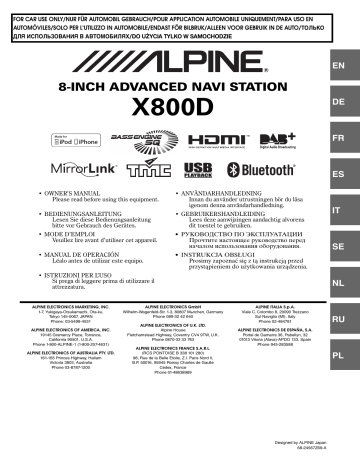
DVD
Display example for DVD Video main screen
The DVD operation screen display
Touch the screen while the DVD playback screen is displayed.
The DVD operation screen is displayed.
Touch [ ], [ ]
Display example for DivX
®
main screen
Touch [ ], [ ]
Information display-1
DVD-Video:
Title name/Chapter No.
DivX
®
:
File name/File No./Current File No./Total File No. in Current
Folder
Information display-2
DVD-Video:
Audio signal output/Subtitle/Angle
DivX
®
:
Audio signal output/Subtitle
Total time for playing
Elapsed time
Disc types that can be used for each heading are represented by the following marks.
DVD Commercial Video discs (used for the distribution of movies, etc.) or a DVD-R/
DVD-RW, DVD+R/DVD+RW recorded in a video mode can be used.
CD-R/CD-RW/DVD-R/DVD-RW/DVD+R/
DVD+RW discs that are recorded in the
DivX
®
mode can be used.
• The operation screen changes to the visual screen in the DVD mode for 5 seconds after an operation has been performed.
• If you try to activate the DVD while driving, the display will show the warning-Picture off for your safety.
• Some operations cannot be carried out depending on the disc or playback screen.
Playing a Disc
WARNING
It is dangerous for the driver to watch the DVD/TV/
Video while driving the vehicle. The driver may be distracted from looking ahead and an accident could occur.
Install the X800D correctly so that the driver cannot watch DVD/TV/Video unless the vehicle is stopped and the emergency brake is applied.
If the X800D is not installed correctly, the driver will be able to watch the DVD/TV/Video while driving the vehicle and may be distracted from looking ahead causing an accident. The driver or other people could be severely injured.
Caution
• Not all functions will operate for every DVD. See the individual DVD’s instructions for details on the features supported.
• Fingerprints on a disc may adversely affect playback. If a problem occurs, remove the disc and check for fingerprints on the playback side. Clean the disc if necessary.
• If you switch the power or Ignition key OFF or change sources during playback, playback will continue where you left off when you resume playback.
• If you try to perform an invalid operation (based on the type of disc being played), the following mark is displayed on the monitor screen:
40
-EN
• Play Position Memory Function
Even if you turn power off or switch the Ignition key to OFF during playback or change the source, playback will continue from the point where playback stopped when the power is turned ON again.
1
Press the button.
2
Touch [Disc] of Top banner.
The display shows the Disc mode screen.
Or insert a disc with the label side facing up. The unit starts to play the disc.
• The reverse side of a double-sided DVD will not be played automatically.
Remove the disc, turn it over, and reinsert it.
• DO NOT insert discs containing maps for the navigation system.
Doing so could result in damage.
•
Refer to “Disc Setting” (page 59).
• While reading a DivX
®
file, the fast-forwarding/fast-reversing and repeat functions, etc. cannot be used.
• A DivX
®
file that exceeds 4GB cannot be played back.
If a Menu Screen Appears
On DVD mode, menu screens may appear automatically. If this happens, perform the operation described below to start playback.
Direct Menu Operations
Touch the DVD menu directly.
• Some operations cannot be performed depending on the disc.
Menu Operations
1
Touch [Key] .
The menu operation mode will be displayed.
2
Select a desired menu item by touching [ ] , [ ] ,
[ ] or [ ] .
• Touching [ ] in the operation panel returns to the screen in step 1.
• Touching [Key] displays the Numeric Keypad Input Mode screen.
For details of the Numeric Keypad Input Mode screen, refer to
“Numeric Keypad Input Operations” (page 41).
3
Touch [Enter] to confirm the selected item.
Numeric Keypad Input Operations
1
Touch [10KEY] of Bottom banner.
The numeric keypad input mode screen appears
If [10KEY] is not displayed, touch [ ] in the bottom banner to display [10KEY].
2
Touch a desired number.
Touch [ ] to delete an entered number.
Touch [Delete All] to delete all entered number.
3
Touch [Enter] on the numeric keypad mode screen to confirm your selection.
Touch [ ] to hide the keypad display.
Touch [ ] or [ ] to change the Key panel location from right to left or vice-versa.
Touch [Return] to return to the previous display.
41
-EN
Displaying the Top Menu Screen
When a DVD contains two or more titles, the top menu screen appears.
Touch [TOP MENU] of Bottom banner.
The top menu screen appears.
•
To perform necessary operations, refer to “If a Menu Screen
Displaying the Menu Screen
With a DVD having two or more menus, a menu screen will appear for the programmes available, in addition to the main programmes.
Touch [MENU] of Bottom banner.
The Root menu screen appears.
•
To perform necessary operations, refer to “If a Menu Screen
Stopping Playback (PRE STOP)
Fast-forwarding/Fast-reversing
1
During playback, touch and hold [ ] (Fastreverse) or touch and hold [ ] (Fast-forward).
DVD-Video:
Touch and hold for more than 1 second to forward/reverse at double speed.
Every time you touch [ ]/[ ] during fast- reverse/ fast- forward, the speed changes as follows: 2x 8x
DivX
®
:
Touch and hold for more than 1 second to forward/reverse at 8x speed.
Every time you touch [ ]/[ ] during fast- reverse/ fast- forward, the speed changes as follows: 8x 16x
• For a DivX
®
file that does not contain index information, the fast forward and the reverse option is not available.
2
Touch [ / ] to return to normal playback.
• No sound is played back during fast-forwarding/fast-reversing.
• On DVD mode, the menu screen may reappear during fastforwarding/fast-reversing.
• This operation may not be possible on certain discs.
Touch the stop button during playback to stop playback. That position is stored in the memory.
1
Touch [ ] during playback.
“Pre ” indicator and [ ] in the middle of the screen are displayed.
2
Touch [ / ] in the PRE STOP mode or touch [ ] in the middle of the screen.
Playback starts from the position at which it was stopped.
• For some discs, the position at which playback was stopped may not be accurate.
Stopping Playback
Touch and hold [ ] for at least 2 seconds during playback.
“ ” indicator and [ ] in the middle of the screen are displayed.
• Playback starts from the beginning when [ / ll ] or [ ] in the middle of the screen is touched while playback is stopped.
Finding the Beginnings of Chapters/
Tracks/Files
During playback, touch [ ] or [ ] .
The chapter/track/file switches each time the button is touched, and playback of the selected chapter/track/file starts.
: Touch this to start playback from the beginning of the following chapter, track or file.
: Touch this to start playback from the beginning of the current chapter, track or file.
• Some DVDs do not have chapters.
Supplementary explanations
“ Chapters ” are divisions of movies or musical selections on
DVDs.
42
-EN
Playing Still Frames (Pausing)
1
During playback, Touch [ / ] of Bottom banner.
2
Touch [ / ] or [ ] in the middle of the screen to resume playback.
• No sound is played during the still frame mode.
• The image or sound may stop temporarily when playback starts from the pause mode. This is not a malfunction.
Forward frame-by-frame Playback
1
In the pause mode, touch [ ] .
The picture advances by one frame each time the button is touched.
2
Touch [ / ] or [ ] in the middle of the screen to return to normal mode.
• No sound is output during forward frame-by-frame playback.
• You cannot execute reverse frame-by-frame playback.
Selecting Folders
Touch [ folder.
• Touch [
Touch [
] or [
]
]
] of Bottom banner to select the
to play from the first file of the previous folder.
to play from the first file of the next folder.
Repeat Playback
Use this function to play the disc’s titles, chapters or tracks, etc., repeatedly.
Touch [ ] of Bottom banner.
The repeat mode switches every time the button is touched.
DVD Video
(Chapter)
(Title)
(OFF)
The chapter is played repeatedly.
The title is played repeatedly.
Playback returns to normal mode.
Slow Motion Playback
1
When [ ] is touched and held while in the pause mode, the 1/8th speed slow motion playback mode is set.
Furthermore, when touched and held [ ] again, the slow motion speed switches to 1/2 the normal speed.
2
Touch [ / ] of Bottom banner to play back.
• No sound is played during slow motion playback.
• 1/2, 1/8 are approximate speeds. The actual speed differs from disc to disc.
• You cannot execute reverse slow motion playback.
• The REPEAT mode is always turned off when [ ] is touched and held for at least 2 seconds.
• Only discs containing a Playlist can be displayed.
DivX
®
(File)
(Folder)
The file is played repeatedly.
The folder is played repeatedly.
(Repeat All) The disc is played repeatedly.
43
-EN
Searching by Title Number
Use this function to easily find positions on the DVD using the DVD’s titles. Perform operations while playback is stopped.
1
Touch [10KEY] of Bottom banner.
The numeric keypad input mode screen appears.
If [10KEY] is not displayed, touch [ ] in the bottom banner to display [10KEY].
• For DVD Video, the numeric keypad can also be displayed by touching [Menu Control] of Bottom banner and then touching
[Key] twice.
2
Enter a desired title by touching its number.
See page 41 for operation of the numeric keypad.
3
Touch [Enter] .
Playback will start from the number selected.
4
Touch [ ] .
• This function cannot be used on discs on which no title numbers are recorded.
• Some disc may not accept any operation.
Searching Directly by Chapter Number
Use this function to easily move to the beginnings of the chapters on the disc. Perform operations during playback, during PRE-STOP or while playback is paused.
1
Touch [10KEY] of Bottom banner.
The numeric keypad input mode screen will appear.
If [10KEY] is not displayed, touch [ ] in the bottom banner to display [10KEY].
2
Touch and enter the chapter number you want to play.
See page 41 for operation of the numeric keypad.
3
Touch [Enter] to confirm your selection.
Playback will start from the selected chapter.
4
Touch [ ] .
• This function is not available for a disc on which chapters are not stored.
Searching for a Desired Video File
You can select a video file from the list screen.
1
Touch [ (Search)] of Bottom banner.
The search mode is activated.
2
Touch [Video] .
The folder list screen appears.
Folder Name Search mode
3
Touch [ ] in the desired folder.
The first file in the selected folder is played back.
File Name Search mode
3
Touch the desired folder name.
The File name of the selected folder is displayed.
4
Touch the desired file name.
The selected file is played back.
• To return to the previous hierarchy, touch [ ] .
•
For details on how to scroll through the list, refer to “Selecting an
• After selecting a folder via a Folder name search, touch [ ] on the main screen to display the folder search screen.
• After selecting a file via a File name search, touch [ main screen to display the file search screen.
] on the
Switching the Angle
On DVDs in which scenes have been filmed from multiple angles, the angle can be switched during playback.
Touch [ANGLE] of Bottom banner.
The angle switches between the angles recorded on the disc every time the button is touched.
If [ANGLE] is not displayed, touch [ ] in the bottom banner to display [ANGLE].
• Some time may be required for the angle to change.
• Depending on the disc, the angle may switch in one of two ways.
Seamless: The angle switches smoothly.
Non-seamless: When the angle is switched, a still picture is displayed first, after which the angle switches.
44
-EN
Switching the Audio Tracks
DVDs with multiple audio tracks or languages allow switching the sound during playback.
Touch [AUDIO] of Bottom banner.
The sound switches between the alternate audio tracks recorded on the disc every time the button is touched.
If [AUDIO] is not displayed, touch [ ] in the bottom banner to display [AUDIO].
• The alternate track selected becomes the default setting every time the power is turned on or the disc is replaced. If the disc does not include that track, the disc’s default language is selected instead.
• Not all discs will allow changing the alternate audio tracks during playback. In these cases, select audio tracks from the DVDs menu.
• There may be a delay before the selected alternate track begins to play.
Switching the Subtitles (Subtitle
Language)
With DVDs on which multiple subtitle languages are recorded, the subtitle language can be switched during playback; moreover, subtitles can be hidden.
Touch [Sub Title] of Bottom banner.
Touching this button repeatedly selects sequentially the subtitle languages recorded on the disc, and then turns the subtitles
OFF.
If [Sub Title] is not displayed, touch [ ] in the bottom banner to display [Sub Title].
• There may be a delay before the selected subtitle appears.
• Not all discs will allow changing the subtitles during playback. In these cases, select subtitles from the DVDs menu.
• The subtitle language selected becomes the default setting every time the power is turned on or the disc is replaced. If the disc does not include that language, the disc’s default language is selected instead.
However, the subtitle language may differ depending on the disc.
• For some discs, the subtitles will be displayed even when this is set to
OFF. However, the subtitle language may differ depending on the disc.
About DivX ®
DivX
®
is a codec (software) to compress moving images while maintaining image quality using a highly advanced compression ratio and operating speed.
• Official DivX
®
Certified product
ABOUT DIVX VIDEO: DivX
®
is a digital video format created by
DivX, LLC, a subsidiary of Rovi Corporation. This is an official
DivX Certified
®
device that plays DivX video. Visit divx.com for more information and software tools to convert your files into
DivX videos.
ABOUT DIVX VIDEO-ON-DEMAND: This DivX Certified
®
device must be registered in order to play purchased DivX Video-on-
Demand (VOD) movies. To obtain your registration code, locate the DivX VOD section in your device setup menu. Go to vod.divx.com for more information on how to complete your registration.
Media supported
The unit can play back CD-R/CD-RW/DVD-R/DVD-RW/DVD+R/
DVD+RW discs and USB memory device that are recorded in the DivX
®
mode.
Corresponding extension
“avi”, “divx”
Video Codec
DivX
®
versions 3, 4, 5, and 6 (versions 5 handle both interlaced and progressive)
Audio Codec
MPEG1 Layer2 (MP2)
MPEG1 Layer3 (MP3)
MPEG2 Layer2 (MP2)
MPEG2 Layer3 (MP3)
Dolby Digital
32 to 384 kbps
32 to 320 kbps
8 to 160 kbps
8 to 160 kbps
32 to 448 kbps
45
-EN
advertisement
Related manuals
advertisement
Table of contents
- 3 Operating Instructions
- 8 PRECAUTIONS
- 8 IMPORTANT INFORMATION, PLEASE READ CAREFULLY BEFORE USING THIS PRODUCT.
- 8 WARNING
- 8 Points to Observe for Safe Usage
- 8 WARNING
- 9 CAUTION
- 10 NOTICE
- 11 Discs Playable on This Unit
- 15 Features
- 15 Auto user setting change
- 15 My Favourites
- 16 Easy sound setting by car type (i-Personalize)
- 16 About Dual Screen
- 17 Dual Screen Display Position
- 18 Getting Started
- 18 Accessory List
- 18 Location of Controls
- 19 Turning Power On or Off
- 19 Turning the System On
- 19 Initial System Start-Up
- 19 Inserting/Ejecting a Disc
- 19 Inserting the Disc
- 19 Removing the Disc
- 20 Adjusting the Screen Viewing Angle
- 20 Adjusting the Volume
- 20 Lowering Volume Quickly
- 20 Common Operations
- 20 Using My Favourites
- 21 User Registration
- 21 Setting My Favourites
- 22 Adding My Favourites
- 22 Editing My Favourites
- 23 Displaying the Camera Image
- 23 i-Personalize Setup
- 24 Easy Sound Setup mode/BASS ENGINE SQ mode
- 24 Easy Sound Setup mode
- 25 BASS ENGINE SQ mode
- 25 Settings When Switching Users
- 26 How to Input Characters and Numbers (Keypad)
- 26 Top banner and Bottom banner Fade Out Setting
- 27 Switching Sources
- 27 Screen Off Function
- 27 Rear Entertainment Function
- 28 Switching the Dual Screen Display
- 28 Touch operation
- 28 Selecting an Item in a List
- 29 About the Indicator Display
- 29 Parking Assist Interrupt Function
- 30 Access to Climate Mode
- 30 Applying TuneIt
- 30 Adjusting the sound via the smartphone
- 30 Facebook Notification Function
- 32 Radio
- 32 Listening to the Radio
- 32 Presetting Stations Manually
- 32 Presetting Stations Automatically
- 32 Tuning to Preset Stations
- 33 RDS
- 33 Turning AF (Alternative Frequencies) On or Off
- 33 Receiving Traffic Information
- 34 Receiving Traffic Information Manually
- 34 PTY (Programme Type) Tuning
- 34 Priority News
- 34 Displaying Radio Text
- 35 DAB/DAB+/DMB
- 35 Listening to DAB/DAB+/DMB
- 35 Presetting Service
- 35 Tuning to Preset Service
- 36 Service Search Function
- 36 Updating the Service List
- 36 Receiving Traffic Information
- 36 PTY (Programme Type) Search Function
- 36 Priority News
- 36 Displaying DAB Text
- 36 About DAB/DAB+/DMB
- 37 CD/MP3/WMA/AAC
- 37 Playback
- 37 Repeat Play
- 37 M.I.X. (Random Play)
- 38 Selecting Folders (Concerning MP3/WMA/AAC)
- 38 Searching from CD Text
- 38 File/Folder Name Search (Concerning MP3/WMA/AAC)
- 38 About MP3/WMA/AAC
- 40 DVD
- 40 Playing a Disc
- 41 If a Menu Screen Appears
- 41 Numeric Keypad Input Operations
- 42 Displaying the Top Menu Screen
- 42 Displaying the Menu Screen
- 42 Stopping Playback (PRE STOP)
- 42 Stopping Playback
- 42 Fast-forwarding/Fast-reversing
- 42 Finding the Beginnings of Chapters/Tracks/Files
- 43 Playing Still Frames (Pausing)
- 43 Forward frame-by-frame Playback
- 43 Slow Motion Playback
- 43 Selecting Folders
- 43 Repeat Playback
- 44 Searching by Title Number
- 44 Searching Directly by Chapter Number
- 44 Searching for a Desired Video File
- 44 Switching the Angle
- 45 Switching the Audio Tracks
- 45 Switching the Subtitles (Subtitle Language)
- 45 About DivX®
- 46 Setup
- 46 Setup Operation
- 46 General Setup
- 46 General Setup Operation
- 46 Language Setting
- 46 Setting the Scroll
- 47 Format settings
- 47 Setting the Menu Language
- 47 Remote Sensor Setting
- 47 Security Code Setting
- 47 Setting Security code
- 47 Setting Top banner and Bottom banner Display
- 48 Screen/LED Customize
- 48 Setting the Brightness of the Backlighting
- 48 Adjusting the Minimum Level of Backlight
- 48 Adjusting the Dimmer of Button Lighting at Night
- 48 Switching the Display Colour
- 48 Adjusting the Touch Panel
- 48 Initialising the Touch Panel Corrected Values
- 48 Visual Setting
- 49 Switching Display Modes
- 49 Adjusting the Live Contrast
- 49 Selecting the Visual EQ Mode (Factory’s setting)
- 49 Adjusting Brightness
- 49 Adjusting Colour of Picture
- 49 Adjusting Tint of Picture
- 50 Adjusting Image Contrast
- 50 Adjusting Picture Quality
- 50 Saving and calling the adjusted picture quality
- 50 About X800D
- 50 Displaying the Product Information
- 50 Checking the DivX® Registration
- 50 Initialising the System
- 51 Installation Setup
- 51 Setting the Parking Assist Interrupt On/Off
- 51 Setting the Climate Interrupt On/Off
- 51 Setting the External Audio Processor On/Off
- 51 Setting the Digital Output
- 52 Sound Setup
- 52 Sound Setup Operation
- 52 Setting the Balance/Fader/Subwoofer
- 52 Setting the Balance/Fader
- 52 Rear Speaker Setting
- 52 Turning Subwoofer ON/OFF
- 53 Adjusting the Subwoofer Level
- 53 Setting the Subwoofer Phase
- 53 Setting the MX (Media Xpander)
- 54 Equalizer Presets
- 54 Adjusting the Parametric Equalizer Curve (Parametric EQ)
- 55 Adjusting the Time Correction (Time Correction)
- 55 Adjusting the Crossover Settings (X-OVER)
- 56 Setting Defeat
- 56 Volume Setting
- 56 Setting the Volume for Each Source
- 56 About Time Correction
- 57 About the Crossover
- 58 Source Setup
- 58 Source Setup Operation
- 58 Source Layout Setting
- 58 Setting the Slide Source Change
- 58 Setting the Easy Sound Setup Position
- 58 Customizing the Source Banner
- 59 Disc Setting
- 59 Changing the language setting
- 59 Setting of the Menu Language
- 59 Setting of the Audio Language
- 59 Setting of the Subtitle Language
- 59 Changing the Country Code Setting
- 59 Setting the Rating Level (Parental Lock)
- 60 Setting the TV Screen Mode
- 60 Radio Setting
- 60 PI SEEK Setting
- 60 Receiving RDS Regional (Local) Stations
- 61 Switching the Display Language of PTY (Programme Type)
- 61 Setting PTY31 (Emergency Broadcast) Reception
- 61 Setting the TUNER (FM) Tone Quality (Tuner Condition)
- 61 DAB Setting
- 61 Setting Alarm (Emergency Broadcast) reception
- 61 Receiving weather information
- 61 Receiving sports information
- 62 Setting the FM Linking ON/OFF (Service Following)
- 62 Setting the DAB Antenna ON/OFF
- 62 AUX Setting
- 62 Setting the AUX Mode
- 62 Setting the Primary AUX Name (AUX Setup)
- 62 Setting the AUX3
- 63 Setting the AUX3 Sel. (Switching the Visual Input Signal System)
- 63 RSE Setting
- 63 Setting the Rear Seat Entertainment System
- 63 TuneIt Setting
- 63 Setting the Communication Mode with a smartphone
- 64 BLUETOOTH Setup
- 64 BLUETOOTH Setup Operation
- 64 BLUETOOTH Setting
- 64 Displaying BLUETOOTH Information
- 64 Registering the BLUETOOTH Device
- 65 Automatic Connection setting
- 65 Setting the Passcode
- 65 Changing the Character Code of the Phone Book
- 65 Selecting the Output Speaker
- 66 Adjusting the Caller Volume
- 66 Adjusting the Microphone Level
- 66 Adjusting the Ring Tone Volume
- 66 Deleting All the Histories
- 66 Camera Setup
- 66 Camera Setup Operation
- 67 Direct Camera Setting
- 67 Setting the Camera Input
- 68 AUX Camera Setting
- 68 Setting the Camera Input
- 68 Camera Interrupt Setting (Power OFF Mode)
- 68 Reverse Mute Setting
- 69 BLUETOOTH Operation
- 69 Setup Before Using
- 69 About BLUETOOTH
- 69 About the Hands-Free Phone
- 69 Before Using BLUETOOTH
- 69 Hands-Free Phone Control
- 69 Connecting a BLUETOOTH Device
- 69 Disconnecting the BLUETOOTH Connection
- 70 Changing the connecting BLUETOOTH Device
- 70 Answering a Call
- 70 Adjusting ringtone volume
- 70 Hanging up the Telephone
- 70 Calling
- 70 Using Short Cut Dialling to Make a Call
- 70 Dialling a Number In Call History
- 71 Dialing a Number In the Phone Book
- 71 Entering a Phone Number to Make a Call
- 71 Redial Function
- 71 Using Voice Recognition function
- 71 Using Siri
- 72 Voice Dial Function
- 72 Operations During a Conversation
- 72 Adjusting the Speech Volume
- 72 Changing the Voice Output
- 72 DTMF (Touch-Tone) Function
- 73 Phone Book Function
- 73 Synchronising the Phone Book
- 73 Adding the Phone Book
- 73 Deleting the Phone Book Entries
- 74 Assigning as a Short Cut Dialling Number
- 74 BLUETOOTH Audio
- 75 Playback
- 75 Repeat Play
- 75 M.I.X. (Random Play)
- 75 Selecting Groups
- 75 Search Function
- 76 Auxiliary Device (Optional)
- 76 Operating Auxiliary Devices (Optional)
- 76 Operating an External DVD Player
- 76 Change to the External DVD Mode
- 76 About the DVD Operation Screen
- 77 Operating an External DVD Changer
- 77 Change to the External DVD Changer Mode
- 77 About the DVD Changer Operation Screen
- 78 Operating the Mobile Digital TV Receiver (DVB-T)
- 78 Changing to the Mobile Digital TV Receiver (DVB-T) Mode
- 78 About the DVB-T operation screen
- 78 Operating a TV
- 78 Change to the TV mode
- 78 About the TV operation screen
- 79 Camera Operation (Optional)
- 79 Rear Camera Operation
- 79 Displaying the rear view video while the car is in reverse
- 79 Switching the Image Pattern for the Rear Camera
- 79 Adjusting the Caution Display Location
- 80 Front Camera Operation
- 80 Displaying the Front View Video Manually
- 80 Switching the Image Pattern for the Front Camera
- 80 Guide Display ON/OFF Setting
- 80 About the adjustment of the Caution display location
- 80 Other Camera Operation
- 80 About the adjustment of the Caution display location
- 81 USB Memory (Optional)
- 81 Playback
- 82 Repeat Play
- 82 Random Play (M.I.X.)
- 82 Random Play (M.I.X. ALL)
- 82 Searching for a Desired Song
- 82 File/Folder Name Search
- 83 Tag Search
- 83 Direct Up/Down Function
- 83 Select the desired Folder (Folder up/down)
- 84 iPod/iPhone (Optional)
- 85 Playback
- 85 Searching for a Music File
- 86 Searching for a Desired Video File
- 86 Alphabet Skip Function
- 86 Direct Up/Down Function
- 87 Search Position Memory
- 87 Repeat Play
- 87 Random Play (Shuffle)
- 87 Random Play (Shuffle All)
- 88 HDMI Device (Optional)
- 89 MirrorLink™ Operation (Optional)
- 89 DISCLAIMER
- 89 Using MirrorLink™
- 89 Switching the Media Control button Operation
- 90 Setting the Media Control button
- 91 Information
- 91 Product Software Update
- 91 About DVDs
- 92 List of Language Codes
- 93 List of Country Codes
- 95 In Case of Difficulty
- 96 If this Message Appears
- 99 Specifications
- 100 END USER LICENCE AGREEMENT (Microsoft)
- 102 END USER LICENCE AGREEMENT (NAVTEQ)
- 104 Installation and Connections
- 104 Warning
- 104 Caution
- 104 Precautions
- 105 Installation
- 107 Connections
- 110 System Example
