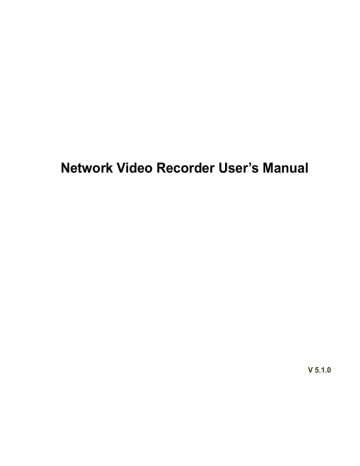Preview/monitor: The cover area has two types. Preview and Monitor. Preview means the privacy mask zone can not be viewed by user when system is in preview status. Monitor means the privacy mask zone can not be view by the user when system is in monitor status.
Time display: You can select system displays time or not when you playback. Please click set button and then drag the title to the corresponding position in the screen.
Channel display: You can select system displays channel number or not when you playback. Please click set button and then drag the title to the corresponding position in the screen.
Customized title: System supports five customized titles.
Figure 3-42
3.7.2 Schedule
The record type priority is: Alarm>Motion detect>Regular.
3.7.2.1 Schedule Record
Set record time, record plan and etc. Please note system is in 24 -hour record by default after its first boot up.
In the main menu, from Main menu->Setting->Storage->Schedule, you can go to schedule menu.
See Figure 3-46. There are total six periods.
Channel: Please select the channel number first. You can select “all” if you want to set for the whole channels.
: Sync connection icon. Select icon of several dates, all checked items can be edited or together. Now the icon is shown as .
40
: Click it to delete a record type from one period.
Record Type: Please check the box to select corresponding record type. There are four types:
Regular/MD (motion detect)/Alarm/MD&Alarm.
Week day: There are eight options: ranges from Saturday to Sunday and all.
Holiday: It is to set holiday setup. Please note you need to go to the G eneral interface (Main
Menu->Setting->System->General) to add holiday first. Otherwise you can not see this item.
Pre-record: System can pre-record the video before the event occurs into the file. The value ranges from 1 to 30 seconds depending on the bit stream.
Redundancy: System supports redundancy backup function. It allows you backup recorded file in two disks. You can highlight Redundancy button to activate this function. Please note, before enable this function, please set at least one HDD as redundant. (Main menu->Setting->Storage->HDD
Manager). Please note this function is null if there is only one HDD.
ANR: It is to save video to the SD card of the network camera in case the network connection fails.
The value ranges from 0s~43200s. After the network connection resumed, the system can get the video from the SD card and there is no risk of record loss.
Period setup: Click button
after one date or a holiday, you can see an interface shown as in
Figure 3-47.There are five record types: regular, motion detection (MD), Alarm, MD & alarm , and
intelligence.
Please following the steps listed below to draw the period manually.
a) Select a channel you want to set. See Figure 3-43. b) Set record type. See Figure 3-44.
Figure 3-43
Figure 3-44
c) Please draw manually to set record period. There are six periods in one day. See Figure 3-45.
Figure 3-45
41
Please check the box to select the corresponding function. After completing all the setups please click save button, system goes back to the previous menu.
There are color bars for your reference. Green color stands for regular recording, yellow color stands for motion detection and red color stands for alarm recording , and orange color stands for intelligent alarm. The white means the MD and alarm record is valid. Once you have set to record when the MD and alarm occurs, system will not record neither motion detect occurs nor the alarm occurs.
Figure 3-46
Figure 3-47
42